Digital SLR Cameras: K20D
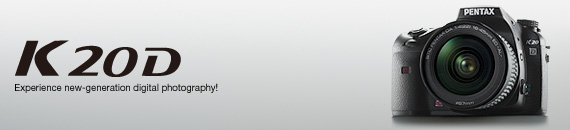


RAW button offers instant switching of recording format with customization function
The PENTAX-original RAW button lets you simultaneously record an image in
both RAW and JPEG formats with a simple pushbutton action, regardless of the
recording format in use at the time. Now with the K20D, you can even assign a
different recording format to this RAW-button operation. As a result, you can
effortlessly and instantly jump to the recording format that is best suited to
your creative requirements at the time of shooting — whether it’s JPEG, which
is easy to handle because it requires no development process, or RAW, which offers
greater flexibility in image control, or both.
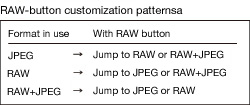
A range of custom functions help you personalize the K20D to your preferences
With a choice of 36 different custom functions, you can fine-tune the K20D’s operations exactly the way you like them.
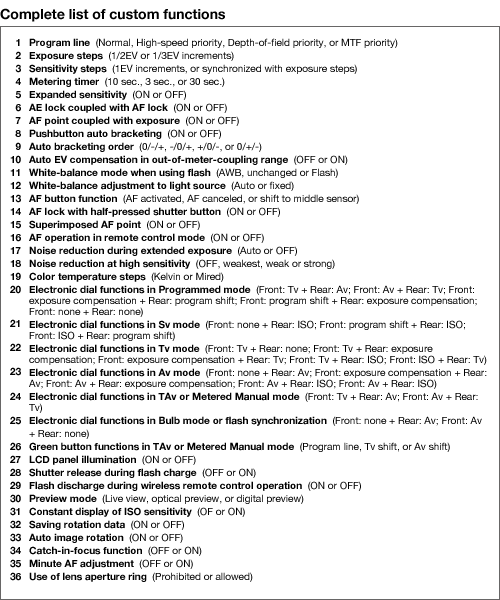
Large, multi-data LCD panel facilitates camera operations and shooting data confirmation
Image playback
In addition to the standard playback mode with a full-screen image and basic
data (recording-format and exposure settings), the K20D’s LCD monitor also offers
the full-data playback mode, which allows you to confirm a greater range of photographic
factors on the screen, including exposure mode, exposure and flash compensation
values, ISO sensitivity, lens focal length, white balance, and custom-image setting.
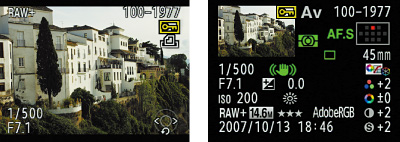
Image rotation
Equipped with a vertical-position sensor, the K20D automatically detects a vertical-format
image and rotates it into the upright position during playback. You can also
rotate an image manually in 90-degree increments.

Zoom display
Since the K20D magnifies an image up to approximately 32 times, you can very
closely check the subject’s focus. Using the four-way controller, you can even
move around to any point of the magnified image. The front electronic dial lets
you advance to the adjacent image without changing the magnification, making
it easy to check the focusing status of a sequence of images taken from the same
angle. This zoom display function is also available in the digital-preview and
quick-view modes.
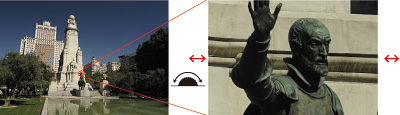
Parallel display
This new function lets you compared two different images at a single glance.
Since you can choose any two recorded images for comparison, and even magnify
them and shift the point of zooming over the image field — either independently
or simultaneously — you can easily select the best shot from the same sequence
of images.
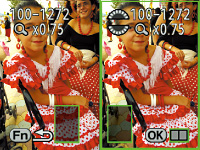
Histogram display
Since the K20D’s histogram lets you visually check the distribution of brightness
levels over the image field, it helps you determine the exposure status across
the entire image and identify the areas requiring exposure compensation at a
single glance. It can be switched to RGB histogram, which is more useful when
you want to make more objective, minute adjustment of white balance. These histograms
can be instantly switched back and forth, and are available in the digital-preview,
quick-view and live-view modes as well.
Convenient display functions let you locate the desired image with ease
Index display
The K20D’s index display function presents recorded images in groups of four,
nine or 16, allowing you to quickly locate the desired image.
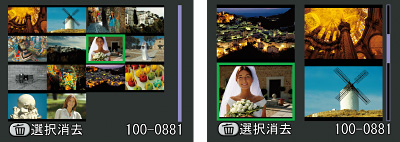
Folder-by-folder thumbnail display
Recorded images can be filed into separate folders based on their date of shooting.
The thumbnail display function lets you quickly go through each folder. The K20D
also lets you swiftly and effortlessly maneuver through different display modes
— from thumbnail to index, then to an individual image.

Functional menu screen enhances viewing comfort for flawless operation
Featuring four on-screen menus (rec. mode, playback, set-up and custom setting), the K20D’s simple, functional menu screen is designed to let you go through the camera’s numerous functions effortlessly and intuitively. You can even preset the K20D to magnify the selected menu item (by 1.5 times vertically) on the set-up menu, for easier reading and speedier selection of the menu contents.
Independent file names help you identify and share files more efficiently
The file numbers of images recorded in the sRGB format are automatically preceded by the letters “IMGP.” Since you can change these letters to different ones, you can assign a different set of letters to each of your cameras, making it easy to identify which camera was used to capture a particular image and improving the efficiency of file management. In the case of Adobe RGB images, the first three letters of the user-assigned four letters are set at the front of the file numbers.


