Digital SLR Cameras: K20D
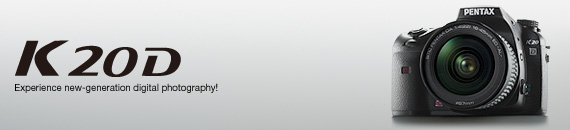

Nine white-balance modes accommodate various light sources
In addition to the auto mode, in which white balance is automatically adjusted
by the camera for a given subject or scene, the K20D’s versatile white-balance
control system also offers six distinctive preset modes. This makes the photographer
fully equipped for various shooting conditions and creative intentions — whether
pursuing true-to-life colors, or seeking a dramatic departure from real-life
colors. You can also adjust the white-balance setting of these preset modes,
or choose the manual mode for total control.
User adjustment of preset white-balance modes
When you wish to faithfully reproduce subtle tints of colors, or if you have
a preferred light source for most of your shooting, you can make very minute
adjustment of white balance in the preset modes. Since the outcome of your adjustment
is instantly displayed on the camera’s LCD monitor, you can very easily and quickly
obtain the best white-balance setting for your photographic requirements.
K20D’s white-balance modes
Auto: Fully automatic adjustment, with a color temperature range between approximately 4,000K and 8,000KDaylight: For shooting on sunny days (approx. 5,200K)
Shade: Effective in reducing bluish casts on subjects (approx. 8,000K)
Cloudy: For shooting on cloudy days (approx. 6,000K)
Fluorescent light: Choice of White (approx. 4,200K), Daylight (approx. 5,000K), Natural (approx. 6,500K) settings
Incandescent light: Effective in reducing reddish casts on subjects (approx. 2,850K)
Flash: For shooting with built-in flash (approx. 5,400K)
Manual: Manual setting of proper white balance and minute adjustment, using a recorded sample image as a reference
Color temperature: Advance setting of up to three color temperatures
 Quick,
effortless white-balance control is assured even in the JPEG mode
Quick,
effortless white-balance control is assured even in the JPEG mode
Common knowledge has it that JPEG images are not formatted to accept minute adjustment, even when there is some concern over their white-balance level of a recorded image. But this is no longer the case, thanks to the K20D. As soon as an image is captured, press the Fn button to recall the recorded image and the white-balance menu on the LCD monitor. Then adjust the image’s white-balance setting, while confirming the outcome on the LCD monitor. When the desired effect is obtained, press the Fn button again. This simple operation sequence lets you preserve the JPEG image exactly the way you have edited.* This user-friendly function eliminates the need of simultaneously recording a RAW image for future white-balance adjustment while shooting in the JPEG mode.
* White balance of JPEG images can be adjusted only when they are processed immediately after shooting.
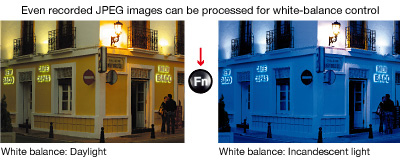
Manual white-balance control makes measurement and setting of white balance simple and effortless
When the subject stands under a mercury lamp, or when several different light sources coexist in a single scene, it is very difficult to determine which white-balance mode you should choose. The K20D simplifies the process and lets you speedily set the most appropriate white balance. Its manual white-balance mode measures the subject’s white balance with great accuracy by referring to a sample image recorded for white-balance measurement purposes in advance via a shutter release. This user-friendly mode gives you a choice of the measurement-area mode between entire image and spot. With a single push of the Fn button, you can even store the sample image taken for measurement purposes and whose white balance was already optimized — eliminating the need to re-shoot the scene after white-balance adjustment.
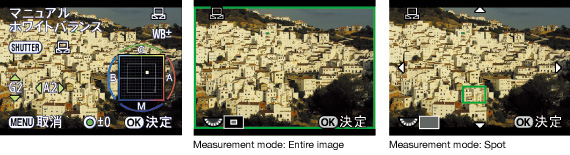
Expanded bracketing function automatically produces three different looks of the same subject
 It
is often difficult to accurately judge at which level you should set white balance,
sharpness, saturation and contrast. The K20D’s expanded bracketing function makes
it easy by automatically shifting the desired factor (or factors) step by step,
producing three different images of the same subject with a single shutter release.
It eliminates the time and trouble required in shooting a sample image in advance
and re-adjusting these factors in the development and printing stages.
It
is often difficult to accurately judge at which level you should set white balance,
sharpness, saturation and contrast. The K20D’s expanded bracketing function makes
it easy by automatically shifting the desired factor (or factors) step by step,
producing three different images of the same subject with a single shutter release.
It eliminates the time and trouble required in shooting a sample image in advance
and re-adjusting these factors in the development and printing stages.
Digital filters add distinctive atmospheres and unique visual effects
 The
K20D lets you add a variety of visual effects to create dramatic, inspiring images
without requiring a personal computer. Since processed images are stored under
different file names, the original images always remain intact for additional
processing, letting you experiment with different effects, as many times as you
like.
The
K20D lets you add a variety of visual effects to create dramatic, inspiring images
without requiring a personal computer. Since processed images are stored under
different file names, the original images always remain intact for additional
processing, letting you experiment with different effects, as many times as you
like.
Soft: This filter creates a dramatic soft-lighting effect similar
to that produced by a conventional soft-focus lens, making it ideal for portraits
and macro shots. The degree of the soft-focus effect can be shifted in three
levels.
Monochrome: This filter produces high-quality monochromatic
images. Since it offers four different effects to choose from, you can add unique
visual expression to your image — such as adding a color only to washed-out
highlight areas.
Sepia: This filter adds a nostalgic atmosphere to your image.
Color: This filter acts like conventional color filters, offering
a choice of 18 different color variations (six basic colors with three shades
each) to change the overall color scheme of your image.
Color extraction: This filter retains one particular color of
your choice, while turning the rest of an image into monochrome. It produces
an eye-catching image surrounded by a mysterious, whimsical atmosphere, like
a monochromatic townscape under a clear blue sky.
Illustration: This filter eliminates gradation while emphasizing
outlines, creating a visual effect similar to a pencil sketch.
HDR: This filter expands the brightness reproduction range to
emphasize dazzling illuminations and the clearness of the sky, creating an image
similar to a painting.
Brightness: This filter adjusts the image’s overall brightness
in 16 steps (or ±8 steps) to compensate the exposure level of recorded images.
Slim: This filter makes the subject appear broader or narrower
by altering the vertical or horizontal proportions of an image. It produces the
opposite effects for vertical-format images.
Choice of color space accommodates different image applications and data output requirements
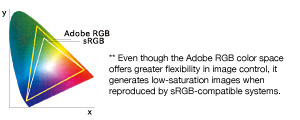 The
K20D offers two different color spaces: international-standard sRGB, which is
compatible with a large number of TV and PC monitors and printers; and industry-standard
Adobe RGB,** which offers a broader range of color reproduction and greater flexibility
in image control. Regardless of the application of your images or the specifications
required by your data output systems, the K20D lets you choose the color space
that better suites your specific requirements.
The
K20D offers two different color spaces: international-standard sRGB, which is
compatible with a large number of TV and PC monitors and printers; and industry-standard
Adobe RGB,** which offers a broader range of color reproduction and greater flexibility
in image control. Regardless of the application of your images or the specifications
required by your data output systems, the K20D lets you choose the color space
that better suites your specific requirements.
Built-in RAW-data development assures flexible PC parameter adjustments
 While
most digital SLR cameras depend on computers to develop RAW-format image data,
the K20D does it all by itself without the help of a PC. You can connect it directly
to a printer to produce beautiful, high-quality prints, or to a TV to enjoy recorded
images on a larger screen. You can choose not only color-space and custom-image
settings, but also adjust such factors as image quality, white balance, saturation,
sharpness, contrast, and OSP sensitivity, while checking the outcome on the camera’s
LCD monitor.
While
most digital SLR cameras depend on computers to develop RAW-format image data,
the K20D does it all by itself without the help of a PC. You can connect it directly
to a printer to produce beautiful, high-quality prints, or to a TV to enjoy recorded
images on a larger screen. You can choose not only color-space and custom-image
settings, but also adjust such factors as image quality, white balance, saturation,
sharpness, contrast, and OSP sensitivity, while checking the outcome on the camera’s
LCD monitor.
Note: Developed RAW-format images can be filed as new JPEG images, or converted to 8-bit TIFF images.


