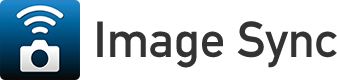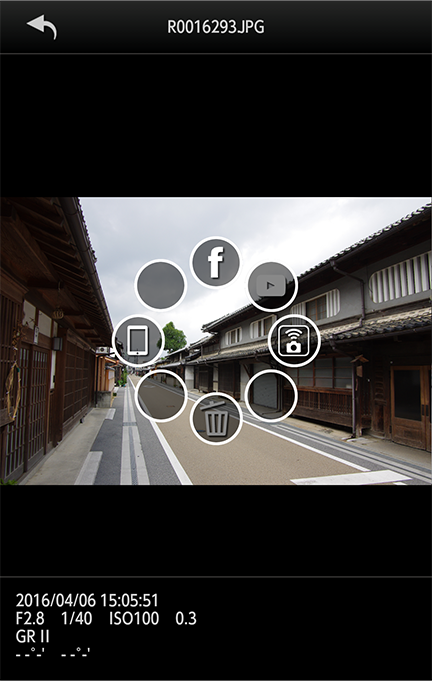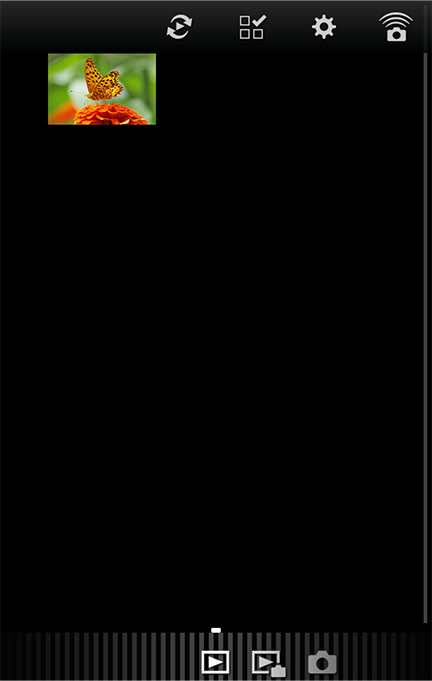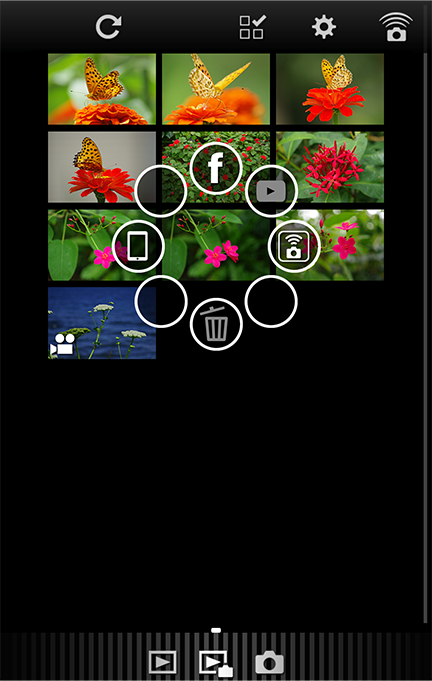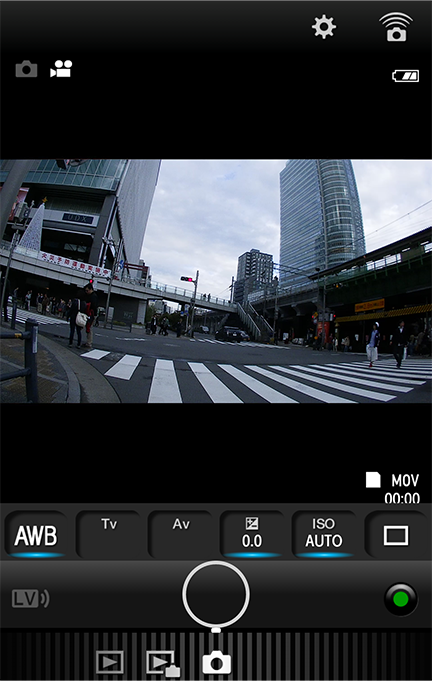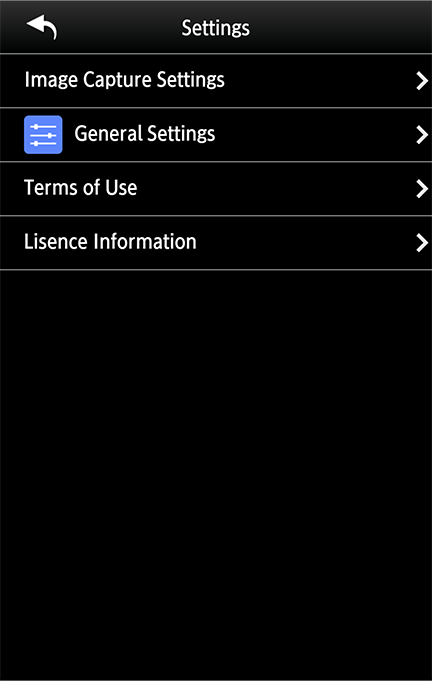-
Function icons
-
 Send to Facebook
Send to Facebook
-
 Send to YouTube
Send to YouTube
-
 Send to communication device
Send to communication device
(in Image Sync) -
 Delete
Delete
(only images within Image Sync can be deleted) -
 Send from Image Sync to camera roll
Send from Image Sync to camera roll
(this icon only in iOS.)
This lets you view on your mobile device images you have taken on your camera.
 Display the next image by flicking left or right.
Display the next image by flicking left or right.You can pinch-in and pinch-out
 to zoom in and out of still images.
to zoom in and out of still images.- Still images:
-
View shooting information, and enlarge the image.
- Movies:
-
Play movies. For playing back movies
Android: select the application to play the movie. iOS: tap to play.
* The icons displayed will differ depending on the model and operating system version.
View images within the camera.
Press and hold the screen to display the function icon.* The function icon cannot be selected when the display is grayed out.
-
-
-
 In Image Sync, switch to gallery (Android)/Camera roll (iOS)
In Image Sync, switch to gallery (Android)/Camera roll (iOS)
-
 Select multiple images
Select multiple images
-
 Change application/camera settings
Change application/camera settings
-
 Connect status display (for Android, display the connection screen from here)
Connect status display (for Android, display the connection screen from here)
 indicates not connected.
indicates not connected.
Mode icon
Mode can be changed by -Flicking left or right -Tapping the Mode icon
-
 Capture Mode
Capture Mode
-
 Camera Image View Mode
Camera Image View Mode
-
 Communication Device View Mode
Communication Device View Mode
This displays images in the mobile device.
You can switch between viewing images in the application and on the camera roll by tapping the
 icon.
icon.For movies, the
 icon displays within the application.
icon displays within the application.For playing back movies
Android:select the application to play the movie.
iOS:tap to play.* The icons displayed will differ depending on the model and operating system version.
-
-
-
 Camera image update
Camera image update
Synchronize with images in the camera
Function icons
-
 Send to Facebook
Send to Facebook
-
 Send to YouTube
Send to YouTube
-
 Send to communication device
Send to communication device
(in Image Sync) -
 Delete
Delete
(only images within Image Sync can be deleted) -
 Send from Image Sync to camera roll
Send from Image Sync to camera roll
(this icon only in iOS.)
View images within the camera.
Press and hold a single thumbnail, or press and hold the screen when multiple images have been selected using
 to display the function icon.
to display the function icon.* The function icon can also be displayed in Communication Device View Mode.
* The function icon cannot be selected when the display is grayed out.
-
-
-
 Capture Mode
Capture Mode
-
 Battery level
Battery level
- File Format, Available Shooting Time
-
 Shutter button
Shutter button
Setting
Tap items to change settings. (Items that can be changed have a blue indicator)
-
 White Balance
White Balance
-
 EV Compensation
EV Compensation
-
 Sensitivity
Sensitivity
Shooting of movies and still images from the mobile device is possible.
During movie shooting, the Live View is displayed in the following recorded pixels time.
- FullHD (30fps)
- HD (30fps)
* The captured images are saved to the memory card inserted in the camera.
* Shooting cannot be performed if there is not enough available space on the memory card.
-
-
-
Image Capture Settings
Change camera file format and JPEG recorded pixels settings. -
General Settings
Change communication settings and the display language.
Configure application settings, etc.
Tap each setting to change.
-
Image Capture Settings