CX2
- Top
- Features
- Externals
- Specifications
- Option
- Sample Images
Ease: Create images with easy operations.

Beautiful images are easy even for first-time users.
Improved easy shooting mode
With easy shooting mode, you can take beautiful pictures with few mistakes by letting the camera handle the settings. When the mode dial is turned to EASY, you can relax and enjoy shooting while the camera automatically matches the settings to the situation (detecting faces, switching to macro mode, etc.).

Automatic face recognition

When faces are detected during shooting *, the CX2 shoots the image with the focus, exposure, and white balance optimized for the faces. Compared to the old face mode, there have been major increases in recognition speed and the number of faces detectable.
- *A maximum of eight subject faces can now be detected.
- *Not guaranteed to work in all photographic conditions.

Macro mode automatic switching
When shooting subjects up close, the camera automatically switches to macro mode so you can enjoy macro photography without the inconvenience of mode switching.
- *Minimum shooting distance at maximum wide-angle (28 mm equivalent) is approx. 8 cm.
Blur reduction of both hand motion and subject motion.
Blur reduction functions
The image sensor shift blur reduction function reduces the hand-motion blurring that tends to occur in situations such as telephoto and macro shooting. When blurring is detected, the CMOS sensor automatically compensates by shifting in a direction that eliminates the blur. For lowlight scenes (indoors, twilight, etc.), subject blurring can be reduced using auto high sensitivity, which enables fasters shutter speeds by raising the maximum ISO sensitivity level. These functions can help you to capture the ambiance of the scene as you see it.
- *Blur reduction functions are not guaranteed to work in all photographic conditions

Image stabilizer off
![]()

Image stabilizer on!
Choose the best shot after shooting.
Four bracketing functions
Bracketing functions shoot multiple images while changing the shooting settings. Spared from having to make subtle setting adjustments, from multiple images you just select the one best matching your creative intentions.
Focus bracketing
The automatic continuous shooting of five images while changing the focus position by specified intervals. The focus position intervals can be specified as (Wide) or (Narrow).
Color bracketing
Automatically records three images (color, black and white, and sepia) giving very different impressions. In addition to the regular color image, you can enjoy the play of light and shadow in a black and while image and the nostalgic feel of a sepia tone image.

COLOR

BLACK-AND-WHITE

SEPIA
Auto bracketing
Automatically shoots three consecutive shots at three exposure levels (-0.5EV, ±0EV, +0.5EV) based on the set exposure level.
White balance bracketing
Automatically records three images: a reddish image, a bluish image, and an image at the currently set white balance. This is convenient when it is difficult to judge the proper white balance.
Up to 20 image files can be flagged.
Image flag function
The image flag function enables quick display of specific images from among those in the camera. With the CX2, up to 20 image files can be flagged (previous maximum was 3). Flagged images can be promptly displayed by pressing the Fn (function) button so it is very easy and convenient to flag maps and timetable images for later reference and flag favorite photos for showing other people.

- *Simulated image
Image trimming now easier and more flexible.
Still image trimming
Still images shot by the camera can be trimmed and saved in a separate file. In addition to the existing 4:3 aspect ratio trimming frame, the CX2 adds a 1:1 square-format frame.

- *Simulated image
Correct brightness and contrast in the camera.
Level compensation
The brightness and contrast of still images can be automatically or manually corrected in the camera without using a PC. With manual correction, the histogram can be finely adjusted until the image faithfully reflects the photographer's intentions.
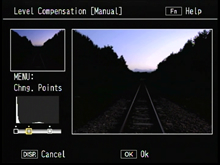
Correction can be done by moving the position
of the points under the histogram.
The brightness and contrast of still images can be automatically or manually corrected in the camera without using a PC. With manual correction, the histogram can be finely adjusted until the image faithfully reflects the photographer's intentions.

Before level compensation
![]()

After brightness and contrast were changed in level
compensation
Correct the color tone of still images in the camera.
White balance compensation
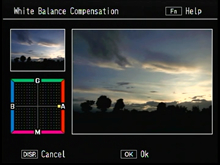
Correction can be done by moving the position
of the point on the white balance
compensation map.
Whether you want to reproduce the subject's color tone or change it, you can adjust green, magenta, blue, and amber color tones to match your intentions and preferences.
 Before white balance compensation |
 Blue |
 Green |
|
 Magenta |
 Amber |
||
| Changes can be made to each color tone | |||
- Top |
- Features |
- Externals |
- Specifications |
- Option |
- Sample Images







