FAQs - USB Connections
- 1) Basic points to confirm
- 2) Checking Device Manager settings (A)
- 3) Checking Device Manager settings (B)
- 4) Reference: Warning messages under Windows XP SP2
RICOH Gate La for Windows XP
This area provides step by step troubleshooting on USB connections when you are using Caplio Software (RICOH Gate La) in the Windows XP system.
4. Warning messages under Windows XP SP2
When RICOH Gate La is used in Windows XP service pack 2, a "Windows Security Alert" may appear at software activation or a USB connection.
If the following warning appears ...
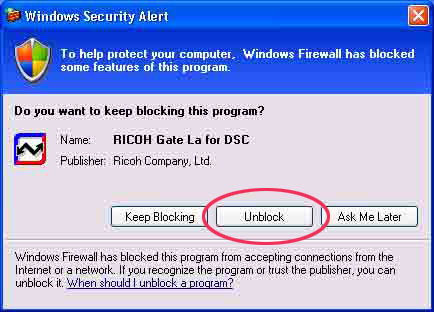
| 4-1) | Read the information provided on the message carefully.
Check a "Name" and a "Publisher" if it comes from a reputable source, and then click the [Unblock] button. |
| 4-2) | If you are not sure the program name on the message, you should block it because it may be a virus. Click [Keep Blocking] button to prevent the program from connecting to the internet. |
If you would block "RICOH Gate La" by mistake ...
| 4-3) | Check the Windows Firewall settings.
Click [Start] and then [Control Panel.] |
| 4-4) | Click [Windows Firewall.] If you cannot find the [Windows Firewall], click [Switch to Classic Display] at the upper left of the window. |
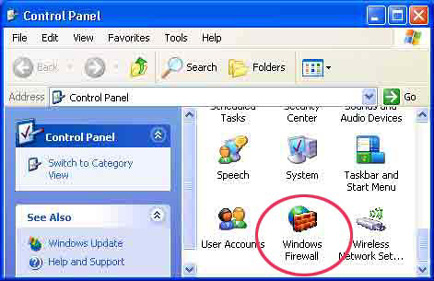 | |
| 4-5) | Click the [Exception] tab. |
| 4-6) | Confirm the RICOH Gate La is in [Program and Service.] |
| 4-7) | Click the [Add Program] button to add the software that uses the network. |
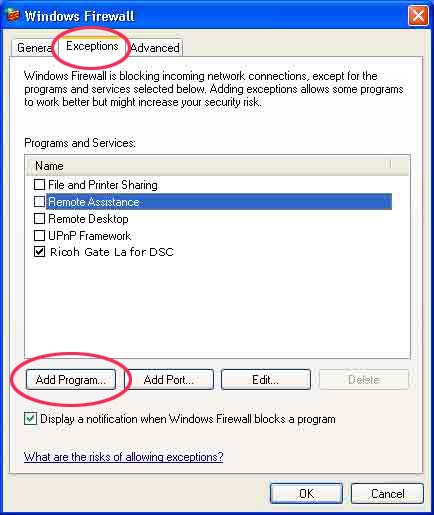 | |
If you click the [Ask me later] on the security alert...
| 4-8) | Each time the program is activated, the [Windows Security Alert] window appear. Then you can choose [Unblock] |
- 1) Basic points to confirm |
- 2) Checking Device Manager settings (A) |
- 3) Checking Device Manager settings (B) |
- 4) Reference: Warning messages under Windows XP SP2
Quick Links


