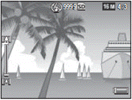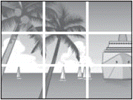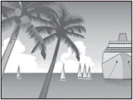RICOH PX FAQs - By Product
[Question] About the Setup menu operations.
In order to configure respective camera setting options, go to the Setup menu.
Setup menu operations
- 1 Press the MENU/OK button in a shooting mode.
The Shooting menu or the Setup menu will be displayed.

- If [Quick shooting menu] or [Quick playback menu] is displayed, choose the [Adv. shooting options] or [Adv. PB options] with
 buttons, and press the MENU/OK button.
buttons, and press the MENU/OK button.
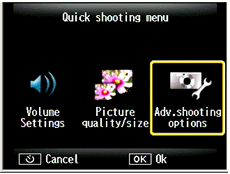
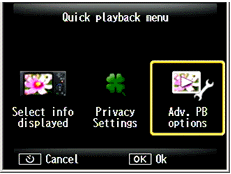
- 2 The [Shooting] menu or [Playback] menu will be displayed.
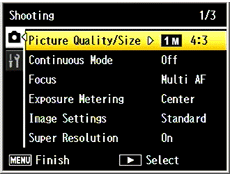
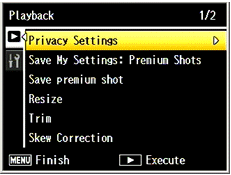
- 3 Press
 button to move the tab area, and press down
button to move the tab area, and press down  to choose the Setup tab (the red marked symbol in the figure below).
to choose the Setup tab (the red marked symbol in the figure below).
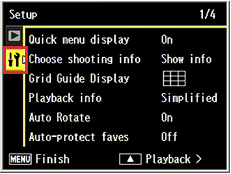
- 4 Use the [PREMIUM] button or the [Exposure] button
 to choose a setting option. To show the options, use
to choose a setting option. To show the options, use  button.
button.

PREMIUM button -

Exposure button - Example : selected [Quick menu display]
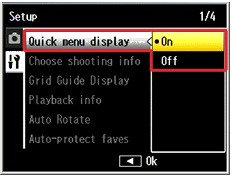
- 5 Use [PREMIUM] button or the [Exposure] button
 to choose an option and press the MENU/OK button.
to choose an option and press the MENU/OK button. - The selected option is fixed and the screen returns to the shooting screen, or the playback screen.
- If
 button is pressed instead of the MENU/OK button, it will return to the screen in the step 3. If you want to change the other option, follow the step 4 through 5.
button is pressed instead of the MENU/OK button, it will return to the screen in the step 3. If you want to change the other option, follow the step 4 through 5.
Option selection may differ from above steps depending on the feature.
The items that can be set for each Setup menu option are shown below.
Related links :
[Options in the Setup menu]
| Setting items | Options [Default] |
|---|---|
| Quick menu display *1 | [On], Off |
| Choose shooting info. |
[Show info]
Grid Guide
Hide info |
| Grid Guide Display | [ |
| Playback info | [Simplified], Detailed, Off |
| Auto Rotate | [On], Off |
| Auto-protect faves *2 | On, [Off] |
| LCD Brightness | -- |
| AF Auxiliary Light | [On], Off |
| Operation Sounds | [All], Shutter Sounds |
| Volume Settings | |
| LCD Confirmation Time | Off, [0.5 seconds], 1 second, 2 seconds, 3 seconds, Hold |
| Auto Power Off | Off, 1 minute, [5 minutes], 30 minutes |
| Sleep Mode | [Off], 10 seconds, 1 minute, 3 minutes |
| LCD Auto Dim | [On], Off |
| Digital Zoom Image | [Normal], Auto Resize |
| Card Sequence No. | On, [Off] |
| Date Settings | -- |
| Language / |
( Available options and the default setting varies depending on where you purchased the camera.) |
| Video Out Mode | NTSC, PAL * The default settings depending on where you purchased the camera. |
| HDMI Output *3 | [AUTO], 1080i, 720P, 480P |
| Format [Card] *4 | -- |
| Format [Internal Memory] | -- |
| Confirm Firmware Ver. | -- * This menu shows the current firmware version. If you set the SD card that is stored the firmware update files for this model, you can update the firmware from this menu. |
| Eye-Fi Settings | [On], Off * This menu only appears when an Eye-Fi card is set in the camera. [On] is to enable the wirelss-LAN feature of the card. |
| Eye-Fi Host ID | -- * This menu only appears when an Eye-Fi card is set in the camera. Show the destination SSID. |
- *1) If [Off] is selected, the Quick menu will not be displayed and the full shooting or playback menu will be displayed.
- About Quick Shooting menu / Quick Playback menu.
- *2) If [On] is selected, the rated pictures (with favorites
 ) are protected automatically and they will not be deleted.
) are protected automatically and they will not be deleted. - About rating pictures (favorites).
- *3) You can choose the resolution for video output using the optional HDMI cable. For normal use, choose the [Auto] option. If the video resolution actually shown on the TV is low with the [Auto] option, choose [1080i] or [720P] to achieve the better possible quality.
- *4) When using Eye-Fi cards, install the software in the Eye-Fi card to your computer and then format the card.
Related links :
The shooting settings are located in the Shooting menu.
About the Shooting menu operations.
The settings for captured images are located in the Playback menu.
About the Playback menu operations.
Answer ID: px01098
Date created: June 10, 2011
Date modified: June 13, 2011
Product: RICOH PX
Operating system: --
Category: Hardware operations
Date created: June 10, 2011
Date modified: June 13, 2011
Product: RICOH PX
Operating system: --
Category: Hardware operations
Useful LINKs:
Do you need other information? Please click any link you want from the following.Related Links
Quick Links