①Touch the Menu icon at upper left to display the menu.
②It is possible to re-detect/reconnect a camera by touching the Refresh icon at upper right.
③The camera’s LCD screen is displayed in the live view on the top half of the page.
④Camera operations are possible using the button panel on the bottom half of the page. The button panel is divided into three pages, which can be switched with the tabs in the center of the page.
①Touch the Menu icon at upper left to display the menu.
②It is possible to re-detect/reconnect a camera by touching the Refresh icon at upper right.
③The camera’s LCD screen is displayed in the live view on the top half of the page.
④Camera operations are possible using the button panel on the bottom half of the page. The button panel is divided into three pages, which can be switched with the tabs in the center of the page.
Commander
Performs remote control of the camera.
The camera’s LCD screen is displayed in the live view on the top half of the page.
Camera operations are possible using the button panel on the bottom half of the page.
The button panel is divided into three pages, which can be switched with the tabs in the center of the page.
Commander
Performs remote control of the camera.
The camera’s LCD screen is displayed in the live view on the top half of the page.
Camera operations are possible using the button panel on the bottom half of the page.
The button panel is divided into three pages, which can be switched with the tabs in the center of the page.
Commander
Performs remote control of the camera.
The camera’s LCD screen is displayed in the live view on the top half of the page.
Camera operations are possible using the button panel on the bottom half of the page.
The button panel is divided into three pages, which can be switched with the tabs in the center of the page.
Viewer
View images that are in the camera.
Comprised of the folder list page, image (thumbnail) list page, and 1-frame image display page.
Image files can be downloaded.
Viewer
View images that are in the camera.
Comprised of the folder list page, image (thumbnail) list page, and 1-frame image display page.
Image files can be downloaded.
Download image in the thumbnail list page is available after version 1.2.
After tapping the button on upper right of the window, tap thumbnail image to start downloading.
Viewer
View images that are in the camera.
Comprised of the folder list page, image (thumbnail) list page, and 1-frame image display page.
Image files can be downloaded.
Presets
Execute various camera functions with one touch.
A simplified live view is displayed on the upper part of the page.
Note: If the button is pressed again while a function is executing, the executing function is stopped.
Note: For the shooting settings, those already set in the camera are used (shooting interval for interval shooting, etc.).
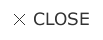
ModeSwitches the shooting mode.
FoucusHalfway presses/releases the shutter release button.
ShutterPresses the shutter release button fully.
FSets the aperture value.
SSSets the shutter speed.
EVSets the exposure compensation value.
SelftimerTurns [Self-Timer 2 Sec] on/off.
Lens LockLocks/releases the lens extension.
Key LockLocks/releases the button operations on the camera.
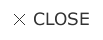
BeepSounds a beep.
Dial-L/Dial-RTurns the up-down dial left / right.
Shutter+Presses the shutter release button fully.Keeps the shutter release button pressed halfway after release.
LightTurns the AF auxiliary light on.
ADJ-L / ADJ-RPresses the ADJ. lever left / right.
ADJ-OKPushes down the ADJ. lever.
AF LeverOperates the AF function switching lever.
DisplayTurns the picture display of the camera on/off.
SoundsTurns audio output on/off.
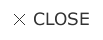
Z-InOperates + button.
AE/AFPerforms operation of pressing AF button.
MacroPresses cross-key up.
PlayPresses Play button.
Z-outOperates - button.
Fn1Presses cross-key left.
OKPress MENU/OK button.
FlashPresses cross-key right.
EffectPresses Effect button.
Fn2Presses Delete button.
WBPresses cross-key down.
DispPresses DISP button.
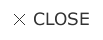
SyncSends aperture value/shutter speed/exposure compensation value set with GR Remote to the camera.
SettingsDisplays the [Advanced Settings] panel
QuickviewDisplays the [Quickview] panel