WG-1000Products Information
Below is a list of frequently asked questions and corresponding answers for the WG-1000 digital camera.
General function and specification
 What accessories are provided with this camera?
What accessories are provided with this camera?
The following accessories are providing with this camera.
・Rechargeable lithium-ion battery D-LI96
・Power plug
・USB Power adapter D-PA180
・USB cable I-USB157
・Protective jacket O-CC180
・Strap
・Carabiner strap O-ST180
・Battery usage manual
・Quick guide
・Warranty certificate
* No camera case or SD (SDHC) Memory Cards are included with the camera. What are the optional accessories for this camera?
What are the optional accessories for this camera?
The optional accessories are as follows:
・Protecter jacket O-CC180
・Neck strap O-ST174
・Sports strap O-ST81
・Carabiner strap O-ST180
・USB cable I-USB180
・Rechargeable lithium-ion battery D-LI96
・Power plug
・USB power adapter D-PA180
*For more information, please click here. What is necessary other than accessories at the time of the purchase?
What is necessary other than accessories at the time of the purchase?
SD memory card (SD/SDHC/SDXC) is not included. If you intend to record long videos or take many photos, please prepare a card with an appropriate capacity separately. This device supports capacities ranging from 4GB to 512GB.
*We do not guarantee the operation of memory cards used through the adapter, and we do not recommend the use of micro SD cards. Please use SD, SDHC, or SDXC cards.
When you want to play back image and movie on the AV device with a HDMI terminal, please prepare commercially available HDMI (Type D) cable. Can the camera be mounted on a tripod?
Can the camera be mounted on a tripod?
Yes, there is a tripod socket at the bottom of camera. Where is the audio microphone? Can an external microphone be connected to the camera?
Where is the audio microphone? Can an external microphone be connected to the camera? 
The microphone is on right center of the camera.
The external microphones cannot be connected to the camera. Is there a function to reduce camera shake?
Is there a function to reduce camera shake? 
Yes, the camera is equipped with an electronic image stabilization function in still image mode.
The camera is not equipped with an image stabilization function in movie mode. Is the AF assist light available?
Is the AF assist light available?
Yes. The AF auxiliary light emitter is located to the left of the flash emitter.
Set the menu item AF Auxiliary Light to ON. When AF is on and the shutter release button is pressed halfway, the camera will project an AF beam onto the subject to facilitate focusing. What is the recording format?
What is the recording format?
Still image: JPEG (Exif 2.3 ), DCF 2.0
Video : MOV (video: H.264, linear PCM monaural audio) What is the size and pixel count of the LCD monitor?
What is the size and pixel count of the LCD monitor?
It is a TFT LCD, 2.7 inch wide. It is approximately 230,000 dots. Can the brightness of the LCD monitor be adjusted?
Can the brightness of the LCD monitor be adjusted?
Yes, it can be adjusted to the desired brightness according to the usage environment. It can be adjusted in the range of +2 to -2 from "LCD Brightness" in the Settings menu.
Please refer to page 78 for general settings and page 80 for "LCD brightness" in the web User’s Manual.
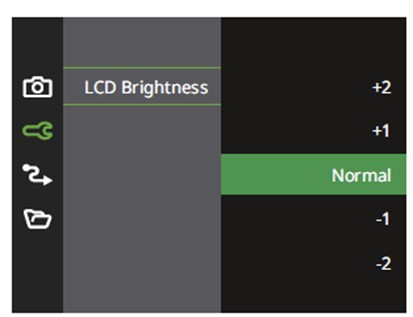
*If the camera is to be used outdoors or in other bright locations, adjust the brightness to a brighter setting.
Adjusting the brightness of the LCD screen darker will reduce the camera's current consumption and extend battery life. What is the flash mode?
What is the flash mode?
In a dark environment or when backlit, it is useful to use the flash.
Select the appropriate mode considering the subject's position, background, and brightness.
*The functions that can be selected differ depending on the shooting mode and focus mode.
For details, see "Each menu in shooting mode" on page 44 of the web User's Manual.
Waterproof, dust proof and shockproof function
 What is the performance of waterproof / dustproof / shockproof?
What is the performance of waterproof / dustproof / shockproof?
- The camera is waterproof to JIS/IEC protection class 8 (IPX8) and dustproof to JIS/IEC protection class 6 (IP6X).
- The shock resistance of this camera has passed PENTAX drop test at the original standard (height: 2.0m, drop surface: plywood).
- The camera satisfies the PENTAX test for the waterproof, dustproof, and shockproof performance, but this does not guarantee it will remain free of trouble or damages.
- Waterproof performance is not guaranteed if the camera is exposed to impact such as being dropped or hit.
- In case of damage or malfunction caused by falling, impact, pressure, vibration, immersion in water, sand, or similar factors, repairs will be subject to charges.
- In case of damage or malfunction caused by dropping, impact, pressure, vibration, water immersion, sand, or similar factors, repairs will be subject to charges.
*The camera's accessories are not waterproof.
 Are there any precautions that should be observed when using the camera underwater?
Are there any precautions that should be observed when using the camera underwater?
- Make sure that there are no cracks or scratches on the rubber seal of the battery/card and terminal covers.
- Make sure there are no foreign objects (dust, sand, hair, lint or liquid) on the rubber seals or the surface they contact before closing the battery/ card and terminal covers. Wipe off any foreign objects with a clean lint-free cloth.
- Close the battery/card and terminal covers properly until they click. Otherwise water may get in and damage the camera.
- Avoid opening the battery/card and terminal covers when near the waterside or with wet hand. Wait until the camera is completely dry before changing the battery or the SD memory Card. Avoid changing the battery or card where the camera is likely to get wet or dirty, and make sure that your hands are dry.
- The camera will sink if dropped in water, so be sure to attach the strap and slip the strap over your wrist when using the camera in or near water.
- To enhance the waterproof performance of the camera, the front of the lens is protected by glass. As any dirt or water on the glass will affect the quality of pictures taken, the glass should be kept clean at all times.
- If there is a temperature difference between the temperature of the camera and the water temperature, condensation may form inside the camera during underwater shooting. If the temperature of the camera body is higher than the water temperature, lower the temperature of the camera body to the same level asthe water temperature before use. In this case, avoid sudden temperature changes and allow 2-3 hours for the temperature to cool down, as rapid cooling may causecondensation to form inside the camera.
 What to be mindful of when using underwater?
What to be mindful of when using underwater?
- Do not use the camera deeper than 15m underwater. Do not use the camera underwater for more than 60 minutes consecutively.
- Do not open the battery/card and terminal covers underwater.
- Do not use in hot water or in a hot spring.
- Do not apply excessive force to the camera, for example diving into water with it. Doing so may compromise the waterproof performance of the camera or cause the covers to open.
- Leaving the camera on the sand at the beach may cause the camera to exceed its operating temperature or cause the speaker or microphone to become blocked with sand.
- Avoid subjecting the camera to substantial vibrations, shocks, or pressure as this may cause a loss in waterproof performance. If the camera is subjected to substantial vibrations, shocks or pressure, take your camera to your nearest official Service Center and have it checked.
- Avoid getting sunscreen or sun oil on the camera as it may cause discoloration of the surface. If any oil gets on the camera, wash it off immediately with warm water.
- Sudden and extreme changes in temperature may cause condensation to form in and on the camera. Keep the camera in a bag or case to reduce the difference intemperature.
 What to mindful for after using underwater?
What to mindful for after using underwater?
- Do not open the battery/card cover or terminal cover if the camera is wet. Wipe off any water with a clean lint-free cloth.
- The inside surface of the covers may get wet when they are opened. Wipe off the any water that is on the cover.
- Wiping the camera with a cloth while it is covered with sand or other contaminants may damage the surface. Make sure that the battery/card cover and terminal cover are securely closed, then wash the camera with a little tap water.
- Please make sure to thoroughly wipe off any dirt or sand from the waterproof packing and its contact surfaces before use. If there are scratches, dents, or if the packing is detached, it may compromise the waterproof performance. If there is any such damage, contact your nearest official Service Center.
- Avoid cleaning with agents such as soapy water, mild detergents, or alcohol as this may compromise the waterproof performance of the camera.
- To maintain the waterproof performance of the camera, you are recommended to change the Waterproof packing once a year. Contact your nearest official Service Center regarding changing the packing. (A charge will be made)
 Is there a waterproof case (under water housing) that can be used in a deeper place?
Is there a waterproof case (under water housing) that can be used in a deeper place?
There is no scheduled at the moment.
Storage media
 What types of SD memory cards can be used?
What types of SD memory cards can be used?
SD cards, SDHC cards, SDXC cards.
*We do not guarantee the operation of memory cards used through the adapter, and we do not recommend the use of micro-SD cards. Please use SD, SDHC, or SDXC cards.
*The main unit has a built-in memory. (Capacity: approx. 29 MB) Which SD Memory Cards have been tested for compatibility?
Which SD Memory Cards have been tested for compatibility?
Compatibility with the WG-1000 has been tested with memory cards from the below manufacturers.
- Panasonic, Toshiba (KIOXIA) and SanDisk.
SD Memory Cards with capacities of 1GB and 2GB
SDHC Memory Cards with capacities of 4GB, 8GB, 16GB, and 32GB
SDXC Memory Cards with capacities of 64GB and 128GB
As of June 2024.
*The information above is given for the convenience of customers and does not guarantee Complete compatibility with the WG-1000.
*Use a high-speed memory card when recording movies. If the write speed cannot keep up with the recording speed, writing may stop during recording.
*This camera is not support UHS speed class, but you can use it.
*This camera is not support SDXC card that exceeded capacities of 512GB. Does the camera come with an SD Memory Card?
Does the camera come with an SD Memory Card?
No. Memory Cards should be purchased as required.
*When shooting videos, it is recommended to use a faster card (Class 6 or higher). Is the camera responding to the UHS speed class?
Is the camera responding to the UHS speed class?
No, but these cards are compatible. Can the Micro SD and mini SD memory card be used?
Can the Micro SD and mini SD memory card be used?
No, cannot guarantee of proper operation with SD card adapter.
Please use SD, SDHC, SDXC cards. When using SD Memory Cards, what should I do first?
When using SD Memory Cards, what should I do first?
Card that are unused or that have been used on other devices, such as another camera or a computer, must first be formatted on the WG-1000.
*Please note that formatting will delete any data recorded on the card. Are there any precautions needed when using SD Memory Cards?
Are there any precautions needed when using SD Memory Cards?
- Do not turn the camera off while you are recording data.
- Card that are unused or that have been used on other devices, such as another camera or a computer, must first be formatted on WG-1000.
- Make sure that the camera is turned off before inserting or removing the SD memory Card.
- When changing the SD Memory Card, avoid places where the camera is likely to wet or dirty, and make sure that the camera and your hands are completely dry.
- Avoid using or storing the card where it may be exposed to static electricity or electrical interference.
- If a card is left unused for a long period, it may no longer be possible to read the data stored on the card. Important data should be backed up regularly.
*We do not accept any liability for data that is deleted with any reason.
Battery and Power Sources
 What kind of battery does the camera use?
What kind of battery does the camera use?
The rechargeable lithium-ion battery D-LI96. How long can the rechargeable lithium-ion battery D-LI96 are used for?
How long can the rechargeable lithium-ion battery D-LI96 are used for?
Number of still images shot: *1 Approx. 300 Playback time: *2 Approx. 150 minutes Movie recording time: *2 Approx. 90 minutes*3
*1- The number of pictures that can be taken is a guideline based on the measurement conditions in accordance with CIPA standards and will vary depending on the usage conditions. (CIPA standard excerpt: Picture display ON, flash usage 50%, 23°C)
*2- The playback time and movie recording time are based on the result of in-house testing. It varies depending on conditions of use.
*3- The maximum continuous video recording time is 29 minutes per file. To continue video recording, start recording again.
If the video file exceeds 4 GB and an SDHC or SDXC card is used,
-Recording will continue until a new file is automatically generated and the card is full.
-Separate recorded files cannot be played back consecutively. Please select and playback the files manually.
If the internal temperature of the camera rises during HD video recording, video recording may stop automatically, but this does not indicate malfunction.
If the video image size is set to 640 x 480 (120 fps) and the shooting time is 30 seconds, the playback time will be 2 minutes because the video is played back at 30 fps.
When 640 x 480 (120 fps) is selected, audio cannot be recorded. Can the D-LI96 rechargeable lithium-ion battery be charged in the camera body?
Can the D-LI96 rechargeable lithium-ion battery be charged in the camera body?
Use the USB power adapter and USB cable included with the product to charge the battery from a power outlet (wiring plug-in connector).
* Before installing and charging batteries, turn off the camera.
* With the camera turned off, connect the USB power adapter and USB cable to start charging.
* You can also connect the camera to a PC with a USB cable to charge the battery after the camera is turned off.
(In all of the above cases, charge batteries in a room with an air temperature between 0°C and 40°C.) Can the D-LI96 rechargeable lithium-ion battery be used with other cameras?
Can the D-LI96 rechargeable lithium-ion battery be used with other cameras?
No. Please do not use it with other cameras or devices as there is a risk of bursting or fire. Can the D-LI96 rechargeable lithium-ion battery be charged in cameras other than the WG-1000?
Can the D-LI96 rechargeable lithium-ion battery be charged in cameras other than the WG-1000?
No. Please do not charge with cameras or devices other than the WG-1000, as doing so may result in ignition or other hazards. Is the USB power adapter sold separately?
Is the USB power adapter sold separately?
We provide the same USB power adapter D-PA180 as included with the product. Is charging with commercially available mobile batteries supported?
Is charging with commercially available mobile batteries supported?
No. Please do not charge the battery with commercially available mobile batteries as it may cause the battery to explode or catch fire. Is there an AC adapter for the camera?
Is there an AC adapter for the camera?
There is no AC adapter kit available for the WG-1000. When the battery is removed, how long is the date set in the camera retained?
When the battery is removed, how long is the date set in the camera retained?
Once a new battery has been loaded and left in the camera for at least 1 day, data in the camera remains backed up for approximately 1 day when the battery is removed.
Capture and Playback
 Can the ISO sensitivity be set in manually?
Can the ISO sensitivity be set in manually?
Yes. Press the "OK" button to display the "Function Setting Menu" with “P”, “M”, and “CALS” shooting modes.
In the lower right corner of this setting screen, you can select ISO from AUTO, 100, 200, 400, 800, 1600, and 3200.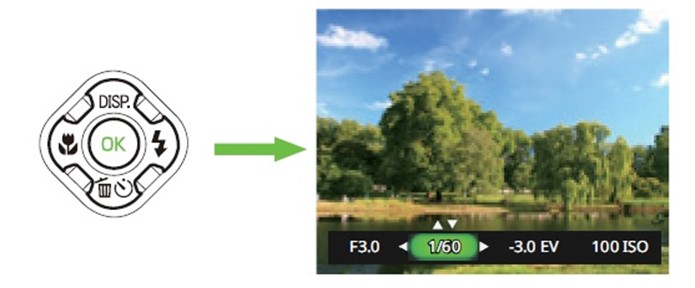
 Can the adjustment range for ISO sensitivity "AUTO" be set?
Can the adjustment range for ISO sensitivity "AUTO" be set?
No. When shooting still images, the range is automatically set to 100-800. During movie recording, it is automatically set in the range of ISO 100-2400. Is there a CALS shooting function?
Is there a CALS shooting function?
Yes, press the MODE button and select "CALS" mode from the mode selection screen.
*When ISO sensitivity is set to AUTO, the automatic adjustment range is [100-800]. Can the select the recording size in CALS mode?
Can the select the recording size in CALS mode?
Yes. Please select from the following recording sizes: "1M", "2M", and "3M".
1M (1280 x 960) Default
2M (1600 x 1200)
3M (2048 x 1536) What are the file sizes for each image size and quality in CALS mode?
What are the file sizes for each image size and quality in CALS mode?
The file sizes for each image size and quality setting in CALS mode are as follows.
Recorded pixels Quality level File size 3M (2048 x 1536) ★★★ Approx.1100KB ★★ Approx.850KB ★ Approx.750KB 2M (1600 x1200) ★★★ Approx.850KB ★★ Approx.650KB ★ Approx.600KB 1M(1280 x 960) ★★★ Approx.750KB ★★ Approx.600KB ★ Approx.500KB
*Recording format is JPEG (Exif 2.3)
*Number of pixels for 1M(1280x960) is Approx. 1.2M pixels.
*The number of pictures that can be taken displayed on the camera is only a guideline.
Depending on the conditions of the subject and the SD memory card used, it may be possible to take more or fewer pictures than the number indicated.
*The file capacity in this table is calculated based on the number of shots that can be taken as indicated on the camera. However, since the file capacity may vary depending on the conditions of the subject to be photographed and other factors, these figures are only a rough guide.
*File size tends to vary greatly depending on the ISO sensitivity set, the amount of color in the subject, the brightness and darkness, the size of the brightness difference, and the tonal gradations. The file size may be larger or smaller than the indicated values, but this is a specification. Can Remote control be used?
Can Remote control be used?
No, it is not possible. Can Interval shooting be used with this camera?
Can Interval shooting be used with this camera?
Yes, you can select the shooting interval from "30 seconds," "1 minute," "5 minutes," or "10 minutes." To start shooting, press the shutter button fully. To end shooting, press the shutter button fully again, or press the MODE button.
*The shooting interval is the time interval from the end of exposure. When shooting at a shutter speed of 20 seconds in Manual M mode, etc. with the "30 seconds interval shooting" setting, the next shot will be taken 30 seconds after the 20-second exposure is completed. Please refer to "Continuous Shooting" on pages 59-60 of the web User's Manual and the Continuous Shooting section on page 64 for available shooting modes.
*If the temperature inside the camera rises during interval shooting, the camera may automatically stop shooting, but this is not a malfunction. What is the recording method for videos? What are the available video recording sizes/frame rates?
What is the recording method for videos? What are the available video recording sizes/frame rates?
The recording method is MOV (H.264, with PCM monaural audio). FHD (1080p 30fps), HD (720p 60fps/30fps), DVD (640 30fps), DVD (640 120fps) can be set.
*Continuous recording with video is limited to 29 minutes at a time.
*It is recommended to use a high-speed SD memory card for video recording. Can the camera focus be adjusted during movie recording?
Can the camera focus be adjusted during movie recording?
The tracking speed may be slower than the moving subject, but it will perform autofocus using Continuous AF. Can the zoom be used during movie recording?
Can the zoom be used during movie recording? 
Zoom operation is possible. The operation sound and zoom drive sound during operation will be recorded in the video sound. Can the sound be recorded during movie recording?
Can the sound be recorded during movie recording?
Yes, you can record monaural sound in PCM system.
*Button operation sounds and zoom drive sounds may be recorded.
Computer
 Which OS has been tested for operation with USB connection to a PC?
Which OS has been tested for operation with USB connection to a PC?
The following OS have been tested for operation.
PC connection environment / USB interface
Windows® Windows®11 Windows®10 Mac macOS 14 Sonoma macOS 13 Ventura macOS 12 Monterey macOS 11 Big Sur
*It is necessary for the target OS to be update to the latest version on the preinstalled PC and the USB port as standard equipment. Please explain how to transfer images to a PC via USB connection.
Please explain how to transfer images to a PC via USB connection.
Follow the steps below to connect to a PC and save images.
1. Make sure both the camera and PC are turned on.
2. Connect one end of the supplied USB cable to the camera's USB port.
3. Connect the other end of the cable to an available USB port on the PC.
4. The computer will automatically recognize the camera as a removable drive.
5. Save the camera images to the PC.
6. When image transfer is complete, disconnect the USB cable from the PC using the safe removal method for USB devices.
*The battery is drained while connected to a PC. Use a commercially available memory card reader when connecting to a PC for an extended period of time.
*When the camera is turned off and connected to a PC using a USB cable, the battery will start charging. Can this camera be used as a webcam?
Can this camera be used as a webcam?
No. Does the camera come with application software?
Does the camera come with application software?
No.
Print Connection
 Does the camera support the "PRINT Image Matching III"?
Does the camera support the "PRINT Image Matching III"?
No. Does the camera support the "Digital Print Order Format (DPOF)"?
Does the camera support the "Digital Print Order Format (DPOF)"?
No. Does the camera support the [Pict Bridge]?
Does the camera support the [Pict Bridge]?
No.
Troubleshooting
 I get an error message.
I get an error message.
Please check pages 91-93 of the web instruction manual.
Please also refer to "Troubleshooting" on pages 94-95 of the web instruction manual. The flash does not fire.
The flash does not fire.
The flash will not fire depending on the shooting mode. Change the setting as necessary. Please refer to page 44 of the web usage manual for the shooting modes where flash firing is possible. The flash fired but the photo is too dark.
The flash fired but the photo is too dark.
Please check the following items.
1. The distance to the subject is too far in a dark place.
If the distance to the subject is too far, the light of the flash will not reach the subject sufficiently, resulting in a dark image.
Shoot within the range of the flash light.
Use the following as a guide to flash photography:
-Wide-angle: Approx. 0.3 to 5.2 m (with Auto selected as the ISO setting)
-Telephoto: Approx. 1.0 to 2.4 m (with Auto selected as the ISO setting)
2. The background is too dark.
When you photograph someone against a dark background, even if your subject is correctly exposed, the light from the flash may not reach the background, so that it appears too dark in the resulting image. You can take a picture that perfectly captures both your subject and nighttime scenery by selecting [Night Scene Portrait] mode (with the [Flash On] flash mode selected) and using a tripod. How do I switch from using the camera's built-in memory to using an SD Memory Card?
How do I switch from using the camera's built-in memory to using an SD Memory Card? 
When a memory card is loaded and the power is turned on, the camera records to the memory card and plays back images recorded on the memory card.
To record to or play back from the internal memory, remove the memory card before turning the camera on.
*Internal memory is approximately 29 MB.
* Make sure that the camera is turned off before inserting or removing the SD Memory card. Can data in the camera's built-in memory be copied onto an SD (SDHC) Memory Card?
Can data in the camera's built-in memory be copied onto an SD (SDHC) Memory Card? 
Yes. Pressing the MENU button in any mode displays the setup menu.
*The number of items displayed on the left side of the setup menu varies depending on the mode selected.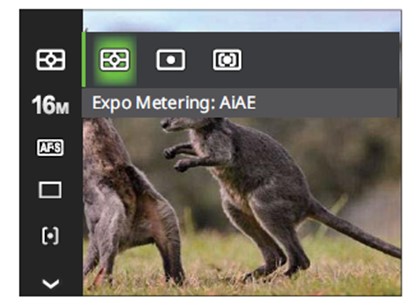
- Press the up or down function button (up, down, left or right button) on the screen, and press the OK button at the item (menu) on the screen below to go to the "Setting Menu" screen.
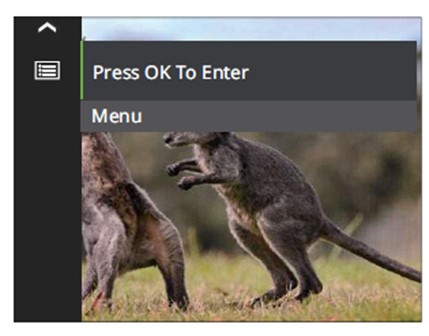
- In the setting menu screen, press the up or down function button (up/down/left/right buttons) to the bottom item in the left line, then press the OK button or the right function button (up/down/right/left button) to the following screen.
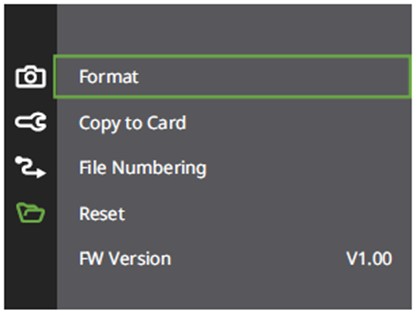
* This function can only be selected when an SD Memory Card has been inserted in the camera.
-Select "Copy to Card" and press the OK button. Select "Yes" to copy to the card.
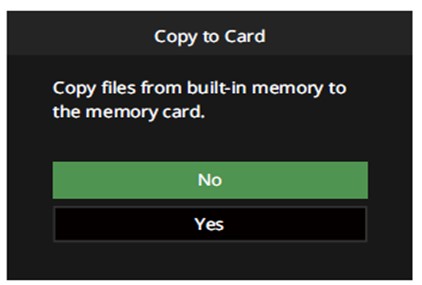
*Cannot be selected if no SD memory card is inserted.
*Copy all images in the internal memory to an SD memory card. Before copying images, make sure there is enough free space on the SD memory card. Can I reset the file numbers at 0001?
Can I reset the file numbers at 0001?
Yes, it can reset the file number.
Pressing the MENU button in any mode displays the setup menu.
*The number of items displayed on the left side of the setup menu varies depending on the mode selected.
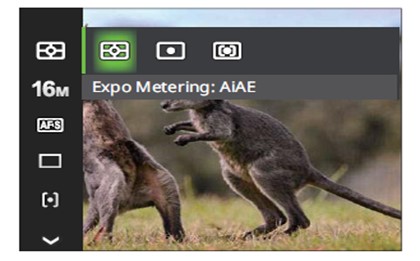
- Press the up or down function button (up, down, left or right button).
- Press the OK button on the menu to access the "Setup Menu" screen.
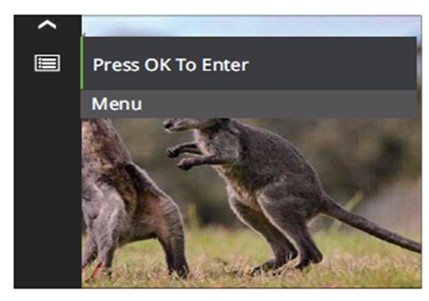
- Press the right button on the function button (up/down/left/right buttons), or press the OK button while the setup menu screen is displayed.
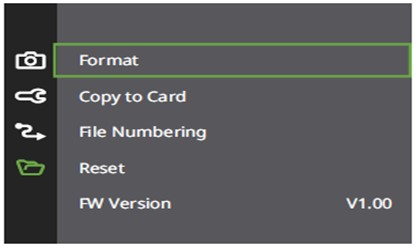
In the above screen, press the up or down function button (up, down, left or right button) to select “File No.” on the third line.
Press the OK button or the right side of the function button (up/down/left/right button) to display the following screen.
Select “Yes”.
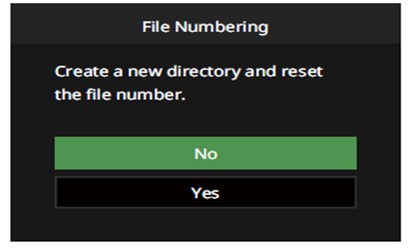
*This setting allows you to create a new folder and record image numbers from 1.
*When performing formatting, please make a backup of necessary data before “formatting”.
*Please note that “formatting” will erase all images, even if they have been “protected”.
*If the number of image files exceeds 9999 and the number of folders exceeds 999, a warning will appear stating that [the folder number is the maximum value].
In this case, please perform formatting or prepare a new SD memory card.
*When an SD card that has already been “formatted” is inserted and no image data file is recorded, the file number starts from 0001.
*If there are images that have been “protected” in the playback settings menu, they may not return to 0001 even if “Erase” is executed.
*For details on playback settings, see pages 75-77 of the WG-1000 web user manual (click here). Can movies be watched on a television with High-definition movie?
Can movies be watched on a television with High-definition movie?
Yes. You can watch the High-definition movie by using a commercially available HDMI cable (Type D) to connect the camera to a device with an HDMI terminal.
*When connecting an HDMI cable, it automatically enters image playback mode and the camera's image monitor turns off. Can I display the date and time in the image?
Can I display the date and time in the image?
The date and time can be displayed on a still image.
In all modes, pressing the [MENU] button displays the setup menu.
*The number of items displayed on the left side of the setup menu depends on the mode selected.
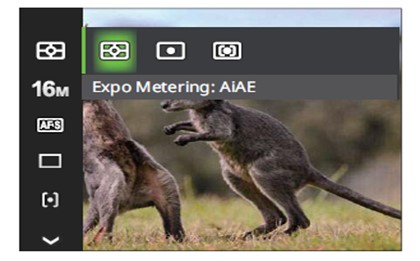
On the above screen, press the up or down function button (up, down, left or right button) and press the OK button at the item (menu) on the screen below to go to the “Setting Menu” screen.
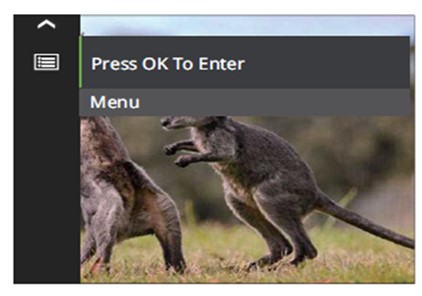
With the setting menu screen displayed, press the right or OK button of the function buttons (up/down/left/right buttons) to go to the following screen.
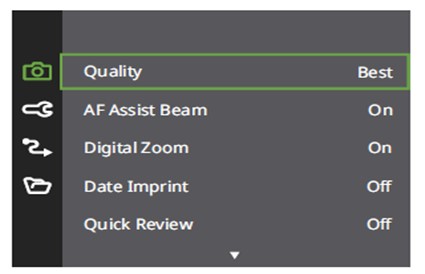
In the above screen, press the up or down function button (up, down, left or right button) to select the fourth line, “Date Imprint,” and press the right or OK button of the function button (up, down, left or right button) to display the following screen.
*By default, “Date Imprint” is turned off.
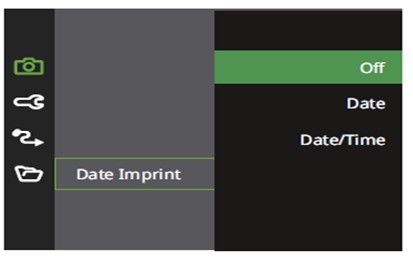
In the above screen, select “Date” or “Date/Time” and press OK button to confirm.
*The date/time captured in the image by “Date Imprint” cannot be erased.
*When printing an image with the date/time printed on it, if the date is set to be printed by image editing software, etc., the date/time will be printed on top of the date/time.
*The date/time will be displayed the date/time set in “Date/Time Setting”. Can I watch high-definition quality video on my TV?
Can I watch high-definition quality video on my TV?
Please watch on a TV equipped with an HDMI terminal. The HDMI terminal shape on the camera side is Type-D.
HDMI cable is not included. Please use commercially available HDMI cable.
*When the HDMI cable is connected, the camera automatically enters image playback mode and the camera's image monitor turns off. Is the included warranty card valid overseas?
Is the included warranty card valid overseas?
The included warranty card is only valid within Japan.
For items other than the above, please refer to "Troubleshooting" on pages 94-95 of the web instruction manual.


