G900 II / G900SE IIProducts Information G900SE IIG900 II
Below is a list of frequently asked questions and corresponding answers for the G900 II and G900SE II digital camera.
General function and specification
 What accessories are provided with this camera?
What accessories are provided with this camera?
The following accessories are providing with this camera.
・Rechargeable Lithium-ion Battery DB-110
・USB Power adapter
・Power Plug
・Battery Charger BJ-11
・Macro Stand O-MS3
・USB Cable I-USB173
・Neck Strap O-ST174
・Operating Manual
・Quick Guide for Waterproof Function
・Warranty Card
* No camera case or SD (SDHC) Memory Cards are included with the camera. What are the optional accessories for this camera?
What are the optional accessories for this camera?
The optional accessories are as follows:
・Soft Case RICOH SC-900
・Protective Jacket RICOH O-CC174
・Wide Conversion Lens DW-5 (35mm film camera equivalent approx. 22mm)
・AC Adapter Kit K-AC166J
・Remote Control Waterproof O-RC1
・Sports Strap O-ST81
・Rechargeable Lithium-ion Battery DB-110
・Battery Charger BJ-11 (USB Interface: Type C)
・Extension Adapter TE-2 Can the filter be mounted on the lens?
Can the filter be mounted on the lens?
Yes. Commercially-available filters with a diameter of 37mm can be mounted on the lens. It is effective in preventing lens scratches and reducing condensation. What is the picture and movie recording format?
What is the picture and movie recording format? 
The recording format is as follows.
Picture: JPEG (Exif ver2.3), conforms to DCF2.0, PRINT Image Matching III
Movie: MPEG-4 AVC/H.264 What interfaces are there?
What interfaces are there?
・USB (Type-C)
・HDMI Micro connector (Type-D)
*Accessory Shoe and AV-Out aren't equipped. What else do I need besides the included items at the time of purchase?
What else do I need besides the included items at the time of purchase?
The SD memory card is not included. If you plan to record long videos or take many photos, please prepare the SD memory card with a capacity that suits your needs separately.
*We do not guarantee the operation of memory cards used through the adapter, and we do not recommend the use of micro SD cards. Please use SD, SDHC, or SDXC cards.
When you want to play back image and movie on the AV device with a HDMI terminal, please prepare commercially available HDMI (Type D) cable. Can the camera be mounted on a tripod?
Can the camera be mounted on a tripod?
Yes, there is a tripod socket at the bottom of camera. Where is the audio microphone? Can an external microphone be connected to
the camera?
Where is the audio microphone? Can an external microphone be connected to
the camera?
Microphones are located at the top left and top right of the lens towards the lens on the front of the camera.
External microphones cannot be connected to the camera. Is there a function to reduce camera shake?
Is there a function to reduce camera shake?
The device is equipped with an electronic image stabilization feature to reduce camera shake for both still images and videos.
For still images, you can set the electronic image stabilization to ON/OFF from the "Shake Reduction" option in the menu under shooting settings.
For video recording, when selecting the "Video" shooting mode, you can choose either "Movie SR" or "Movie SR+" from the menu and set it to ON/OFF.
*It is not possible to switch on both ‘Movie SR’ and ‘Movie SR+’. You need to choose one or the other. However, it is possible to turn both off. Is the AF assist light available?
Is the AF assist light available?
Yes. When the AF assist light is set to ON, an orange LED will automatically illuminate in low-light conditions. What is the size and pixel count of the LCD monitor?
What is the size and pixel count of the LCD monitor?
3.0 inch wide. It is approximately 1.04 million dots. What is image monitor brightness adjustment?
What is image monitor brightness adjustment?
・It is a function that adjusts the brightness of the image monitor according to the ceiling lighting or ambient brightness indoors. You can adjust it from the menu under Setup, option 3/5, "Image Monitor Brightness Adjustment."
・You can adjust it in 9 steps from +4 to -4, with 0 as the center.
* The default value is ±0.
* The settings are saved even after the power is turned off, and the configured values will be reflected the next time the device is turned on.
* The set values will be reflected on the image monitor for both still images and videos.
* When the "Outdoor View" is OFF, you can adjust the "LCD Brightness."
* If "Outdoor view" is enabled other than OFF, "LCD brightness" cannot be set. What is the Outdoor View function?
What is the Outdoor View function?
The "Outdoor View" function is a feature that allows you to easily adjust the brightness of the image monitor to the most visible level, depending on the ambient light conditions, whether it is very bright outdoors or dimly lit. When deciding on the composition while shooting on-site, if the image monitor is too dark or too bright to see to view properly, you can adjust it to a more easily visible brightness.
In the menu, under the ‘Outdoor View’ item in Setup (spanner icon), 3/5, press the Direct key right and select from +2/+1/OFF/-1/-2.
To prioritize the brightness and visibility on the image monitor, there may be differences between what you see on the screen and the actual colors as seen with the naked eye. However, the settings you choose will not affect the colors in the captured image. Use the exposure compensation function to change the brightness (exposure) of the image data.
* The default setting is "OFF." When set to OFF, the "LCD Brightness" function is enabled.
* Cannot be used simultaneously with " LCD Brightness."
* The set values will be reflected on the image monitor for both still images and videos.
* If the Outdoor View function is set to anything other than OFF, the Power Saving Mode will not be applied. Does the flash fire?
Does the flash fire?
The built-in flash fires.
The flash emission modes can be selected by pressing the left direct key, choosing from "Auto," "Flash Off," "Flash On," "Auto + Red-eye," "On + Red-eye," and "Ring Light."
When "Auto" is selected, the camera automatically determines whether to fire flash based on the brightness of the subject.
Please select "Flash On" if you want the flash to fire every time.
* The functions available for selection depend on the shooting mode, focus mode, and drive mode.
* When selecting the "Ring Light" flash mode, you can adjust the brightness of the LED in 9 steps by pressing the right direct key before confirming with the OK button.
* In modes other than "P," "CALS," and "Video," where flash mode selection is possible, "Ring Light" is not displayed. Do you have a special case?
Do you have a special case?
A soft case SC-900 is available.
It is a soft case with cushioning and a holder type, allowing you to store the camerawith the Wide Conversion Lens (DW-5) attached.
Storage media
 What are the storage media?
What are the storage media?
SD, SDHC, SDXC Memory Cards.
• We do not quarantee the operation of memory cards used through the adapter, and we do not recommend the use of micro SD cards. Please use SD, SDHC, or SDXC cards.
• The main unit has built-in memory (capacity: approx. 6.5GB). Does the camera come with an SD Memory Card?
Does the camera come with an SD Memory Card?
SD Memory card is not included.
The camera body has built-in memory for recording (approximately 6.5GB).
If you require more recording capacity than the internal memory capacity, please prepare a separate SD memory card with a capacity suitable for your shooting Purpose. Does it support tamper-proof cards?
Does it support tamper-proof cards?
G900 II is not supported.
G900SE II is supported. What are caution and restriction points about using a tamper-proof card? (G900 II only)
What are caution and restriction points about using a tamper-proof card? (G900 II only)
<<Caution points>>
・ A limited number of folders can be created in a temper-proof card. For the number of folders and files that can be created, contact the card manufacturer.
<<Restriction points>>
・ [Shooting]
The followings are not available.
-Skew Correction
-Interval Movie
• Cont. Shoot/ Burst Shoot/ M-Cont/ S-Cont -
When these are selected, only one shot can be taken. Shooting continuously doesn't work.
• Movie/High Speed Movie -
It takes more time to write the data than using a normal SD/SDHC/SDXC memory card.
[Play back]
The followings are not available.
-Delete
-Image Copy (From internal memory to a tamper-proof card)
-protect
-Recover File
-Resize
-Cropping
-Filter
-Divide Movies
-Adding title picture
-Red-eye Edit
-Skew Correction
-Format Play back What memory cards can I use?
What memory cards can I use?
The operation has been confirmed with the following memory cards.
- Panasonic
SD Memory Cards with capacities up to 2GB
SDHC Memory Cards with capacities up to 32GB
SDXC Memory Cards with capacities up to 128GB
- Toshiba (KIOXIA)
SD Memory Cards with capacities up to 2GB
SDHC Memory Cards with capacities up to 32GB
SDXC Memory Cards with capacities up to 256GB
- SanDisk
SD Memory Cards with capacities up to 2GB
SDHC Memory Cards with capacities up to 32GB
SDXC Memory Cards with capacities up to 512GB
- Toshiba (KIOXIA) FlashAir™ SDHC/SDXC Memory card
・SD-UWA series <W-04> 16GB, 32GB and 64MB
・EXCERIA PRO series 64GB and 128GB
・EXCERIA PLUS series 32GB
* Please update your FlashAir™ card to the latest firmware before use.
* Before using a FlashAir card with the G900 II/G900SE II, perform the initial settings using the FlashAir™ card's configuration software.
* Eye-Fi linkage function is not supported.
As of August 2024.
* The information above is given for the convenience of customers and does not guarantee complete compatibility with the G900 II /G900SE II.
* Use a high-speed memory card when recording movies. If the write speed cannot keep up with the recording speed, writing may stop during recording.
Use of SD memory cards with the highest possible write speed is recommended, even when taking still images.
* This camera is not support UHS speed class, but you can use it.
* This camera is not support SDXC card that exceeded capacities of 512GB.
* The camera body has built-in memory for recording (approximately 6.5GB).
* Setting memory card passwords
・Panasonic, Keoxia and SanDisk SDHC and SDXC memory cards (up to 256 GB)
・Please do not forget the password you have set. If you forget your password, you will not be able to unlock it at the repair desk. Is the camera responding to the UHS speed class?
Is the camera responding to the UHS speed class?
No, but you can use it. Can the Micro SD and mini SD memory card be used?
Can the Micro SD and mini SD memory card be used?
No guarantee of proper operation with SD card adapter. Please use SD, SDHC, SDXC card. When using SD Memory Cards, what should I do first?
When using SD Memory Cards, what should I do first? 
Card that are unused or that have been used on other devices, such as another camera or a computer, must first be formatted on the G900 II/ G900SE II.
* Please note that formatting will delete any data recorded on the card. Are there any precautions needed when using SD Memory Cards?
Are there any precautions needed when using SD Memory Cards?
・Do not turn the camera off while you are recording data.
・Card that are unused or that have been used on other devices, such as another camera or a computer, must first be formatted on G900 II/ G900SE II.
・Make sure that the camera is turned off before inserting or removing the SD Memory Card.
・When changing the SD Memory Card, avoid places where the camera is likely to wet or dirty, and make sure that the camera and your hands are completely dry.
・Avoid using or storing the card where it may be exposed to static electricity or electrical interference.
・If a card is left unused for a long period, it may no longer be possible to read the data stored on the card. Important data should be backed up regularly.
* We do not accept any liability for data that is deleted with any reason.
Battery and Power Sources
 What kind of battery does the camera use?
What kind of battery does the camera use? 
The rechargeable lithium-ion battery DB-110
Other rechargeable batteries, dry cells and NiMH batteries cannot be used. Can DB-65 rechargeable Li-ion battery for G700 and G800 be used?
Can DB-65 rechargeable Li-ion battery for G700 and G800 be used?
DB-65 can't be used. How many pictures can be taken and how long can they be used when the battery is fully charged?
How many pictures can be taken and how long can they be used when the battery is fully charged?
The number of shots and estimated usage time when the rechargeable lithium-ion battery DB-110 is fully charged is as follows.
Number of still images shot *1 Approx. 340 Playback time (Slideshow) *2 Approx. 260 minutes Movie recording time *2 Approx. 60 minutes *3
*1 The number of still images shot is measured in conditions that comply with CIPA standards and it may vary from condition of use. (Example of CIPA standards: LCD monitor On, Flash 50% usage and Temperature 23℃)
*2 The playback time and movie recording time are based on the result of in-housetesting. It is result of a measurement and not guarantee for using time and number of still images.
*3 Approximate when using 4k30p and dedicated battery.
The maximum continuous video recording time is 25 minutes per file.
If you wish to continue recording video, start recording again. Can the rechargeable battery DB-110 be charged in the camera itself?
Can the rechargeable battery DB-110 be charged in the camera itself? 
Yes. Use the included USB power adapter and USB cable to charge from a power outlet (wiring socket). Ensure the camera is turned off while charging. Is there an AC adapter for the camera?
Is there an AC adapter for the camera? 
Yes. There is an AC adapter kit ‘K-AC166J’ exclusively for G900 II / G900SE II.* Connect and use the AC adapter with no battery in the camer
* If there is a battery in the camera, the camera will automatically start charging the battery and the camera will not start. Is a battery charger available?
Is a battery charger available?
Yes. The included BJ-11 battery charger, USB power adapter and USB cable can be used to charge the DB110 rechargeable lithium-ion battery. When the battery is removed, how long is the date set in the camera
retained?
When the battery is removed, how long is the date set in the camera
retained?
When a fully charged new battery is inserted into the camera and then removed after being powered off for over 24 hours, it can retain power for approximately up to 120 hours.
Water proof, dust proof and shockproof function
 How is the performance of waterproof / dustproof / shockproof?
How is the performance of waterproof / dustproof / shockproof?
・This camera has waterproof and dustproof performance equivalent to JIS waterproof protection class 8 (IPX8) and JIS dustproof protection class 6 (IP6X).
・The shock resistance of this camera has passed a drop test from a height of 2.1m in 26 directions on 6 sides, 8 angles and 12 ridges in our own tests in accordance with the US Department of Defence procurement standard MIL Standard 810F.
・The camera satisfies the PENTAX test for the waterproof, dustproof, and shockproof performance, but this does not guarantee it will remain free of trouble or damages.
・Failure or damage caused by dropping, impact, pressure, vibration, water immersion, sand, etc. will result in chargeable repair.
*This product's accessories are not waterproof. What precautions should be taken before using underwater?
What precautions should be taken before using underwater?
・Make sure that there are no cracks or scratches on the rubber seal of the battery/car and Terminal covers.
・Make sure there are no foreign objects (dust, sand, hair, lint or liquid) on the rubber seals or the surface they contact before closing the battery/ card and terminal covers.
Wipe off any foreign objects with a clean lint-free cloth.
・Close the battery/card and terminal covers properly until they click. Otherwise water may get in and damage the camera.
・Avoid opening the battery/card and terminal covers when near the waterside or with wet hand. Wait until the camera is completely dry before changing the battery or the SD memory Card. Avoid changing the battery or card where the camera is likely to get wet or dirty, and make sure that your hands are dry.
・The camera will sink if dropped in water, so be sure to attach the strap and slip the strap over your wrist when using the camera in or near water.
・To enhance the waterproof performance of the camera, the front of the lens is protected by glass. As any dirt or water on the glass will affect the quality of pictures taken, the glass should be kept clean at all times.
・If there is a temperature difference between the temperature of the camera and the water temperature, condensation may form inside the camera during underwater shooting. If the temperature of the camera body is higher than the water temperature, lower the temperature of the camera body to the same level as the water temperature before use. In this case, avoid abrupt temperature changes and allow 2-3 hours for the temperature to cool down, as rapid cooling may cause condensation to form inside the camera. What precautions should be taken while using underwater?
What precautions should be taken while using underwater?
・Do not use the camera deeper than 20m underwater. Do not use the camera underwater for more than 120 minutes consecutively.
・Do not open the battery/card and terminal covers underwater.
・Do not use in hot water or in a hot spring.
・Do not apply excessive force to the camera, for example diving into water with it.
Doing so may compromise the waterproof performance of the camera or cause the covers to open.
・Leaving the camera on the sand at the beach may cause the camera to exceed its operating temperature or cause the speaker or microphone to become blocked with sand.
・Avoid subjecting the camera to substantial vibrations, shocks, or pressure as this may cause a loss in waterproof performance. If the camera is subjected to substantial vibrations, shocks or pressure, take your camera to your nearest official Service Center and have it checked.
・Avoid getting sunscreen or sun oil on the camera as it may cause discoloration of the surface. If any oil gets on the camera, wash it off immediately with warm water.
・Sudden and extreme changes in temperature may cause condensation to form in and on the camera. Keep the camera in a bag or case to reduce the difference in temperature. What precautions should be taken after using underwater?
What precautions should be taken after using underwater?
・Do not open the battery/card cover or terminal cover if the camera is wet. Wipe off any water with a clean lint-free cloth.
・The inside surface of the covers may get wet when they are opened. Wipe off the any water that is on the cover.
・Wiping off the camera while there is sand or dust on it may scratch the surface of the camera. Make sure that the battery/card cover and terminal cover are firmly closed before washing the camera in tap water. After washing the camera, dry it with a soft cloth.
・Wipe off any dirt or sand on the waterproof packing or the packing contact surface.
The camera's waterproof performance may be compromised by loose packing or cracks or dents in the packing or packing contact surface. If there is any such damage, contact your nearest of official Service Center.
・If the camera is very dirty or after it has been used in the sea, make sure that it is turned off and the battery/card and terminal covers are firmly closed before rinsing it under running tap water or leaving it in a bowl of clean water for a short time (2 or 3 minutes)
・Avoid cleaning with agents such as soapy water, mild detergents, or alcohol as this may compromise the waterproof performance of the camera.
・To maintain the waterproof performance of the camera, you are recommended to change the Water proof packing once a year. Contact your nearest official Service Center regarding changing the packing. (A charge will be made) Is there a waterproof case (under water housing) that can be used in a deeper place?
Is there a waterproof case (under water housing) that can be used in a deeper place?
There is no scheduled at the moment. Does the waterproof and dustproof performance remain unchanged over time?
Does the waterproof and dustproof performance remain unchanged over time?
To maintain the waterproof performance of the camera, we recommend replacing the waterproof packing once a year. For information on replacing the packing, please contact our repair desk. (A charge will be made)
Capture and Playback
 Can it shoot wider than approximately 28mm (35mm format equivalent)?
Can it shoot wider than approximately 28mm (35mm format equivalent)?
Yes. By attaching the DW-5 wide conversion lens (sold separately), you can shoot at an angle equivalent to approx. 22 mm (35 mm film camera equivalent).
* When the DW-5 is used and 1 cm Macro is selected in Focus mode, the angle of view is equivalent to approx. 27 mm (35 mm format equivalent). Is a release cable available?
Is a release cable available?
No. Is there a recommended HDMI cable for displaying the playback screen on a monitor, etc.?
Is there a recommended HDMI cable for displaying the playback screen on a monitor, etc.?
The recommended HDMI cables are as follows:
・ Panasonic "RP-CHEU15-K" (Discontinued)
・ ELECOM "CAC-HD14EU15BK" Can the GP-1 (GPS unit for G800SE and G700SE) be used with the G900SE II?
Can the GP-1 (GPS unit for G800SE and G700SE) be used with the G900SE II?
No. Use the camera's built-in GPS function. Can the BR-1 (barcode reader unit for G800SE, G700SE) be used with the G900SE II?
Can the BR-1 (barcode reader unit for G800SE, G700SE) be used with the G900SE II?
No. Please use the camera lens to read the barcode. Can the ISO sensitivity setting be set manually?
Can the ISO sensitivity setting be set manually?
Yes. From the [ISO sensitivity] setting, [AUTO], [125], [200], [400], [800], [1600], [3200], [6400], [12800] and [25600] can be set.
* The values that can be set vary depending on the shooting mode.
* The higher the ISO sensitivity value, the more likely it is to produce high-sensitivity noise.
* This cannot be set in the SCN modes [Digital SR], [Firefighting], [Interval Shooting] and [High Speed Movie].
* ‘HDR’ is fixed to ISO sensitivity AUTO; the AUTO range can be set to [125-200] [125-400] [125-800] [125-1600]. Can set the ISO sensitivity of AUTO?
Can set the ISO sensitivity of AUTO?
You can set [125-200], [125-400], [125-800] ,[125-1600] ,[125-3200] and [125-6400] from [AUTO ISO Range].
* The adjustment range that can be set varies depending on the shooting mode. What is Dynamic Range (D-Range)?
What is Dynamic Range (D-Range)?
Expands the dynamic range and prevents bright and dark areas from occurring.
[Highlight Correction]: Highlight correction adjusts the bright areas when the image is too bright.
[Shadow Correction]: Shadow correction adjusts the dark areas when the image is too dark.
* Select from [AUTO] and [OFF]
* Default setting is [AUTO].
* If the shooting location is too bright or too dark, the D-Range setting may not be effective. What is IQ Enhancer?
What is IQ Enhancer? 
Image processing based on super-resolution technology allows the camera to capture images with higher resolution.
* The default setting is “ON”.
* Disabled when the drive mode is set to "Burst Shoot", "M Cont 16/25", "S Cont 16/25" or "A Bracket." Is there a CALS filming function?
Is there a CALS filming function?
Yes. Select the ‘CALS’ mode on the mode dial.
* You can set [AUTO], [125], [200], [400], [800], [1600], [3200], [6400], [12800] and [25600] from the shooting settings, [ISO sensitivity] item in the menu.
* When ISO sensitivity AUTO is selected, the adjustment range is [125-6400].
* Digital zoom cannot be used. Can you select the recording size in CALS mode?
Can you select the recording size in CALS mode?
Yes. In the menu screen, select the ‘CALS pixels’ item under ‘C (customise)’ and choose from ‘L’, ‘M’, ‘S’, ‘XS’, ‘2M’, ‘1M’ and ‘VGA’. What is the compression ratio when each image quality is selected in CALS mode?
What is the compression ratio when each image quality is selected in CALS mode?
For all CALS pixel counts ‘L’, ‘M’, ‘S’, ‘XS’, ‘2M’, ‘1M’ and ‘VGA’, the compression ratio according to the selected CALS image quality (☆☆☆~☆)is as follows.
Quality Level Compression Ratio Super Fine
☆☆☆Approx. 1/3~1/5 Fine
☆☆Approx. 1/7~1/9 Economy
☆Approx. 1/10~1/14
* The compression ratio tends to vary greatly depending on the set ISO sensitivity, the number of colors in the subject, the contrast between light and dark, the brightness level, and the tonal gradation, among other factors. Therefore, the resulting file size after compression may increase or decrease, but this is specified by the settings. Can I shoot with a remote control?
Can I shoot with a remote control?
Yes. There is the optional Waterproof Remote Control (O-RC1).
https://www.ricoh-imaging.co.jp/english/products/accessory/index35_remote.html
* The O-RC1 is waterproof for everyday use. It cannot be used underwater or where water pressure is present.
* The batteries in the O-RC1 cannot be replaced.
* You can select either [0-sec. Remote Control] or [3-sec. Remote Control] in the drive mode.
* In video mode, pressing the shutter button on the remote control during video recording will end the recording.
* Pressing the Fn button on the remote control in still image shooting mode starts video recording (except in digital microscope mode). Press the Fn button again to end video recording.
* The maximum operating distance of the Remote-Control unit is about 4m from the front of the camera and about 2m from the rear of the camera.
* It does not support remote control shooting to the camera underwater. What is ‘HDR’ in SCN mode?
What is ‘HDR’ in SCN mode?
Three images taken by pressing the shutter release button once are combined into a single image, recording an image with an expanded dynamic range.
* The flash is disabled.
* The ISO sensitivity is set to [AUTO].
* The adjustment range for ISO sensitivity AUTO can be selected from [125-200] [125-400] [125-800] [125-1600]. What is the ‘Digital Microscope’ mode?
What is the ‘Digital Microscope’ mode?
You can take pictures of objects as close as 1cm, also the lights around the lens are always lighted when the Mode Dial set at [Digital Microscope Mode].
Fixed to Focus [1cm Macro], Flash Mode [Ring Light], Record Size [XS], Aspect ratio [4:3]. The distance to the subject can be fixed at 1cm when the attached Macro Stand (O-MS3) is mounted on the camera.
* Image quality can be selected from ☆☆☆/☆☆/☆ in Menu, Shooting settings, 2/3 image quality.
* Blink detection and digital zoom are switched off.
* Depending on the shooting environment and the unevenness of the subject, the LED illumination for macro photography may be unevenly illuminated or the light intensity may be insufficient. What are the setting options for interval shooting (still images) in SCN mode?
What are the setting options for interval shooting (still images) in SCN mode?
The following items can be set.
・Shooting interval: 10 seconds to 99 minutes.
(from 10 seconds to 4 minutes in increments of 1 second and from 4 minutes to 99 minutes in increments of 1 minute).
・Number of shots: 2 to 1000 shots
(within the memory card's shooting capacity).
・Start of filming: 0 minutes to 24 hours later.
(Can be set in 1-minute increments. If the shooting start time is set to 0 minutes later, the first image is taken immediately after the shutter release button is pressed). What setting options are available for interval movie in SCN mode?
What setting options are available for interval movie in SCN mode?
The following items can be set.
・Shooting interval: set to 1, 5, 10, 30 or 60 minutes.
・Duration of filming: can be set between 10 minutes and 5 hours 59 minutes (for a filming interval of 1 minute).
* The shooting time and the unit of measure set will change depending on the shooting interval set.
・Start of filming: 0 minutes to 24 hours later.
(Can be set in 1-minute increments. If the shooting start time is set to 0 minutes later, the first image is taken immediately after the shutter release button is pressed).
* Multiple still images taken at set times and at set time intervals are recorded as a single video file. No sound is recorded in interval movie.
* During interval movie recording, the camera is fixed at Record size: 1920 (30 fps), Picture quality: ☆☆☆, Movie SR: OFF, Flash mode: flash off.
* Please use a high-speed type SD memory card What is the movie recording format? What video recording sizes/frame rates can be set?
What is the movie recording format? What video recording sizes/frame rates can be set?
The recording format is MOV (MPEG-4 AVC/H.264 with PCM stereo audio).
4K (3840x2160) 30 fps, Full HD (1920x1080) 30 fps, HD (1280x720) 60 fps and HD (1280x720) 30 fps can be set.
* You can record continuously on movie for up to 25 minutes at a time.
* Use of a high-speed SD memory card is recommended for recording movie. Can I focus the camera during movie recording?
Can I focus the camera during movie recording?
No. Can the zoom be operated during movie recording?
Can the zoom be operated during movie recording?
Only digital zoom is supported.
Set [Digital Zoom] to [ON] in the shooting settings, 2/3 in the menu. Will there be audio in the movie?
Will there be audio in the movie?
Stereo sound in PCM format is included.
* Operation and drive sounds of the camera may be recorded.
Computer / Software
 What software is included with the G900 II/ G900SE II?
What software is included with the G900 II/ G900SE II?
"DC Software II" is stored in the camera's internal memory.
DC Software II includes the following software:
・ DL-20 : Import the images and movies you have taken to your computer.
・ LE2: Create a camera memo list.
・ ME2 : Check image clips and camera memos, edit camera memos and print camera memos and still images together.
・ EX2: The file names of the images can be renamed according to the contents of the camera memo. The contents of camera memos can be exported to CSV, XML and TXT formats.
・ ST-20*1): Configures wireless LAN settings.
・ SR-20*2): Operates as an FTP server for the camera.
*1),*2) ST-20 and SR-20 are not included with the G900 II, only with the G900SE II.
* Please also refer to the G900 II/G900SE II User Manual (Software Edition) on the ‘Download User Manual’ page of our website. What computer environment does the supplied software operate in?
What computer environment does the supplied software operate in?
Operating Environment
- Windows® 11 (64bit)
- Windows® 10 (32bit/64bit)
- Windows Server® 2022 (64bit)
- Windows Server® 2019 (64bit)
- Windows Server® 2016 (64bit) How do I install the included software?
How do I install the included software?
1. Turn on the camera and press the MENU button.
2. Select the SETUP menu ([spanner symbol] tab).
3. Select “CD-ROM” under the “USB Connection” setting item and press the MENU button.
4. Connect the camera to the computer with the USB cable provided.
5. Open Windows Explorer and click on “CD drive DCSOFTWARE2”.
6. Double-click on “Autorun (Type: Application)”.
7. Click “Install DC Software II” and follow the message to install.
After installation is complete, disconnect the USB cable from the PC and return the [USB Connection] setting item to [MSC] by performing steps 1.-4. above. Can it be used as a PC camera (web camera)?
Can it be used as a PC camera (web camera)?
It can be used as a webcam for videoconferencing over a network. The camera can be used as a webcam for video conferencing over a network.
1. Turn on the camera and press the MENU button.
2. Select the SETUP menu ([spanner symbol] tab).
3. Select “UVC” under the “USB Connection” setting item and press the OK button.
4. Connect the camera to the computer using the USB cable provided.
To copy images to a computer via a USB cable, return the [USB Connection] setting item to [MSC] in steps 1 through 4 above.
For details, see page 54 of the User's Manual.
Print Connection
 Is “PRINT Image Matching III” supported?
Is “PRINT Image Matching III” supported?
Yes. Does it support the Digital Print Order Format (DPOF)?
Does it support the Digital Print Order Format (DPOF)?
No. Does it support “PictBridge”?
Does it support “PictBridge”?
No.
Camera Memo
 What is a camera memo?
What is a camera memo?
・Image files taken with a camera have an area to which information can be added This area can be used to add notes about the image.
・The information of barcodes scanned by the camera can also be recorded in the camera memo.
・By adding a camera memo to an image file, you can easily identify and categorize images.
• For details, see pages 76-81 of the User's Manual.
• Please refer to pages 133-134 of the User's Manual for details on camera memo mode settings. How can I use camera memos?
How can I use camera memos?
1.Create a camera memo file using the supplied software “LE2” and transfer it to the camera.
2.Press the MENU button to select [Extended Settings] (MEMO tab).
3.Set [Camera Memo Setting] to [ON] and press the MENU button.
4.Press the ADJ. MEMO button to read the camera memo and then take a picture.
The camera memo will be recorded in the file you shot.
Wireless LAN and Bluetooth (G900SE II)
 What wireless LAN standards are supported?
What wireless LAN standards are supported?
• Compliance Standards
IEEE 802.11a/b/g/n/ac
• Frequency (Center Frequency)
2.4GHz (1ch-11ch) / 5GHz (36ch-48ch)
• Security
WEP (64/128-bit), WPA/WPA2 mixed PSK, WPA/WPA2 mixed, Enterprise supporting EAP methods EAP-TLS, PEAP (MS-CHAP v2) What authentication methods are available for 802.1x authentication?
What authentication methods are available for 802.1x authentication?
The following authentication methods are available.
EAP-TLS
PEAP (MS-CHAPv2). What are the Bluetooth standards supported?
What are the Bluetooth standards supported?
It supports the following:
Bluetooth® v3.0/v4.2 (Bluetooth Low Energy) What Bluetooth profiles are supported?
What Bluetooth profiles are supported?
It supports the following:
BIP, OPP, SPP
GPS Function
 What can you do with the GPS function?
What can you do with the GPS function?
You can record the location information in images using the GPS function.
Menu, C (Customize), 3/4 “GPS” to select ON or OFF, location information can be recorded when ON. When ON, location information can be recorded. Alternatively, the ON/OFF can be toggled by pressing and holding the Direct key (GPS).
・The standard of GPS information displayed on the screen is set in Menu, C (Customize), 3/4 “GPS Display Mode”. GPS information is acquired every second in shooting mode.
LAT/LON Displays the latitude and longitude. UTM Displays the Universal Transverse Mercator (UTM) coordinates. MGRS Displays the Military Grid Reference System (MGRS) coordinates used as military information.
・If you do not want to update the received GPS information, set Menu, C (Customize), 3/4 “GPS Lock” to “ON”.
CAUTION:
・Local geographic conditions such as placed where radio waves are blocked or reflected may prevent or delay the acquisition of GPS information.
・The positions of GPS satellites are continuously changing and this may prevent or delay the acquisition of GPS information.
・The presence of devices transmitting frequencies close to those of GPS satellites or devices generating a strong magnetic field may interfere with the acquisition of GPS information or deteriorate the GPS information precision.
・Note that the camera may take a while to acquire the GPS information if it has not been used for an extended period or has been moved a great distance from where the GPS information was last acquired.
・The presence of devices generating a strong magnetic field or devices blocking magnetic fields may interfere with the acquisition of correct direction information.
・The GPS function may not work near a broadcast tower, etc. and in a place where strong static electricity is generated.
・The use of GPS, the collection of location information, etc. may be regulated depending on the country and region. When bringing the camera to a foreign country, check with your embassy or travel agency beforehand if there are restrictions on bringing in the camera with the GPS function, logging GPS information, etc.
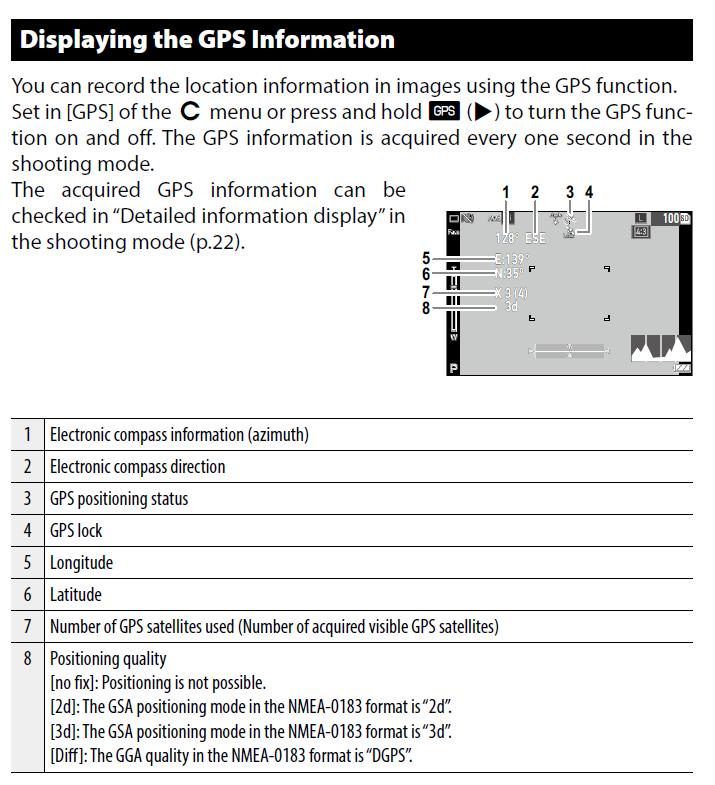
Positioning quality
●[2D]: 2-dimensional positioning
Measuring the position on a plane using three satellites
●[3D]: 3-dimensional positioning (3D reception)
Measuring the position in three dimensions (plane + altitude) using four satellites. When more than four satellites are tracked, the system automatically switches to 3-dimensional positioning. This refers to a positioning method that improves the accuracy of measurement points by using correction information obtained from GPS surveys at reference stations (points with accurately known coordinates). Can I log/save my travel route? (Logging)
Can I log/save my travel route? (Logging)
GPS location information can be used to record the route of travel.
1. Select Menu, C (Customize), 3/4 “GPS Log” and press the Direct key.
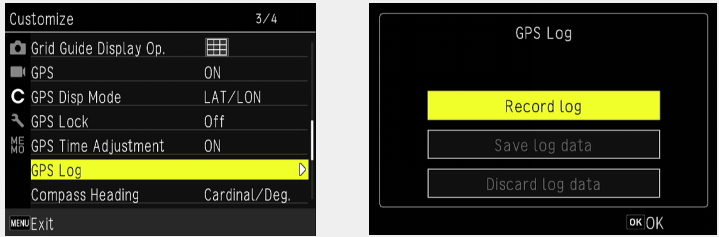
2. Press OK on “Get Log”.
The “Get Log” screen will appear
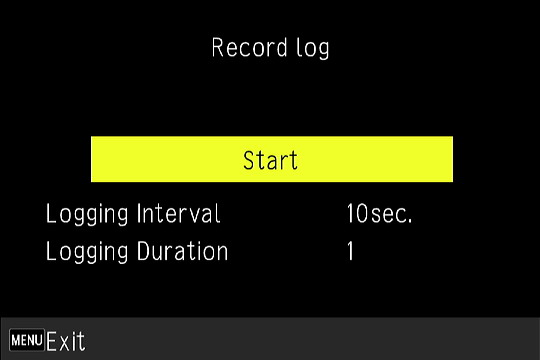
3. Set “Recording Interval” and “Recording Time”.
Logging Interval Select from [1sec.] to [60sec.]. Logging Duration Select from [1] hour to [24] hours.
4. Select “Start” and press OK.
Logging will begin.
To stop recording, go back to the menu screen and select “Stop” from screen 2 above.
Recording will be completed after the set recording time has elapsed.
MEMO:
・To save the log file to the memory card, select “Save Log” on the screen in step2 and select “NMEA” or “KML”.
・The log file is saved in the “GPSLOG” folder directly under the memory card with a file name of 001 to 999 sequential numbers and the month and date (e.g., 001_0505).
・Log files should be checked on the PC using the corresponding software.
・To delete the log file, select “Discard Log” on the screen in step 2. They will not be deleted in Setup Menu 1 “Initialize [Card]”.
CAUTION:
・Log files cannot be saved when the memory card is in a state that prevents recording.
・“GPS Log” cannot be set while shooting the SCN menu ‘Interval Shooting’ or ‘Interval Movie’. Also, this shooting mode cannot be selected while logging. Where are log files recorded?
Where are log files recorded?
Logs recorded in the camera are recorded as log files (KML format) in the “GPSLOG” folder on the SD memory card.
Only one log data can be recorded in the camera. Please “save the log” or “discard the log” to the SD memory card before acquiring a new log. What GPS information is recorded in the log file?
What GPS information is recorded in the log file?
The GPS information recorded includes longitude, latitude, altitude, date/time.
* GPS information recorded in the log file cannot be viewed by the camera.
Please transfer the log file to your PC and use KML-compatible software such as Google Earth™.
* Log files cannot be stored in the internal memory. What is the accuracy of GPS positioning?
What is the accuracy of GPS positioning?
In a good GPS reception environment such as open sky outdoors, the distance is about 10 meters. Can the camera display a map of the shooting location?
Can the camera display a map of the shooting location?
When the GPS satellites are receiving signals, the acquired location information is used to display a compass bearing based on true north.
When the camera is not receiving radio waves or the GPS function is turned “OFF,” the camera displays the azimuth based on magnetic north.
The acquired location information can also be recorded in the captured image.
Compass Heading Sets the displayed information. Compass Calibration Executes the adjustment of the compass.
Hold the camera with one hand and move it slowly like drawing the figure 8. When the adjustment is completed, a beep sounds.Declination Select from [TRUE] and [MAG].
When the GPS information has not been acquired, the information for [TRUE] is not displayed. Can GPS information be included in the image?
Can GPS information be included in the image?
The received GPS information can be displayed in the lower right corner of the image.
Set each item from Menu, C (Customize), 4/4 “Input Shooting”.

GPS Data Imprint Sets the standard of GPS information to imprint. UTC Data Imprint Imprints the Universal Coordinated Time.
[Date Imprint] menu is disabled.Heading Data Imprint Imprints the direction information.
* GPS information cannot be deleted from an image.
* GPS information cannot be copied on an image in the following cases.
・Movie mode
・M-Cont 16/25 and S-Cont 16/25 in Drive Mode Why do I need to adjust my electronic compass (compass calibration)?
Why do I need to adjust my electronic compass (compass calibration)?
To obtain more accurate azimuth information, compass adjustment (compass calibration) is required depending on the magnetic field environment at each shooting location.
Compass calibration is also required when the magnetic environment of the camera equipment changes, such as when replacing batteries. When should I perform a compass calibration?
When should I perform a compass calibration?
This must be done before using the electronic compass function. How long is the compass calibration information retained?
How long is the compass calibration information retained?
Until the next calibration. Calibration information is retained even when the power is turned off. How reliable is the heading information without compass calibration?
How reliable is the heading information without compass calibration?
It is difficult to make a general statement because it depends on the surrounding environment in which the camera is used.
Please be sure to calibrate the camera before use. GPS positioning information may not be recorded after the shooting site is
changed or the power is turned on again.
GPS positioning information may not be recorded after the shooting site is
changed or the power is turned on again.
When the GPS function is turned on, GPS information is periodically acquired even when the camera is turned off. However, depending on the geographical conditions of the site, reflections of buildings, and other conditions, GPS information located while the power is off may not be acquired or the accuracy of the GPS information may decrease.
When you turn on the camera for shooting at different sites, please make sure that the GPS satellite icon displayed on the camera's image monitor is turned on before starting shooting.
When taking pictures continuously for a long time after GPS positioning at the same site, please keep the power on or set the auto power off function in the menu to 10 minutes, 30 minutes, OFF, etc.
* When the GPS function is set to on, the camera is regularly acquiring GPS information even when the camera is turned off, which can easily drain the battery.
* See page 121 of the Instructions for Use for precautions.
Troubleshooting
 Flash does not fire.
Flash does not fire.
If the following settings are made, the flash will not fire. Change the setting if necessary.
Shooting mode: HDR, Movie, Interval Movie, High Speed Camera, Digital Microscope, Depth-of-field Composite
Drive Mode: Continuous shooting, High-speed continuous shooting, M continuous 16/25, S continuous 16/25, auto bracketing
Flash mode: Flash off I took a picture with flash but the photo turned out dark.
I took a picture with flash but the photo turned out dark.
Check the following items.
・The distance to the subject is far in a dark place.
If the distance to the subject is too far, the light of the flash will not reach the subject sufficiently, resulting in a dark image.
Take pictures within the reach of the flash light.
Flash photography guidelines:
Wide side Approx. 0.2m to 5.5m (Sensitivity AUTO)
Tele side Approx. 0.2m to approx. 3.5m (Sensitivity AUTO)
If two subjects at different distances are in the frame at the same time, the subject at the closer distance will be correctly exposed, but the subject at the farther distance will not be illuminated by the flash and will appear darker. Try shooting at the same distance or separately.
・At an indoor site, light reaches the foreground but does not reach the back wall, resulting in a dark picture.
When shooting in a dark building such as an indoor site at night with the ISO sensitivity set to AUTO, the area around the ceiling light may be bright, but the flash light may not reach the back part of the building or the wall surface, resulting in a darkened image.
ISO sensitivity can be set to 125, 200, 400, 800, 1600, 3200, 6400, 12800, and 25600 in addition to AUTO. If you increase the ISO sensitivity, set the flash mode to forced-flash, and use a tripod, you can take pictures in which light reaches all the way to the back wall.
* At an ISO sensitivity of 6400 and a zoom focal length on the wide side, the flash light can reach approximately 5.5m.
* If the subject is more than 10 meters away, even with an ISO sensitivity of 25600, the flash light may not reach the subject and the image may appear dark.
* Do not place anything that blocks the flash light in the space up to the wall where the subject will be photographed. How do I switch between internal memory and SD memory card?
How do I switch between internal memory and SD memory card?
When a memory card is loaded and the power is turned on, the camera records to the memory card and plays back data from the memory card.
To record to or play from the internal memory, remove the memory card before turning on the power.
* Do not insert or remove the memory card while the power is on. Can data in the internal memory be copied to an SD memory card?
Can data in the internal memory be copied to an SD memory card? 
Yes.
・In playback mode, press [MENU] to enter the “Playback Settings” screen.
・"Select 'Copy Image' to copy."
* This operation cannot be selected if no SD memory card is loaded.
* Copy all images in the internal memory to an SD memory card. Before copying images, make sure there is enough free space on the SD memory card. Can I reset the file numbers at 0001?
Can I reset the file numbers at 0001?
Yes.
In shooting mode, press [MENU] and select “Reset File Number” under “Setup”.
Select “Execute” on the “Reset File Number” screen to reset the file number.
After “Folder creation in progress: ****RICOH” is displayed on the image monitor and “Completed” is displayed, the newly created folder is recorded starting from file number 0001.
When shooting with a memory card that does not contain image data for which “Delete All Images/Audio” or “Format” has been executed and you wish to start the file number from 0001, please start shooting with “File Sequential No.” OFF in the Setup.
* Please make a backup of all necessary data and then “Erase All Images/Audio” or “Format”.
* If there are protected images, they may not return to 0001. Please remove the protection and perform “Erase All Images/Audio” again or “Format”. Can I display images on an analog TV?
Can I display images on an analog TV? 
Not compatible with analog TVs; use a TV or external monitor equipped with an HDMI port. Can I include the date and time in the image?
Can I include the date and time in the image?
You can add the date to a still image. You can select [Date], [Date & Time], or [Time] from [Date Imprint] in the shooting settings.
* The date/time captured in the image by “Date Imprint” cannot be erased.
* When “Date Imprint” is set, “DATE” is displayed on the picture display in still image shooting mode.
* When printing an image with the date/time printed on it, if the date is set to be printed by image editing software, etc., the date/time will be printed on top of the date/time.
* The date/time will be copied in the display style set in “Date/Time Settings”. Can I watch high-definition quality video on my TV?
Can I watch high-definition quality video on my TV?
Please view on a TV equipped with an HDMI terminal. The camera's terminal configuration is Type-D. An HDMI cable is not included; please use a commercially available HDMI cable.
* When the HDMI cable is connected, the camera automatically enters image playback mode and the camera's image monitor turns off. Is the included warranty card valid overseas?
Is the included warranty card valid overseas?
The included warranty is valid only in Japan.


