RICOH PX FAQs - By Product
[Question] How to rearrange the order of Favorites.
You can rearrange the order of the Favorite pictures at playback.
Use the [Reorder favorites] option in the Playback menu for that, but this option is available only from the favorite playback mode.
It requires two steps; [1] playback the favorite pictures once, and then [2] go to the [Reorder favorites] option to rearrange them.
[1] Playback the favorite pictures
- 1 Press the Playback button to go to the playback mode.

- 2 In the playback mode, press the favorite
 button.
button.

- 3 View favorites window will be displayed.
Use the [PREMIUM] button or the [Exposure] button to choose the desired rating, and press the MENU/OK button.
to choose the desired rating, and press the MENU/OK button.
Only favorite pictures with selected rating will be displayed. In the favorite playback mode, the star will be displayed in the right of the screen.
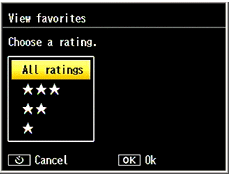
- * See the FAQ below for the detailed operations about favorite picture rating.
- About rating pictures (favorites).
[2] Rearrangement the order of favorite pictures
- 4 After favorite pictures are displayed, press the MENU/OK button.

- 5 The Playback menu will be displayed.
Choose the [Reorder favorites] option, and press button.
button.
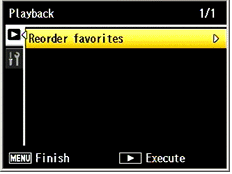
-
 If the Quick playback menu below is displayed ; choose the [Adv. PB options] and press the MENU/OK button. Then the screen above will be displayed.
If the Quick playback menu below is displayed ; choose the [Adv. PB options] and press the MENU/OK button. Then the screen above will be displayed.
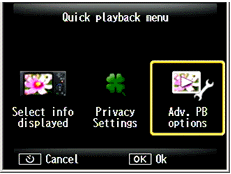
- 6 The favorite pictures will be displayed in a 20-frame view.
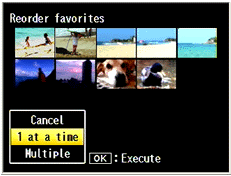
Choose [1 at a time] or [Multiple] with the [PREMIUM] button or the [Exposure] button for the file selection method.
for the file selection method. - 7 In this screen, choose the file(s) to rearrange with
 buttons.
buttons.
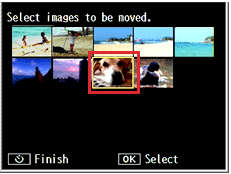
- 7-1 Selected [1 at a time] : Choose the file to move, and press the MENU/OK button.
- 7-2 Selected [Multiple] : Choose the starting point of the range of pictures you want to move, and press the MENU/OK button. Move to the end point for that, press the MENU/OK button again.
- * A symbol
 appears on each selected pictures. The yellow cursor appears to specify the destination.
appears on each selected pictures. The yellow cursor appears to specify the destination.
- 8 In this screen, specify the place to move.
Move the cursor with buttons to the destination, and press the MENU/OK button.
buttons to the destination, and press the MENU/OK button. - * Example : with [1 at a time], move one file to the end of the list.
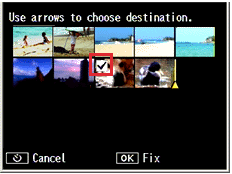
- Pressing the MENU/OK button will move the selected file to the cursor position.
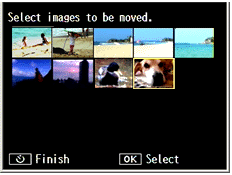
- 9 You can repeat the steps 7 - 8 to move additional images. Or press
 button to exit.
button to exit.

![]() [Memo]
[Memo]
- • The repositioned files are assigned the same rating as the image immediately after the cursor. Or, if the cursor is positioned after the last image, the same rating as the last image.
Answer ID: px01020
Date created: June 10, 2011
Date modified: --
Product: RICOH PX
Operating system: --
Category: Hardware operations
Date created: June 10, 2011
Date modified: --
Product: RICOH PX
Operating system: --
Category: Hardware operations
Useful LINKs:
Do you need other information? Please click any link you want from the following.
Related Links
Quick Links


