RICOH PX FAQs - By Product
[Question] About the Premium Shot Modes.
The Premium Shot mode allows you to select from 23 types of still image modes.
Premium Shot Modes
| Symbol | Mode | Description |
|---|---|---|
| Cooking | This mode will be useful when taking a picture of food or cooking. Pressing What is the [Cooking] in the Premium Shot mode ? |
|
| Sweets | Pictures are taken with a white frame (oval or square). The edges between the frame and the picture is artfully blurred. What is the [Sweets] in the Premium Shot mode ? |
|
| Auction | This mode combines several images to composite with a selected layout into a single picture. What is the [Auction] in the Premium Shot mode ? |
|
| Party | For indoor scenes. Both the subject and background will be captured in brightly even using a flash. | |
| Hand-Held Night Scn | This mode reduces blur caused by camera shake of night scenes. What is the [Hand-Held Night Scn] in the Premium Shot mode ? |
|
| P mode | Choose this mode for access to nearly all options in the shooting menu when you want to adjust settings manually. What is the [P] mode in the Premium Shot mode ? |
|
| Portrait | Use for portraits. The camera automatically detects faces (up to 8) and adjust focus, brightness, and color. The camera may not be able to recognized faces in the following cases:
|
|
| Night Portrait | For portraits that include night scenes. The flash fires automatically. The shutter speed slows down, so be careful of camera shake. | |
| Loupe | Automatically optimizes the zoom position to shooting the subject larger than with normal close-up photography. The optical zoom cannot be used in this mode. | |
| Landscape | Use when taking scenery pictures with abundant greenery or blue sky. | |
| Beach | Use for taking bright portraits on sunlit beaches or other brightly-lit expanses of sand. What is the [Beach] in the Premium Shot mode ? |
|
| Snow | Reproduce natural lighting in shots of snowfields, with portrait subjects correctly exposed. What is the [Snow] in the Premium Shot mode ? |
|
| Sports | Use when taking pictures of moving object. | |
| Fireworks | This mode will be useful for fireworks scenes. This mode fixes to the following settings; Focus > ∞ (infinity), ISO 100, White balance > AUTO. Press What is the [Fireworks] in the Premium Shot mode ? |
|
| Skew Correct Mode | Use to straighten a rectangular object, such as a message board or business card, that has been shot at an angle. This mode makes it look as if the picture has been shot squarely. 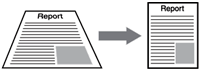 In Skew Correct mode, choose from [ |
|
| Pets | Use to take a picture of cats and other pets. The flash, AF auxiliary light, and operation sounds turn off, regardless of configured settings on them. What is the [Pets] in the Premium Shot mode ? |
|
| Miniaturize | For capturing an image that appear to be a picture of dioramas. What is the [Miniaturize] in the Premium Shot mode ? |
|
| Toy Camera | This mode takes a picture with high contrast, saturated colors associated with toy cameras. The created picture has effects of distortion, vignetting (captured with darkness in the four corners). Options for them are available in the Shooting menu; [Vignetting] is to choose the amount of vignetting, [Toy Color] is to choose the amount of saturation. What is the [Toy Camera] in the Premium Shot mode ? |
|
| High Contrast B&W | For taking a higher contrast B&W picture than those in normal B&W mode. Produces grainy images similar to those taken with highly sensitive film or grain film developing. What is the [High Contrast B&W] in the Premium Shot mode ? |
|
| Soft Focus | This mode produces an image with soft focus effects similar to those created by soft focus lenses. The amount of softening can be selected using the [Soft Focus Options] in the Shooting menu. What is the [Soft Focus] in the Premium Shot mode ? |
|
| Cross Process | This mode takes a picture with colors that differ markedly from those of the actual subject. The colors can be selected using the [Hue] option in the Shooting menu. What is the [Cross Process] in the Premium Shot mode ? |
|
| Black & White | Creates a black and white picture. | |
| Sepia | Creates a sepia-toned picture. | |
| MY1 - MY5 | You can register the settings that you made as a new mode. MY registration is available from both shooting mode and playback mode. About [MY] in the Premium Shot Selection. |
Available settings by pressing  button
button

| Mode | Adjustable settings |
|---|---|
| Cooking / Sweets / Auction | Brightness, hue |
| Fireworks | Exposure time |
| Miniaturize | Miniaturization options |
| Other modes | Brightness |
Premium Shot operations
- 1 Press the [PREMIUM] button in a shooting mode. Premium Shot Selection (favorites) screen will be displayed.

- 2 There are two styles in the Premium Shot Selection; [Favorites], and [All]. Pressing
 directions (PREMIUM button or Exposure button) switch between [Favorite] and [All].
directions (PREMIUM button or Exposure button) switch between [Favorite] and [All]. 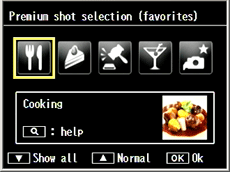
* Premium shot selection (favorite) example. The displayed modes can be changed.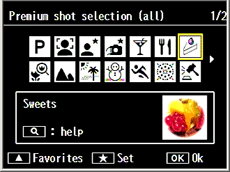
* Premium shot selection (all) example.- 3 Press
 buttons to choose a premium shot mode. Press the MENU/OK button.
buttons to choose a premium shot mode. Press the MENU/OK button.

- * In [Sweets], or [Auction], you will be asked additional options (a frame or layout). Choose a option with
 buttons, and then press the MENU/OK button.
buttons, and then press the MENU/OK button. - 4 If a mode of which some options are adjustable is selected, press
 button to show the adjust screen for setting changes.
button to show the adjust screen for setting changes.
- • The adjust screen displayed varies depending on the mode.
- • Settings that you adjusted can be saved as a custom mode (MY1 ~ MY5).
- About [MY] in the Premium Shot Selection.
- 5 Press the shutter release button to take a picture.

 How to return to the Normal Mode
How to return to the Normal Mode
To exit the Premium shot mode, press ![]() buttons in the premium shot shooting screen to return to the Normal shooting mode.
buttons in the premium shot shooting screen to return to the Normal shooting mode.
 Help screen
Help screen
In the premium shot selection screen, pressing the zoom lever to ![]() (tele) will display each premium shot help. To exit this help screen, press the MENU/OK button to return to the premium shot selection screen.
(tele) will display each premium shot help. To exit this help screen, press the MENU/OK button to return to the premium shot selection screen.
Answer ID: px01011
Date created: June 10, 2011
Date modified: --
Product: RICOH PX
Operating system: --
Category: Hardware specifications, Hardware operations
Date created: June 10, 2011
Date modified: --
Product: RICOH PX
Operating system: --
Category: Hardware specifications, Hardware operations
Useful LINKs:
Do you need other information? Please click any link you want from the following.Related Links
Quick Links


