CX5 FAQs - By Product
[Question] About the Setup menu operations.
In order to configure respective camera setting options, go to the Setup menu. The Setup menu is available from the Shooting menu or the Playback menu.The items that can be set for each Setup menu option are shown below.
[Options in the Setup menu]
| Setting items | Options [Default] |
|---|---|
| Format [Card] | -- |
| Format [Internal memory] | -- |
| LCD Brightness | -- |
| Reg. My Settings | MY1, MY2 |
| Step zoom | On, [Off] |
| Set Fn Button | Off, Macro Target, Step Zoom, AE Lock, AF/Face Pr.AF, [AF/Subj.Trckng], AF/Multi Trgt, AF/MF, AF/Snap, AT-BKT, WB-BKT, CL-BKT, FOCUS-BKT |
|
ADJ Button Setting 1
*1
ADJ Button Setting 2 *2 ADJ Button Setting 3 *3 ADJ Button Setting 4 *4 |
Off, [Exposure Comp. *1], [White Balance *2], [ISO *3], [Quality *4], Focus, Image, Expo. Metering, Auto Bracket, Flash Comp. |
| AF Auxiliary Light | [On], Off |
| Operation Sounds | [All], Level Sound, Shutter Sounds |
| Volume Settings |
|
| LCD Confirmation Time | Off, [0.5 seconds], 1 second, 2 seconds, 3 seconds, Hold |
| Auto Power Off | Off, 1 minute, [5 minutes], 30 minutes |
| LCD Auto Dim | [On], Off |
| Digital Zoom Image | [Normal], Auto Resize |
| Level Setting | Off, [Display], Disp.+Snd, Sound |
| Grid Guide Display Options |
[
|
| Function Guide | [On], Off |
| Shooting Info. Display Frame | On, [Off] |
| Minimum Distance | [Show], Hide |
| Auto Rotate | [On], Off |
| White Saturation Display | On, [Off] |
| Card Sequence No. | On, [Off] |
| USB connection type | [Mass Storage], PTP |
| Date Settings | -- |
|
Language /
|
( Available options and the default setting varies depending on where you purchased the camera.) |
| Video Out Mode |
NTSC, PAL * The default settings depending on where you purchased the camera. |
| HDMI Output | [AUTO], 1080i, 720P, 480P |
| Sleep Mode | [Off], 10 seconds, 1 minute, 3 minutes |
| Confirm Firmware Version | -- * This menu shows the current firmware version. If you set the SD card that is stored the firmware update files for this model, you can update the firmware from this menu. |
| Eye-Fi Connection Settings | [On], Off * This menu only appears when an Eye-Fi card is set in the camera. [On] is to enable the wirelss-LAN feature of the card. |
| Eye-Fi Connection Display | -- * This menu only appears when an Eye-Fi card is set in the camera. |
![]() [Note]
[Note]
Setup menu operations
- 1 Press the [MENU] button.
![Press the [MENU] button.](/english/r_dc/support/faq/bp/cx4/img/menu_btn.gif)
The [Shooting] menu or the [Playback] menu will appear. - 2 Push the [ADJ./OK] button to the left
 .
.
![Press the [ADJ./OK] button to the left.](/english/r_dc/support/faq/bp/cx4/img/adjok_btn.gif)
- 3 Push the [ADJ./OK] button
 to choose the Setup tab (the red marked symbol in the figure below).
to choose the Setup tab (the red marked symbol in the figure below).
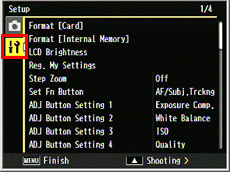
- The screen varies depending on the shooting mode.
With the [SCENE mode], [Creative Shooting mode], or [Continuous mode], push the [ADJ./OK] button either to to choose the [MODE] tab. And push
to choose the [MODE] tab. And push  twice, then the Setup menu will appear.
twice, then the Setup menu will appear.
See the links below for operations in each mode. - [About the SCENE mode.]
- [What is the [Creative Shooting mode] ?]
- [About the Continuous mode (Normal Continuous, M-Cont Plus, and Speed Cont).]
- 4 Pushing the [ADJ./OK] button
 , and then push to
, and then push to  to choose an option. Pushing to
to choose an option. Pushing to  in the last item in the current screen will show the next setting screen.
in the last item in the current screen will show the next setting screen.
With selected an item in the setup menu, pressing the [DISP.] button will return to the screen above (the step 3).
- 5 Push the [ADJ./OK] button
 , then it shows options in the selected item. The below figure is the example of the Grid Guide Display Options selected.
, then it shows options in the selected item. The below figure is the example of the Grid Guide Display Options selected.
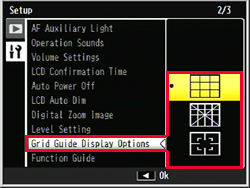
- 6 Push the [ADJ./OK] button to
 to choose a setting option.
to choose a setting option.
- 7 Press the [ADJ./OK] button. Or push to
 and press the [ADJ./OK] button. The selected option is fixed and the screen returns to the shooting screen, or the playback screen.
and press the [ADJ./OK] button. The selected option is fixed and the screen returns to the shooting screen, or the playback screen. - Or some setting menu will return to the Setup menu. In this case, press the [MENU] button or [ADJ./OK] button once again, then it will return to the shooting screen or the playback screen.
Selecting method of an option may vary depending on feature.
Answer ID: edc05098
Date created: February 18, 2011
Date modified: May 31, 2011
Product: CX5
Operating system: --
Category: Hardware operations
Date created: February 18, 2011
Date modified: May 31, 2011
Product: CX5
Operating system: --
Category: Hardware operations
Useful LINKs:
Do you need other information? Please click any link you want from the following.Related Links
Quick Links


