- HOME>
- Digital Camera Basic Knowledge>
- Setup
![]()
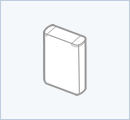

- A digital camera cannot take photographs without a battery. Almost all digital camera models use a special rechargeable battery. Don't forget to properly charge the battery and load it into the camera.
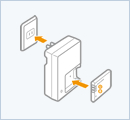

- Insert the battery into the charger, checking to make sure it is facing in the correct direction. When the charger is plugged into an outlet, the charging indicator lamp turns on and the charging starts. When the charging indicator lamp turns off, the charging is complete so unplug the battery charger from the power outlet.
*The lamp color lit during charging may vary depending on the model used.
![]()
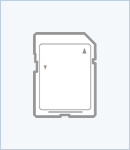

- The type of memory card used varies by camera model. Ricoh digital cameras use an SD memory card. There are multiple types of SD memory cards (SDHC cards, etc.) and the card types that can be used vary between camera models. When purchasing a card, check to make sure it is the right type for your camera. It can be convenient to use a memory card with capacity that is as large as possible and write speed that is as fast as possible, but additional capacity and speed add to the cost of the card. For normal photography situations, you should be okay using a card with a standard write speed and carrying a spare memory card in case the one in the camera runs out of space.
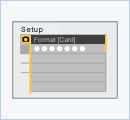

- When you are going to use a new memory card or a memory card that has been used in another device, be sure to format it with the camera to be used for photography. Formatting is done using the camera's setup menu.
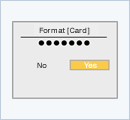

- The formatting is done when you select "yes." When a card is formatted, all of the image data and other data on the card is erased, so before doing the format be sure to check to make sure that is okay.
*When the write-protection switch on the SD memory card is set to LOCK, you cannot shoot photographs and it is not possible to either format the card or to delete image data from the card.
![]()
| When the camera's power is turned on for the first time, the date/time setting screen displays. Having the correct date/time recorded is convenient when photographs are organized and searched on a PC. When traveling overseas, we recommend you change to the date/time there, and then change back to your own local date/time when you return home. |
|
| The settings for sounds such as those made when the camera focuses and when the shutter is released can be changed to fit the situation. In quiet settings, it might be a good idea to turn off the operation sounds since they might bother other people. | |
| You can change the amount of time that photographs are displayed on the picture display immediately after shooting. | |
| You can specify the amount of time until the camera power is turned off to save power. | |
| You can change the picture display brightness. |
For details concerning the settings of each camera model, please see the operation manual and the FAQ.
