RICOH PX FAQs - By Product
[Question] What is the [Cross Process] in the Premium Shot mode ?
This mode takes a picture with colors that differ markedly from those of the actual subject. The colors can be selected using the [Hue] option from [Basic], [Magenta], or [Yellow].
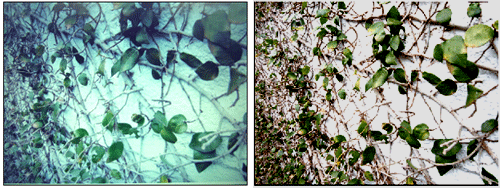
Cross process example (left), normal image example (right)
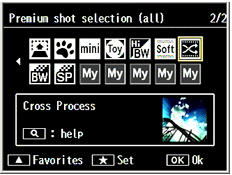
About the Premium Shot Modes.
Cross Process mode operations
- 1In the Cross Process mode, pressing
 button will display the bar in the screen to adjust the brightness.
button will display the bar in the screen to adjust the brightness.

- 2Use the Premium button (up) and
 button (down) to adjust the brightness, then press the MENU/OK button to fix the setting. You will be ready to take a picture.
button (down) to adjust the brightness, then press the MENU/OK button to fix the setting. You will be ready to take a picture.
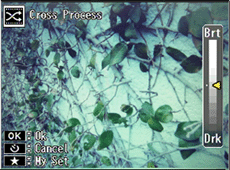
Changing the color (Hue)
- •Cross process color is selectable from [Basic], [Magenta], or [Yellow] in the Shooting menu.
-
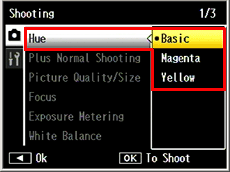
[Plus Normal Shooting option]
- •[Plus Normal Shooting] option is available in the Shooting menu. If it is set to [On], the camera will record two images by adding an image taken with normal shooting to an image take with cross process effect.
-
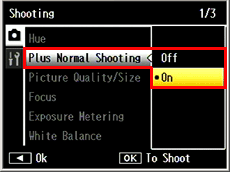
![]() [Note]
[Note]
Available settings/options vary depending on the shooting mode.
Available [Shooting menu] chart in each shooting mode.
Answer ID: px01109
Date created: June 10, 2011
Date modified: --
Product: RICOH PX
Operating system: --
Category: Hardware operations
Date created: June 10, 2011
Date modified: --
Product: RICOH PX
Operating system: --
Category: Hardware operations
Useful LINKs:
Do you need other information? Please click any link you want from the following.
Related Links
Quick Links


