GXR FAQs - By Product
[Question] How to check the current version of the firmware.
The firmware version is available from the Setup menu.
With the GXR, the camera unit and the body each have individual firmware.
[Setup menu operations]
With the GXR, the camera unit and the body each have individual firmware.
[Setup menu operations]
- 1Press the [MENU/OK] button in a shooting mode or the Playback mode.
![Press the [MENU/OK] button.](/english/r_dc/support/faq/bp/docs10/img/EDXR01005_01.gif)
- The Shooting menu or the Playback menu will be displayed. Below is the example of the Shooting menu.
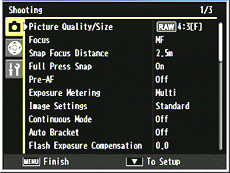
- 2Move to the tab area in the left with the [Fn1] button. A tab on the left will be selected.
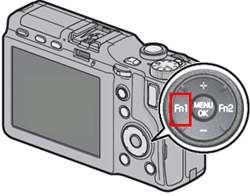
- 3Choose the Setup tab with [+] [-] buttons.
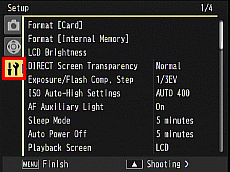
(Setup menu example)
- 4Move to each selection menu with the [Fn2] button.
![Move to each selection menu with the [Fn2] button.](/english/r_dc/support/faq/bp/docs10/img/EDXR01035_05.gif)
- 5Move down in the Setup menu with [+] [-] buttons and choose [Firmware Version].
For moving in the menu quickly; if you press [+] or [-] button while pressing and holding the [DIRECT] button, you can jump to the next page in the menu. 
- Choose [Firmware Version] and press the [Fn2] button.
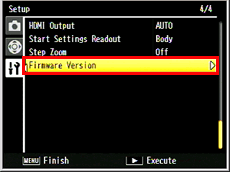
- The current version number of the firmware is displayed.
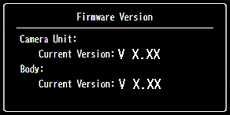
| For [GR LENS A12 50mm F2.5 MACRO], [RICOH LENS S10 24-72mm F2.5-4.4 VC]; | |
| This firmware version menu will be available by updating the firmware. | |
|
Go to [GXR firmware update] | |
| The following is the example of the version 1.17 display. | |
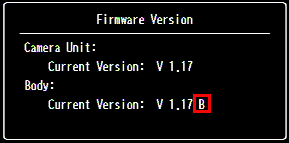 | |
|
Answer ID:
EDXR00070
Date created: July 2, 2010
Date modified: September 29, 2011
Product: GXR
Operating system: --
Category: Hardware operations, Other
Date created: July 2, 2010
Date modified: September 29, 2011
Product: GXR
Operating system: --
Category: Hardware operations, Other
Useful LINKs:
Do you need other information? Please click any link you want from the following.
Related Links
Quick Links


