GR DIGITAL III FAQs - By Product
[Question] How can I shoot movies?
You can shoot movies with sound. Each movie you shoot is recorded as an AVI file.
To shoot movies, you must first select the [Movie] in the Scene mode. The procedures are shown below.
| 1 |
Turn the mode dial to [SCENE].
The camera is ready to shoot and the selected scene mode is displayed at the top of the picture display. ![1 Turn the mode dial to [SCENE].](/english/r_dc/support/faq/bp/docs09/img/EDCG09304_03.gif) |
| 2 |
Press the [MENU/OK] button.
The Scene mode selection screen appears. ![2 Press the [MENU/OK] button.](/english/r_dc/support/faq/bp/docs09/img/EDCG09304_04.gif) |
| 3 |
Press
![3 Press up or down to select the desired scene mode, and press the [MENU/OK] button.](/english/r_dc/support/faq/bp/docs09/img/EDCG09318_01.gif) The Movie mode symbol and the selected frame rate (frames per second) *1 are displayed at the top of the picture display. 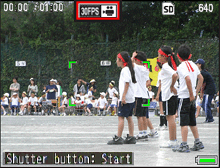 |
| 4 |
Press the shutter release button to start recording the movie. When the shutter release button is pressed, the camera focuses on the subject.
Press the shutter release button again to stop shooting the movie. |
[Cautions]
- • While shooting movies, operating sounds may be recorded.
- • The maximum recording time per shooting depends on the memory card. Depending on the type of memory card, shooting may end before the maximum recording time is reached.
- • The maximum recording time per shooting is 90 minutes or the equivalent of 4 GB.
[Notes]
- • The flash cannot be used.
- • The amount of time remaining is calculated based on the amount of memory available, and may not diminish at an even rate.
- • Shooting menu options differ from those available in other modes.
- • It is recommended to use sufficiently charged batteries or an optional AC adapter.
- • Use of a high speed SD memory card with sufficient memory is recommended when shooting for long periods.
The following options can be set when shooting movies.
- •
Movie size
[ 640 x 480] or [320 x 240] is selectable. - •
Frames per second
*1
[30 Frames/Sec] or [15 Frames/Sec] is selectable. - •
Focus
[Multi AF], [Spot AF], [MF], [Snap] or [∞] is selectable. - •
Snap Focus Distance
[1m], [2.5m], [5m] or [∞] is selectable. - •
Pre-AF
[On] or [Off] is selectable. - •
White Balance
[AUTO], [Outdoors], [Cloudy], [Incandescent Lamp], [Fluorescent Lamp], [Manual Settings] or [Detail] is selectable. - •
White Balance Compensation
You can set the white balance compensation by moving the position of the point in the white balance compensation map towards the G (green), A (amber), M (magenta) or B (blue) color tones.
|
To change settings, press the [MENU/OK] button and select the mode tab with
Press The screen for setting the frame rate is shown below. |

|
|
Press
When you have completed the setting, press the [MENU/OK] button or press |
|
Answer ID:
EDCG09318
Date created: October 22, 2009
Date modified: --
Product: GR DIGITAL III
Operating system: --
Category: Hardware Operations
Date created: October 22, 2009
Date modified: --
Product: GR DIGITAL III
Operating system: --
Category: Hardware Operations
Useful LINKs:
Do you need other helps? Please click any link you want from the following.
Related Links
Quick Links


