CX5 FAQs - By Product
[Question] How do I view MP files on a computer? (Windows)
You can view them with the MediaBrowser software. The supplied software is stored in the internal memory in the camera.
If you do not yet install any software from the camera;
[How to install the supplied software (for Windows):]
If you have already installed it from the camera at the same time that you installed DC software 2, there is no need to install the MediaBrowser again.
How to view MP files on a computer
These procedures are for a computer where MP files have already been downloaded.
- 1Start Media Browser.
If there is a shortcut icon for the application on Desktop in the computer, double-click the icon to start the application.
If the above shortcut icon is not on the Desktop in the computer, start the application by selecting [Start] - [All Programs] - [PIXELA] - [Media Browser] and clicking on [Media Browser].
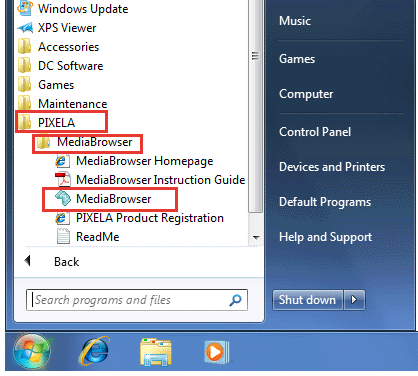
- 2From the folder tree in the left side of the screen, select the folder (*1 in the screen shot below) where downloaded files have been saved.
Thumbnails of the images in the selected folder are displayed in the right side of the screen.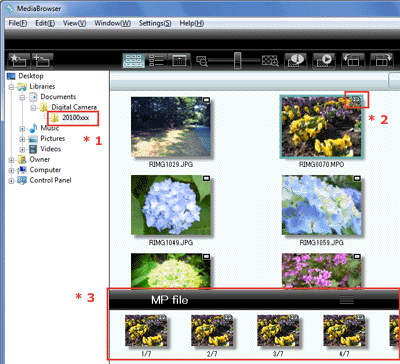
- 3Select an MP file from the file list in the right side of the screen.
- •The [MP] icon (*2 in the screen shot in Step 2) is displayed in the top right-hand corner of MP files.
- •A preview of the MP file is displayed in the preview window at the bottom left-hand corner of the screen (*3 in the screen shot in Step 2).

- 4Select a frame that from the thumbnail view, double click on the frame. The selected frame will be displayed.
- [Operation icons in the bottom]
- *4Playback slider : show a position for playback for a movie file, or an MP file.
- *5Playback / Pause button
- *6Next frame
- *7Next / Previous file in a folder
- *8Full screen
- *9Save as a still image from the current screen displayed from a movie file, or an MP file
- *10Settings button : display the playback settings.
- *11Finish playback : finish the playback and return to the file list screen (in the step 2)

[Memo]
- All the frames selected in the Step 3 can be saved as each frame separately.
From Menu, go to [File] > [Save individual images from MP file ...].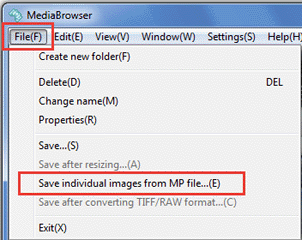
- Confirm or change the destination, click on [Save].
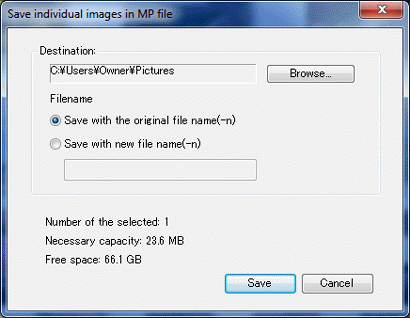
Answer ID:
edc05049
Date created: February 18, 2011
Date modified: February 21, 2011
Product: CX5
Operating system: --
Category: Software / OS compatibility
Date created: February 18, 2011
Date modified: February 21, 2011
Product: CX5
Operating system: --
Category: Software / OS compatibility
Useful LINKs:
Do you need other information? Please click any link you want from the following.
Do you need other information? Please click any link you want from the following.
Related Links
Quick Links


