Software Download > RDC-i700 firmware upgrading procedures
This manual explains upgrading procedures when you download firmware from our home page. The following procedure involves two operations: firmware copying onto a Compact Flash card and rewriting firmware onto the RDC-i700. Follow the instructions below.
A:Requirements for Firmware Upgrade
To upgrade RDC-i700 firmware, you need to download firmware to a CF card first. Please prepare following items before firmware upgrade.
B:Precautions
C:Operating procedure
[Confirmation]
A:Requirements for Firmware Upgrade
To upgrade RDC-i700 firmware, you need to download firmware to a CF card first. Please prepare following items before firmware upgrade.
-
- 1. Compact Flash card (at least 16MB)
- 2. PC card reader, Compact Flash card adapter, and Compact Flash card reader
- Note: You will need a device to rewrite on the Compact Flash card if you cannot rewrite directly on to the Compact Flash card from your personal computer.
- 3. Fully charged battery or AC adapter
B:Precautions
- *Do not unplug the AC adapter during operation.
- *If you lose power off during operation, please repeat the following procedures. Contact our service office if the camera fails to operate when you repeat the procedure.
- *Do not upgrade the firmware if you already have the latest firmware version.
- *To confirm firmware version of your RDC-i700, select [OPTION] on the [SETUP] menu to show the version on the right of the LCD monitor.
C:Operating procedure
[Downloading firmware on Compact Flash card]
-
- 1. Download firmware from the home page.
- 2. Extract the downloaded file.
-
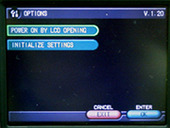 [Windows]
[Windows]
Double click "dc-700-XXX.exe"
[Macintosh]
* Download and extract on a hard disk, not on a card reader or removable disk. After formatting the Compact Flash card with the camera, rewrite only the files required after referring to 4 below.
* Do not move or delete the folder on the card reader.Depending on your browser, the file will be automatically extracted as a folder called dc-700. - If you only save the dc-700.sea file, double click to extract.
-
If you only save the dc-700.hqx file, extract with StuffIt Expander or a similar application.
- 3. Format your Compact Flash card with the RDC-i700.
- * The FORMAT menu appears if you choose [SETUP] on the [RDC-i700] mode dial.
- 4. Copy the extracted file on the Compact Flash card.
- Copy “ SYSTEM.VWO” and “ UPDATE3” from the newly created dc-700 folder to the root folder of Compact Flash card.
-
*Do not copy the dc-700 folder itself.
- (Route)¥SYSTEM.VWO
- (Route)¥UPDTE3
-
You are ready to upgrade once you copy the firmware on the Compact Flash card.
The RDC-i700 firmware rewriting procedures are as follows.
[Firmware upgrading]
-
- 1. Use fully charged battery or connect AC adapter to RDC-i700.
- 2. Insert Compact Flash card in RDC-i700.
- 3. Switch RDC-i700 mode dial to SETUP.
- 4. Switch on RDC-i700 while pressing shutter button.
- 5. Once the LED next to the finder flashes red and green, let go of the shutter button and power switch.
- 6.
The following message appears on the LCD monitor.
Rewrite Program
OK?
Start: Release
Cancel: Cancel - 7. Press shutter button once (to rewrite).
- 8.
Rewriting starts (finishes in about three minutes).
The red light stops flashing but the green LED next to the viewfinder continues to flash.
REWRITING flashes on the LCD monitor. - 9.
When rewriting ends, [SETUP] menu appears on the LCD monitor.
* If the green LED continues to flash after three minutes, leave for about five minutes and turn the power off. - 10. Turn off the RDC-i700.
[Confirmation]
- Turn on switch to see if the camera operates normally.


