Downloads : Firmware Update
Thank you for using a FLUCARD FOR PENTAX 16GB O-FC1.
RICOH IMAGING COMPANY, LTD. wishes to announce the release of Firmware Update Software Version 00.01.00.01(card) and Version 00.01.00.02(contents) for FLUCARD FOR PENTAX 16GB O-FC1.
Changes to V00.01.00.01 (card) and V00.01.00.02 (contents)
- Correspond to K-S1
- Improved stability of performance.
Changes to V1.00.01
- Correspond to 645Z
*Optimized aspect ratio for screen of the communication device when using 645Z.
*If you using with only K-3 camera, it is not necessary to update firmware.
Caution
- Only FLUCARD FOR PENTAX 16GB O-FC1 users are permitted to download the firmware update.
Firmware Update Software for FLUCARD FOR PENTAX 16GB O-FC1
| Name | Firmware Update Software for FLUCARD FOR PENTAX 16GB O-FC1 |
|---|---|
| Registered name | v00010002.zip (2,635 Kbytes) |
| Applied product | FLUCARD FOR PENTAX 16GB O-FC1 (ver.1.00.00 and Ver.00.01.00.01) |
| Updated firmware file | Windows / Mac : zip type |
| Release date | 2014/09/04 |
| Copy right | RICOH IMAGING COMPANY, LTD. |
How to check version
- [1] Set the FLUCARD into card slot 2 and connect the memory card to the communication device via wireless LAN. How to connect with the communication device Click here
- [2] Start the browser on the communication device and display the menu screen. Then tap [settings].
- [3] Tap [Information]
- [4] Communication Info and Version Info will be displayed. Version of camera, card and contents will be displayed in the version Info screen.
Download the compressed file
- For Windows/Macintosh :v00010002.zip
Updating Procedure
*We recommend saving the card data before updating firmware.
*Prepare the FLUCARD that is formatted by camera.
- Decompress the compressed file (v00010002.zip) on PC.
- Insert FLUCARD to SD card slot of PC. (It can be used through SD card reader or SD card slot of camera).
- Start-up sound will be beeped and wait until the beep stopped. (Approx. 20sec to 30sec)
- Confirm the beep is stopped then copy the below folder and files (decompress at step 1.) to root directory in the FLUCARD.
¥code
autorun.sh
html
initramfs3.gz
Program.bin - Eject FLUCARD from SD card slot of PC then insert FLUCARD again. Updating will be started automatically. (It takes approx. 60sec) You will hear buzzer sound while updating.
- When updating is completed, you will hear beep sound. Eject FLUCARD from SD card slot of PC according to Safely Remove Hardware.
- When updating is completed normally, folder and files (copied step 4) will be deleted. Afterward contents will not deleted even formatted FLUCARD.
- Confirm the version of card and contents are changed to 00.01.00.01(card) and 00.01.00.02(contents).
Refer to "How to check firmware version".
If version of card and contents are not changed, tap update icon (Refreshes the screen) on the communication device.
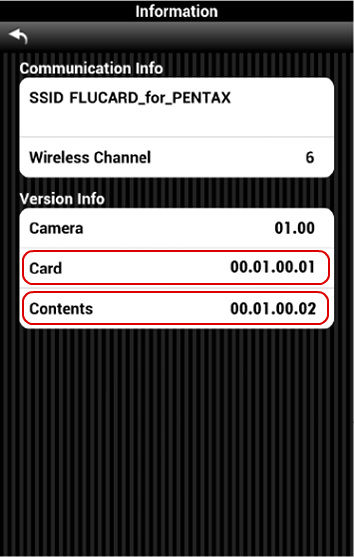
Sample of screen
- This software may only be used by users who own the FLUCARD FOR PENTAX 16GB O-FC1.
- This software is covered by a software license agreement. Please read the software license agreement before downloading the software.
- You will have agreed with this software license agreement when the download starts.
PENTAX Firmware Update Software for FLUCARD FOR PENTAX 16GB O-FC1 Software License Agreement
The customer (hereinafter "the user") shall verify the following items below related to the use of the licensed software supplied to the user by RICOH IMAGING COMPANY, LTD.The download starts when you press "I agree. Start download." on this software license agreement.
- Definition of terms
- Licensed software: "Licensed software" means the captioned program in a format that the user can download from the RICOH IMAGING COMPANY, LTD website or from a site empowered by RICOH IMAGING COMPANY, LTD.
- Use : "Use" means the user downloading and retrieving the licensed software from the RICOH IMAGING COMPANY, LTD website or from a site empowered by RICOH IMAGING COMPANY, LTD.
- Designated machine: "Designated machine" means the single computer system set up in order for the user to use the licensed software.
- Reproduction: "Reproduction" means reproducing the licensed software on a storage device in the same format as the user downloaded or a different format.
- Modification: "Modification" means performing alternations or making additions to the licensed software, or creating separate software that makes use of all or a portion of the licensed software.
- Grant of license
RICOH IMAGING COMPANY, LTD grants a non-exclusive license to the user on the condition that the user uses the licensed software in accordance with the terms and conditions of this software license agreement. The user may only use the licensed software on the designated machine. -
Reproduction of the licensed software
The user shall not reproduce the licensed software for purposes other than to save and backup the licensed software intended for use on the designated machine. - Modifying the licensed software
The user shall not modify or reverse engineer the licensed software for any reason. - Property rights and copyright
The copyright and other property rights for the licensed software and for reproductions of the licensed software belong to RICOH IMAGING COMPANY, LTD regardless of any reason. The user shall not remove the copyright notations from the licensed software or from reproductions of the licensed software. - Grant of sublicense
The user shall not transfer possession of the licensed software or reproductions of the licensed software to third parties, and the user shall not transfer the license nor grant a sublicense of the licensed software to third parties. - Agreement period
This software license agreement is effective on the day the user starts using the licensed software and is valid until the time the user stops use. Provided that, when the user has violated any portion of this software license agreement, RICOH IMAGING COMPANY, LTD may revoke the license granted to the user for the licensed software and terminate the software license agreement. - Obligations after termination
After the software license agreement is terminated, the user, at the user's own responsibility, shall dispose of the licensed software after rendering it into a state where it cannot be used by third parties, and dispose of reproductions and modifications of the licensed software, and all materials related to the licensed software. - Guarantee of the licensed software
RICOH IMAGING COMPANY, LTD shall not guarantee that the licensed software is suitable for the user's designated purposes, or that the licensed software is useful, or that this licensed software is free from defects, nor shall RICOH IMAGING COMPANY, LTD make any other guarantees related to the licensed software. - Exporting the licensed software
The user shall not directly or indirectly export all or a portion of the licensed software without obtaining the necessary permission from the Government of Japan or the governments of the relevant countries. - RICOH IMAGING COMPANY, LTD's responsibilities
RICOH IMAGING COMPANY, LTD A assumes no responsibility under any circumstance for direct or indirect damage or damage from ripple effects that occurs from using the licensed software, for damage to data, programs, or other intangible properties, or for loss of usage benefits and lost profits. - Responsibility for employees
The user assumes all responsibility that the user's employees (those employees that the user has a responsibility to manage or monitor based on an employment relationship) fully comprehend the obligations set forth in this software license agreement and faithfully fulfill those obligations.


