 |
1. Press the four-way controller ( )
in capture mode )
in capture mode
The mode palette screen will be displayed
2. Select  (Frame Composite) by four-way controller key
and the press OK button (Frame Composite) by four-way controller key
and the press OK button
|
 |
3. The frame selection screen will be displayed |
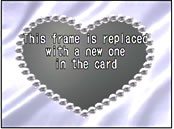 |
4. Select one of the existing
frames in the built-in memory by four-way controller key and then press the green
button ( ). ).
"This frame is replaced with a new one in the card " is displayed
|
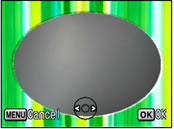 |
5. If you downloaded more than one frame, use the four-way controller key ( ) to choose the frames you want to register and then press the OK button. ) to choose the frames you want to register and then press the OK button.
|
 |
6. The frame which is registered in the built-in memory will be displayed
*When a new frame is registered in the built-in memory, one of the existing frames in the built-in memory will be deleted.
|