RICOH PX FAQs - By Product
[Question] Can I view the Exif information (with Media Browser software) ?
The Media Browser software that came with the camera has the feature to show the Exif information in the image file.
Exif stands for Exchangeable image file format. This is a specification for the image file format used by digital cameras. It contains the information of the captured image, such as captured date, digital camera name, shutter speed, aperture value, etc.
- 1Start Media Browser.
If the above shortcut icon is not on the Desktop in the computer, start the application by selecting [Start] - [All Programs] - [PIXELA] - [Media Browser] and clicking on [Media Browser].
- 2Click to choose the folder that you would like to view the information.
The images in the selected folder are displayed in the right side of the screen.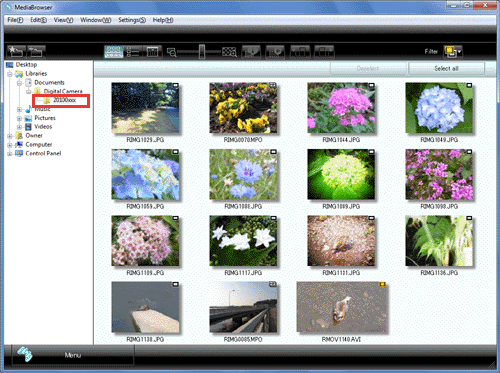
- 3Click on an image, and go to Menu bar, Window > Get Info...
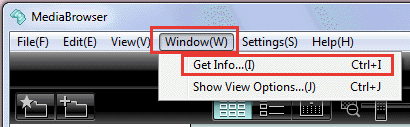
- 4Details of file properties are displayed in the lower left of the screen.
Below is the example that the selected image (in the red circle) and file properties for the image (in the lower left).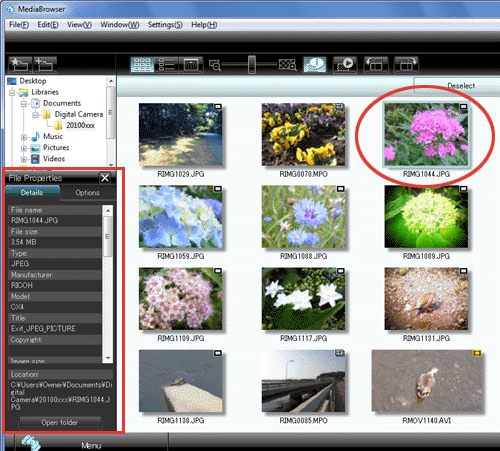
Answer ID: px01123
Date created: June 28, 2011
Date modified: --
Product: RICOH PX
Operating system: --
Category: Software / OS compatibility, Hardware specifications
Date created: June 28, 2011
Date modified: --
Product: RICOH PX
Operating system: --
Category: Software / OS compatibility, Hardware specifications
Useful LINKs:
Do you need other information? Please click any link you want from the following.
Do you need other information? Please click any link you want from the following.
Related Links
Quick Links


