RICOH PX FAQs - By Product
[Question] How to switch between Premium Shot mode and Normal shooting mode.
Follow the procedures below.
From [Normal Shooting mode] to a [Premium Shot mode]
In the Normal Shooting mode; pressing the [PREMIUM] button will move to the [Premium shot selection (favorites)].
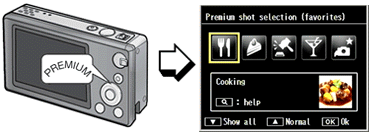
There are 2 screens for the Premium shot selection. One is the [favorites], the other is [all]. In the screen [favorites] above, pressing ![]() button will move to the [Premium shot selection (all)].
button will move to the [Premium shot selection (all)].
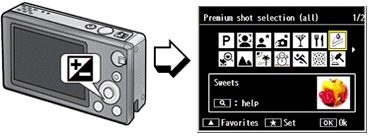
Choose a Premium shot mode with ![]()
![]() buttons, and press the MENU/OK button.
buttons, and press the MENU/OK button.
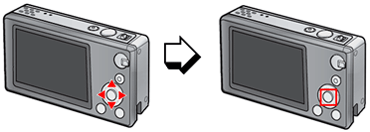
From a [Premium Shot mode] to [Normal Shooting mode]
In a Premium shot shooting screen, pressing ![]() buttons will move to the Normal shooting mode.
buttons will move to the Normal shooting mode.
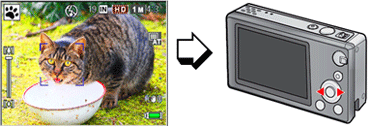
Example : In the Pet mode, use ![]() buttons to move to the Normal shooting mode.
buttons to move to the Normal shooting mode.
From a [Premium Shot mode] to the [Premium shot selection]
In order to move among Premium shot modes;
- • In a Premium shot shooting screen, pressing the PREMIUM button will return to the Premium shot selection (all).

- • Then pressing the PREMIUM button again will move to the Premium shot selection (favorites).
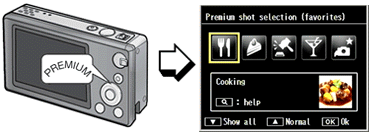
- • In the [Premium shot selection (favorites)] screen (above), pressing the PREMIUM button again will move to the Normal shooting mode.
Related link :
About the Premium Shot Modes.
Answer ID: px01100
Date created: June 10, 2011
Date modified: --
Product: RICOH PX
Operating system: --
Category: Hardware operations
Date created: June 10, 2011
Date modified: --
Product: RICOH PX
Operating system: --
Category: Hardware operations
Useful LINKs:
Do you need other information? Please click any link you want from the following.
Do you need other information? Please click any link you want from the following.
Related Links
Quick Links


