GXR MOUNT A12 FAQs - By Product
[Question] About the SCENE modes.
Scene modes allow you to shoot movies, record skew-corrected images, and take a picture with suitable options for a particular scene.
![Turn the mode dial to [SCENE].](/english/r_dc/support/faq/bp/docs10/img/EDXR01014_01.gif)
The scene mode options are as follows. The options that can be selected vary depending on the attached camera unit.
Scene Modes| Symbol | Mode | Description |
|---|---|---|
| Movie | Shoot movies with sound. | |
| Portrait | Use when taking portrait pictures. | |
| Sports | Use when taking pictures of moving objects. | |
| Landscape | Use when taking scenery pictures with abundant greenery or blue sky. | |
| Nightscape | Use when shooting night scenes. In nightscape
mode, the flash fires when all the following conditions are satisfied:
|
|
| Skew Correct Mode | Use to straighten a rectangular object, such
as a message board or business card, that has been shot at an angle.
This mode makes it look as if the picture has been shot squarely. 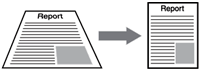 In Skew correction mode, choose from [N1280] or [N640] for [Picture Quality/Size]. |
|
| Miniaturize | For capturing an image that appear to be a picture of dioramas. * simulated image |
|
| Toy Camera | This mode takes a picture with high contrast, saturated colors associated with toy cameras. The created picture has effects of distortion, vignetting (captured with darkness in the four corners). Options for them are available in the Shooting menu; [Vignetting] is to choose the amount of vignetting, [Toy Color] is to choose the amount of saturation. Left : with Toy Camera, Right : normal image (* images are simulated) |
|
| High Contrast B&W | For taking a higher contrast B&W picture than those in normal B&W mode. Produces grainy images similar to those taken with highly sensitive film or grain film developing.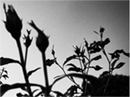 * simulated image |
|
| Soft Focus | This mode produces an image with soft focus effects similar to those created by soft focus lenses. The amount of softening can be selected using the [Soft Focus Options] in the Shooting menu. Left : with Soft Focus, Right : normal image (* images are simulated) |
|
| Cross Process | This mode takes a picture with colors that differ markedly from those of the actual subject. The colors can be selected using the [Hue] option in the Shooting menu. Left : with Cross Process, Right : normal image (* images are simulated) |
|
| Electronic Shutter | This mode alows you to take pictures without worring about the shutter release sound or vibrations. Selectable shutter speed is between 1/8000 sec. and 1 sec. |
The procedures for selecting a Scene mode are shown below.
![]() [Note]
When no unit is attached to the GXR body, the shooting setting
menu will not be displayed.
[Note]
When no unit is attached to the GXR body, the shooting setting
menu will not be displayed.
| 1 | While pressing the mode dial lock release button,
turn the mode dial to [SCENE]. |
| 2 | Press the [MENU/OK] button. |
| The Scene mode selection screen appears. |
|
| 3 | Press [+], [-], [Fn1], or [Fn2] in the directional
pad to choose a scene mode, and press the [MENU/OK] button. |
| [Switching menus in the SCENE
mode] To change options for shooting setting menu or Setup menu in the scene mode, press the [MENU/OK] button in a Shooting mode and select the mode tab with the [Fn1] button. Then, press the [-] button once to select the Shooting menu tab, twice to select the Key Custom Options tab, and three times to select the Setup menu tab. (The Shooting menu screen is shown below.)  [1] Mode tab [2] Shooting setting menu tab [3] Key Custom Options [4] Setup menu tab |
|
Answer ID: gxr08014
Date created: August 31, 2011
Date modified: --
Product: GXR (GXR MOUNT A12)
Operating system: --
Category: Hardware specifications, Hardware operations
Date created: August 31, 2011
Date modified: --
Product: GXR (GXR MOUNT A12)
Operating system: --
Category: Hardware specifications, Hardware operations
Useful LINKs:
Do you need other information? Please click
any link you want from the following.
Related Links
Quick Links



![1 Turn the mode dial to [SCENE].](/english/r_dc/support/faq/bp/docs10/img/EDXR01009_02.gif)
![2 Press the [MENU/OK] button.](/english/r_dc/support/faq/bp/docs10/img/EDXR01005_01.gif)

![Choose the movie mode with the direcional pad, and press the [MENU/OK] button.](/english/r_dc/support/faq/bp/docs10/img/EDXR01005_02.gif)