GR DIGITAL IV : Details on the My Settings modes.
The My Settings function makes it easy to shoot using your favorite combination of settings. You can register 3 groups of settings as “My Settings”. Turing the mode dial to [MY1], [MY2], or [MY3] allows to shoot with the settings registered in advance.
![Mode dial : [MY1], [MY2], or [MY3]](/english/r_dc/support/faq/bp/grd4/img/dial_my123.gif)
Moreover, you can save a My setting into the [My Settings Box] in advance. The My setting box can store up to 12 sets into the camera, and up to 6 sets into the memory card in the camera.
These My settings can be recalled and registered to MY1, MY2, or MY3 on the Mode dial.
When you are shooting in a My Settings mode, you can change the settings of menu items in the shooting and the setup menu. If you switch mode or turn the camera off, the settings in My settings are returned to the original [MY1], [MY2] or [MY3] settings.
- Items that can be reigstered to My Settings
- My setting registrations
- Save My setting into [My Settings Box] or [Card]
- Recall My Setting
Items that can be reigstered to My Settings
Camera settings
- • Shooting mode
- • Aperture at [A] mode / [M] mode
- • Shutter speed at [S] mode / [M] mode
- • Focus position at MF
- • Macro mode
- • Flash mode
- • Self timer
- • Switching the shooting screen with DISP. button
Shooting menu
- • All options except below
- • Multiple Exposure Shooting
- • Inteveral Shooting
- • magnification Ratio (MF)
- • Restore defaults
- • Auto Aperture Shift
- • Shutter speed Auto Shift
- • Switch Shooting Mode
- • White Balance Compensation can be registered if [Key Custom Options] > [My Settings WB Comp.] > [On].
Key Custom Options
- • Fn Button Pari Setting can be registeed if [Key Custom Options] > [My Settings for Fn Settings] > [On].
Setup menu
- • ISO Step Setting
- • ISO Auto-High Settings
- • Optional AF Distance Display
- • Level Setting
- • Grid Guide Dispaly Options
- • Shooting Info. Display Frame
- • Digital Zoom Image
My setting registrations
- 1 Make the camera settings to those that you'd like to register them as a My setting.
- 2 Go to [Key Custom Options] tab > [Reg. My Settings], and press
 button (to right).
button (to right).
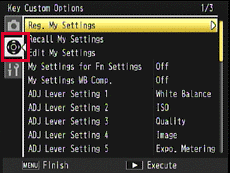
- 3 Reg. My Settings screen will be displayed. Choose the mode dial location from MY1, MY2, or MY3, and press the MENU/OK button.
- 4 The series of settings have been registered to the selected MY mode.
Save My setting into [My Settings Box] or [Card]
- 1 In [Reg. My Settings] screen, choose either [My Settings Box] or [Card], and press
 button (to right).
button (to right).
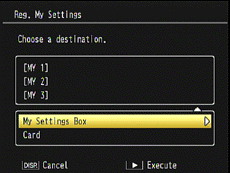
- 2 Choose a destination from Boxes 1 ~ 12, and press the MENU/OK button.
If [Card] is selected in the step 1, choose from 1 ~ 6.
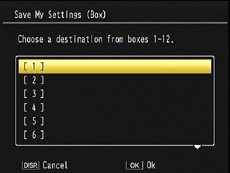
- 3 If a black box is selected, the My setting will be named as 'date and time_Set' like below.
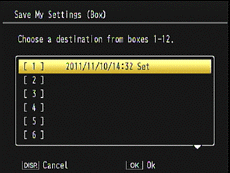
- 4 If a named box is selected, you will be asked the naming. Choosing [Yes] will be registered the setting in the same name, or choosing [No] will update the name with the current 'date and time_Set'. Use [DISP.] button ifyou want to cancel them.
Recall My Setting
Below shows the procedures to assign MY1/MY2/MY3 on the mode dial from the setting that has been saved into [My Settings Box] or [Card].
- 1 Go to [Key Custom Options] tab > [Recall My Settings], and press
 button (to right).
button (to right).
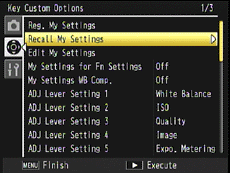
- 2 [Recall My Settings] screen will be displayed. Choose from [My Settings Box] or [Card] with
 buttons, and then press
buttons, and then press  button (to right).
button (to right).
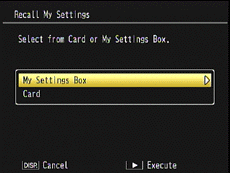
- 3 Choose from [MY1] ~ [MY3] to assign a My setting, and press
 button (to right).
button (to right).
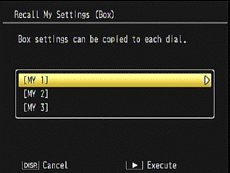
- 4 Choose a My setting from [Recall My Settings] screen, and press the MENU/OK button.
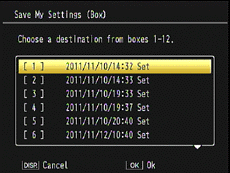
- 5 The My setting (selected in the step 4) will be copied to the MY mode (selected in the step 3). Complected screen like below will be displayed, then the screen will return to the Key Custom options screen.
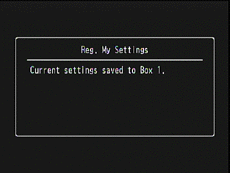
- • The My settings from other cameras cannot be recalled.
- • My settings that are stored in the [Card] will be deleted if the card is formatted.
- • My settings that are stored in the [My Settings Box] will not be deleted even if the internal memory of the camera is formatted.
Date created: November 14, 2011
Date modified: --
Product: GR DIGITAL IV
Operating system: --
Category: Hardware Specifications, Hardware Operations
Useful LINKs:
Do you need other information? Please click any link you want from the following.Related Links
Quick Links


