GR DIGITAL IV : About Bracketing (AE, WB, Img Set, DR, Contrast bracketing).
The [Auto Bracket] will take pictures consecitively with vary settings for exposure, white balance, etc.
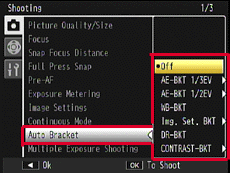
Bracketing options
| Bracketing options | Synbol in the screen / option name in the menu | Descriptions |
|---|---|---|
| Auto Exposure bracketing 1/3 EV | [AE-BKT 1/3EV] |
Captures at 3 different exposure by ±1/3 steps. Each exposure value can be set manually. More ... |
| Auto Exposure bracketing 1/2 EV | [AE-BKT 1/2EV] |
Captures at 3 different exposure by ±1/2 steps. Each exposure value can be set manually. More ... |
| White balance bracketing | [WB-BKT] |
Automatically records 3 images: a reddish image, a bluish image, and an image of the current white balance. |
| Image Setting bracketing | [Img. Set. BKT] |
Captures with 3 different image settings : the current image setting, and choose the 2 settings from the options. More ... |
| Dynamic Range bracketing | [DR-BKT] |
Captures 3 images with different dynamic range compensation : Off / Weak / Strong |
| Contrast bracketing | [CONTRAST-BKT] |
Captures 3 images with different contrast. Contrast can be adjusted from -4 ~ +4. More ... |
- • Bracketing is not available when an option other than [Off] is selected for [Continuous Mode].
- • [WB-BKT] is not available when [Black & White], [B&W (TE)], or [Hi-Cntrast B&W] is selected for [Image Settings].
- • When [RAW] is selected for [Picture Quality/Size], only AE-BKT (1/3EV, or 1/2EV) is available.
- • The flash turns off automatically when bracketing is in effect.
Auto exposure bracketing : [AE-BKT 1/3EV], [AE-BKT 1/2EV]
Each time shutter release button is pressed, the camera takes 3 pictures in different exposure. Each exposure value can be set manually by 1/3EV step, or by 1/2EV step.
- 1 Go to [Shooting] menu > [Auto Bracket] > [AE-BKT 1/3EV] or [AE-BKT 1/2EV], then press
 (right). The AE bracketing settings screen will be displayed.
(right). The AE bracketing settings screen will be displayed.
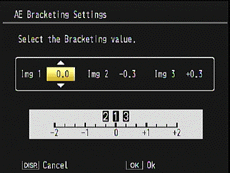
- 2 Use
 buttons for moving between img 1 ~ 3, and adjust the exposure value with
buttons for moving between img 1 ~ 3, and adjust the exposure value with  buttons.
buttons.
The number of the image will move on the scale (shown in the bottom) according to the exposure adjustment.
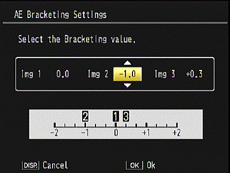
- 3 Press the MENU/OK button to complete the settings. The screen will back to the Shooting menu.
Caution
[Auto] white balance is applied even when [Multi-P Auto] is set for White Balance.
Image setting bracketing : [Img. Set. BKT]
The camera takes 3 pictures with 3 different image settings. The first one is with the current image setting, and the second one and the third one can be set from the options.
Setting image quality and color (Image Settings).
- 1 Go to [Shooting] menu > [Auto Bracket] > [Img. Set. BKT], then press
 (right). The Image Setting Bracketing settings screen will be displayed.
(right). The Image Setting Bracketing settings screen will be displayed.
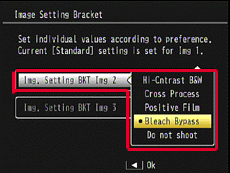
- 2 Choose an option for the second and third images with
 buttons.
buttons.
Below is the example of [Bleach Bypass] for the second image, and [Hi-Cntrast B&W] for the third image.

- 3 Press the MENU/OK button to complete the settings. The screen will back to the Shooting menu.
- 4 Press the shutter release button to take pictures. [Recording] screen with 3 images like below will be displayed for a short time.
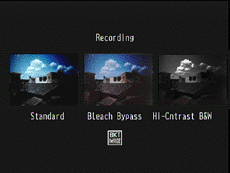
Caution
If the same option for the Image Setting is selected for different images, only one image will be saved for that same Image Setting.
Contrast bracketing : [CONTRAST-BKT]
The camera takes 3 pictures with different contrast. The first one is with ±0, and the second one and the third one can be set between -4 and +4.
- 1 Go to [Shooting] menu > [Auto Bracket] > [CONTRAST-BKT], then press
 (right). The Contrast Bracketing settings screen will be displayed.
(right). The Contrast Bracketing settings screen will be displayed.
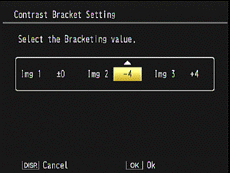
- 2 Choose an option for the second and third images with
 buttons.
buttons.
- 3 Press the MENU/OK button to complete the settings. The screen will back to the Shooting menu.
Caution
If the same option for the Contrast is selected for different images, only one image will be saved for that same Contrast Setting.
Date created: November 14, 2011
Date modified: --
Product: GR DIGITAL IV
Operating system: --
Category: Hardware Specifications, Hardware Operations
Useful LINKs:
Do you need other helps? Please click any link you want from the following.
Related Links
Quick Links


