GR DIGITAL IV : Details on the Playback menu.
Pressing the [MENU/OK] button in playback mode displays the Playback menu.For various playback setting options, go to the Playback menu.
- 1 Press the Playback button to take the camera into playback mode.
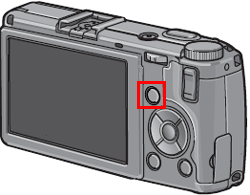
- 2 Press the [MENU/OK] button.
![[MENU/OK] button](/english/r_dc/support/faq/bp/grd4/img/menuok_btn.gif)
- 3 The Playback menu is displayed.
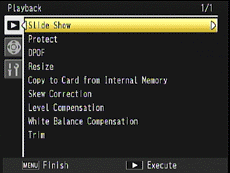
- 4 Press
 to select an item.
to select an item. - 5 Press
 to display options for the selected item.
to display options for the selected item. - 6 Press the [MENU/OK] button to return to the playback screen.
- * The method of selecting options varies depending on the function.
Options in the Playback menu
| Option | Description |
|---|---|
| Slide Show | Still images and movies are displayed sequentially in the picture display. Press any button to stop the slide show.
|
| Protect | Protect files from accidental deletion.
|
| DPOF | Record and set the information required for the automatic printing of photographs from a memory card at a print service center or printer.
|
| Resize | Reduce the size of a still image after it has been shot to create a new file with a a different size.
|
| Copy to Card from Internal Memory | Copy files stored in the internal memory to a memory card.
|
| Skew Correction | Create a copy that has been processed to reduce the effect of perspective on rectangular objects, such as message boards or business cards, that were shot at an angle, in order to make it look as if they were shot straight on.
|
| Level Compensation | Correct and record the brightness and contrast of the captured image using [Auto] or [Manual]. [Manual] allows to correct images by adjusting histograms. |
| White Balance Compensation | Modify the green (G), magenta (M), blue (B) or amber (A) color tones of the captured image and record the corrected image. |
| Trim | Create a copy of a trimmed image.
|
Answer ID:
gr04015
Date created: November 14, 2011
Date modified: --
Product: GR DIGITAL IV
Operating system: --
Category: Hardware Operations
Date created: November 14, 2011
Date modified: --
Product: GR DIGITAL IV
Operating system: --
Category: Hardware Operations
Useful LINKs:
Do you need other information? Please click any link you want from the following.
Do you need other information? Please click any link you want from the following.
Related Links
Quick Links


