GXR FAQs - By Product
[Question] Details on the Setup menu operations.
In order to configure respective camera setting options, go to the Setup menu. The Setup menu is available from the Shooting menu or the Playback menu.The setup menu contains the Key Custom Options tab and the Setup tab.
Key custom settings tab and setup menu tab

[Setup menu operations]
| 1 |
Press the [MENU/OK] button in a Shooting mode or the Playback mode.
![1 Press the [MENU/OK] button in a Shooting mode or the Playback mode.](/english/r_dc/support/faq/bp/docs10/img/EDXR01005_01.gif)
|
|
The [Shooting] menu or [Playback] menu appears.
(Shooting menu example) 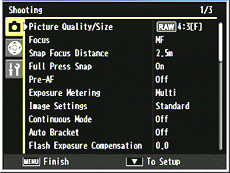
See below for Shooting menu operations. Details on the Shooting menu operations. (Playback menu example) 
See below for Playback menu operations. Details on the Playback menu operations. In the [SCENE] mode selection screen, press [Fn1] button to select the [MODE] tab. Press [-] button once to display the Shooting menu tab, twice to display the Key Custom Options tab, and three times to display the Setup menu tab. |
|
![With the [SCENE] mode, press Left to select the [MODE] tab.](/english/r_dc/support/faq/bp/docs10/img/EDXR01014_03.gif)
See below for SCENE mode operations. GXR with A12 50mm / with S10 24-72mm : Details on the SCENE mode operations. GXR with P10 28-300mm : Details on the SCENE mode operations. |
|
|
|
|
| 2 |
Select a tab from the left side of the screen by pressing [Fn1] button. The tab on the left is selected.
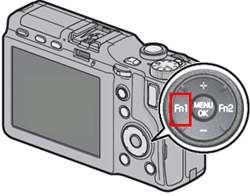
|
|
|
|
| 3 | Switch among tabs by pressing [+] or [-] button. The tabs are located as follows; Shooting menu or Playback menu, Key Custom Options, Setup. (from top to bottom). |

(Key custom Options screen) 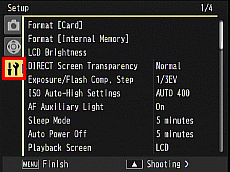
(Setup screen) |
|
|
|
|
| 4 |
Press [Fn2] button to enter specific options in each tab.

|
|
|
|
| 5 |
Press [+] or [-] button to choose an option. Pressing [-] button in the last item in the current screen, or while pressing the DIRECT button and pressing [-] button will show the next setting screen.

|
|
Select the item you want to set, and press [Fn2] button to display the available selections.
(The screenshot below shows the selections available for [ADJ Lever Setting 1] in the Key Custom Options tab.) ![the selections available for [ADJ Lever Setting 1] in the Key Custom Options tab.)](/english/r_dc/support/faq/bp/docs09/img/EDCG09321_02.gif)
|
|
| Select the desired item by pressing [+] or [-] button, and press the [MENU/OK] button. Or, press [Fn1] button and then press the [MENU/OK] button. It will return to the shooting or playback screen. | |
|
|
|
| 6 |
Or some setting menu will return to the Setup menu. In this case, press the [MENU/OK] button once again, then it will return to the shooting screen or the playback screen.
|
|
|
| Option | Default setting |
|---|---|
| Reg. My Settings |
-
|
| Recall My Settings |
-
|
| Edit My Settings |
-
|
| My Settings for Fn Settings | Off |
| My Settings WB. Comp. | Off |
| ADJ Lever Setting 1 | White Balance |
| ADJ Lever Setting 2 | ISO |
| ADJ Lever Setting 3 | Quality |
| ADJ Lever Setting 4 | Image Settings |
| ADJ Shutter Confirmation | Off |
| Set Fn1 Button | AF/MF |
| Set Fn2 Button | Manual Flash |
| Set [+] [-] Button | Exposure Comp. |
| Playback Mode Dial Options | Setting1 |
| M Mode Dial Options | Setting1 |
| One Press M Mode | Aprtr Priority |
|
ADJ. Direct ISO Control
*1
|
Off |
- *1
 : This feature is available with RICOH LENS P10 camera unit.
: This feature is available with RICOH LENS P10 camera unit.
For GR LENS A12 50mm, RICOH LENS S10 24-72mm, this feature is available with the firmware version 1.17 or greater.
[Menu items in the setup menu tab]
The available items in the Setup menu vary depending on the camera unit that is attached to the GXR body.
GXR with RICOH LENS S10 24-72mm F2.5-4.4 VC
GXR with RICOH LENS P10 28-300mm F3.5-5.6 VC
The available items in the Setup menu vary depending on the camera unit that is attached to the GXR body.
Setup menu tab for;
GXR with RICOH LENS S10 24-72mm F2.5-4.4 VC
GXR with RICOH LENS P10 28-300mm F3.5-5.6 VC
Answer ID:
EDXR01035
Date created: December 21, 2009
Date modified: May 7, 2010
Product: GXR (GR LENS A12 50mm F2.5 MACRO), GXR (RICOH LENS S10 24-72mm F2.5-4.4 VC), GXR (RICOH LENS P10 28-300mm F3.5-5.6 VC)
Operating system: --
Category: Hardware operations
Date created: December 21, 2009
Date modified: May 7, 2010
Product: GXR (GR LENS A12 50mm F2.5 MACRO), GXR (RICOH LENS S10 24-72mm F2.5-4.4 VC), GXR (RICOH LENS P10 28-300mm F3.5-5.6 VC)
Operating system: --
Category: Hardware operations
Useful LINKs:
Do you need other information? Please click any link you want from the following.
FAQs - By Product Top
FAQs - All models (General hints & tips)
Troubleshooting / Failure diagnosis
FAQs Top
Support Top
Do you need other information? Please click any link you want from the following.
FAQs - By Product Top
FAQs - All models (General hints & tips)
Troubleshooting / Failure diagnosis
FAQs Top
Support Top
Related Links
Quick Links


