GXR FAQs - By Product
[Question] Setting image quality and color (Image Settings).
The GXR allows you to control picture quality by changing vividness (color depth), contrast, sharpness, and color. The Vivid, Standard, Natural, Black & White, B&W (TE), Setting 1, or Setting 2 are selectable.
(A symbol is displayed on the screen if anything other than [Standard] has been selected.)
| Option | Screen display | Description |
|---|---|---|
| Vivid | |
Take strong and vivid photos with heightened contrast and sharpness and maximum vividness. |
| Standard | Normal contrast, sharpness, and vividness. The Std symbol is displayed at the DIRECT *1 Screen only. |
|
| Natural | Creates a softer image than [Standard] with decrease in contrast, sharpness, and vividness. | |
| Black & White | |
Take photos in black and white. Contrast and sharpness can be adjusted manually in 9 levels. |
| B & W (TE) *2 | |
Create monochrome photos with a sepia, red, green, blue or purple tint for the toning effect. In addition, vividness, contrast, and sharpness can be adjusted manually in 9 levels. |
| Setting 1 | |
You can set the original image quality by adjusting [Vividness], [Contrast], [Sharpness] and [Individual Color Settings]. [Vividness], [Contrast] and [Sharpness] can each be adjusted in 9 levels. In [Individual Color Settings], there are options for [Hue] and [Vividness], and each of them can be adjusted with [Orange], [Greens], [Blues], [Reds] and [Magenta]. These color settings also have 9 levels. In the Setting 1/2, there is also [Recall Settings] option, which allows you to recall the value of image settings. |
| Setting 2 | |
- *1 See the FAQ below.
- *2 [TE] : "Toning Effect".
The procedures for changing Image settings are shown below.
![]() The Shooting menu will not be displayed if no camera unit is attached to the GXR body.
The Shooting menu will not be displayed if no camera unit is attached to the GXR body.
- 1Press the [MENU/OK] button in a Shooting mode.
![1 Press the [MENU/OK] button in a Shooting mode.](/english/r_dc/support/faq/bp/docs10/img/EDXR01005_01.gif)
- 1The shooting menu appears.
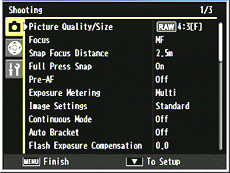
- In the SCENE mode select the [MODE] tab by pressing [Fn1] button. Then press [-] button once to display the Shooting menu.

- For the SCENE mode:
- Details on the SCENE mode operations.
- 2Press [+] or [-] button to select [Image Settings], and then press [Fn2] button.
![2 Press down or up to select [Image Settings], and then press right.](/english/r_dc/support/faq/bp/docs10/img/EDXR01012_03.gif)
- 3Choose an option with [+] or [-] button.
- 4Press the [MENU/OK] button. Or, press [Fn1] button and then press the [MENU/OK] button. The selected option is fixed and the screen returns to the shooting screen.
- •If [Black & White], [B & W (TE)], [Setting 1] or [Setting 2] has been selected in step 3, individual adjustments are available. The procedures for these settings are shown below.
- How do I adjust contrast and sharpness settings? (Image Settings)
- •In the Setting 1/2, there is also [Recall Settings] option. This option allows you to recall the value of image settings. You can change the recalled value, and register the changed value to Setting 1 or 2. The procedures for these settings are shown below.
- How do I adjust contrast and sharpness settings?
- [Image Settings] has been assigned to the ADJ. lever as default.
Answer ID: EDXR01012
Date created: July 2, 2010
Date modified: July 6, 2010
Product: GXR (GR LENS A12 50mm F2.5 MACRO), GXR (RICOH LENS S10 24-72mm F2.5-4.4 VC)
Operating system: --
Category: Hardware operations
Date created: July 2, 2010
Date modified: July 6, 2010
Product: GXR (GR LENS A12 50mm F2.5 MACRO), GXR (RICOH LENS S10 24-72mm F2.5-4.4 VC)
Operating system: --
Category: Hardware operations
Useful LINKs:
Do you need other information? Please click any link you want from the following.
Related Links
Quick Links


