| Note |
| When you connect a USB peripheral device to a computer, a computer will recognize it as a removable device, such as a hard disk drive or a floppy disk, which is called as the USB mass storage or the USB storage class. |
| |
| The procedures for downloading images via USB mass storage are shown below. |
| |
| 1 |
Check that the camera power is off, and connect the supplied USB cable to a USB port of the computer. |
| |
| 2 |
Connect the USB cable to the USB terminal of the camera.

• The power of the camera comes on. "Connecting to PC" message.
• The file required to recognize the camera as an external drive is automatically loaded.
• Once the preparations have been completed, the camera appears in [My Computer] as a drive.
![2 Once the preparations have been completed, the camera appears in [My Computer] as a drive.](/english/r_dc/support/faq/bp/docs09/img/EDC07081_01.gif) |
| |
| 3 |
Copy the images from a camera to a certain folder in a computer.
• The folder structures of the drive is shown below.
• If the contents of the SD memory card are displayed, the drive name is [RICOHDCX] (screenshot above). If the contents of the internal memory are displayed, the drive name is [RICOHDCI] (screenshot below).
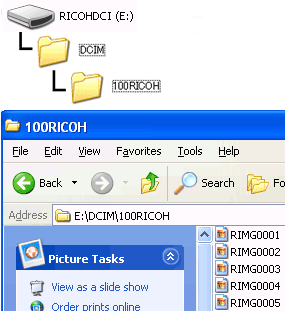 |
| |
| Caution |
| • |
Do not turn the camera power off or disconnect the USB cable during the image download. |
| • |
If a file with the same name already exists in the download destination, it will be overwritten. If you do not want the existing file to be overwritten, you should download the file to another folder or rename the existing file in the download destination folder. |
| |
| Note |
| • |
When an SD memory card is inserted in the camera, its files will be displayed as the contents of the drive in [My Computer]. If there is no SD memory card inserted, the files in the internal memory will be displayed as the contents of the drive in [My Computer]. |
| |
| 4 |
When the image download has finished, disconnect the camera from the computer.
Double-click the "Safely Remove Hardware" icon on the right end of the task bar.
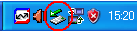 |
| |
| 5 |
Select "USB Mass Storage Device" and click [Stop].
![5 Select -USB Mass Storage Device- and click [Stop].](/english/r_dc/support/faq/bp/docs09/img/EDC07076_03.gif) |
| |
| 6 |
Check that "USB Mass Storage Device" is selected, and click [OK].
![6 Check that -USB Mass Storage Device- is selected, and click [OK].](/english/r_dc/support/faq/bp/docs09/img/EDC07076_04.gif) |
| |
| 7 |
Check that "USB Mass Storage Device" has disappeared, and click [Close].
![7 Check that -USB Mass Storage Device- has disappeared, and click [Close].](/english/r_dc/support/faq/bp/docs09/img/EDC07076_05.gif) |
| |
| 8 |
Disconnect the USB cable. |
| |
| • |
If the USB cable is disconnected without disabling the connection, the Unsafe Removal of Device screen may be displayed. Be sure to stop the connection before removing the USB cable. |
| • |
Do not disconnect the USB cable during image downloading. Make sure that downloading has completed, disable the connection, and then disconnect the cable. |




![2 Once the preparations have been completed, the camera appears in [My Computer] as a drive.](/english/r_dc/support/faq/bp/docs09/img/EDC07081_01.gif)
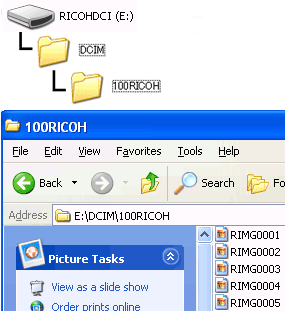
![5 Select -USB Mass Storage Device- and click [Stop].](/english/r_dc/support/faq/bp/docs09/img/EDC07076_03.gif)
![6 Check that -USB Mass Storage Device- is selected, and click [OK].](/english/r_dc/support/faq/bp/docs09/img/EDC07076_04.gif)
![7 Check that -USB Mass Storage Device- has disappeared, and click [Close].](/english/r_dc/support/faq/bp/docs09/img/EDC07076_05.gif)