CX3 FAQs - By Product
[Question] What is the Auto resize zoom?
This function allows you to crop and record a shot image. Conventional digital zoom enlarges a portion of an image to a set magnification. Whereas, auto resize zoom saves the cropped portion of the image, the image quality is not decreased by enlargement. The image recording size changes depending on the auto resize zoom magnification.Auto resize zoom is available only when [Picture Quality/Size] is set to
Example:
![Example: [10M] 4:3 (3648 x 2736) image (original)](/english/r_dc/support/faq/bp/docs10/img/EDC03028_01.gif)
Auto resize zoom
Auto resize zoom crops an image withCropped image examples : images are simulated.
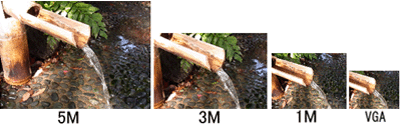
| Zoom Magnification | Focal Length | Image Size |
|---|---|---|
| Approx. 1.0x | 300mm | |
| Approx. 1.4x | 420mm | |
| Approx. 1.8x | 530mm | |
| Approx. 2.9x | 850mm | |
| Approx. 5.7x | 1710mm |
- *Values of the focal length are equivalent to those on 35 mm filmcameras.
The digital zoom enlarges a cropped image with interpolation. The higher digital zooming, the larger magnification with the smaller area. The image size (pixel dimensions) is the same as the original one, and it looks as if it were the extension of digital zoom, however, it is grainy and has a lot of noise.
Example: An enlargement of a trimmed (cropped) image
(from the left; original image >> trimming >> enlarging)
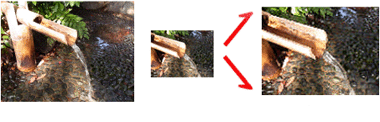
[Note]
| • | The auto resize zoom feature works with only 4:3F, 4:3N in [Picture Quality/Size]. With other settings, the digital zoom becomes enabled. |
| • | The digital zoom is enabled when Scene mode is set to [Skew Correct Mode], even when [Auto Resize] has been selected. |
| • | If Auto resize zoom is used with the picture quality set to [Normal] mode, the compression ratio changes to [Fine] mode when recording. |
[Setting Auto Resize Zoom]
Auto Resize Zoom options are located; Setup menu > [Digital Zoom Image]. See the FAQ below for the Setup menu operations.[About the Setup menu operations.]
| 1 | In the Setup menu, press the ADJ./OK button |
||||
 |
|||||
| 2 | Press the [ADJ./OK] button |
||||
| 3 | Press and hold the zoom lever to the right (Enlarge) until the maximum magnification is reached on the zoom bar, then momentarily release the zoom lever, and then press the zoom lever to the right (Enlarged View) again. | ||||

|
Answer ID:
EDC03028
Date created: February 19, 2010
Date modified: December 9, 2010
Product: CX3
Operating system: --
Category: Hardware specifications
Date created: February 19, 2010
Date modified: December 9, 2010
Product: CX3
Operating system: --
Category: Hardware specifications
Useful LINKs:
Do you need other information? Please click any link you want from the following.Related Links
Quick Links


