CX6 : Can I export a specific frame from an MP file into a still image?
You can extract specific frames from an MP file shot using M-Cont Plus, Speed Cont, Multi-target AF, or Golf Swing Continuous Mode and save each frame as an individual still image.
- •The [DPOF], [Trim], [Resize], [Skew Correction] (in playback mode), [Level Compensation], and [White Balance Compensation] functions are not available for MP files.
- •[Flag Function Setting] and [Protect] cannot be set for individual frames in an MP file. If [Flag Function Setting] or [Protect] is set when the thumbnail view or single image view is displayed, the setting will be applied to the MP file instead of an individual frame.
- •The individual images in an MP file cannot be deleted separately.
- •The original files will be retained after exportation.
- •The focus positions for images shot using Multi-target AF will not be displayed on exported images.
- • The grid line using Golf Swing Continuous Mode option in the scene mode will not be displayed on exported images.
Operating procedure
- 1Press the playback button.
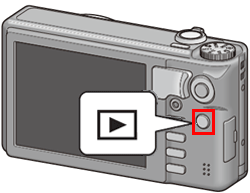
- 2Push the [ADJ./OK] button
 to display the MP file you want to export.
to display the MP file you want to export.
![2 Press the [ADJ./OK] button up and down and to the left and right to display the MP file you want to export.](/english/r_dc/support/faq/bp/cx6/img/adjok_btn.gif)
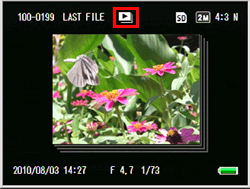
The symbol with red frames in the figure above is for MP files. - Turn the zoom lever to the right (Enlarged View) to change to thumbnail view of individual frames in the selected MP file. (It will not operate enlarged view of the MP file.)

- 3Press the [MENU] button. The playback menu appears.
![3 Press the [MENU] button. The playback menu appears.](/english/r_dc/support/faq/bp/cx6/img/menu_btn.gif)
- 4Push the [ADJ./OK] button
 to select [Exp. pictures from MP file], and then push the button to the right
to select [Exp. pictures from MP file], and then push the button to the right
 .
.![4 Press the [ADJ./OK] button down to select [Export Still Images], and then press the button to the right.](/english/r_dc/support/faq/bp/cx6/img/6026_01.gif)
The procedures for selecting one frame and multiple frames are slightly different.
Specifying Multiple Frames Separately
- 5Push the [ADJ./OK] button
 to select [Sel. Multiple] and then press the [ADJ./OK] button.
to select [Sel. Multiple] and then press the [ADJ./OK] button.
(Skip this Step if you selected thumbnail view in Step 2 by turning the zoom lever to the right (Enlarged View).)
![5 Press the [ADJ./OK] button up and down to select [Sel Mult] and then press the [ADJ./OK] button. (Skip this Step if you selected thumbnail view in Step 2 by turning the zoom lever to the right (Enlarged View).)](/english/r_dc/support/faq/bp/cx4/img/edc04026_03.gif)
- 6Push the [ADJ./OK] button
 to select [Sel. Indiv.] or [Sel. Range], and press the [ADJ./OK] button.
to select [Sel. Indiv.] or [Sel. Range], and press the [ADJ./OK] button.![6 Press the [ADJ./OK] button up and down to select [Sel. Indiv.] or [Sel. Range], and press the [ADJ./OK] button.](/english/r_dc/support/faq/bp/cx4/img/edc04026_04.gif)
- 7If you have selected [Sel. Indiv.]
Push the [ADJ./OK] button to select the frames that you want to save as still images, and press the [ADJ./OK] button to select each frame at a time. If you make a mistake when selecting a frame, you can cancel it by pressing the [ADJ./OK] button again.
to select the frames that you want to save as still images, and press the [ADJ./OK] button to select each frame at a time. If you make a mistake when selecting a frame, you can cancel it by pressing the [ADJ./OK] button again.
Use this procedure to specify all frames that you want to turn into still images. A symbol appears on each selected image. (See the symbols with red borders below)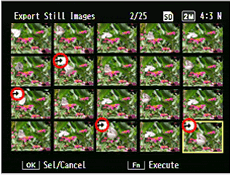
In this screen, pressing the [MENU] button allows it to switch the screen for specifying the range. (Perform the procedures for [Sel. Range].)
If you have selected [Sel. Range]
Push the [ADJ./OK] button to select the starting point for the range of frames you want to specify, and press the [ADJ./OK] button. The arrow symbol will be displayed on the starting frame. If you make a mistake when selecting the starting frame, press the DISP. button to cancel it, and then re-select the starting frame again.
to select the starting point for the range of frames you want to specify, and press the [ADJ./OK] button. The arrow symbol will be displayed on the starting frame. If you make a mistake when selecting the starting frame, press the DISP. button to cancel it, and then re-select the starting frame again.
Push the [ADJ./OK] button to select the end point for the range of frames you want to specify. The selected range of frames is displayed with white borders.
to select the end point for the range of frames you want to specify. The selected range of frames is displayed with white borders.
In this screen, pressing the [MENU] button allows it to switch the screen for specifying individual frames. (Perform the procedure for [Sel. Indiv.])![If you have selected [Sel. Range]](/english/r_dc/support/faq/bp/cx4/img/edc04026_06.gif)
After the range selections, press the [ADJ./OK] button. The arrow symbols are displayed on all selected frames.
In this screen, pressing the [MENU] button allow it to switch the screen for specifying individual frames. You can also make additional frames into the selections which you have selected once. (Perform the procedure for [Sel. Indiv.])
Repeat the above procedures to specify all the frames that you want to save as still images. - 8Press the Fn (Function) button.

- 9Push the [ADJ./OK] button to
 to select [Yes], and press the [ADJ./OK] button.
to select [Yes], and press the [ADJ./OK] button.![9 Press the [ADJ./OK] button to the right and left to select [Yes], and press the [ADJ./OK] button.](/english/r_dc/support/faq/bp/docs09/img/EDC09026_08.gif)
Answer ID: edc06026
Date created: December 5, 2011
Date modified: --
Product: CX6
Operating system: --
Category: Hardware operations
Date created: December 5, 2011
Date modified: --
Product: CX6
Operating system: --
Category: Hardware operations
Useful LINKs:
Do you need other information? Please click any link you want from the following.Related Links
Quick Links



![5 Press the [ADJ./OK] button up and down to select [1 Frame]. Press the [ADJ./OK] button to the right and left to select the frame that you want to save as a still image.](/english/r_dc/support/faq/bp/cx4/img/edc04026_02.gif)
![5 Press the [ADJ./OK] button up and down to select [All Frames] and press the [ADJ./OK] button.](/english/r_dc/support/faq/bp/cx4/img/edc04026_07.gif)
![6 Press the [ADJ./OK] button up and down and to the right and left to select [Yes], and then press the [ADJ./OK] button.](/english/r_dc/support/faq/bp/docs09/img/EDC09026_10.gif)