CX5 FAQs - By Product
[Question] How to resize the captured image in the camera.
You can reduce the image size of the captured image and create a new file with a different size.
| Original | Resized |
Caution
* You can resize only still images. Movies or MP files cannot be resized.
Operating procedure
- 1 Go to the Playback mode, and display the image you want to resize in advance.
- 2 Press the [MENU] button when the image appears.
![[MENU] button](/english/r_dc/support/faq/bp/cx4/img/menu_btn.gif)
- 3 The playback menu appears. Press the [ADJ./OK] button
 to select [Resize], and press the button
to select [Resize], and press the button  .
.
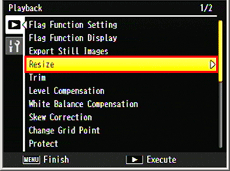
- * If you select a file that cannot be resized, 'The size cannot be changed for this file.' message appears and it returns to the playback menu.
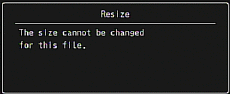
- 4 Press the [ADJ./OK] button
 to select
to select ![[1M]](/english/r_dc/support/faq/bp/img/icon_1m.gif) or
or ![[VGA]](/english/r_dc/support/faq/bp/img/icon_vga.gif) .
.
![select [1M] or [VGA]](/english/r_dc/support/faq/bp/docs10/img/EDC03035_02.gif)
- 5 Press the [ADJ./OK] button.
The display indicates that the image is being resized, and then the resized image is recorded. The original image remains unchanged.
- •[3:2F] image has the 3:2 aspect ratio. Resized the [3:2F] images are reduced to 4:3 images with black borders at the top and bottom.
- •[16:9F] image has the 16:9 aspect ratio. Resized the [16:9F] images are reduced to 4:3 images with black borders at the top and bottom.
- •[1:1F] image has the 1:1 aspect ratio. Resized [1:1F] images are reduced to 4:3 images with black borders added on the left and right sides.
Example: If you resize the [1:1F] image (left), the created image becomes 4:3 aspect ratio with black borders added on the left and right sides (right).
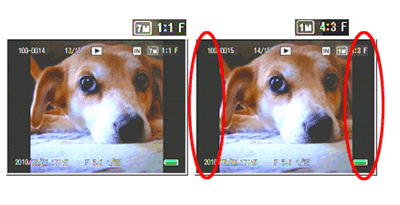
Answer ID:
edc05035
Date created: March 11, 2011
Date modified: --
Product: CX5
Operating system: --
Category: Hardware operations
Date created: March 11, 2011
Date modified: --
Product: CX5
Operating system: --
Category: Hardware operations
Useful LINKs:
Do you need other information? Please click any link you want from the following.Related Links
Quick Links


