CX5 FAQs - By Product
[Question] Can I adjust the tone of the captured image in a camera? (White balance compensation)
You can correct the green, magenta, blue, or amber color tones of still images after you have shot them, and then record the corrected images.
![]() [Caution]
[Caution]
- • You can use white balance compensation only for still images shot using this camera.
- • You cannot correct white balance for movies or MP files.
- • This function may not have any effect for images shot using [Text Mode] in scene mode, or images shot when [Image Settings] is set to [Black & White] or [Sepia].
- • You can use white balance compensation repeatedly, but this will result in a decline in image quality due to the fact that the image is recompressed each time.
Operating procedure
- 1 Go to the Playback mode, and display the image you want to correct in advance.
- 2 Press the [MENU] button when the image you want to correct appears.
![[MENU] button](/english/r_dc/support/faq/bp/cx4/img/menu_btn.gif)
- 3 The playback menu appears. Press the [ADJ./OK] button
 to select [White Balance Compensation], and press the button
to select [White Balance Compensation], and press the button  .
.
![select [White Balance Compensation]](/english/r_dc/support/faq/bp/cx5/img/edc05034_01.gif)
- * If you select a file that cannot use White Balance Compensation, the error message like below appears and it returns to the playback menu.
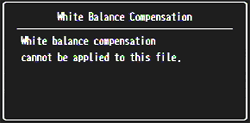
- 4 The original image appears at the upper left of the screen, the white balance compensation map is at the lower left and the corrected image is shown on the right.
Press the [ADJ./OK] button to move the point (the white dot inside the white circle in the image below) around the white balance compensation map and adjust the color tones.
to move the point (the white dot inside the white circle in the image below) around the white balance compensation map and adjust the color tones.
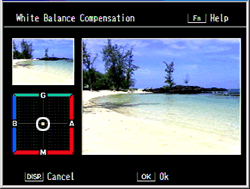
- Press the [ADJ./OK] button
 to move the point around the white balance compensation map. [G] denotes green, [A] denotes amber, [M] denotes magenta and [B] denotes blue. The color tones change toward the respective colors depending on the location of the point.
to move the point around the white balance compensation map. [G] denotes green, [A] denotes amber, [M] denotes magenta and [B] denotes blue. The color tones change toward the respective colors depending on the location of the point.
[White balance map examples]
* Images are simulated
* Images are simulated
Images when the point has been moved toward [B] blue and [G] green.
![Images when the point has been moved toward [B] blue and [G] green](/english/r_dc/support/faq/bp/docs10/img/EDC03034_03.gif)
Images when the point has been moved toward [G] green and [A] amber.
![Images when the point has been moved toward [G] green and [A] amber](/english/r_dc/support/faq/bp/docs10/img/EDC03034_04.gif)
Images when the point has been moved toward [A] amber and [M] magenta.
![Images when the point has been moved toward [A] amber and [M] magenta.](/english/r_dc/support/faq/bp/docs10/img/EDC03034_05.gif)
Images when the point has been moved toward [M] magenta and [B] blue.
![Images when the point has been moved toward [M] magenta and [B] blue.](/english/r_dc/support/faq/bp/docs10/img/EDC03034_06.gif)
- • To cancel white balance compensation, press the [DISP.] button.
- • Press the
 button to reset the color tone while correcting.
button to reset the color tone while correcting. - • Pressing the Fn (Function) button at this point displays the operation explanation screen. Pressing the Fn button again returns the display to the previous screen.
- 5 Press the [ADJ./OK] button.
Messages appear during the correction process, and then the corrected image is recorded. The original image remains unchanged.
Answer ID:
edc05034
Date created: March 11, 2011
Date modified: --
Product: CX5
Operating system: --
Category: Hardware operations
Date created: March 11, 2011
Date modified: --
Product: CX5
Operating system: --
Category: Hardware operations
Useful LINKs:
Do you need other information? Please click any link you want from the following.Related Links
Quick Links


