CX5 FAQs - By Product
[Question] How do I change the picture quality and image size?
Setting changes for the picture quality and image size are available in the Shooting menu, or by using the [ADJ./OK] button.
Operating procedure with [ADJ./OK] button
- 1 Click the [ADJ./OK] button once to show the icons that have been assigned to the [ADJ./OK] button. And then push the [ADJ./OK] button right or left
 to choose the icon for picture Quality and Image size.
to choose the icon for picture Quality and Image size.
![[ADJ./OK] button](/english/r_dc/support/faq/bp/cx4/img/adjok_btn.gif)
- The red marked below is the icon for the Picture quality and Image size.
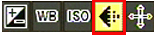
- 2 The options for the Picture quality and Image size are displayed. Push
 to choose a setting, and press the [ADJ./OK] button.
to choose a setting, and press the [ADJ./OK] button.
![Press up or down to choose a setting, and press the [ADJ./OK] button.](/english/r_dc/support/faq/bp/docs10/img/EDC03017_02.gif)
- 3 The symbol of the selected [Picture quality and Image size] appears in the right corner of the picture display.
* If you prefer to change the setting in the Shooting menu, choose the [Picture Quality/Size]. For the details on the Shooting menu operations, see the FAQ below.
[About the Shooting menu operations.]
Answer ID:
edc05017
Date created: March 11, 2011
Date modified: --
Product: CX5
Operating system: --
Category: Hardware operations
Date created: March 11, 2011
Date modified: --
Product: CX5
Operating system: --
Category: Hardware operations
Useful LINKs:
Do you need other information? Please click any link you want from the following.
Do you need other information? Please click any link you want from the following.
Related Links
Quick Links


