Digital Compact Camera: X90

<General function and specification>
- What accessories are provided with this camera?
- Strap 0-ST92
- Lens cap O-LC106
- USB cable I-USB7
- AV cable I-AVC7
- Rechargeable lithium-ion battery D-LI106
- Battery charger D-BC106
- AC cable
- Software CD-ROM S-SW104
- Operating manual
- Quick Start Guide
* No camera case or SD (SDHC) Memory Cards are included with the camera.
- What are the optional accessories for this camera?
- The optional accessories are as follows:
- Lens cap O-LC106*
- Camera strap O-ST92*
- USB cable I-USB7*
- AV cable I-AVC7*
- Rechargeable lithium-ion battery D-L106*
- Battery charger kit K-BC106
[Includes Battery charger D-BC106* and AC cable] - AC adapter kit K-AC62
[Includes AC adapter D-AC64, AC cable and DC coupler D-DC106]
* Accessories marked with an asterisk (*) is the same as the bundled item.
- How big is the LCD monitor and how many pixels does it have?
- The monitor is a 2.7-inch LCD panel and approximately 230,000 dots.
- How many pixels does the view finder have?
- Approximately 200,000 dots.
- Can I adjust the viewfinder diopter?
- Yes. You can adjust the diopter approximately -4.0~+4.0m-1.
- Can the camera be mounted on a tripod?
- Yes, it can be mounted using the threaded tripod mount in the camera base.
- Where is the audio microphone? Can an external microphone be connected to the camera?
- The microphone is on the front of the camera, just above and to the left of the lens.
External microphones cannot be connected to the camera. - Will a waterproof case be released?
- There are currently no plans to release one.
- Can the filter be mounted on the lens?
- No, it can not.
- Is there exclusive hood?
- No.
<Storage media>
- What are the storage media?
- The built-in memory (approximately 31.2MB) and SD or SDHC Memory Cards.
- Does the camera come with an SD (SDHC) Memory Card?
- No. Memory Cards should be purchased as required.
- Which SD (SDHC) Memory Cards are recommended for this camera?
- We recommend the SD (SDHC) Memory Card brands shown in the table below.
As of December 2009Panasonic *SD Memory Card - Capacities: 512MB to 2GB
*SDHC Memory Card - Capacities: 4GB to 32GBToshiba *SD Memory Card - Capacities: 512MB to 2GB
*SDHC Memory Card - Capacities: 4GB to 32GBSanDisk *SD Memory Card - Capacities: 512MB to 2GB
*SDHC Memory Card - Capacities: 4GB to 32GB
* When recording a movie, using a Class 6 or faster SD (SDHC) Memory Card. It allows you to shoot the movie without having to stop mid-way.
* If saving still images, using a Class 6 or faster SD (SDHC) Memory Card. It gives no noticeable improvement in the continuous shooting speed but faster SD (SDHC) Memory card is recommended.
* "Recommended" denotes only that the operation of the product has been checked by PENTAX and in no way constitutes a guarantee to customers that the product is suited to their requirements.
Memo: Class 6 --- SD (SDHC) Memory Card with a guaranteed write speed faster than 6MB/s(48Mbps). - Can Micro SD(SDHC) be used with the PENTAX X90?
- Not recommended.
- Are there any precautions needed when using SD (SDHC) Memory Cards?
-
- Be sure to use this camera to format(initialize) an SD Memory Card that is unused.
- Card that are unused or that have been used on other devices, such as another camera or a computer, must first be formatted on the PENTAX X90.
*Note that formatting a card erases all the data on the card, including protected images and sound files.
- The SD Memory Card is equipped with a write-protect switch. Setting the switch to LOCK prevents new data from being recorded on the card, the stored data from being deleted, and the card from being formatted by the camera or computer.
- Do not remove an SD (SDHC) Memory Card or turn the camera off while you are recording data or playing back images or audio, or while the camera is connected to a computer via a USB cable. Doing so will result in the corruption of stored data and/or damage to the SD (SDHC) Memory Card.
- Do not bend an SD (SDHC) Memory Card or subject it to violent impacts. And do not leave cards in locations where they will be exposed to water, moisture, high temperatures, condensation, dust or strong magnetism is generated. Doing so will result in the corruption of stored data and/or damage to the SD (SDHC) Memory Card.
- If a card is left unused for a long period, it may no longer be possible to read the data stored on the card. Important data should be backed up regularly.
- Avoid using or storing the card where it may be exposed to static electricity or electrical interference.
- What are the figures for the number of recordable still images and the length of recordable video or audio for each of the SD (SDHC) Memory Card capacities?
- The figures vary depending on the shooting conditions and subject, but an approximate guide to the number of still images, the length of continuous movie recording time and the length of audio recording time in Voice Recording mode can be found here.
<Battery and Power Sources>
- What kind of battery does the camera use?
- The rechargeable lithium-ion battery D-LI106.
- How long can the alkaline battery be used for?
-
Number of still images shot: Approx. 255
Playback time (Slideshow): Approx. 360 minutes
Movie recording time: Approx. 100 minutes
The battery takes a maximum of approximately140 minutes to charge. (Charge time depends on temperature is between 0°C and 40°C.)
The number of still images shot is measured in conditions that comply with CIPA standards.
(Includes: With a 50% flash use rate and the LCD monitor ON at 23°C.)*Note: CIPA standards are standards formulated by the Camera and Imaging Products Association. The playback time and movie recording time are based on the result of in-house testing.
- Is there an AC adapter for the camera?
- There is the optional AC adapter kit [K-AC106]
*Can not charge battery by AC adapter.
- When the battery is removed, how long is the date set in the camera retained? And does the internal clock keep running?
- Once a new battery has been loaded and left in the camera for at least 1 day, data in the camera remains backed up for approximately 1 day when the battery is removed. The internal clock also continues to run while the data is backed up.
<Capture and Playback>
- How long is the startup time?
- The startup time is approximately 1.6 seconds. This is the time between the camera being turned on and the camera being ready to record with [P] mode selected, the built-in flash set to Flash Off, no start-up screen and no start-up sound selected.
- How long is the shutter release time lag?
- The shutter release time lag is approximately 0.021 seconds.
This is the time between the shutter release button being pressed fully and the camera starting image capture with the flash set to Flash Off and the focus locked. - How long is the interval between shots in continuous shooting?
- Continuous shooting mode (12M

 ): Approx 1.12 frames per second (Up to 8 frames)
): Approx 1.12 frames per second (Up to 8 frames)
Continuous shooting mode (H): Approx 11 frames per second (Up to 15 frames)
Continuous shooting mode (M): Approx 7 frames per second (Up to 6 frames)
Continuous shooting mode (L): Approx 7 frames per second (Up to 6 frames)
*In the Continuous shooting mode, recorded pixels is fixed at 5M (2592 x 1944).
* It is a standard in initialization. It varies depending on the writing speed of recording media, the number of record pixels, and recording conditions. - With the "Auto" ISO sensitivity setting, what is the range of variation in the ISO sensitivity?
- When the ISO setting is [Auto], you can select some patterns.
· ISO80-100
· ISO80-200
· ISO80-400
· ISO80-800 (Initial setting)
· ISO80-1600
--------------
· ISO80-6400 (When [Digital SR] mode is selected, recording pixels is fixed at 5M (2592 x 1944). - Does this camera have a noise reduction function?
- Yes, it does. The noise reduction function automatically operates if the shutter speed is 1/4 second or more.
- Can Remote control be used?
- No.
- Can auto bracket shooting mode be used?
- Yes. You can choose (±0.3EV~±2.0EV) from the setting menu. (1/3EV step )
* The shooting order is [1. best exposure], [2. Correction of minus(-)], [3. Correction of plus(+)].
* Auto bracket is unavailable in several shooting mode. - Can intervals shooting mode be used?
- Yes. You can select and set the following point.
1. Number of shot, 2. Shoot interval, 3. Start delay
* You can set this to up to 1000 shots. However, this cannot exceed the number of recordable images. * The beginning time of taking picture cannot specify.
- Can the camera focus be adjusted during movie recording?
- No
- Can the Optical zoom be used during movie recording?
- Only digital zoom can be operated.
- Can I view images on a TV?
- Yes, You can view the image on a TV by connect the USB/Video terminal on the camera's side to the
TV's video input terminal using the AV cable I-AVC7. It is output usual resolution.
The camera can also output HDMI video so that you can watch high-resolution movie clips simply by connecting the camera to a high-definition TV monitor.*The camera has a Type D HDMI micro terminal. Use a commercially available HDMI cable that matches your AV device.
<Computers and Software>
- What are the system requirements?
- [Windows]
USB connection requirements: Requires a computer with a USB port as standard equipment running Windows XP (SP2), Windows Vista and Windows 7 pre-installed, with the latest system software updates installed.Application Software "Media Impression 2.0 for PENTAX" requirements: OS Windows XP(SP2) / Windows Vista™ / Windows 7 CPU Pentium 4 1.6GHz or AMD Athlon (Intel Core 2 Duo 2.0GHz or AMD Athlon X2 more recommended) Memory 512 MB minimum (1GB or more recommended) Hard Disk space 300MB minimum Other CD-ROM drive, USB port
[Macintosh]
USB connection requirements: Requires a computer with a USB port as standard equipment and Mac OS X 10.3.9 to 10.6 Pre-installed, with the latest system software updates installed.Application Software Media Impression 2.0 for Mac requirements: OS Latest version of Mac OS X 10.3.9 to 10.6 CPU Power PC G4 800 MHz or higher (Power PC G5 or Intel Core Duo recommends) Memory 512 MB minimum (1GB or more recommended) Hard Disk space 300MB minimum Other CD-ROM drive, USB port * Operation is not guaranteed for all computers with the recommended requirements.
Even on computers that meet the above requirements, the software may not run correctly depending on the computer settings and the other installed software applications. - Are there user manuals for the bundled application software?
- No. For detailed information on the functions, refer to the "Help" menu in the Media Impression 2.0.
<Print Connection>
- Does the camera support the [PictBridge]?
- No.
<Troubleshooting>
- I made a mistake in the Initial Settings. How do I reset the settings?
- The Initial Setting screen is only displayed once.
If any of the settings are incorrect, they must be reset individually.
--Adjusting the language
- Press the power switch. (Capture mode)
- Press the MENU button.
- Press the four-way controller (right) once to open the Setting screen.
- Press the four-way controller (down) 5 times to select [Language].
- Press the four-way controller (right) once to open the Language screen.
- Use the four-way controller to select the language.
- Press the OK button. *Note: To change the date and time, follow the steps in [Adjusting the date]
- Press MENU button. (Back to the capture mode)
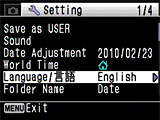

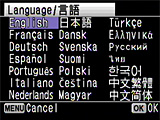
- Can data in the camera's built-in memory be copied onto an SD (SDHC) Memory Card?
- Yes.
-- Copy procedure --- Press the power switch. (Capture mode)
- Press the Play button. (Playback mode)
- Press the four-way controller (down). (Playback mode palette)
- Press the four-way controller right and down to select [Image/Sound Copy].
- Press the OK button to display the screen for selecting the copy destination.
- Select [Cancel] ->
 [Camera -> SD].
[Camera -> SD]. - Press the OK button to copy the data.
- Press the Play button or press the shutter release button down halfway to return to Capture mode.
Playback Mode Palette Copy destination selection 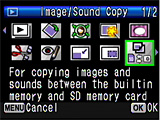

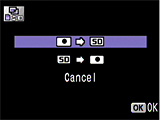
* This function can only be selected when an SD (SDHC) Memory Card has been inserted in the camera.
- No image appears on the display.
- The viewfinder display is selected.
* Press the EVF / LCD button to switch the monitor display.
- The "Card is locked" message is displayed on the LCD panel.
- locked SD (SDHC) Memory Card is inserted in the camera. You can only use the menus, change the camera modes or play back images.
- The "Card not formatted" message is displayed on the LCD panel.
- The SD (SDHC) Memory Card you have inserted is unformatted or has been formatted on a computer or other device. Format the SD (SDHC) Memory Card in the camera before using it.
- The “Memory card error” message is displayed on the LCD panel
- Shooting and playback are impossible due to a problem with the SD (SDHC) Memory Card.
- The subject is not in focus.
- Check the following:
- Are you trying to photograph a subject that is difficult to focus on with autofocus?
Certain subjects are not suitable for autofocus, such as subjects with little or no contrast (blue sky, white walls, etc.), dark subjects, finely patterned subjects, fast-moving subjects, and scenes shot through windows or mesh. First focus on an object that is at the same distance as your subject and lock the focus (by pressing the shutter release button down halfway). Then recompose the shot as you want to take it and release the shutter. - The subject is not in focus at Telephoto.
Minimum focus distance at Telephoto is 1.7m. Adjust shooting distance.
- Are you trying to photograph a subject that is difficult to focus on with autofocus?
- The flash does not fire.
- Check the following:
- Is the flash set to pop- up position?
- Is the flash mode set to [Flash Off]?
- Is the shooting mode set to [Movie], [Tv] (Shutter priority), [Av] (aperture priority) or [M] (Manual)?
- Is the shooting mode set to [SCN] and set to [Night Scene], [Stage Lighting], [Pet], [Fireworks], [Museum] or [Digital panorama]?
- Is the drive mode set to [Continuous Shooting H, M or L] or [Exposure Bracket]?
- Is the focus mode set to [Infinity]?
- The flash fired but the photo is to dark.
- Check the following:
- The subject is too far away in a dark location.
If the subject is too far away, the picture becomes dark because the light of the flash does not reach the subject.
Use the following as a guide to flash photography:
Wide-angle: Approx. 0.2m to 9.1 m (with Auto selected as the ISO setting
) Telephoto: Approx. 1.7m to 5.1 m (with Auto selected as the ISO setting) - The background is too dark.
When you photograph someone against a dark background, even if your subject is correctly exposed, the light from the flash may not reach the background, so that it appears too dark in the resulting image. You can take a picture that perfectly captures both your subject and nighttime scenery by selecting Night Scene mode (with the [Flash On] flash mode selected) and using a tripod.
- The subject is too far away in a dark location.
- The camera is connected to the computer, but is not recognized as a removable disk.
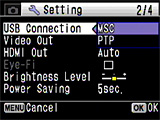 Check that [MSC] is set as
the camera's USB connection mode.
Check that [MSC] is set as
the camera's USB connection mode.
If [PTP] is set as the camera's USB connection mode, the camera is not recognized correctly as a USB mass storage device and the images cannot be viewed.- Press the power switch. (Capture mode)
- Press the MENU button.
- Press the four-way controller (right) once to display [Setting]
- Press the four-way controller (down) 7 times to select [USB Connection].
- Press the four-way controller (right) once to display [MSC] and [PTP].
- Press the four-way controller (down) once to select [MSC].
- Press the OK button to change the USB connection mode to [MSC].
- Press the MENU button. (Capture mode)
* Check that the camera and computer ends of the USB cable are both inserted fully into the connection sockets.
* If the computer has multiple USB ports, try using another port.
* If the camera is connected via a USB hub, connect it directly to the computer.- How should the camera be disconnected from the computer?
- The procedure differs depending on the operating system type and version. The disconnection procedures for the different operating systems are shown below.
[Windows Vista/Windows XP/Windows 7]
Double-click the hot plug icon in the taskbar
at the bottom-right of the desktop and stop "PENTAX USB DISK Device" in
the "Safely Remove Hardware" dialog box.
in the taskbar
at the bottom-right of the desktop and stop "PENTAX USB DISK Device" in
the "Safely Remove Hardware" dialog box.
* The hot plug-in icon varies depending on the operating system.
[Mac OS X (10.3.9-10.6)]
Drag the "NO_NAME" icon on the desktop to the trash and then turn the camera off and disconnect the USB cable. - Images do not appear on a TV.
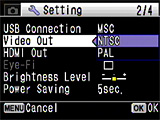 Check the video output format. (In Japan, the format is NTSC.)
Check the video output format. (In Japan, the format is NTSC.)
-- Changing the video output format from PAL to NTSC --- Press the power switch. (Capture mode)
- Press the MENU button.
- Press the four-way controller (right) once to display [Setting].
- Press the four-way controller (Down) 8 times to select [Video Out].
- Press the four-way controller (right) once to display [NTSC] and [PAL].
- Press the four-way controller (up) once to select [NTSC].
- Press the OK button. ([Setting])
- Press the MENU button. (Capture mode)
- When the camera is connected to a TV, the image no longer appears on the LCD monitor.
- The camera's LCD monitor turns off while the camera is connected to a TV.
*When pressing EVF / LCD button, it does not change to EVF mode. - Can sound be added to still images?
- Yes. Sound can be recorded for up to 18 hours after the image is recorded until the SD (SDHC) Memory Card or built-in memory is full.
- [DATE] is displayed on the LCD monitor. What is that?
 This indicates that [Date Imprint] is selected in the recording mode settings.
This indicates that [Date Imprint] is selected in the recording mode settings.
This setting is used to directly imprint the date onto photographed images.*Note: The date imprinted with the Date Imprint function cannot be deleted.
*Note: The date is imprinted on the picture with the date style set in the [Date Adjust] screen.- What is the procedure for printing images with the date imprinted?
- The procedure is as follows:
- If [Date Imprint] is set to [On] in the camera's recording menu
- The date is embedded in the image itself, so the image just should be printed normally.
* If you are printing your images using the bundled MediaImpression 2.0 for Pentax software, you should uncheck the [Add timestamp to photo] option in the [Easy Print] settings when printing.
- If [Date Imprint] is set to [Off] in the camera's recording menu
- If printing using a print service
You can have the date imprinted on your images at DPOF-compatible print service by taking a memory card with DPOF AUTOPRINT settings in which the [Date] option is checked. Some photo processing lab services may not print using the specified settings. Check with your photo processing lab for details. - If Printing using the bundled MediaImpression 2.0 for PENTAX software
You should check the [Add timestamp to photo] option in the [Easy Print] settings when printing.
- If printing using a print service
- If [Date Imprint] is set to [On] in the camera's recording menu


