Digital SLR Cameras: K200D
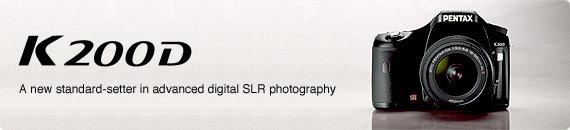
<General function and specification>
- What is different from the K100D Super?
- How long does it take for the camera to start up?
- What is the magnification and field of view of the viewfinder?
- What is the approximate distance of the viewfinder’s Eye Relief? (Maximum distance between eye and viewfinder at which the whole field is still visible)
- What is the size and resolution of the LCD monitor?
- What is the field of view of the LCD monitor?
- What is included in the K200D kit?
- Is anything else necessary that is not included in the kit?
- Is an exclusive camera case included in the kit?
- Is there a camera case that can be used with the optional Battery Grip D-BG3 attached?
- Is the K200D designed to be weather/dust-proof?
- Does the camera feature any function for avoiding dust in the image sensor?
- What is the ’Dust Alert’ function?
- What is the “Bright/Dark Area” warning?
- What is the RAW button?
- What is Dynamic Range (D-Range)?
- What is Noise Reduction?
- What is the built-in RAW data development?
- Can a Ref-converter A or M be used with the camera?
- Can an eyecup M or M II be used with the camera?
- Can a Magnifier Eyecup O-ME53 be used with the camera?
- Is the focusing screen interchangeable?
- What is the recording format of the images?
- Is the AF Illuminator available?
- What finishing touches settings are included in the Custom Image function?
- How long does the date / time stay in memory when the battery is removed?
- Can I view images on a TV?
- Shake Reduction (SR)
- How effective is the Shake Reduction in terms of shutter speed steps?
- Will the Shake Reduction (SR) function work with non-PENTAX lenses?
- Are there any lenses with which the Shake Reduction (SR) function cannot be used?
- Would it be better to leave the SR function always on?
- What is the Shake Reduction switch for?
- Does the battery life change depending on the position of the Shake Reduction switch?
- Can the Shake Reduction function be used in B (Bulb) mode?
- Will the Shake Reduction (SR) function work with slow synchronization of the flash?
- Can the effect of the Shake Reduction function be checked in the viewfinder?
- Can the effect of the Shake Reduction function be checked before taking the picture?
- Lenses that can be used
- Can the SDM autofocus system be used?
- Can the function of POWER-ZOOM of FA
 or FA-ZOOM be used
with the camera?
or FA-ZOOM be used
with the camera?
- What lenses can be used with the camera?
- What restrictions apply when using K-mount lenses that do not have an A position for the aperture ring?
- Can S (Screw mount) lenses, PENTAX 67 lenses or PENTAX 645 lenses be used with this camera?
- How does the area captured change when using medium format lenses?
- Can non-PENTAX interchangeable lens be used?
<Storage Medium>
- What type of storage medium does the camera use?
- Which SD (SDHC) Memory Cards have been tested for compatibility?
- Can MMC (MultiMedia Cards) be used with the K200D?
- Can the miniSD card and the microSD card be used through the adaptor?
- Does the performance of the Memory Card used affect the shooting interval or other functions of the camera?
- Approximately how many images can be stored on an SD (SDHC) Memory Card?
- Are there any precautions that should be observed when using SD (SDHC) Memory Cards?
<Battery and Power sources>
- What type of batteries can be used with the K200D?
- Can CR-V3 lithium-ion battery be used with the K200D?
- Can OXYRIDE (Oxy Nickel Hydroxide) battery be used with the K200D?
- How many photos can I take? or How long can I playback image?
- Is there a battery grip available? Can the battery grip D-BG1 (for istD) be used with the K200D?
- Is there an optional AC adapter available?
<Capture and Playback>
- How can I set the Expand Dynamic Range function?
- What is the continuous shooting mode?
- What is the Sv (Sensitivity Priority) mode on the mode dial?
- Can a remote control be used with the K200D?
- Can Multi-exposure Shooting be used with the K200D?
- Is it possible to turn off the Guide Display on the LCD monitor?
- Can polarizing filters be used with the K200D?
- Can the White Balance be adjusted manually?
- How can I set the sensitivity?
- What is the guide number of the built-in flash?
- What is the maximum focal length covered by the built-in flash?
- Can the flash output be compensated?
- Are there any restrictions on the built-in flash depending on the lens used?
- Are there any restrictions regarding the flash functions that can be used?
- Does the K200D have a sync socket for professional flashes?
- Can the flash be used in wireless mode?
- How built-in flash can set to off position?
- Is flash output control done using a pre-flash, and if so, how many pre-flashes are used?
- What is the auto picture / Picture mode?
- What is the picture mode?
- What mode does the SCN (scene) mode include?
- How to operate the digital preview function?
<Connecting with a computer and Software>
- What are the system requirements of the K200D?
- Does the RAW data of an image recorded with the Expand Dynamic Range function reflect this when using PHOTO Laboratory 3?
- Can the PENTAX REMOTE Assistant3 be used with K200D?
- Does K200D support the USB 2.0?
<Connecting with a Printer>
- Does the K200D support P.I.M. (PRINT Image Matching™) and Exif Print (Exif 2.2)?
- Does the K200D support PictBridge?
<Troubleshooting>
- The [Dust Alert] function cannot be selected.
- How can I set the camera when attaching K mount zoom lens without A position
- The built-in flash is discharged continuously. Is this a malfunction?
- The initial setting of the camera is in a language other than English. How to change the language setting?
- The message “Memory card full” appears.
- The message “Memory card error” appears.
- The message “Card not formatted” appears.
- The message “Card locked” appears.
- How should I attach the K-mount Adapter for 645 lenses?
- The [Input Focal Length] function cannot be selected.
- None of the [Input Focal Length] setting options matches the focal length of the lens.
- What [Input Focal Length] setting should be selected when using MF zoom lenses?
- The [AUTO] sensitivity cannot be selected.
- The shutter speed and aperture value indicators blink in the viewfinder.
- Can the provided application software be used with *ist D series or with the K10D, K100D, K100D Super cameras?
- The image cannot be printed even after connecting the K200D to a PictBridge-compatible printer with the USB cable.
- After connecting to a PictBridge-compatible printer, images are not printed according to the settings selected on the camera.
<General function and specification>
- What is different from the K100D Super?
- The main differences in specifications are as follows.
• Approx. 10.2 effective megapixels
• Dust-proof and water-resistance body
• Newly add RAW button
• Newly add Green button and adopt Hyper-program/Hyper-manual operation.
• The Custom Image function integrates several finishing-touch settings that can be adjusted while visually checking the result
• Expanded image sensor maintenance functions include Dust Alert function, Pixel mapping function, etc.
• Built-in RAW-data development
• Expanded Dynamic Range to avoid overexposed white-washed areas
• Equipped Expanded Dynamic Range
• High-ISO noise reduction setting
• Added DNG file format
• Image is saved in both RAW and JPEG formats
• 2.7-inch LCD monitor with approx.230,000 dots
• Display functions added: 4- or 16-image Index display function (in addition to single-image and 9-image index display), and Parallel Display to compare 2 images
• Bright/Dark Area warning display
• Added SV (Sensitivity Priority) mode on exposure mode
• Added Wireless Mode on flash mode
• Added fine adjustment function on white balance
• Effect of Shake Reduction is approx. up to 4 EV
• Power Sources: Four AA(lithium, alkaline and rechargeable Ni-MH) batteries
(CR-V3 cannot be used)
- How long does it take for the camera to start up?
- Start-up time for the K200D is approximately 0.3 sec. Start-up time is from turn on the power switch until the LCD panel shows Number of recordable images. (It may vary depending on the SD Memory Card)
- What is the magnification and field of view of the viewfinder?
- Magnification: approx. 0.85x (50 mm/F1.4 lens at infinity); Field of View: approx. 96%.
- What is the approximate distance of the viewfinder’s Eye Relief? (Maximum distance between eye and viewfinder at which the whole field is still visible)
- Approx. 19.1 mm.
- What is the size and resolution of the LCD monitor?
- The LCD monitor is a 2.7-inch, wide viewing field, low temperature poly-silicon TFT color LCD with approx. 230,000 dots, brightness adjustment function.
- What is included in the K200D kit?
- The K200D includes the following:
• Hot shoe cover FK* (installed on the camera)
• Eyecup FP* (installed on the camera)
• ME viewfinder cap*
• Body mount cover (installed on the camera)
• USB cable I-USB17*
• Video cable I-VC28*
• Software CD-ROM S-SW74 (PENTAX PHOTO Browser/Laboratory 3)
• Strap O-ST53*
• Four AA batteries
• Operating manual
• PENTAX PHOTO Browser/Laboratory 3 Operating manual
* Available also as an optional accessory.
- Is an exclusive camera case included in the kit?
- An exclusive camera case is not included in the kit.
*The camera case O-CC74 is available as an optional accessory.
- Is there a camera case that can be used with the optional Battery Grip D-BG3 attached?
- No, there isn’t one.
- Is the K200D designed to be weather/dust-proof?
- Dials, buttons, body joints and retractable parts on the camera and Battery Grip D-BG3 have been treated to be weather and dust- proof. You can use your camera even in light rain or dusty conditions.
* For the best protection against weather or dust, use the camera with the hot shoe cover FK attached.
- Does the camera feature any function for avoiding dust in the image sensor?
- SP coating on the low-pass filter prevents dust from sticking to the image sensor. In addition, the Dust Removal function can be used to shake any dust off. The camera also features a Dust Alert function that detects any dust collecting on the image sensor.
- What is the ‘Dust Alert’ function?
- It is a function that detects any dust collecting on the surface of the image
sensor and alerts you about that. The Dust Alert function clearly displays the
location of the dust to make it easier for you to clean the image sensor.
The following conditions are necessary to activate the Dust Alert function.
- The lens used is a DA or FAJ lens, or a DFA, FA or F lens that features an A (Auto) position on the aperture ring.
- If the lens features an aperture ring, it is set to the A position.
- The focus mode lever is set to AF.
* If using the DR (Dust Removal) function cannot eliminate all the dust from the image sensor, please use the optional Image sensor Cleaning Kit O-ICK1. You can also contact a PENTAX Service Center for professional image sensor cleaning.
- What is the “Bright/Dark Area” warning?
- When this function is activated, areas in the image that are too bright or too dark and have lost gradation detail will blink on the monitor during playback and instant review.
- What is the RAW button?
- By default, images are recorded in both RAW and JPEG format when the button
is pressed.
Using the menu you can customize how the change in file format will be applied.
*Even while taking pictures in JPEG format, you can save a scene you especially like also in RAW format.
Using the menu you can select whether the change applies to just one picture or if it is applied until you press the button again.
*And vice versa - you can save an image in JPEG format even while taking pictures in RAW format.
- What is Dynamic Range (D-Range)?
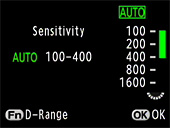 It is the ratio that indicates the light gradation expressed by the CCDsensor
pixels from bright areas to dark areas.
It is the ratio that indicates the light gradation expressed by the CCDsensor
pixels from bright areas to dark areas.
By using the Expand Dynamic Range function, you can expand the light gradation expressed by the CCD sensor pixels, making it more difficult for bright areas or dark areas to occur in the image.* The sensitivity can be set between ISO 200 and 1600.
- What is Noise Reduction?
- When you use a digital camera to take pictures with a long exposure or high
sensitivity setting, image noise (image roughness or unevenness) becomes noticeable.
This camera offers two noise reduction functions that can b e used for different
conditions: Slow Shutter Speed NR and High-ISO NR.
* Images shot with Noise Reduction take longer to save.
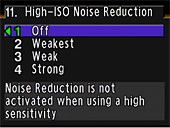
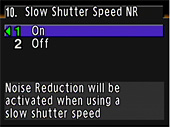
- What is the built-in RAW data development?
- RAW data can be converted in the camera and saved in JPEG format. Image quality
and sensitivity can be adjusted.
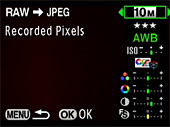
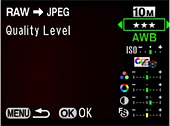
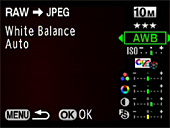
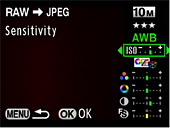
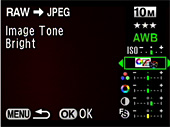
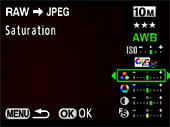
- Can a Magnifier Eyecup O-ME53 be used with the camera?
- Yes. In that case the combined magnification will be approx. 1.0 times.
- What is the recording format of the images?
- You can choose to record images in the versatile JPEG format or the high-quality and fully editable RAW format. You can also select JPEG+RAW and record in both formats. Pictures taken in RAW format can be developed in the camera and saved as JPEG images.
- Is the AF Illuminator available?
-
Yes, The built-in flash is discharged automatically multiple times to make the
autofocus operation easier. However, AF illuminator is activated only in AF.S
mode.
AF illuminator is not activated AF-C, MF, when built-in flash is retracted and below mode.
- Shooting mode with activate AF-C
Picture mode --- Moving Object
Scene mode --- Pet, Kids - Shooting mode with activate flash off
Picture mode --- Flash OFF
Scene mode --- Night Scene, Sunset, Candle Light, Museum
- Shooting mode with activate AF-C
- What finishing touches settings are included in the Custom Image function?
- Select from the following finishing touches: Bright, Natural, Portrait, Landscape, Vibrant and Monochrome. It can be set from Fn screen in capture mode.
- How long does the date / time stay in memory when the battery is removed?
- The camera will remember the date/time, and the internal clock will continue
to run for approximately 48 hours after the battery is removed.
Note: The above data is based on testing after the camera has already run with a new, fully charged battery for a minimum of 12 hours. A brand new camera that has not yet passed 48 hours with a fully charged battery may display different results.
- Can I view images on a TV?
- Yes. Connect the USB/Video terminal on the camera’s side to the TV’s video input terminal using the provided Video cable I-VC28. Make sure to turn off the camera and the TV while connecting the cable.
Shake Reduction (SR)
- How effective is the Shake Reduction in terms of shutter speed steps?
- The effect of Shake Reduction is equivalent to approx. 2.5 up to 4 shutter
speeds.
* The Shake Reduction effect may vary depending on the focal length of the lens, distance to the subject, shooting conditions and individual technique.
It is generally said that the slowest shutter speed to avoid blur is 1/focal length.
However, with cameras featuring an APS-C size image sensor (like the K200D), please consider the focal length as 1.5 times longer (35 mm-equivalent focal length).
For example, a 100 mm lens is equivalent to a 150 mm lens in 35 mm format so, generally speaking, the slowest shutter speed for such lens is 1/150 sec. You can expect Shake Reduction to be effective at shutter speeds 2.5 to 4 steps slower than 1/150.
- Will the Shake Reduction (SR) function work with non-PENTAX lenses?
- The Shake Reduction mechanism will function but the effectiveness of the results cannot be guaranteed. PENTAX will assume no responsibility nor liability for accidents, damages and malfunctions resulting from the use of lenses made by other manufacturers.
- Are there any lenses with which the Shake Reduction (SR) function cannot be used?
- No, there isn’t one. This function can be used with all PENTAX lenses that can be attached to the camera.
- Would it be better to leave the SR function always on?
- The camera features a Shake Reduction switch to easily turn off the SR function according to shooting conditions, for example when using the camera with a tripod.
- What is the Shake Reduction switch for?
- To easily turn off the SR function according to shooting conditions.
- Does the battery life change depending on the position of the Shake Reduction switch?
- No, it does not.
- Can the Shake Reduction function be used in B (Bulb) mode?
- No.
* The Shake Reduction function is automatically turned off in the following situations: When using the self-time, remote control shooting, when shooting in B (Bulb) mode or when using wireless mode with an external flash.
- Will the Shake Reduction (SR) function work with slow synchronization of the flash?
- Yes, it will function.
- Can the effect of the Shake Reduction function be checked before taking the picture?
- No. The Shake Reduction function only activate when shutter is released.
Lenses that can be used
- Can the SDM autofocus system be used?
- Yes. When mounted on an SDM lens to K200D, the focus mode is automatically switched to SDM autofocus system.
- What lenses can be used with the camera?
- The following lenses can be used.
DA lenses
FA J lenses
D FA, FA and F lenses with the aperture ring set to A (Auto) position.See the following table for details.
* The area captured with this camera will differ from that captured with a 35 mm SLR camera even if the same lens is used because the format size for 35 mm film and CCD sensor are different. The area captured will be equivalent to that captured with a 35 mm SLR camera using a lens with a focal length approximately 1.5 times longer than the lens used.
Usable lens Reference Lens [Mount type]→
Function↓DA, D FA, FA J, FA lenses [KAF/KAF2]3 DA, D FA, FA J, FA lenses [KAF/KAF2]3 A lenses [KA]3 M lenses P lenses [K]7 Autofocus (lens only) (with AF adapter 1.7x)1 Yes
—Yes
——
Yes5—
Yes7Manual focus (with focus indicator)2
(with matte field)
Yes
Yes
Yes
—
Yes
Yes
Yes7
Yes11 AF points Yes Yes No5 No Power zoom — — — — Aperture-priority automatic exposure Yes Yes Yes Yes7•8 Shutter-priority automatic exposure Yes Yes Yes No Manual exposure Yes Yes Yes Yes7 P-TTL auto flash4 Yes Yes Yes No Multi-segment metering Yes Yes Yes No Automatic lens focal length acquirement when using the Shake Reduction function Yes Yes Yes No Yes: Function is available when the aperture ring is set to the A position.
No: Function is not available.
1 Lenses with a maximum aperture of f/2.8 or brighter. Available only when the aperture ring is set to the A position.
2 Lenses with a maximum aperture of f/5.6 or brighter.
3 To use an F/FA soft 85 mm f/2.8 lens or FA soft 28 mm f/2.8 lens, set [Using aperture ring] to [Permitted]. Pictures can be taken with the aperture you set, but only within the manual aperture range.
4 When using the built-in flash and AF540FGZ, AF360FGZ or AF200FG.
5 The AF point is automatically set to Center.
6 Only available with KAF2 mount FA lenses.
7 Cannot be used with default settings. Set [Using aperture ring] to [Permitted] in the Custom Setting menu.
8 The aperture remains open regardless of the position of the aperture ring. The shutter speed changes in relation to the open aperture.
- What restrictions apply when using K-mount lenses that do not have an A position for the aperture ring?
- When using K mount lenses without an A position in the aperture ring
When using D FA, FA, F or A lenses with the aperture ring set to a position other than A The camera operates in Av (Aperture Priority) mode, even if the mode dial is set to Auto Picture, Picture, SCN, P, SV, TV, Also, the aperture indicator on the LCD panel and in the viewfinder will appear as [F--].
See the following table for other restrictions.
Lens Used Exposure Mode Restriction D FA, FA, F, A, M lenses (lens only or with auto diaphragm accessories such as auto extension tube K) Av (Aperture Priority) mode The aperture remains open regardless of the aperture ring position. The shutter speed changes in relation to the open aperture but an exposure error may occur. In the viewfinder and LCD panel, [F--] or [Av--] appears for the aperture indicator.D FA, FA, F, A, M , S, lenses (attached using the respective K-mount adapter) (with diaphragm accessories such as extension tube K) Av (Aperture Priority) mode Pictures can be taken with the specified aperture value but an exposure error may occur. In the viewfinder and LCD panel, [F--] or [Av--] appears for the aperture indicator.Manual diaphragm lens such as reflex lens (lens only) Av (Aperture Priority) mode FA, F Soft 85 mm, FA Soft 28 mm lenses (lens only) Av (Aperture Priority) mode Pictures can be taken with the set aperture value. In the viewfinder and LCD panel, [F--] or [Av--] appears for the aperture indicator.All lenses M (Manual) mode Pictures can be taken with the set aperture value and shutter speed. In the viewfinder and LCD panel, [F--] or [Av--] appears for the aperture indicator. When depth of field is checked (Optical Preview), AE Metering is switched on. Exposure check is possible.
- Can S (Screw mount) lenses, PENTAX 67 lenses or PENTAX 645 lenses be used with this camera?
- These types of lenses can be attached using the respective K-mount adapter.
However, shutter release will not be available with default settings. To allow shutter release, change the following settings.
(1) Set [Using aperture ring] to [Permitted] in the Custom Setting menu.
(2) Set the focus mode lever to MF.
Av (Aperture Priority) mode and M (Manual) mode can be used but an exposure error may occur. In the viewfinder and LCD panel, [F--] or [Av--] appears for the aperture indicator.
The camera operates in Av (Aperture Priority) mode even if the mode dial is Auto picture, Picture mode, SCN, Program, SV and TV mode.
- How does the area captured change when using medium format lenses?
- Focal length is a characteristic of the lens, whether it is used with 35 mm format or medium format (645 or 67) cameras. In 35 mm equivalent terms, the area captured will be the same as that of an image captured using a lens with a focal length approximately 1.5 times longer than the lens used.
- Can non-PENTAX interchangeable lens be used?
- Not recommended.
When assume no responsibility or liability for damage resulting from the use of lenses made by other manufactures.
<Storage Medium>
- What type of storage medium does the camera use?
- The K200D uses SD Memory Cards or SDHC Memory Cards. (It does not include built-in memory).
- Which SD (SDHC) Memory Cards have been tested for compatibility?
-
Compatibility with the K200D has been tested with memory cards from the following
manufacturers.
Panasonic
SD Memory Cards with capacities between 128 MB and 2 GB
SDHC Memory Cards with capacities between 4 GB and 16 GB
Toshiba
SD Memory Cards with capacities between 128 MB and 2 GB
SDHC Memory Cards with capacities between 4 GB and 16 GB
SanDisk
SD Memory Cards with capacities between 128 MB and 2 GB
SDHC Memory Cards with capacities of 4 GB and 16 GB
* As of June 2008
* The information above is given for the convenience of customers and does not guarantee complete compatibility with the K200D
- Does the performance of the Memory Card used affect the shooting interval or other functions of the camera?
- When using SD Memory Cards with slow transfer rates, the start-up time and the number of images for continuous shooting may be affected. (The adverse effect may be noticed when using Memory Cards with a maximum transfer rate of 2 MBps.)
- Approximately how many images can be stored on an SD (SDHC) Memory Card?
- The actual number of images varies depending on shooting conditions and subjects. The approximate number of images can be found here.
- Are there any precautions that should be observed when using SD (SDHC) Memory Cards?
- Please observe the following precautions.
Use the K200D to format (initialize) unused Memory Cards or Memory Cards that were used on another camera, on a computer or any digital device other than the K200D. Follow the procedure below.
- Turn on the camera. (Capture mode)
- Press the MENU button.
- Press the four-way controller (right) twice to display the [Set-up] menu.
- Press the four-way controller (down) twice to select [Format].
- Press the four-way controller (right) once to display the [Format] screen.
- From [Cancel], press the four-way controller (up) once to select [Format].
- Press the OK button. [Formatting] is displayed and then it changes to [Exit].
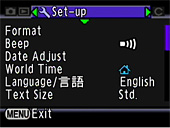
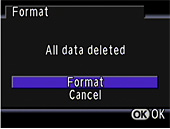
* Be careful because all data, including protected images, will be deleted.
* Do not remove the Memory Card or turn the camera off while data is being saved to the card, images are being played back, or the camera is connected to a computer with the USB cable.
* Do not bend the Memory Card or subject it to violent impacts. Keep it away from water and store away from high temperatures.
* Avoid using or storing the Memory Card where it may be exposed to static electricity or electrical interference.
* If the camera is not used for a long time or the SD (SDHC) Memory Card is damaged, the data on the card may become unreadable. It is recommended to regularly back up important data.
<Battery and Power sources>
- What type of batteries can be used with the K200D?
- The K200D can be powered by the four AA lithium battery, AA Ni-MH rechargeable
and AA alkali battery.
Note: Due to their characteristics, AA alkaline batteries may not allow the camera to make full use of its capabilities, and therefore they are not recommended except for emergency use or checking the camera functionality.
- Can OXYRIDE (Oxy Nickel Hydroxide) battery be used with the K200D?
- The use of OXYRIDE batteries is not recommended as the batteries’ voltage characteristics may cause a malfunction.
- How many photos can I take? or How long can I playback image?
- Refer to below table
Batteries (Temperature) Normal Recording Flash photography (50%use) Playback time AA lithium batteries (23°C) 1100 pictures 550 pictures 700 minutes AA rechargeable batteries (NI-MH / 23°C) 700 pictures 400 pictures 480 minutes AA alkaline batteries (23°C) 200 pictures 80 pictures 300 minutes *The image storage capacity is for reference only. The actual image storage capacity may vary depending on the SD memory card and the subject.
- Is there a battery grip available? Can the battery grip D-BG1 (for istD) be used with the K200D?
- The optional Battery Grip D-BG3 with vertical shutter release button is available
for the K200D.
The Battery Grip D-BG1 (for istD) cannot be used with the K200D.
If one battery (AA type) is inserted in the camera and another one in the battery grip, the camera will always be powered in the most effective manner by the battery with the higher capacity.
You can also use the camera by inserting a single battery in either the camera or the battery grip.* If batteries are inserted in both the camera and battery grip you can select which one to use first with the [Select battery] setting in the [Set-up] menu.
<Capture and Playback>
- How can I set the Expand Dynamic Range function?
- Press the Fn button for the [Sensitivity] setting in the Fn menu to turn this function on or off.
- What is the continuous shooting mode?
- Picture can be taken continuously while the shutter release button is held
down.
JPEG image /10M /Quality level

 /drive mode [Hi] --- Approx. 2.8 frames/sec,
up to 4 frame.
/drive mode [Hi] --- Approx. 2.8 frames/sec,
up to 4 frame.
JPEG image /10M /Quality level

 /drive mode [Lo] --- Approx. 1.1 frames/sec,
up to SD memory card full.
/drive mode [Lo] --- Approx. 1.1 frames/sec,
up to SD memory card full.
*Maximum consecutive shooting figures may vary depending on the transfer speed of SD memory card.
- What is the Sv (Sensitivity Priority) mode on the mode dial?
- You can set the sensitivity to suit the brightness of the subject.
The shutter speed and aperture are automatically set according to the selected sensitivity to obtain the appropriate exposure.
*Note: In Sv mode the sensitivity is always displayed on the LCD panel and in the viewfinder. The sensitivity can be adjusted in 1/2 EV or 1/3 EV steps.
- Can a remote control be used with the K200D?
- Yes. The optional Remote Control F is available.
You can select the remote control shooting mode from [Remote control] or [3 sec. delayed release] in the setup screen displayed after pressing the Fn button.
- Is it possible to turn off the Guide Display on the LCD monitor?
- Yes. Press the MENU button and in the [Set-up] menu remove the checkmark from the [Guide display] option to turn it off.
- Can polarizing filters be used with the K200D?
- Circular type polarizing filters (C-PL/Circular PL) can be used.
Normal, non-circular polarizing filters can affect the exposure and AF and cannot be used.
- Can the White Balance be adjusted manually?
- Yes, you can adjust the White Balance depending on the light source used
when shooting.
With Manual White Balance, the camera can store delicate shades that cannot be precisely adjusted with the white balance preset values provided in the camera. This provides the optimal white balance for your specific shooting conditions.
- How can I set the sensitivity?
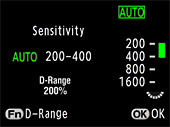 You can set the sensitivity to suit the brightness of the surroundings.
You can set the sensitivity to suit the brightness of the surroundings.
The sensitivity can be set to [AUTO] or within a range equivalent to ISO 100 to ISO 1600.
The default setting is [AUTO]. Set [Sensitivity] in the Fn menu.* You can set the upper and lower sensitivity limit for automatic correction when the sensitivity is set to [AUTO].
- What is the maximum focal length covered by the built-in flash?
- The flash covers the angle of view of an 18 mm lens (35 mm equivalent: 28 mm lens).
- Can the flash output be compensated?
- Yes, the output of the built-in flash or an exclusive external flash can
be changed in the range of -2.0 to +1.0 in the [Flash Mode] screen in the Fn
menu.
* If the maximum flash output is exceeded when corrected to the plus (+) side, the compensation will not be effective.
- Are there any restrictions on the built-in flash depending on the lens used?
- When using the built-in flash, vignetting may occur depending on the lens
used and shooting conditions. We recommend taking a test shot to confirm this.
* The flash will fire at full intensity, without flash output control if [Using aperture ring] in the Custom Setting menu is set to [Permitted] but the aperture ring is set to a position other than A, and when using either lenses without an A position in the aperture ring or soft lenses.
- Are there any restrictions regarding the flash functions that can be used?
-
Available functions depend on the external flash used. Use the table below as a reference.
(Yes: Available #: Restricted No: Not available)
Function/Flash Built-in flash AF540FGZ
AF360FGZAF200FG AF500FTZ
AF330FTZAF400FTZ
AF240FT
AF140CRed-eye reduction flash Yes Yes Yes Yes No Automatic flash discharge Yes Yes Yes Yes Yes After the flash is charged, the camera automatically switches to the flash sync speed. Yes Yes Yes Yes Yes Aperture is automatically set in P (Hyper-program) mode and Tv (Shutter-priority) mode Yes Yes Yes Yes Yes Auto check in the viewfinder No No No No No P-TTL auto flash (appropriate sensitivity: 100 to 1600) Yes1 Yes1 Yes1 No No TTL auto flash No No No No No Slow-speed sync Yes Yes Yes No No AF illuminator Yes Yes No Yes Yes Trailing curtain sync2 No Yes No No No Contrast-control-sync flash2 Yes Yes No No No Slave flash No Yes No Yes3 No Multiple flash No No No Yes3 No High-speed flash sync (in Tv (Shutter Priority) mode or M (Manual) mode) No Yes No No No Wireless flash (in combination with the built-in flash) Yes5 Yes4 No No No 1 Only available when using DA or FA J lenses or D FA, FA, F or A lenses with the aperture ring set to the A position. When combining with the AF200FG movement sensitivity is 200-1600.
2 Shutter speed of 1/90 sec. or slower.
3 Not available with the AF330FTZ.
4 Multiple AF540FGZ or AF360FGZ units or a combination of an AF540FGZ / AF360FGZ unit and the built-in flash is required.
5 Only available when combined with the AF540FGZ / AF360FGZ.
- Does the K200D have a sync socket for professional flashes?
- No, Combining with flashes from other manufacturers may cause equipment breakdown. We recommend using the PENTAX dedicated automatic flashes.
- Can the flash be used in wireless mode?
- Yes. Wireless mode is available when using the AF540FGZ or AF360FGZ external flash.
- How built-in flash can set to off position?
- There are the following two methods.
- Set mode dial to the Flash off position.
- Select flash mode [Flash On] in Fn menu and retract the Built-in flash.
- Is flash output control done using a pre-flash, and if so, how many pre-flashes are used?
- Yes, a pre-flash is used to adjust flash output.
When using the built-in flash or an AF540FGZ, AF360FGZ or AF200FG with the flash mode set to [P-TTL auto], the flash pre-flashes once and then the actual flash output is adjusted accordingly.* The flash will fire at full intensity, without flash output control if [Using aperture ring] in the Custom Setting menu is set to [Permitted] but the aperture ring is set to a position other than A, and when using either lenses without an A position in the aperture ring or soft lenses.
- What is the auto picture / Picture mode?
- The K200D is equipped to make camera operations simple and effortless for
the user.
Its innovative Auto picture mode automatically and instantly selects the optimum combination of exposure settings for a given subject or situation, including shutter speed, aperture, white balance, saturation, contrast, and intensity of edges. The built-in auto flash automatically pops up in dimly lit or backlit situations.
- What is the picture mode?
- You can select a Picture mode to reflect a special shooting condition.
There are eight available Picture modes as follows.
AUTO PICT
(Auto Picture)Selects automatically from Portrait, Landscape, Macro, and Moving Object modes. Portrait Optimal for capturing portraits. Landscape Deepens the focus range, emphasizes of flower and other small subjects at short distances. Macro Lets you take vibrant pictures of flowers and other small subjects at short distances. Moving Object Lets you take sharp pictures of a quickly moving subject, such as at as porting event. Night Scene Lets you capture people against a night view or dusk. Flash OFF The bult-in flash is deactivated. Other settings are the same as the Normal mode in [AUTO PICT] SCN (Scene) Lets you select from 8 shooting scenes depending on the shooting conditions.
- What mode does the SCN (scene) mode include?
- By setting the SCN (Scene) icon to the dial indicator, you can choose from
the following 8 shooting scenes as follows
Scene FunctionNight Scene Used for night scenes. Use a tripod, etc, to prevent shaking. Surf & Snow For capturing images of dazzling backgrounds, such as snowy mountains. Food For capturing images of food.
Saturation will be rather high to make it look appetizing.Sunset For capturing the sunrise or sunset in beautiful colors. Kids For capturing moving kids.
Reproduces healthy and bright skin tone.Pet For capturing moving pets. Candlelight For capturing scenes in candlelight. Museum For capturing images in places where a flash is prohibited.
- How to operate the digital preview function?
- The digital preview function can be selected in [Preview Method] in the [C.
Custom Setting] menu.
- Focus on the subject, then compose the picture in the viewfinder and move the main switch to preview- mark. The shutter is released.
- The icon appears in the monitor during preview and you can check the composition, exposure and focus
- Press the shutter release button halfway to end Digital preview and start focusing.
The maximum display time for Digital Preview is 60 sec.
You can magnify the image during Digital Preview with the e-dial.
Press the [Fn] button during Digital Preview to save the preview image as a JPEG image.
<Connecting with a computer and Software>
- What are the system requirements of the K200D?
-
- [For Windows]
- USB connection
Computers with built-in USB 2.0 ports and a pre-installed version of Windows XP or Windows Vista. - Application software
<PENTAX PHOTO Browser 3 or PENTAX PHOTO Laboratory 3> - OS: Windows XP or Windows Vista (including 64 bit editions)
- CPU: Pentium 4 or better (Pentium 4 2.0 GHz or better recommended)
- Memory: 1 GB or more
- Display: 1280x1024, 24 bit (Truecolor, 16.8 Million colors) or better
- HDD free space: 250 MB or more (500 MB or more recommended)
- [For Macintosh]
- USB
connection
Macintosh computers with built-in USB 2.0 ports and a pre-installed version of Mac OS X v10.2 or later. - Application software
<PENTAX PHOTO Browser 3 or PENTAX PHOTO Laboratory 3> - OS: Mac OS X v.10.3 and later
- CPU: PowerPC G5 or better (Intel Core processor or better recommended, Universal Binary compatible)
- Memory: 1 GB or more
- Display: 1280x1024, 24 bit (Truecolor, 16.8 Million colors) or better
- HDD free space: 250 MB or more (500 MB or more recommended)
* Applicable OS refer only to pre-installed versions of the OS that have been upgraded to the latest available version.
* Recommended system requirements do not guarantee complete operation for all computer systems.
- Does the RAW data of an image recorded with the Expand Dynamic Range function reflect this when using PHOTO Laboratory 3?
- Yes. The expanded dynamic range of an image is incorporated into the RAW data so you will see this even when developing the image using PHOTO Laboratory 3.
- Can the PENTAX REMOTE Assistant3 be used with K200D?
- No, K200D does not support PENTAX REMOTE Assistant3.
<Connecting with a Printer>
- Does the K200D support P.I.M. (PRINT Image Matching™) and Exif Print (Exif 2.2)?
- JPEG images shot with this camera support both. RAW images do not.
- Does the K200D support PictBridge?
- Yes it does. Print mode can be selected from Single Image, All Images or DPOF Autoprint.
The following print settings can be set: Date imprint (on/off), paper size, paper type, print quality and border status. Depending on the printer used, some print settings may not be applied.
<Troubleshooting>
- The [Dust Alert] function cannot be selected.
- The [Dust Alert] function is available only if all preconditions are fulfilled. Click here for the details about the preconditions.
- How can I set the camera when attaching K mount zoom lens without A position
- Set [Using aperture ring] to [Permitted] in the [C custom setting] menu. There are some restrictions but pictures can be taken with the aperture you set, Set [Focal Length] manually in the [Input Focal Length] setting menu. Enter a focal length that is closest to the focal length that will be used for the actual shooting.
- The built-in flash is discharged continuously. Is this a malfunction?
- The AF illuminator is being activated.
If you press the shutter release button halfway when the built-in flash is up in the AF.S (Autofocus/Single) mode and the object is dark, the built-in flash is discharged automatically multiple times to make the autofocus operation easier.* Not activated in AF.C (Autofocus/Continuous) mode, MF (Manual focus) mode or when the built-in flash is retracted.
- The initial setting of the camera is in a language other than English. How to change the language setting?
- The initial settings screen is only displayed the first time the camera is turned on. If the initial setting was incorrect it will be necessary to change each setting individually.
- The message “Memory card full” appears.
- The SD (SDHC) Memory Card is full and no more images can be saved.
Replace it with a new SD (SDHC) Memory Card or delete unwanted images.
You may be able to save new images by changing the file format (RAW/JPEG), the JPEG record pixels (10M/6M/2M) or the JPEG quality (

 /
/ 
 /
/  ) settings.
) settings.
- The message “Memory card error” appears.
- The camera cannot correctly recognize the SD (SDHC) Memory Card. Image capture/playback is impossible. You may be able to view the content of the Memory Card on a computer.
- The message “Card not formatted” appears.
- The SD (SDHC) Memory Card you have inserted is unformatted or has been formatted on a computer or other device and is not compatible with this camera. Use the SD (SDHC) Memory Card after formatting it with the camera.
- The message “Card locked” appears.
- The write-protect switch on the SD (SDHC) Memory Card is set to the “Lock” position. You can still operate the menus, switch modes and play back the images.
- How should I attach the K-mount Adapter for 645 lenses?
- You may not be able to attach K-mount Adapters for 645 lenses due to the
direct contact with the locking screw. To attach the K-mount Adapter to the
K200D you will need to align in advance the position of the mount unit.
* After loosening the locking screw of the K-mount Adapter you can rotate the mount unit; click-stops are located at 90-degree intervals.
Attaching the adapter:- Position the K-mount Adapter so the red dot mount index on the 35 mm side of the adapter is opposite the locking screw.
Attach the K-mount lens cap to the K-mount Adapter.
Loosen the locking screw, rotate the K-mount lens cap so the red dot mount index is on the opposite side and tighten the lock screw.* Avoid holding the mount unit directly with your fingers.
- Remove the K-mount lens cap from the K-mount Adapter and attach the adapter to the K200D.
- After attaching the K-mount Adapter, the locking screw should be at the bottom. Loosen the locking screw, rotate the K-mount Adapter 90 degrees counter-clockwise and tighten the locking screw.
- Mount the 645 lens to the K-mount Adapter.
Removing the adapter:- To remove the K-mount Adapter loosen the locking screw and rotate the adapter so the locking screw is found at the bottom. Tighten the locking screw and then remove the K-mount Adapter.
* Set the lens to maximum aperture before focusing. When shooting, set the desired aperture value. (minimum aperture light metering)
* When the aperture ring of 645 lenses is set to the A position, the minimum aperture will be used.
* The lens shutter of 645 LS 75 mm, f/2.8 lenses and 645 LS 135 mm, f/4 lenses cannot be used. - Position the K-mount Adapter so the red dot mount index on the 35 mm side of the adapter is opposite the locking screw.
- The [Input Focal Length] function cannot be selected.
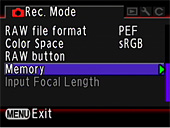 The [Input Focal Length] setting menu does not appear when using lenses that
support the automatic acquisition of lens information such as focal length (for
example DA, D FA, FA, F lenses) because [Focal Length] is set automatically.
The [Input Focal Length] setting menu does not appear when using lenses that
support the automatic acquisition of lens information such as focal length (for
example DA, D FA, FA, F lenses) because [Focal Length] is set automatically.
- None of the [Input Focal Length] setting options matches the focal length of the lens.
- Use the closest setting to the actual focal length of the lens used.
(For example, select [18] for a 17 mm lens or [100] for a 105 mm lens.)
- What [Input Focal Length] setting should be selected when using MF zoom lenses?
- Enter a focal length that is closest to the focal length that will be used for the actual shooting.
- The [AUTO] sensitivity cannot be selected.
- When the exposure mode is set to M (Hyper-manual) or B (Bulb), the sensitivity cannot be set to [AUTO].
- The shutter speed and aperture value indicators blink in the viewfinder.
- If the subject is too bright or too dark, the shutter speed and aperture
value will blink in the viewfinder and on the LCD panel. Change the shutter
speed and aperture value. When the indicator stops blinking, you can take the
picture with proper exposure.
* Use an ND (Neutral Density) filter if the subject is too bright. Use the flash if it is too dark.
- Can the provided application software be used with *ist D series or with the K10D, K100D, K100D Super cameras?
- PENTAX PHOTO Browser 3.5 and PENTAX PHOTO Laboratory 3.5 provided with the K20D and K200D, can be used also with those other cameras.
Using the software version 3.5 RAW data development is available also when using *ist D, *ist DS, *ist DS2, *ist DL, *ist DL2, K100D, K100D Super and K10D cameras.
RAW data development of images shot with the K200D is not available when using previous software versions (PENTAX PHOTO Laboratory 1.0 to 3.12).* The version of PENTAX PHOTO Laboratory can be verified under the Help menu > About PENTAX PHOTO Laboratory
- The image cannot be printed even after connecting the K200D to a PictBridge-compatible printer with the USB cable.
- Change the camera’s [USB Connection] from [PC] to [PictBridge]. Follow
the procedure below to change the USB connection.
- Turn on the camera.
- Press the MENU button.
- Press the four-way controller (right) twice to select the [Set-up] menu.
- Press the four-way controller (down) 10 times to select [USB Connection].
- Press the four-way controller (right) once to display the [PC/PictBridge] screen.
- Press the four-way controller (down) once to select [PictBridge].
- Press the OK button to change the connection to [PictBridge].


