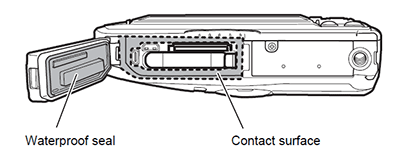WG-5GPS
Below is a list of frequently asked questions and corresponding answers for the WG-5GPS digital camera.
General function and specification
 What accessories are provided with this camera?
What accessories are provided with this camera?
 Can the camera be mounted on a tripod?
Can the camera be mounted on a tripod?
 Where is the audio microphone? Can an external microphone be connected to the camera?
Where is the audio microphone? Can an external microphone be connected to the camera?
 Is there exclusive camera case?
Is there exclusive camera case?
 Is there any accessories to protect camera body form scratches?
Is there any accessories to protect camera body form scratches?
 Does this camera have shake reduction function?
Does this camera have shake reduction function?
 Is the AF assist light available?
Is the AF assist light available?
 Does this camera have a noise reduction function?
Does this camera have a noise reduction function?
 How big is the LCD monitor and how many pixels does it have?
How big is the LCD monitor and how many pixels does it have?
 What is the recording format?
What is the recording format?
Water proof, dust proof and shockproof function
 How is the performance of waterproof / dustproof / shockproof?
How is the performance of waterproof / dustproof / shockproof?
 Are there any precautions that should be observed when using the camera under water?
Are there any precautions that should be observed when using the camera under water?
 Is the waterproof case available to use deep place?
Is the waterproof case available to use deep place?
About GPS function
 What functions are available with GPS?
What functions are available with GPS?
 How to record an image with GPS data
How to record an image with GPS data
 What GPS data can be recorded in the image?
What GPS data can be recorded in the image?
 What data can be recorded in the log file?
What data can be recorded in the log file?
 Where Log file is saved?
Where Log file is saved?
 What GPS data are recorded in log file?
What GPS data are recorded in log file?
 How accurate the GPS positioning data is?
How accurate the GPS positioning data is?
 Can display the map of captured place in the camera?
Can display the map of captured place in the camera?
 Is there any place that is difficult to get GPS positioning?
Is there any place that is difficult to get GPS positioning?
 Is the electronic compass indicated direction that corrected by magnetic north?
Is the electronic compass indicated direction that corrected by magnetic north?
 Why the calibration for compass is need?
Why the calibration for compass is need?
 When the calibration is required?
When the calibration is required?
 How long the calibration data can be hold in the camera?
How long the calibration data can be hold in the camera?
 If calibration is not done, how accurate the compass data is.
If calibration is not done, how accurate the compass data is.
Memory card
 What are the storage media?
What are the storage media?
 Does the camera come with an SD (SDHC) Memory Card?
Does the camera come with an SD (SDHC) Memory Card?
 When using SD (SDHC) Memory Cards, what should I do first?
When using SD (SDHC) Memory Cards, what should I do first?
 Which SD (SDHC) Memory Cards are recommended for this camera?
Which SD (SDHC) Memory Cards are recommended for this camera?
 Can the Micro SD (SDHC,SDXC) memory card be used?
Can the Micro SD (SDHC,SDXC) memory card be used?
 Are there any precautions needed when using SD (SDHC) Memory Cards?
Are there any precautions needed when using SD (SDHC) Memory Cards?
Battery and Power Sources
 What kind of battery does the camera use?
What kind of battery does the camera use?
 How long can the rechargeable lithium-ion battery D-LI92 be used for?
How long can the rechargeable lithium-ion battery D-LI92 be used for?
 When the battery is removed, how long is the date set in the camera retained? And does
the internal clock keep running?
When the battery is removed, how long is the date set in the camera retained? And does
the internal clock keep running?
 When the GPS log is recorded continually, how long can the rechargeable lithium-ion battery
D-LI92 be used for.
When the GPS log is recorded continually, how long can the rechargeable lithium-ion battery
D-LI92 be used for.
 Is there an AC adapter for the camera?
Is there an AC adapter for the camera?
 Can battery charge adaptor D-PA135I be used for AC adaptor?
Can battery charge adaptor D-PA135I be used for AC adaptor?
 Can rechargeable battery D-L192 be charged with out camera body?
Can rechargeable battery D-L192 be charged with out camera body?
Capture and Playback
 Can the ISO sensitivity be set in manually?
Can the ISO sensitivity be set in manually?
 What is Dynamic Range (D-Range)?
What is Dynamic Range (D-Range)?
 What is the Super Resolution feature?
What is the Super Resolution feature?
 Can wider angle(more than 25mm) picture be taken with this camera?
Can wider angle(more than 25mm) picture be taken with this camera?
 Can Remote control be used?
Can Remote control be used?
 What is [Digital Microscope] mode?
What is [Digital Microscope] mode?
 Can the camera be focused in taking movie?
Can the camera be focused in taking movie?
 Can the optical zoom be used in taking movie?
Can the optical zoom be used in taking movie?
 What items can be set in interval shot.
What items can be set in interval shot.
 Can Date and Time be inserted in image.
Can Date and Time be inserted in image.
Software
 Does the camera come with an image editing software?
Does the camera come with an image editing software?
Print Connection
 Does the camera support the "PRINT Image Matching III"?
Does the camera support the "PRINT Image Matching III"?
 Does the camera support the "Digital Print Order Format (DPOF)"?
Does the camera support the "Digital Print Order Format (DPOF)"?
 Does the camera support the [PictBridge]?
Does the camera support the [PictBridge]?
Troubleshooting
 The flash setting and zooming can’t operate.
The flash setting and zooming can’t operate.
 The Altitude and Air pressure do not indicate on sub display.
The Altitude and Air pressure do not indicate on sub display.
 The flash fired but the photo is too dark.
The flash fired but the photo is too dark.
 Can data in the camera's built-in memory be copied onto an SD (SDHC) Memory Card?
Can data in the camera's built-in memory be copied onto an SD (SDHC) Memory Card?
 The "Card not formatted" message is displayed on the LCD panel.
The "Card not formatted" message is displayed on the LCD panel.
 The "Card locked" message is displayed on the LCD panel.
The "Card locked" message is displayed on the LCD panel.
 Can a third-party USB cable be used with the camera?
Can a third-party USB cable be used with the camera?
 Can I reset the file numbers at “0001”?
Can I reset the file numbers at “0001”?
 Images do not appear on an analogue TV.
Images do not appear on an analogue TV.
 Can movies be watched on a television with High-definition movie?
Can movies be watched on a television with High-definition movie?