PENTAX KP
Below is a list of frequently asked questions and corresponding answers for the PENTAX KP digital camera.
Basic Specifications and Functions
 Which items are included in the KP kit?
Which items are included in the KP kit?
The KP kit includes the following items.
-Body mount cap KII (Pre-installed with camera)
-Hot shoe cover FK(Pre-installed with camera) (*)
-Eyecup FR(Pre-installed with camera) (*)
-Triangular rings and Protective covers (Pre-installed with camera) (*)
-Battery grip terminal cover (Pre-installed with camera) (*)
-Grip S O-GP167 (Pre-installed with camera) (*)
-Rechargeable Lithium ion battery D-LI109 (*)
-Battery Charger D-BC109 (*)
-AC plug cord D-CO2J (*)
-Strap O-ST162 (*)
-Software CD-ROM S-SW167
-Operating Manual
Items marked with a (*) can also be purchased separately.
*The included body mount cap Kll is not available as an optional accessory.
Make sure to ask for Body Mount Cap K if attempting to purchase one separately. Are there any other necessary items that are not included in the kit?
Are there any other necessary items that are not included in the kit?
The kit does not come with an SD Memory Card, so please prepare an SD Memory Card with the necessary capacity and capabilities for camera applications.
Prepare a USB cable with a micro B terminal that supports USB 2.0 cables if planning to connect the camera to a computer. What optional accessories are available for this camera?
What optional accessories are available for this camera?
Available optional accessories are as follows.
-Hot Shoe Cover FK
-Eyecup FR
-ME Viewfinder Cap
-Strap O-ST162
-Triangular rings and Protective covers
-Grip S O-GP167
-Rechargeable Lithium-ion Battery D-LI109
-Battery Charger Kit K-BC109J (includes the Battery Charger D-BC109 and AC plug cord)
*The above optional accessories are the same as those supplied with the camera.
-Body Mount Cap K
*The included body mount cap Kll is not available as an optional accessory.
-AC Adapter Kit K-AC167J (includes the AC Adapter D-AC168 and an AC plug cord D-CO2J)
-Battery Grip D-BG7
-Grip S O-GP167
-Grip M O-GP1671
-Grip L O-GP1672
-Camera Case O-CC90
-Camera Case O-CC160
-Strap O-ST1401
-Hand Strap O-ST128
-Magnifying Eyecup O-ME53
-Cable Switch CS-310
-Focusing Screen ML-60 / MF-60 / MI-60 / ME-60
-Auto Flash AF540FGZ II/AF360FGZ II/ AF201FG
 What display languages are available for text and messages on the LCD monitor?
What display languages are available for text and messages on the LCD monitor?
There are 20 display languages available, Japanese, English, French, German, Spanish, Portuguese, Italian, Dutch, Danish, Swedish, Finnish, Polish, Czech, Hungarian, Turkish, Greek, Russian, Korean, Simplified Chinese and Chinese Traditional. What is the exterior of the camera made of?
What is the exterior of the camera made of?
The PENTAX KP’s exterior casing is made of highly rigid, lightweight magnesium alloy with remarkable durability and outstanding electromagnetic-shielding performance. Coupled with a high-rigidity, corrosion-resistant metallic chassis, it forms an extremely durable, dependable body structure. Is the KP designed to be water-resistant/dust-proof?
Is the KP designed to be water-resistant/dust-proof?
Yes. There are 67 different sealing components used in the dials, buttons, joints and retractable parts of the camera, making it both dust-proof and water-resistant.
*For best protection against water or dust, use the camera with the Hot Shoe Cover FK and the Battery Grip Contact Cover attached. If the water resists lens set with KP, can it be used in the rain?
If the water resists lens set with KP, can it be used in the rain?
When an AW- or WR-series lens* is mounted, the KP and its lens form a remarkable digital imaging system totally resistant to demanding environmental factors.
However, it is not recommended to use these units in the rain for long time. When you are going to shoot in the rain continuously, it is recommended to use with rain cover etc.
*AW:All Weather, WR:Water Resistant
*A sealing is being also done around the joint and the operating parts, but when it's left while getting wet, there is a possibility to flood gradually. So if it is got wet, a drop of water will be wiped up briskly. About the lens, it is also recommend operating a zooming etc. after a drop of water is wiped up. Is the KP designed to be cold-resistant?
Is the KP designed to be cold-resistant?
Anticipating use in cold locations, PENTAX has subjected the KP to exacting environmental tests at temperatures as low as –10°C, and gathered a vast array of data on operational precision, response and stability of mechanisms and circuits, as well as fluctuations in battery voltage.* As the result, the KP assures solid, trouble-free operation even at freezing temperatures.
*Battery performance declines as the temperature goes down. When shooting in cold environments, the user is advised to carry spare batteries and keep them warm by storing them in an inside pocket How long is the startup time?
How long is the startup time? 
Apporox. 1.1 second. Is there a proprietary case available for this camera?
Is there a proprietary case available for this camera?
Yes, there Camera Case O-CC90 and O-CC160 are available. Can Refconverter A/M be used with this camera?
Can Refconverter A/M be used with this camera?
Yes, it can.
When the Refconverter M is used, you may not see the full of viewfinder information in some cases. Can a battery grip be used with the KP?
Can a battery grip be used with the KP?
The optional Battery Grip D-BG7 (sold separately) can be used with KP.
The Lithium-ion Battery D-LI109 or D-LI90 can be inserted into the battery grip, so that the number of recordable images will be increased. Can polarizing filters are used with this camera?
Can polarizing filters are used with this camera?
Circular type polarizing filters (C-PL/Circular PL) can be used. Normal, non-circular polarizing filters may adversely affect the exposure and AF and thus cannot be used. It appears that the KP is not equipped with a low-pass filter. Does it come with any features that help prevent dust from collecting on the image sensor?
It appears that the KP is not equipped with a low-pass filter. Does it come with any features that help prevent dust from collecting on the image sensor?
It does not come with a low-pass filter but does come with an infrared cutoff filter and other filters. The camera also includes an image sensor cleaning system “DR II” (“Dust Removal II”) that uses a piezoelectric element to produce ultrasonic vibrations to clean the image sensor.
Shooting Function and Exposure Control
 Please tell me the feature of PENTAX Real-time Scene Analysis System.
Please tell me the feature of PENTAX Real-time Scene Analysis System.
Supported by the approximately 86,000-pixel RGB light-metering sensor and the new PRIME IV imaging engine, the PENTAX Real-time Scene Analysis System analyzes such factors as brightness distribution in the image field, the subject’s primary color and its motion with great accuracy and efficiency. In addition, this system assesses each individual scene more accurately, while optimizing the accuracy and performance of the light-metering, exposure-control and autofocus systems, and selecting the most appropriate finishing touch for a given scene or composition. What are some of the features of the approx. 86K-pixel RGB metering sensor?
What are some of the features of the approx. 86K-pixel RGB metering sensor?
Traditional metering sensors only measured brightness, when this sensor also detects colors. The approx. 86,000 pixel resolving power is used to detect subject shape and movement with a high degree of accuracy. This makes for improved scene analysis ability where nearly all scenes are easily controlled. It also lets you capture well-defined, sharply focused images of low-lit scenes down to an illumination level of -3EV. (at ISO100, with FA50mm/F1.4). Please tell me about the Scene Analyze AUTO mode.
Please tell me about the Scene Analyze AUTO mode.
Supported by the PENTAX Real-time Scene Analysis System, the KP’s Scene Analyze AUTO mode automatically optimizes exposure settings, and selects the most appropriate finishing touch for your subject. When using the optical viewfinder, it is also assisted by an algorithm that adopts the deep learning artificial intelligence technology, and makes an extensive analysis of a given scene based on the enormous volume of data accumulated from previous scenes. Please tell me about the specifications of the drive mode.
Please tell me about the specifications of the drive mode.
The main specifications of drive mode are as follows.
*The data based on when use the rechargeable lithium-ion battery (D-LI109).Drive Mode [Still Image]
Single Frame, Continuous (H, M, L), Self-timer (12s, 2s, Continuous), Bracketing (2, 3 or 5 frames), Depth of Field Bracketing (3frames), Motion Bracketing (3frames), Mirror-up, Multi-Exposure, Interval Shooting, Interval Composite, Interval Movie Record, Star Stream
* Bracketing, Interval Shooting, Interval Composite, Interval Movie Record and Star Stream are possible to use with Self-timer
* Depth of Field Bracketing is available in Av mode. Depth of Field Bracketing is possible to use with Self-timer
* Motion Bracketing is available in Tv mode. Motion Bracketing is possible to use with Self-timer
* Multi-Exposure is possible to use with Continuous Shooting or Self-timerContinuous Shooting Max. approx. 7.0 fps, JPEG (L: ★★★ at Continuous H): up to approx. 28 frames, RAW: up to approx. 8 frames, RAW+: up to approx. 7 frames
Max. approx. 3.0 fps, JPEG (L: ★★★ at Continuous M): up to approx. 70 frames, RAW: up to approx. 15 frames, RAW+: up to approx. 10 frames
Max. approx. 0.8 fps, JPEG (L: ★★★ at Continuous L): up to approx. 100 frames, RAW: up to approx. 100 frames, RAW+: up to approx. 25 frames
*At ISO100
*Continuous shooting speed slows down with Electronic shutter or High sensitivityMulti-Exposure Composite Mode(Average/Additive/ Bright)
Number of Shots: 2 to 2000 imagesInterval Shooting [Interval shooting]
Interval: 2s. to 24h,
Standby Interval: Min., 1s.to 24h,
Number of shots: 2 to 2000 times,
Start Interval: Now/Self-timer/Set Time
[Interval Composite]
Interval: 2s. to 24h,
Standby Interval: Min., 1s.to 24h,
Number of shots: 2 to 2000 times,
Start Interval: Now/Self-timer/Set Time
Composite Mode: Additive/Average/Bright,
Save Process: ON/OFF
[Interval Movie]
Recorded Pixels: 4K / FullHD / HD,
File Format: Motion JPEG (AVI),
Interval: 2s. to 24h,
Standby Interval: Min., 1s.to 24h,
Number of shots: 8 to 2000 times (8 to 500 times at 4K),
Start Interval: Now/Self-timer/Set Time
[Star Stream]
Recorded Pixels: 4K / FullHD / HD,
File Format: Motion JPEG (AVI),
Interval: 2s. to 24h,
Standby Interval: Min., 1s.to 24h,
Number of shots: 8 to 2000 times (8 to 500 times at 4K),
Start Interval: Now/Self-timer/Set Time
Fade-out: OFF / Low / Medium / High
*The values given were collected under our measurement conditions using a sensitivity of ISO 100. The number of recordable images for continuous shooting may drop slightly depending on setting conditions such as the ISO setting. Can the Cable Switch CS-310 be used with this camera?
Can the Cable Switch CS-310 be used with this camera?
Yes, it can.However, please note that the camera will no longer be water-resistant while the cover of the switch connector being open while the switch is used, requiring extra caution to be taken for use outdoors or indoors that around water.
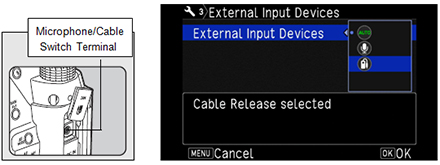
You can connect the optional Cable Switch CS-310 to the microphone/cable release terminal on the camera. When the cable release is connected, sounds are recorded with the built-in microphone.
You can set device to connect in [External Input Devices] of the setting 3 menu. Normally, you do not need to change the default setting [Auto Select].
Caution:
*Do not connect a microphone or other device outside the recommended specifications to the microphone/cable release terminal. Doing so may cause the camera to malfunction.
*You cannot use the Cable Switch CS-205 with this camera.
 Can the Remote Controller be used with this camera?
Can the Remote Controller be used with this camera?
No, this camera is not corresponded with Remote Controller.
Please use [Image Sync] which is a application software for Smartphone. Can multi-exposure shooting be used with this camera?
Can multi-exposure shooting be used with this camera?
Yes it can. You can select a number of shots between 2 and 2000. In composite mode, you can select from [Average], [Additive] or [Bright]
Composite images are created as follows in each Composite Mode
* Multi-exposure is not available when below functions are selected.Average Creates a composite image with the average exposure. Additive Creates a composite image with the cumulatively added exposure. Bright Creates a composite image replacing only the positions that is brighter compared with the first image.
Clarity Control / Skin Tone Correction / Digital Filter / HDR (High Dynamic Range) capture / Pixel Shift Resolution / Distortion Correction / Diffraction Correction / ASTRO TRACER / AA Filter Simulator *1
*1: No Bracketing What kinds of capture mode in the Interval shooting?
What kinds of capture mode in the Interval shooting? 
There are following setting items available for the Interval Shooting mode.
Capture mode:

Interval Shooting Takes pictures at set intervals and saves them. 
Interval Composite. Takes pictures at set intervals and merges them into a single image. 
Interval Movie Record. Takes still pictures at set intervals and saves them as a single movie file (Motion JPEG, file extension: AVI). 
Star Stream Takes still pictures with the Interval Composite and save them as a single movie file (Motion JPEG, file extension: AVI).
Shooting condition:
Recorded pixels Select from [4K], [FullHD] or [HD] (Only for Interval Movie Record and Star Stream) Interval Select from 2 seconds to 24 hours. Standby Interval Select from minimum time or 1 second to 24 hours. Number of shots Select from 2 to 2000 times (Recorded pixels [4k] – Select from 2 to 500 times)
For [Interval Movie Record] and [Star Stream] – Select from 8 to 2000 times. (Recorded pixels [4k] – Select from 8 to 500 times)Start Interval Select when and how to take the first picture from [Now], [Self-timer] or [Set Time]. Start Time Set the shooting start time when [Start Interval] is set to [Set Time]. Composite Mode Select from [Average], [Additive] or [Bright]. (Only for [Interval Composite]) Save Process Select ☑ to save images in the middle of processing. (Only for [Interval Composite]) Fade-out Select fade-out effect level of light trails. (Only for [Star Stream])
Low level: Light trail become longer
High level: Light trail become shorter
*Shooting procedures:
1. Select [INT] on the Drive Mode screen and press ▼.
2. Use ◀▶ to select [Interval], [Interval Composite], [Interval Movie Record] or [Star Stream].
3. Press [INFO] button.
4. Set the shooting condition.
5. Press [OK] button.
The screen of step 1. appears again.
6. Press [OK] button.
The camera returns to standby mode.
7. Press the shutter button.
When [Start Interval] is set to [Now], the first picture is taken. When set to [Set Time], shooting starts at the set time.
To cancel shooting, turn the main switch to [OFF].
After the specified numbers of shots are taken, the camera returns to standby mode.
Memo:
*For [Interval] and [Interval Composite] shooting, a new folder is created and the captured images are saved there. When another drive mode is used after interval shooting, a new folder is created again.
*The shortest time that can be set for [Interval] is 5 seconds when [Digital Filter], [Clarity] or [Skin Tone] is set, and 10 seconds when [HDR Capture] is set
*The second and later exposures start at the intervals set in [Interval]. If the exposure time is longer than the time set in [Interval], some of the pictures that are supposed to be taken at the set intervals are not actually taken. For example, if the time set in [Interval] is 2 seconds and the exposure time is 3 seconds, the first exposure has not yet finished at the time the second exposure is supposed to be started (2 seconds after shooting has started), and so the second picture is not taken. As the result, Interval Shooting ends before the specified numbers of shots are taken. In such cases, you can set [Standby Interval] in [11 Interval Shooting Options] of C2 menu so that every picture is taken at the set intervals after each exposure ends. The screen displayed in step 4 varies depending on the [11 Interval Shooting Options] setting.
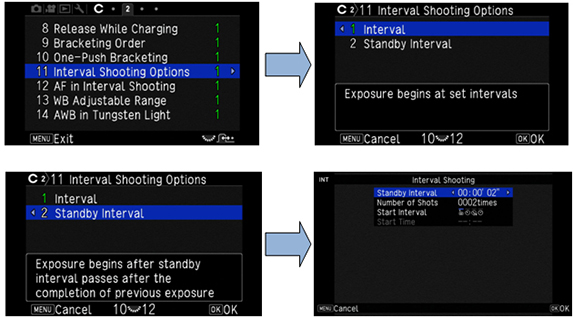
*For [Interval] and [Interval Composite], the focus position is locked at the first picture is taken. When performing autofocus for each exposure, set [12 AF in Interval Shooting] to [Adjusts focus for each shot] in the C2 menu.
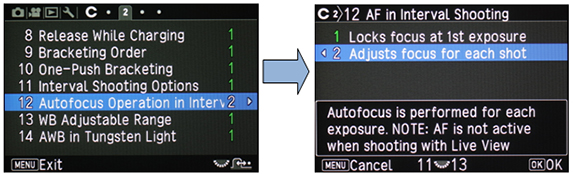
*For [Interval Composite] and [Star Stream] mode, set the camera on a fixed support such as tripods during shooting.
*For [Interval Movie Record] mode, [Shake Reduction] of the Capture 4 menu is fixed to [OFF].
*For [Star Stream] mode, [Clarity], [Skin Tone], [Digital Filter], [HDR Capture] and [Pixel Shift Resolution] of Capture 3 menu and [Shake Reduction] and [Horizon Correction] of Capture 4 menu are fixed to [OFF]
*For [Interval shooting], [Interval Composite] and [Interval Movie Record], [Horizontal Correction setting OFF] is recommended. What is HDR Capture?
What is HDR Capture?
HDR (High Dynamic Range Capture) is takes three consecutive images at three different exposure levels to create a single composite image with them.
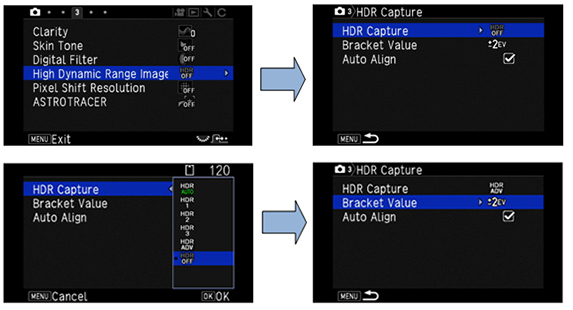
1. Select the capture type from AUTO, Type1, Type2, Type3 or Advanced HDR and press [OK].
2. Set the range in which to change the exposure in [Bracket Value] from ±1EV,±2EV or ±3EV.
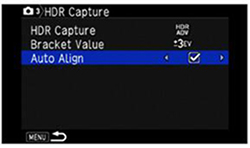
3. Set whether to use [Auto Align] or not.
4. Press [MENU] button twice, the camera returns to standby mode.
Memo:
*The HDR type can also be selected by the Smart Function.
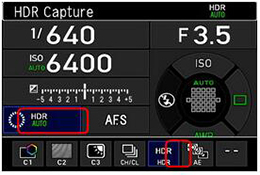
Caution:
*HDR Capture is not available in [B] and [Movie] mode.
*HDR Capture cannot be used in combination with some other functions.
*When the drive mode is set to [Interval Shooting] or [Interval Movie Record], [Auto Align] is fixed to [Off].
*When [Auto Align] is set to [Off], [Shake Reduction] of the Capture 4 menu is fixed to [OFF].
*For HDR Capture, multiple images are combined together to create a single image, so it may take time to save the image.
 What is the Pixel Shift Resolution System?
What is the Pixel Shift Resolution System?
By using the SRII (Shake Reduction II) mechanism, the KP’s Pixel Shift Resolution System captures four images of the same scene by shifting the image sensor by a single pixel for each image, then synthesizes them into a single, super-high-resolution composite image. Compared to the conventional Bayer system, this innovative system obtains all RGB color data in each pixel to deliver beautiful images with far more truthful colors and much finer details, without any hint of false color. This system also reduces high-sensitivity noise to a minimum. If a moving object exists in the frame, select [Motion Correction] for [ON] to reduce the noise.
Caution:
*Pixel Shift Resolution is not available in [B] and [Movie] mode.
*When the [Pixel Shift Resolution] is set, the [AA Filter Simulator] and [Shake Reduction] of the Capture 4 menu are fixed to [OFF]
*When the [Pixel Shift Resolution] is set, the [Shutter Mode Selection] of the Capture 2 menu is fixed to [Electronic shutter only]
*When taking pictures with [Pixel Shift Resolution], use a tripod and mount the camera on it securely.The use of Self-timer or Mirror Lock-up Shooting is recommended.
*When the subject is on the move or camera shake occurs, the desired effect may not beobtained.
Restrictions on the Combinations of Pixel Shift Resolution function
O: Available ×: Not available Pixel Shift Resolution Flash × Drive Mode Continuous Shooting × Bracketing × Mirror Lock-up Shooting O Multi-exposure × Interval Shooting × Interval Composite × Interval Movie Record × Star Stream × HDR Capture × Lens correction O AA Filter Simulator ×  What is the AA filter Simulator function?
What is the AA filter Simulator function?
By using the camera’s SRll mechanism to apply microscopic vibrations to the image sensor, the PENTAX-original AA (anti-aliasing) filter simulator effectively minimizes moiré and false color along the image’s edges, which are common problems when shooting subjects with minute patterns. The KP allows you to faithfully reproduce your creative intention on a captured image, either by simulating the AA-filter effect for well-balanced images or by opting for the AA-filter-free mode for greater resolving power.
*Set the function at the Capture 4 menu, [AA Filter Simulator]
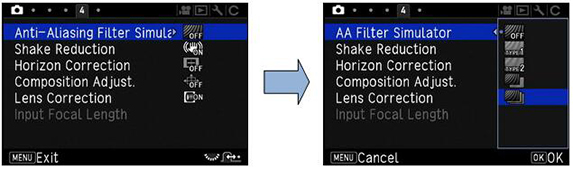
Caution:OFF Priority for resolution TYPE 1 Takes pictures while balancing the resolution and moiré reduction. TYPE 2 Priority for moiré reduction Bracketing (2) Takes consecutive 2 images in order of [OFF] and [Type2]. Bracketing (3) Takes consecutive 3 images in order of [OFF], [Type1], and [Type2].
*This function cannot be use in some capture modes or in combination with some other functions.
*[Bracketing] cannot be selected in the [B] mode.
*[Bracketing] only can selected at [Single Frame Shooting] and [Self-timer] (12 seconds, 2 seconds).
*When the [HDR Capture] is set at Capture 3 menu, [AA Filter Simulator] is fixed to [OFF].
*When the shutter speed is faster than 1/1000 seconds, the full effect of this function cannot be achieved.
Memo:
*If the [AA Filter Simulator] is assigned to the Function dial, the type of simulator can be changed by the Smart Function.
It is assigned to C2 on the Function dial as the initial setting.
 What is [Depth-of-field Bracketing] function?
What is [Depth-of-field Bracketing] function?
This function continuously captures three images with different depth of field by automatically raising or lowering the aperture setting in steps. It can be selected at only [Av] mode setting.
1. Turn the Mode dial to set [Av] mode.
2. Press the Drive mode key of the Four- way controller.
3. Select [Depth of Field Bracketing].
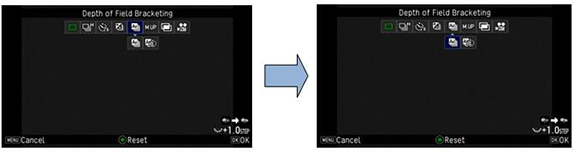
4. Set the capturing order and bracketing range by Rear e-dial.
Turn right: smaller aperture, Turn left: larger aperture
You can set the range for +3 to -3 at 1/3 steps or 1/2 steps.
5. The camera returns to stand-by state when [OK] button is pressed.
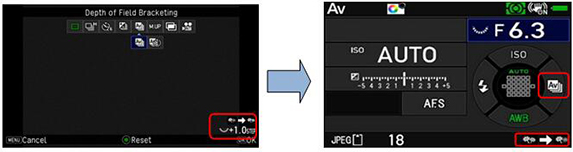
Caution:
When the aperture ring is set to a position other than A for A, F, or FA lens, you cannot use this function. What is [Motion Bracketing] function?
What is [Motion Bracketing] function?
This function continuously captures three images with different expression of motion by automatically raising or lowering the shutter speed in steps. It can be selected at only [Tv] mode setting.
1. Turn the Mode dial to set [Tv] mode.
2. Press the Drive mode key of the Four- way controller.
3. Select [Motion Bracketing].
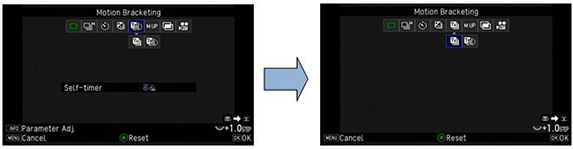
4. Set the capturing order and bracketing range by Rear e-dial.
Turn right: faster shutter speed, Turn left: slower shutter speed
You can set the range for +3 to -3 at 1/3 steps or 1/2 steps.
5. The camera returns to stand-by state when [OK] button is pressed.
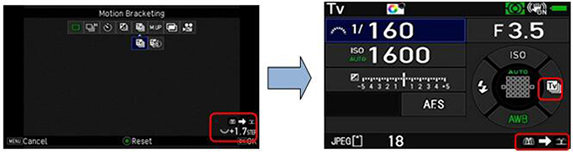
 What is the Slow Shutter Speed Noise Reduction (NR)?
What is the Slow Shutter Speed Noise Reduction (NR)?
When shooting with a slow shutter speed, you can reduce image noise in [Slow Shutter Speed NR] in the Capture 2 menu.
*When applies Noise Reduction, it may take extra time to save the image.
*The initial setting is [Auto].
AUTO: The camera will judge ON or OFF according to exposure time, ISO sensitivity, temperature and so on
ON: Applies Noise Reduction when the shutter speed going to be slower than one second.
OFF: It will not apply Noise Reduction at all.
 What is the High-ISO Noise Reduction (NR)?
What is the High-ISO Noise Reduction (NR)?
When shooting with a high ISO sensitivity, you can reduce image noise in [High-ISO NR] in the Capture 2 menu.
*When applies Noise Reduction, it may take extra time to save the image.
*The initial setting is [Auto].
Auto: Applies Noise Reduction at optimally calculated levels throughout ISO range (Low, Medium, High or Off).
Custom: Applies Noise Reduction at user-defined levels for each ISO setting.
Off: Does not apply Noise Reduction at any ISO setting.
 If the lens is exposed to strong light such as sunlight, will it affect the image sensor of camera or other function?
If the lens is exposed to strong light such as sunlight, will it affect the image sensor of camera or other function?
The sunlight is focused at inside of the camera then cause of burn or damage and furthermore, it may cause a fire.
When taking a backlight photograph, fully remove the sun from the angle of view and do not leave the camera at place exposed to direct sunlight with removing the lens cap.
Shake reduction mechanism
 What type of Shake Reduction system is used for KP?
What type of Shake Reduction system is used for KP?
The new-generation SRII (Shake Reduction II) features a five-axis mechanism to compensate for camera shake caused by horizontal and vertical shift (often generated in macro photography) and camera shake caused by roll, which is difficult to handle by lens-installed shake reduction mechanisms, in addition to more common camera shake caused by pitch and yaw. The SRII unit is controlled with great precision and provides a wide compensation range - as much as five shutter speed steps* - to expand the limits of handheld shooting.
*Measured in conformity to CIPA standards, using a smc PENTAX-DA 18-135mm F3.5-5.6ED AL [IF] DC WR lens at a focal length of 135mm. Does the SRII correspond to panning shots?
Does the SRII correspond to panning shots? 
Yes it does.
When taking a panning shot, this mechanism efficiently controls the SR unit to detect only the direction of the camera’s movement, while compensating for all other affecting vectors. Because of this, the KP corresponds to both in normal shooting and panning photography, without requiring any switching operation. Are there any lenses that the Shake Reduction (SR) function cannot be used with?
Are there any lenses that the Shake Reduction (SR) function cannot be used with? 
No, there are not. The SRII function on the KP can be used with all supported lenses. Input a focal length in the range from 8 mm to 2000 mm when using a lens which cannot obtain the focal length information to the camera.
*The lens which can obtain the focal length information such as F/FAJ/FA series lenses are corresponded to five-axis mechanism (horizontal shift, vertical shift, roll, pitch and yaw), and the other older lenses are corresponded to three –axis mechanism (roll, pitch and yaw). Will the Shake Reduction (SR) function work with other manufacturer’s lenses?
Will the Shake Reduction (SR) function work with other manufacturer’s lenses? 
The camera operation (including exposure and the accuracy of focus) cannot be guaranteed when lenses from other manufacturers are used. We shall accept no responsibility or liability for problems arising from the use of such lenses. We will assume no responsibility or liability for accidents, damages, and malfunctions resulting from the use of lenses made by other manufacturers. Furthermore, while the Shake Reduction mechanism will still function with such lenses, the effectiveness of the results cannot be guaranteed. Can the effect of the Shake Reduction be checked before a picture is taken?
Can the effect of the Shake Reduction be checked before a picture is taken?
The effects of the Shake Reduction function cannot be checked beforehand from the viewfinder image. However, if Live View is displayed, the effects can be viewed on the image monitor before images are taken. Would it be OK to always leave the Shake Reduction (SR) function ON all the time?
Would it be OK to always leave the Shake Reduction (SR) function ON all the time? 
It is recommended that the SR function is left on for handheld shooting.
*Turn off the Shake Reduction function when using the camera with a tripod.
*The function turns OFF automatically when the B (Bulb Exposure) shooting mode is selected and Drive Mode is set to self-timer or Mirror Lock-up Shooting.
Display and Auto focus performance
 What are the specification of the LCD monitor?
What are the specification of the LCD monitor?
The specification of the LCD monitor is as follows.
Type Tiltable TFT color LCD monitor featuring an air-gapless structure, tempered-glass front panel Size 3.0 inch (aspect ratio 3:2) Dots Approx. 921K dots. Adjustment Brightness, Saturation and Colors adjustment. Outdoor View Setting Adjustable ±2 step. Night Vision LCD Display ON / OFF  What are the field of view and magnification of the view finder?
What are the field of view and magnification of the view finder?
The specifications of the viewfinder are as follows.
Type Pentaprism Finder. Coverage (FOV) Approx. 100% Magnification Approx. 0.95x (50mmF1.4 at infinity) Eye-Relief Length Approx. 20.5mm (From the view finder frame.)
Approx. 22.3mm (From the center of lens.)Diopter adjustment Approx. -2.5 to +1.5m-1 Focusing screen Interchangeable Natural- Bright- Matte III focusing screen  Is the focusing screen changeable?
Is the focusing screen changeable?
Yes, It is.
There are 4 type of focusing screen available including standard screen.
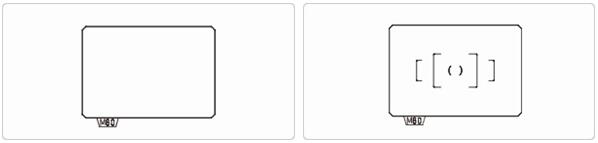
ME-60 MF-60 (Standard)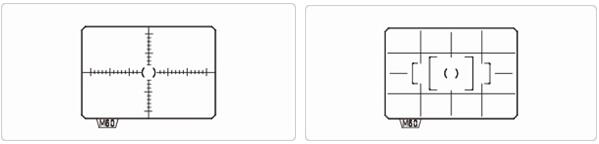
MI-60 ML-60 Specification for Auto Focus System using the viewfinder
Specification for Auto Focus System using the viewfinder
The specification is as below.
Type TTL Phase-matching autofocus Focus Sensor SAFOX 11, 27 focus points (25 cross type in center) Brightness range EV-3 - 18 (ISO100, at normal temperature) AF mode Single AF (AF.S), Continuous AF (AF.C), Auto Select (AF.A) AF point selection Auto(27 AF points), Zone select, Select, Expanded Area (S, M, L), and Spot AF Assist Light Dedicated LED AF assist light
AF Mode
・In AUTO mode, the autofocus mode is fixed to AF.A.AF.A
Auto Select modeAutomatically select AF.S or AF.C depends on the situation of the subject. AF.S
Single modeWhen the shutter button is pressed halfway, and the subject comes into focus, the focus is locked at that position.
The AF Assist light (LED) turns on as necessary.AF.C
Continuous modeThe subject is kept in focus by continuous adjustment while the shutter button is pressed halfway.  How many focusing sensors with KP?
How many focusing sensors with KP?
27 points all together and 25 cross type inclusive. How many focusing sensors that corresponded with F2.8?
How many focusing sensors that corresponded with F2.8?
There are 3 points in center. Is there the Superimpose available?
Is there the Superimpose available?
Yes, displays the active AF point in red in the viewfinder.
You can switch it ON or OFF at the Capture 5 menu > [Viewfinder Overlay] > [Superimpose AF Area]. Is there the AF Assist Light available?
Is there the AF Assist Light available?
Yes, it is activating with AF.S or AF.A mode.
You can switch it ON or OFF at the Capture 1 menu > [AF Assist Light]. Can you switch AF points as optionally?
Can you switch AF points as optionally?
Yes, You can select a desired focusing area from any of the 27 AF points within the AF frame, while pressing AF Button, turn the Rear e-dial.

Auto (27 AF points) Out of the 27 AF points, the camera automatically selects the optimum focusing area. 
Zone select Out of the selected 9 AF points, the camera automatically selects the optimum focusing area. 
Select Sets the focusing area to the user selected point from 27 points. 
Expanded Area AF (S) Sets the focusing area to the user selected point from 27 points. When the subject happens to move out of the selected focusing area after being focused, 8 peripheral points are used as back-up points. Available in AF.C or AF.A mode. 
Expanded Area AF (M) Sets the focusing area to the user selected point from 27 points. When the subject happens to move out of the selected focusing area after being focused, 24 peripheral points are used as back-up points. Available in AF.C or AF.A mode. 
Expanded Area AF (L) Sets the focusing area to the user selected point from 27 points. When the subject happens to move out of the selected focusing area after being focused, 26 peripheral points are used as back-up points. Available in AF.C or AF.A mode. 
Spot Sets the focusing area to the center of the 27 points.  What is specification of Live View mode?
What is specification of Live View mode? 
Live View mode specification as follow.
Type TTL method with image sensor? Focusing Mechanism Method : Contrast detection
AF Area: Face detection, Tracking, Multiple AF points, select and spot
Focus assist: Highlight Edge, Extract Edge or OFFDisplay Field of view approx. 100%, Magnified view (Up to 16 x), Grid display (4x4 Grid, Golden Section, Scale), Square (Small), Square (Large), Grid color ( Black / White), Histogram, Highlight Alert, Composition Adjustment.
AF mode during Live View:
Memo:
Face detection Detects and tracks faces of people.
The main face detection frame for AF and AE is displayed in yellow.
Tracking Track the subject in focus.
The shutter can be released even if the subject is not in focus.
Multiple AF Points Sets the focusing area to the desired area.
The sensor is divided in to 35 areas (7 horizontal by 5 vertical), and you can select a wider or narrower focusing area by using 1, 9, 15, 25 or 35 of those 35 available areas.
Select Sets the focusing area by the pixel. 
Spot Sets the focusing area to a limited area at the center.
*You can switch the function of the arrow keys to AF area change mode with Fx1, Fx2 or Fx3, instead of pressing and holding [OK]. When [Change AF Area] is assigned to Fx1, Fx2 or Fx3, the operation by pressing and holding [OK] is disabled.
Live View display
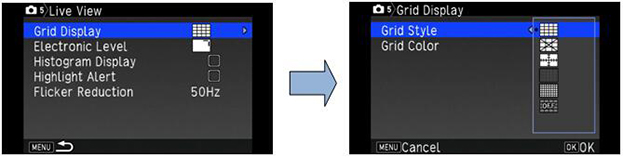
 How to set the AF Fine Adjustment?
How to set the AF Fine Adjustment? 
You can set AF Fine Adjustment as the procedures below.
■Setting procedures of AF Fine Adjustment
1. Preparation
Camera, Lens, Object(Chart)*
*As below sample, prepare the flat chart which has a clear contrast of black and white and place it to parallel with the camera.
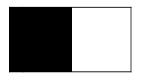
Caution: Following object and method of capturing are not suitable for AF Fine Adjustment.
・Capture the object which has depth such as keyboard diagonally.
・The spherical object which will easily changes the focus point.
2. Setting of the camera
Items Contents 1 Distance As a guide, set the chart from camera about 30 to 40 times of focal length. (Ex.) f=50mm x40 =2m(2000mm) 2 Zoom Position
*in case of Zoom lensRecommended telephoto end which has narrower depth of field and easy to find focus point. 3 Focus point Set the center of SEL with AF.S mode or user’s favorite focus point. 4 Light source Outdoor with sunlight or same as actual capture condition. Observe not to reflect any direct light on the target chart. 5 Condition of the object Set the target chart to parallel with the camera. 6 Diaphragm Recommended fully opened aperture which has narrower depth of field and easy to find focus point.
3. Method of AF Fine adjustment (Judgment of Front Focus or Back Focus)
1. Capture the object in front of the target chart, then judge the Front or Back Focus.
2. Capture the newspaper or etc. set at same distance with the target chart and see focus condition.
3. Use [Phase Matching AF] for focusing.
Press [LV] button to set Live View node.
While watching the expanded image of LCD, turn the distance ring of the lens slowly to judge.
(Ex.) If the target in focus when you turn the distance ring toward the infinity, then it will be [Front focus], if it is out of focus, then it will be [Back focus].
According to the result of above captured image, proceed below adjustment.
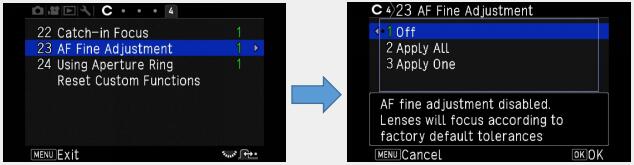
Select AF Fine Adjustment of Custom Menu 4, press right key, the Setting Menu will be appeared.

Select [2 Apply All] or [3 Apply One]
Apply All Apply adjusted value for all lenses Apply One Apply adjusted value only for attached lens(Max. 20 kinds of lenses)
If there are constant declination of focus point, apply below adjustment.
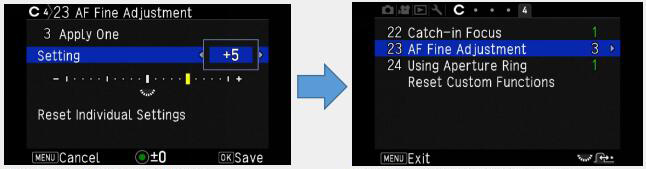
Back Focus…Adjust toward [+] side
Front Focus…Adjust toward [-] side
Press OK button to fix the adjustment valuePress Menu button to return Capture mode
Image management
 How many different Custom Image options are available?
How many different Custom Image options are available?
Select from the following 13 finishing touches: Auto select, Bright, Natural, Portrait, Landscape, Vibrant, Radiant, Muted, Flat, Bleach Bypass, Reversal Film, Monochrome and Cross Processing. Can you confirm which mode has been selected after captured the image used with [Auto Select] of custom image?
Can you confirm which mode has been selected after captured the image used with [Auto Select] of custom image?
The information is recorded as EXIF data with images, you can confirm with the attached software [Digital Camera Utility 5] at the [Finishing touch]. Can image rotation information be saved for images while the camera is held vertically or horizontally.
Can image rotation information be saved for images while the camera is held vertically or horizontally.
Yes, it can.
You can select ON/OFF at the C (Custom) menu 3, [20 Save Rotation Info]. What is the Digital filter?
What is the Digital filter?
You can apply special visual affects to the images to create and enjoy a distinctive and personalized work of art. There is a choice of nine digital filters during shooting and 21 digital filters during playback.
*It will take longer for images to be saved if a Digital Filter is selected when images are shot.√: Available -: Not available Capture Mode Playback Mode Filter Name Contents/effects Still pictures Movies Still pictures √ √ √ Extract Color Extracts one or two specific colors and makes the rest of the image black and white. √ √ √ Replace color Replace the selected color to the other color. √ √ √ Toy Camera Creates an image that looks as though it was shots with a toy camera. √ √ √ Retro Creates an image with the looks of an old photo. √ √ √ High Contrast Enhances the contrast in the image. √ √ √ Shading Creates an image with darkened areas around the periphery. √ √ √ Invert Color Creates an image with the colors inverted. √ √ √ Unicolor Bold Extracts a select color and makes the rest of the image black and white. √ √ √ Bold Creates a monochrome image with enhanced contrast. Monochrome contrast. - - √ Tone Expansion Creates an image of unique contrast - - √ Sketch Creates an image that looks as though it was drawn a pencil. - - √ Water Color Creates an image that looks as though it was painted. - - √ Pastel Creates an image that looks as though it was drawn with a crayon. - - √ Posterization Lessens the tone of the image to create an image that looks as though it was hand-drawn. - - √ Miniature Blurs part of the image to create a fake miniature scene. - - √ Soft Creates an image with a soft focus throughout the image. - - √ Starburst Creates an image of night scenes or lights reflected on water with a special sparkling look by adding extra glitter to the highlights. - - √ Fish-eye Creates an image that looks as though it was shot with a fish-eye lens. - - √ Slim Changes the horizontal and vertical ratio of images. - - √ Monochrome Creates an image black and white. - - √ Base Parameter Adj. Adjusts the parameters to create the desired image.
*Images shot using a Digital Filter at the time of shooting cannot be converted into regular images that were taken without digital filter processing later.
*Only JPEG and RAW files captured with the KP can be edited using the Digital Filter.
*The processed image is saved as a JPEG image.
 What is the [Clarity control] function?
What is the [Clarity control] function?
The Clarity control function is an image-processing technology effective in reproducing the glossy texture of metals and the clearness of the sky or splashing water. By adjusting the smoothness of a silky or shiny surface, it lets you control the quality of texture and the degree of clarity the range of between -4 and +4.
It is set at Capture menu 3 and the [Clarity].
 What is the [Skin Tone Correction] function?
What is the [Skin Tone Correction] function?
The Skin Tone correction function restores a tender texture and a healthy tone of the subject’s skin, while keeping the high-resolution rendition in its hair and clothing and in the background.
*The Skin Tone Correction function can be activated and effective when the face is detected in the captured image regardless which AF mode or Exposure mode is selected
* The Skin Tone Correction function can be selected at RAW development in KP.
At the Capture menu 3, you can select from TYPE1, TYPE2 or OFF.
-TYPE1: Correct color and brightness of skin.
-TYPE2: Addition to TYPE1, make smoother skin.
 What is the [Color Moiré Correction] function?
What is the [Color Moiré Correction] function?
It is reduces color moiré in images. Is it possible to correct the Color Fringe?
Is it possible to correct the Color Fringe?
Yes, it can be set at RAW Development of the Mode Plallet.
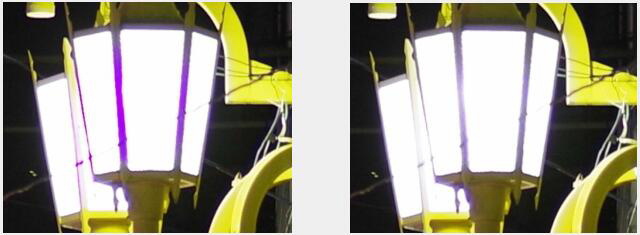
Color Fringe Correction/OFF
Color Fringe Correction/ON
・The Color Fringe Correction can be set with the [RAW Development].
・There are four type of correction level (Auto, Low, Medium and High).
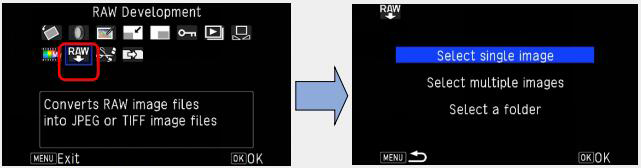
Select [RAW Development] and press OK button
Select [Singe image] and press OK button
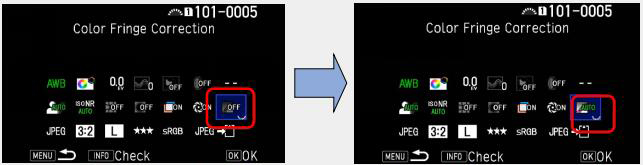
Select [Color Fringe Correction] by 4-way key
Turn Rear e-dial to select level of correction
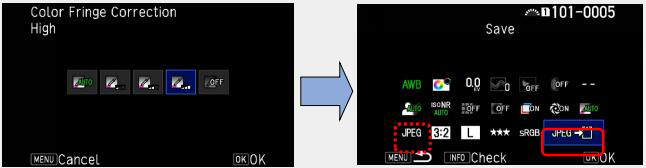
Or press OK button and select level of correction by 4-way key.
Select [Save] and press OK button. If you like to change format to [TIFF], select [TIFF] at
 .
.
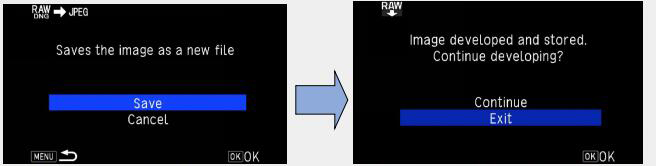
Select saved and press OK button.
When you complete RAW development, select [Exit] or if you continue the development, select [Continue].
 How many bits for the A/D converter?
How many bits for the A/D converter? 
14 bits. Do menu options and other settings reset when the battery is taken out of the camera?
Do menu options and other settings reset when the battery is taken out of the camera?
Settings other than the date and time are retained when the battery is removed.
The date and time settings are retained for at least 48 hours after the battery is removed if the battery was in the camera for at least 24 hours continuously before it is removed. Does the KP support PIMⅢ(PRINT Image Matching Ⅲ)・ExifPrint(Exif2.2)?
Does the KP support PIMⅢ(PRINT Image Matching Ⅲ)・ExifPrint(Exif2.2)?
Yes, images that captured with the camera are supported.
The RAW file is not supported. Does the KP support PctBridge?
Does the KP support PctBridge?
No, it does not.
Flash Function
 Specification for Flash function
Specification for Flash function
Specification for Flash is as below
Built-in Flash Built-in retractable P-TTL pop-up flash Guide number: approx. 6.0 (ISO100/m) Angle of view coverage: equivalent to 28mm lens in 35 mm format Flash Modes Auto Flash Discharge (AUTO Picture Mode), Auto Flash + Red-eye Reduction (AUTO Picture Mode), Flash On, Flash On + Red-eye Reduction, Slow-speed Sync, Slow-speed Sync + Red-eye Reduction, Trailing Curtain Sync, Manual Flash Discharge (FULL to 1/128 power), Wireless Sync.(possible as a controller) Sync. Speed 1/180 seconds Flash Exposure Compensation -2.0~+1.0EV External Flash P-TTL, Leading Curtain Sync, Trailing Curtain Sync, Contrast Control Sync*, High-speed Sync, Possible Wireless Sync
*Required two or more dedicated external flash units.
*The flash modes that can be selected vary depending on the capture mode.
* You cannot take pictures while the built-in flash is being charged. If you want to take pictures while charging the flash, set [8 Release While Charging] in the [Custom 2] menu.Capture Mode Selectable Flash Mode AUTO 
P / Sv / Av 
Tv / TAv / M / B 
* Depending on the lens being used, the use of the built-in flash may be limited.
* When the built-in flash is used in Av mode, the shutter speed automatically changes over a range from 1/180 seconds to a slow shutter speed depending on the lens being used. The shutter speed is fixed at 1/180 seconds when a lens other than a DA, DA L, D FA, FA J, FA, or F lens is used.
* When the built-in flash is used with Tv, TAv or M mode, any desired shutter speed of 1/180 seconds or slower can be set.
* The built-in flash is optimum for a subject at a distance from approx. 0.7m to 5m. Vignetting may occur when used at a distance closer than 0.7m (this distance varies slightly depending on the lens being used and the sensitivity setting).
 Guide Number for built-in flash?
Guide Number for built-in flash?
Guide number for built-in flash is approx. 6.0 (ISO100/m)
The built-in flash is optimum for a subject at a distance from approx. 0.7m to 5m.
The Vignetting may occur when used at a distance closer than 0.7m
This distance varies slightly depending on the lens being used and the sensitivity setting
Guide Number
Sensitivity Guide Number Sensitivity Guide Number ISO 100 Approx. 6 ISO 12800 Approx. 68 ISO 200 Approx. 8.5 ISO 25600 Approx. 96 ISO 400 Approx. 12 ISO 51200 Approx. 136 ISO 800 Approx. 17 ISO 102400 Approx. 192 ISO 1600 Approx. 24 ISO 204800 Approx. 272 ISO 3200 Approx. 34 ISO 409600 Approx. 384 ISO 6400 Approx. 48 ISO 819200 Approx. 544  Can external flashes be used with the KP?
Can external flashes be used with the KP?
Yes, they can. Use of the following external flashes (optional) enables a variety of flash modes, such as P-TTL auto flash mode.
*1 Available only in AUTO mode.√: Available #: Restricted ×: Not available Camera Function / Compatible Flash Built-in Flash AF540FGZ
AF540FGZII
AF360FGZ
AF360FGZIIAF201FG
AF200FG
AF160FCRed-eye reduction flash √ √ √ Auto Flash Discharge*1 √ √ √ Automatic switch to the flash sync speed √ √ √ Automatic setting of the aperture value in P or Tv mode √ √ √ P-TTL auto flash*2 √*2 √*2 √*2 Slow-speed Sync flash √ √ √ Flash Exposure Compensation √ √ √ AF assist light of the external flash × #*3 × Trailing Curtain Sync flash*4 √ √ √*5 Contrast Control Sync flash #*6 √ #*7 Slave flash × √ × High-speed Sync flash × √ × Wireless flash #*7 #*7 ×
*2 Available only when using a DA, DA L, D FA, FA J, FA, F or A lens.
*3 AF assist light is not available with the AF540FGZ or AF360FGZ.
*4 Shutter speed of 1/90 seconds or slower.
*5 Only available with the AF201FG.
*6 Available only when combined with AF540FGZ, AF540FGZll, AF360FGZ or AF360FGZll.(two or more compatible external flashes are required for Contrast Control Sync flash.)
*7 Available only when combined with the AF540FGZ, AF540FGZll, AF360FGZ or AF360FGZll.
Caution:
*Never press Flash Pop-Up button when any external flash unit is attached to the camera. The built-in flash will hit the external flash. If you like to use both at once, connect them using an extension cord.
*Flashes with the reversed polarity (the center contact on the hot shoe is minus) cannot be used due to the risk of damaging the camera and flash.
*Do not combine with accessories that have a different number of contacts, such as Hot Shoe Grip, as a malfunction may occur.
*Combining with flashes from other manufacturers may cause equipment breakdown.
Memo:
*With the AF540FGZ, AF540FGZll, AF360FGZ or AF360FGZll, you can use high-speed sync flash to discharge a flash and take a picture at a shutter speed faster than 1/180 seconds. Set the exposure mode to Tv, TAv or M.
*By using two or more external flashes (AF540FGZ, AF540FGZll, AF360FGZ or AF360FGZll), or by using these external flashes in combination with the built-in flash, you can use the wireless mode (controller flash) to shoot in P-TTL flash mode without connecting the flash units with a cord. In this case, set the camera channel on the external flashes.
You can check the set channel in the status screen, Live View screen and viewfinder. Can external flashes from other manufacturers be used with the KP?
Can external flashes from other manufacturers be used with the KP? 
Yes, they can. However, do not use flash that has 250V or more on the hot shoe terminal or shorten the hot shoe terminal. It may cause equipment breakdown.
Movie
 What are the specifications for movie recording?
What are the specifications for movie recording? 
The main specifications of movie recording are as follows.
File Format MPEG-4 AVC / H.264 (MOV) Recorded Pixels Full HD: (1920x1080, 60i / 50i / 30p / 25p / 24p)
HD:1280 x 720 (60p / 50p )Auto Focus AF Method: Contrast detection
AF Mode: Single AF (AFS), Continuous AF (AF.C)
*Continuous AF (AF.C) is available with the dedicated lens.
AF area: Multiple AF points, Select, Spot
Focus Peaking: Highlight Edge / Extract Edge / OFFSound Built-in stereo microphone, external microphone (Stereo recording compatible). Recording Sound Level adjustable Recording Time Up to 25 minutes or 4GB; automatically stops recording if the internal temperature of the camera becomes high. Custom Images Auto select, Bright, Natural, Portrait, Landscape, Vibrant, Radiant, Muted, Flat, Bleach Bypass, Reversal Film, Monochrome, Cross Processing Cross Processing Random, Preset 1-3, Favorite 1-3. Digital Filter Extract Color, Replace color, Toy Camera, Retro, High Contrast, Shading, Invert Color, Unicolor Bold, Bold Monochrome
Caution:
*When recording a movie with sound, camera operation sounds are also recorded. When [AF Mode] of [AF with Live View] in the Movie 1 menu is set to AF.C, the focus operation sounds are recorded. Adjusting the sounds volume in [Recording Sound Level] of the Movie 1 menu or using an external microphone can reduce the operation sounds to be recorded.
*When [Recording Sound Level] is set to [Manual], the sound volume can be set from 0 to 20.
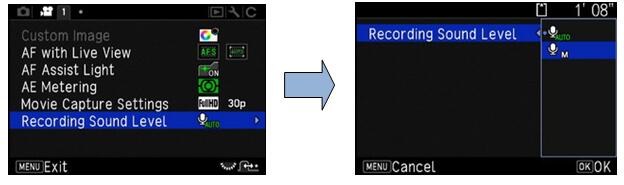
If you don’t like to record the operation sound such as AF operation sound, set volume to [0] as below.
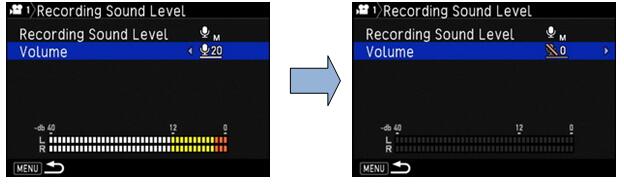
*A movie can be recorded continuously for up to 4 GB or around 25 minutes. When the SD Memory Card is full, recording stops and the movie is saved.
*When recording a movie with an image processing function such as Digital Filter applied, the movie file may be saved with some frames omitted.
*When a retractable lens is attached, recording stops if the lens is retracted during recording and an error message is displayed.
*If the internal temperature of the camera becomes high during recording, recording may be terminated to protect the camera circuitry.
Memo:
*In the default setting, the auto focus does not work even if the shutter button is pressed half way during the movie recording.
The [AF.C] mode can be selected at [Movie 1] menu, [AF with Live View] and [AF Mode].
In the [AF.C] setting as above, the auto focus is always activate while the movie recording.
When [AF Mode] is set to [AF.C], the [AF/AE-L] button operation varies as follows depending on the setting assigned to [AF/AE-L] in [Button Customization] of the [Movie 2] menu.
*Corresponded lens: HD PENTAX-DA 55-300mm/F4.5-6.3 ED PLM WR RE[Button Customization] setting Autofocus operation when
[AF/AE-L] button is pressedEnable AF1 / Enable AF2 Pressing [AF/AE-L] button performs autofocus based on the [AF Mode] setting Cancel AF Pressing [AF/AE-L] button stops autofocus and pressing [AF/AE-L] button again, restarts autofocus
*It will be recorded AF operation sounds. Can the external microphone to be used with the KP?
Can the external microphone to be used with the KP?
Yes, it can. The following specifications are recommended for external microphones.
You can connect the optional Cable Switch CS-310 to the microphone/cable release terminal on the camera. When the cable release is connected, sounds are recorded with the built-in microphone You can set device to connect in [External Input Devices] of the setting 3 menu. Normally, you do not need to change the default setting [Auto Select]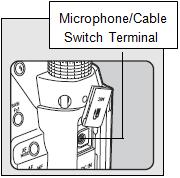
Plug Stereo mini plug (Φ3.5mm) Format Stereo electrets condenser Power Plug-in Power Method (operating voltage of 2.0V or lower.) Impedance 2.2kΩ
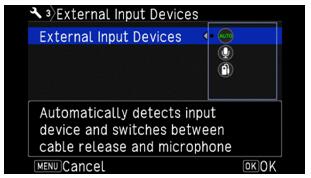
Caution:
*Do not connect a microphone other device outside the recommended specifications to the microphone/cable release terminal. Doing so may cause the camera to malfunction. Can I adjust the exposure while recording a movie?
Can I adjust the exposure while recording a movie?
You can use the Automatic Exposure Compensation in P / Tv / Av / TAv modes. The exposure settings range from -2 to +2.
 Are there any restrictions on capacity or shooting time for recording movies?
Are there any restrictions on capacity or shooting time for recording movies?
You can record movies continuously up to 4 GB or 25 minutes.
*If the internal temperature of the camera becomes high during movie recording, the recording may be terminated to protect the camera circuitry.
Memory Cards
 Which SD Memory Cards have been tested for compatibility?
Which SD Memory Cards have been tested for compatibility?
Compatibility with the KP has been tested with memory cards from the below manufacturers.
- Panasonic, Toshiba, and SanDisk
SD Memory Cards with capacities of 1 GB and 2 GB
SDHC Memory Cards with capacities of 4 GB, 8 GB, 16 GB, and 32 GB
SDXC Memory Cards with capacities of 64 GB
- SanDisk
SDXC Memory Cards with capacities of 128 GB, 256GB, 512GB
As of Feb. 2017
*The information above is given for the convenience of customers and does not guarantee complete compatibility with the KP.
*Use a high-speed memory card when recording movies. If the write speed cannot keep up with the recording speed, writing may stop during recording.
 Does the KP support UHS speed class?
Does the KP support UHS speed class?
Yes. The KP supports SDHC and SDXC UHS-1 Memory Cards.
 How many shots can be taken by each capacity of the SD memory card?
How many shots can be taken by each capacity of the SD memory card? 
The approximate of number of storable images is as follows.
*The number of storable images may vary depending on the subject, shooting conditions, selected capture mode and memory card, etc.
[Approximate number of recordable still pictures] *When using an 8GB memory card Recorded pixels JPEG RAW(PEF) (6016x4000) ★★★ ★★ ★ L:24M(6016x4000) 527 1192 2339 151 M 14M (4608x3072) 889 1996 3837 - S 6M (3072x2048) 1964 4309 7923 - XS 2M (1920x1280) 4723 9824 16374 -
*Recordable movie is up to 4GB or 25 minutes at one time.[Approximate movie recordable time]When using an 8GB memory card Recorded pixels(8GB) Full HD (1920x1080) 60i 50i 30p 25p 24p 32’15” 38’21” 32’15” 38’21” 39’51” HD (1280x720) 60p 50p 32’15” 38’21”  Can a miniSD Card or microSD card be used through a memory card adapter?
Can a miniSD Card or microSD card be used through a memory card adapter?
Proper operation of a memory card used through an adapter cannot be guaranteed.
Use a regular SD Memory Card (SD/SDHC/SDXC). Does the performance of the SD Memory Card used affect the shooting interval or other functions of the camera?
Does the performance of the SD Memory Card used affect the shooting interval or other functions of the camera? 
When using SD Memory Cards with slow transfer rates, the start-up time, the number of images for continuous shooting, and the continuous movie recording time may be affected. Are there any precautions that need followed when using SD Memory Cards?
Are there any precautions that need followed when using SD Memory Cards? 
Please note the below points.
- Cards that have not yet been used or that have been used on other devices, such as on another camera or a computer, must first be formatted on the KP before use.
- Do not remove an SD Memory Card or turn the camera off while recording data or playing back images or audio, or while the camera is connected to a computer via a USB cable.
- Do not bend an SD Memory Card or subject it to violent impacts. Do not leave cards in locations where they will be exposed to water, moisture, or high temperatures.
- Avoid using or storing cards in places where they may be exposed to static electricity or electrical interference.
- Data saved to SD Memory Cards that have been left unused for long periods of time or that have been damaged may become unreadable and lost. Important data should be backed up regularly. Can the Wi-Fi function SD memory card be used with this camera?
Can the Wi-Fi function SD memory card be used with this camera?
No.
Battery / Power sources
 What type of batteries can be used with the KP?
What type of batteries can be used with the KP?
Use the dedicated Rechargeable Lithium-ion Battery D-LI109 to power the camera. In addition to the Rechargeable Lithium-ion Battery D-LI109 the Rechargeable Lithium-ion Battery D-LI90(P) can be used with the Battery Grip D-BG7 (optional). How many photos can I take when batteries are used? How long can I playback movie file?
How many photos can I take when batteries are used? How long can I playback movie file?
The approximate number of still pictures that can be shot and available playback time with the KP using the dedicated Rechargeable Lithium-ion Battery D-LI109 are given in the table below
*Tested in compliance with CIPA standard using a new rechargeable lithium-ion battery under a temperature of 23°C (73.4°F). Actual results may vary depending on the shooting conditions / circumstances.Temperature Number of recordable
Images
(with 50% flash)Number of recordable
Images
(without flash)Playback time 23℃ Approx.: 390 images Approx.: 420 images Approx.: 270 images  Is there an optional AC adapter available?
Is there an optional AC adapter available?
Yes, the AC Adapter Kit K-AC167(J) is available, sold separately.
*The battery in your camera or in Battery Grip D-BG7 cannot be charged by being connected with the AC adapter Can I use the AC adapter overseas?
Can I use the AC adapter overseas?
The AC Adapter Kit K-AC167(J) (sold separately) works in the range from 100V AC to 240V AC (50/60 Hz), which should allow the adapter to be used in almost any overseas country, although a plug converter may need to be used depending on the type of electrical outlet in use in a specific country.
*Do not attempt to use a commercially available transformer or similar device with the adapter as doing so may cause the adapter to become damaged
*Plug adapters can be found at travel goods stores and similar shops. Can I use the camera with a battery inserted into only the battery grip?
Can I use the camera with a battery inserted into only the battery grip?
Yes. You can use the camera by inserting a battery into the camera or using batteries in the battery grip.
 Can the camera be used with AA batteries inserted into the Battery Grip D-BG7?
Can the camera be used with AA batteries inserted into the Battery Grip D-BG7?
No, you cannot.. Use the dedicated Rechargeable Lithium-ion Battery D-LI109 or the Rechargeable Lithium-ion Battery D-LI90(P) for D-BG7
Playback / Editing
 Can images be resized or trimmed on the camera directly?
Can images be resized or trimmed on the camera directly?
JPEG files captured on the KP can be resized and trimmed.
RAW files captured on the KP cannot be resized but can be trimmed.
JPEG images already resized to 2M with the KP and JPEG images captured at XS size cannot be resized or trimmed. What is the [Highlight Alert] function?
What is the [Highlight Alert] function?
When this function is activated, areas in the image that is too bright and have lost gradation detail will blink on the monitor during playback and Instant Review.
*Bright areas blink red. Can movies be edited on the camera?
Can movies be edited on the camera?
Movies can be divided up and unwanted segments can be deleted directly on the camera.
Also, you can capture a single frame from a movie and save it as a JPEG still picture. Can the camera be connected to an external AV device for playback on said device?
Can the camera be connected to an external AV device for playback on said device?
You can connect the camera to a TV or other AV device with a HDMI® terminal for playback of images or display Live View images while shooting on the connected TV or device. The USB terminal (microB) of the camera supports SlimPort®. Please be ready commercially available SlimPort®- HDMI® Adapter and compatible HDMI® cable [connector shape for both ends: HDMI® plug (Type A)].
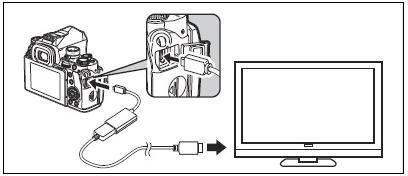
Caution:
*While the camera is connected to an AV device, nothing is displayed on the camera monitor. Also, you cannot adjust the sound volume on the camera. Adjust the volume on the AV device.
*Some HDMI® adapters are not compatible with this camera. Proper operation has been confirmed with the following HDMI® adapter.
SP6001 (Analogix Semiconductor Inc.)
*Do not supply power to an HDMI® adapter from external power source. This may cause the camera to malfunction.
*Images may not be output due to incompatibility with the used HDMI® cable. Use an HDMI® cable which does not incorporate electronic circuits.
*MHL® to HDMI® adapters cannot be used.
Memo:
*Check the operation manual of the AV device and select a suitable input terminal for connection the camera.
*By default, the maximum resolution supported by both the AV device and camera is automatically selected. If it fails to play back images properly, change the setting in [Video Out Resolution] of the Setting 3 menu.
Lens that can be used
 Please tell me about the function when various lenses used.
Please tell me about the function when various lenses used.
All exposure modes are available when a D FA, DA, DA L, FA or FA J lens is used, or when a lens with an A position used with the aperture ring set to the A position.
When other lenses than above are used, or a lens with an A position is used in a position other than A, the following restrictions apply.
√: Available #: Restricted ×: Not available Lens [Mount type]/Function D FA
DA
DA LFA*6
FA JF*6 A M
P[KAF]
[KAF2]
[KAF3]
[KAF4][KAF]
[KAF2][KAF] [KA] [K] Autofocus (Lens only)
Autofocus (with AF Adapter 1.7x)*1√
-√
-√
--
#-
#Manual Focus
(with Focus Indicator)*2
(With matte field)√ √ √ √ √ Quick-Shift Focus System #*4 × × × × Focus point selection mode [Auto] √ √ √ #*8 × AE Metering [Multi-segment] √ √ √ √ × P / Sv / Tv / Av / TAv mode √ √ √ √ #*9 M mode √ √ √ √ # P-TTL auto flash*3 √ √ √ √ × Automatic obtainment of lens focal
length information√ √ √ × × Lens Correction √*5 ×*7 × × ×
*1. Lenses with a maximum aperture of F2.8 or faster. Only available aperture ring at the A position.
*2. Lenses with a maximum aperture of F5.6 or faster.
*3. Available when using AF540FGZ, AF540FGZll, AF360FGZ, AF360FGZll, AF201FG, AF200FG or AF160FC.
*4. Only available with compatible lenses.
*5. Distortion Correction and Peripheral Illumination Correction are disabled when a DA FISH-EYE 10-17mm lens is used.
*6. To use an FA SOFT 28mm F2.8 lens, FA SOFT 85mm F2.8 lens or F SOFT 85mm F2.8 lens, set [24 Using Aperture Ring] to [Enable] in the [Custom Setting] C4 menu. Pictures can be taken with the aperture you set, but only within a manually adjustable aperture range.
*7. The Lens Correction is available with the following FA lenses.
FA* 24mm F2 AL[IF], FA 28mm F2.8AL, FA 31mm F1.8 Limited, FA 43mm F1.9 Limited, FA 50mm F1.4, FA 77mm F1.8 Limited, FA* 85mm F1.4 [IF], FA* 200mm F2.8 ED[IF], FA* MACRO 200mm F4 ED, FA* 300mm F2.8 ED[IF], FA* 300mm F4.5 ED[IF], FA* 400mm F5.6 ED[IF], FA* 600mm F4 ED[IF], FA* 28-70mm F2.8 ED[IF], FA* 80-200mm F2.8 ED[IF] and FA*250-600mm F5.6 ED[IF]
*8. Fixed to [Spot] AF mode.
*9. Av with the aperture set to wide open. (The aperture ring has no effect on the actual aperture value.)
Caution:
*When the aperture ring is set to a position other than A, or a lens without an A position or accessories such as an auto extension tube or auto bellows are used, the camera does not operate unless [24. Using Aperture Ring] is set to [2 Enable] in the C4 menu.
* When a retractable lens is attached and is not extended, you cannot take pictures or use some functions. If the lens is retracted during shooting, the camera stops working. What kind of function is “Lens Correction” and what different types are available?
What kind of function is “Lens Correction” and what different types are available? 
The following features can be set in [Lens Correction] of the Capture 4 menu.
Memo:Distortion correction Reduces distortions occurring due to lens properties. Peripheral Illumin. Corr. Reduces peripheral light fall- off occurring due to lens properties. Lat-Chromatic-Ab Adj Reduces lateral chromatic aberrations occurring due to lens properties. Diffraction Correction Corrects blur caused by diffraction when using a small aperture.
*Corrections can only be made when a compatible lens is attached. The features are disabled when using an accessory such as a rear converter that is attached between the camera and the lens.
*When [File Format] is set to [RAW] or [RAW+], correction information is saved as a RAW file parameter and you can select whether to apply the correction to the images when developing them. For the RAW Development function, [Color Fringe Correction] can also be set.
*If you set [Lens Correction] other than initial setting, it may take time to save the image.
The initial settings are: [Lat-Chromatic-Ab Adj]-ON, [Diffraction Correction]-ON, [Distortion correction]-OFF and [Peripheral Illumin. Corr.]-OFF Can the S (screw) mount lenses be used with the KP?
Can the S (screw) mount lenses be used with the KP?
Yes, you can use them combination with the Mount Adapter K.
*The camera does not operate and display [F- -] in the LCD panel unless [24 Using Aperture Ring] is set to [2.Enable] in the Custom 4 menu, by this setting, you can use Focus Indicator in viewfinder.
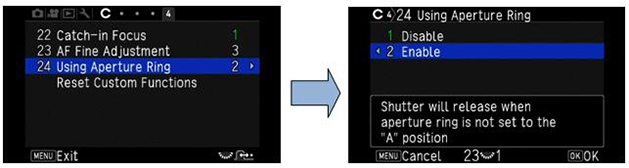
 Can the 645 format lenses be used with the KP?
Can the 645 format lenses be used with the KP?
Yes, you can use below lenses combination with the 645 Lens Adapter K.
A645 lenses, 645 lens (LS lens), FA 645 lenses and HD D FA645 35mm F3.5 AL [IF].
*DA645 and D FA 645 lenses which do not have the aperture ring cannot be used with the KP.
*The camera does not operate and display [F- -] in the LCD panel unless [24 Using Aperture Ring] is set to [2 Enable] in the Custom 4 menu and focus mode is set to [MF].
 Can the 67 format lenses be used with the KP?
Can the 67 format lenses be used with the KP?
Yes, you can use them combination with the 67 Lens Adapter K.
*The camera does not operate and display [F- -] in the LCD panel unless [24 Using Aperture Ring] is set to [2 Enable] in the Custom 4 menu and focus mode is set to [MF]. Are there any restrictions for function of capture mode when selected [2 Enable] in [24 Using Aperture Ring] of the C4 menu?
Are there any restrictions for function of capture mode when selected [2 Enable] in [24 Using Aperture Ring] of the C4 menu?
There are following restrictions.
Memo:Lens Restriction D FA, FA, F, A, M
(lens only or with automatic diaphragm
accessories such as extension tube K)The aperture remains open.
The shutter speed changes in relation to the
open aperture but an exposure deviation may occur.D FA, FA, F, A, M, S
(with diaphragm accessories such as extension ring K)
Picture can be taken with the set aperture value
but an exposure deviation may occur.Manual diaphragm lens such as reflex lens
(lens only)FA SOFT 28mm, FA SOFT 85mm,
F SOFT 85mm (lens only)Picture can be taken with set aperture value in
the manually adjustable aperture range.
*If the aperture ring set to a position other than A, the camera operates in Av mode regardless of the mode dial setting except when set to M or B mode.
*[F- -] appears for the aperture indicator in the status screen, Live View screen and viewfinder.
*How to achieve the Correct Exposure with Aperture Ring not set to A.
1. Set the mode dial to M.
2. Set the aperture ring to the desired aperture.
3. Press Green button.
The current shutter speed will be set.
4. If the correct exposure cannot be achieved, adjust the ISO sensitivity.
*The Shake Reduction function operates by obtaining the lens information such as focal length. Set the focal length when using a lens that the focal length information cannot be automatically obtained.
1. Set [24 Using Aperture Ring] to [2 Enable] in the C4 menu.
2. Turn the camera off.
3. Attach a lens to the camera and turn the camera on.
The [Input Focal Length] screen appears.
4. Use [Up▲] or [Down▼] button to set focal length.
Press [Left◀] to select a value from the list
When using a zoom lens, select the actual focal length which the zoom is set to.
5. Press [OK] button.
The camera returns to standby mode.
*The [Focal Length] can be set at [Input Focal Length] in Capture 4 menu,
 Can I use other manufacturers’ replacement lenses with the KP?
Can I use other manufacturers’ replacement lenses with the KP?
Camera operation (including exposure and the accuracy of focus) cannot be guaranteed when lenses from other manufacturers are used. Lenses from other manufacturers can be used if they are K-mount lenses. However, responsibility for such use shall fall squarely on the user. We shall accept no responsibility or liability for problems arising from the use of such lenses. We will assume no responsibility or liability for accidents, damages, and malfunctions resulting from the use of lenses made by other manufacturers. Furthermore, while the Shake Reduction mechanism will still function with such lenses, the effectiveness of the results cannot be guaranteed.
Computer Connection and Software
 What software is included with the camera?
What software is included with the camera? 
The camera comes with [Digital Camera Utility 5] software (Ver.5.7.0)
You can develop RAW images, make color adjustments or check shooting information on a computer. What are the system requirements for using the bundled software and connection with a computer?
What are the system requirements for using the bundled software and connection with a computer?
As shown below.
Windows®
MacintoshOS Windows® 10 (32bit/64bit) / Windows® 8.1 (32bit/64bit) / Windows® 8(32bit/64bit) / Windows® 7 (32bit/64bit) CPU Intel® Core 2 Duo以上 Memory 4 GB or more HDD Around 100 MB or more at time of installation and startup,
Around 10 MB/file for JPEG image files or around 30 MB/file for RAW image
files for saving image filesDisplay monitor 1280×1024 pixels, 24bit color or above
Memo:OS Mac OS X macOS Sierra / 10.11 / 10.10 / 10.9/ 10.8 CPU Intel® Core 2 Duo or higher Memory 4 GB or more HDD Around 100 MB or more at time of installation and startup,
Around 10 MB/file for JPEG image files or around 30 MB/file for RAW image files for saving image filesDisplay monitor 1280×1024 pixels, 24bit color or above
*Application software that supported both MOV file and AVI file formats is required to play back movie files transferred to a computer.
*The compatible OS should be pre-installed with a computer originally and should be updated latest version.
 Can the camera be operated from PC?
Can the camera be operated from PC?
Yes. By installing the optional tethering software [IMAGE Transmitter 2] on your PC, and connecting it with the KP via USB terminal, you can operate the KP, automatically transfer and save recorded images, and check photographic data on your computer.
*For more details for [IMAGE Transmitter 2], please refer to the operation manual that uploaded at URL below.
https://www.ricoh-imaging.co.jp/english/support/download_manual.html
*During tethered shooting, the shutter release always has priority regardless of the [AF.S Setting] setting of [AF with Live View] in the Capture 1 menu.
 Can the camera be operated with the communication device?
Can the camera be operated with the communication device?
Yes, this camera has a built-in Wi-Fi™ function. By directly connecting to a communication device such as a smartphone and tablet via wireless LAN, the camera can be operated from the communication device and images can be shared with others via social networks or e-mail.
The Wi-Fi™ function is disabled when the camera is turned on. Enable the function using one of the following methods.
*Setting from the menu
Select [Wi-Fi] in the Setting 3 menu and set [On] at [Action Mode]
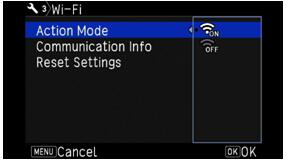
*Using the Fx1 button
If you use the Wi-FiTM function frequently, assign the function to the FX1 button so that you can easily turn the function on and off with a simple button operation.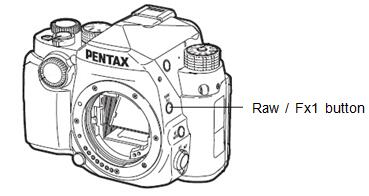
Memo:
*Even after the Wi-Fi function is enabled, it returns to an inactive state when the camera is turned off and on again. Also, when the camera enters Movie mode, the Wi-Fi function is disabled.
*Auto Power Off is not available while a Wi-Fi connection is established or images are being transferred. If Auto Power Off is activated while a connection is not established or during standby, the Wi-Fi function is disabled. The function is enabled when the camera recovers from Auto Power Off.
*The Wi-Fi function is disabled during the USB connection.
Caution:
*Do not attempt to use the Wi-Fi function in a location where the use of wireless LAN devices is restricted or prohibited, such as on airplanes.
*When using the Wi-Fi function, observe local laws and regulations governing radio communication.
The following function can be used by directly connecting the camera to a communication device via Wi-Fi and using the dedicated application “Image Sync”.
*Image Sync supports iOS and Android®, and can be downloaded from the App Store or Google Play. For supported OS and other details, refer to the download site.Remote Capture Displays the Live View image of the camera on the communication device, and enables controlling exposure settings and shooting by operating the communication device. Image View Displays the images saved on the memory card inserted in the camera on the communication device and import the images to the communication device.


