CX3 FAQs - By Product
[Question] About the Scene modes.
Scene mode allows you to select from 13 types of still images modes, and shoot with settings automatically optimized for the shooting conditions.
Scene Modes| Symbol | Mode | Description |
|---|---|---|
| Portrait | Use when taking portrait pictures. The camera automatically detects the face of the subject, and adjusts focus, exposure, and white balance. The camera may not be able to recognized faces in the following cases:
|
|
| Sports | Use when taking pictures of moving object. | |
| Pets | Use to take a picture of cats and other pets. The flash, AF auxiliary light, and operation sounds turn off, regardless of configured settings on them. | |
| Night. Port. | Use when taking portrait pictures against a nightscape. The flash fires automatically. The shutter speed slows down, so be careful of camera shake. |
|
| Landscape | Use when taking scenery pictures with abundant greenery or blue sky. | |
| Nightscape | Use when shooting night scenes. In nightscape mode, the flash fires when all the following conditions are satisfied:
|
|
| High Sens | Use when taking pictures in dimly lit places. The picture display also becomes brighter. | |
| Discreet Mode | Regardless of configured settings on Flash, AF auxiliary light, and Operation sounds, the camera will take a picture with these settings disabled. This will be a good option in the situation where you would like to take a picture without flash or operation sound. |
|
| Zoom Macro | Automatically optimizes the zoom position to shoot the subject larger than with normal macro shooting. The optical zoom cannot be used in this mode. | |
| High Contrast B&W | For taking a higher contrast B&W picture than those in normal B&W mode. Produces grainy images similar to those taken with highly sensitive film or grain film developing. |
|
| Miniaturize | For capturing an image that appear to be a picture of dioramas. |
|
| Skew Correct Mode | Use to straighten a rectangular object, such as a message board or business card, that has been shot at an angle. This mode makes it look as if the picture has been shot squarely. 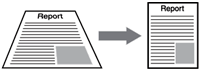 In Skew correction mode, choose from [ |
|
| Text Mode | Use when capturing text images, for example notes written on a white board at a meeting. Images are captured in black and white. You can also change the shading of text, and set the image size to either [ |
-
- •The camera will not beep.
- •Flash mode
 cannot be selected with the ADJ./OK button.
cannot be selected with the ADJ./OK button. - •Even in the Self-timer mode, the self-timer lamp and beep indicator are disabled.
- •The minimum shooting distance and shooting range in the [Zoom Macro] mode are as follow.
| Focal length (*) | Minimum shooting distance (from the front of the lens) | Shooting range |
|---|---|---|
| 70 mm | Approx. 1 cm | Approx 19 x 14 mm (Not used digital zoom) |
| 335 mm | Approx. 1 cm | Approx 4.0 x 3.0 mm (With using 4.8x digital zoom) |
The procedures for shooting in Scene mode are shown below.
| 1 | Turn the mode dial to SCENE. The camera is ready to shoot and the selected scene mode is displayed at the top of the picture display.  |
| 2 | If you would like to change the scene mode, press the [MENU] button. ![2 If you would like to change the scene mode, press the [MENU] button.](/english/r_dc/support/faq/bp/docs09/img/EDC09005_01.gif) The scene mode selection screen appears.  |
| 3 | Press the [ADJ./OK] button ![3 Press the [ADJ./OK] button up, down, to the left and to the right to select the scene mode. And then press the [ADJ./OK] button. The symbol for the selected scene mode is displayed at the top of the picture display.](/english/r_dc/support/faq/bp/docs09/img/EDC09005_02.gif) |
| 4 | Press the shutter release button to shoot the picture.  Press the [MENU] button in shooting mode, and then press the [ADJ./OK] button |
Answer ID: EDC03047
Date created: February 3, 2010
Date modified: --
Product: CX3
Operating system: --
Category: Hardware specifications
Date created: February 3, 2010
Date modified: --
Product: CX3
Operating system: --
Category: Hardware specifications
Useful LINKs:
Do you need other information? Please click any link you want from the following.
Related Links
Quick Links


