CX1 FAQs - By Product
[Question] Can I download images to a computer without installing software?
This varies depending on your computer's operating system.
See "Compatibility
of the USB Mass Storage".
When you connect a USB pheripheral device to a computer, a computer will recognize it as a removable device, such as a hard disk drive or a floppy disk, which is called as the USB mass storage or the USB storage class.
The procedures for downloading images via USB mass storage are shown below.
| 1 | Check that the camera power is off, and connect the supplied USB cable to a USB port of the computer. |
2 |
Connect the USB cable to the camera's USB terminal. 
![2 Once the preparations have been completed, the camera appears in [My Computer] as a drive.](/english/r_dc/support/faq/bp/docs09/img/EDC07081_01.gif) |
3 |
Copy the images from a camera to a certain folder in a computer.
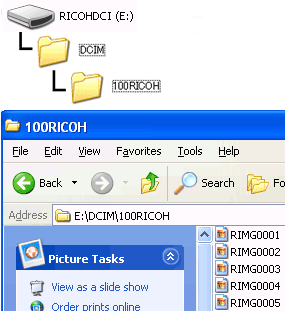 |
Caution
|
|
Note
|
|
4 |
When the image download has finished, disconnect the camera from the computer. Double-click the "Safely Remove Hardware" icon on the right end of the task bar. |
5 |
Select "USB Mass Storage Device" and click [Stop]. ![5 Select -USB Mass Storage Device- and click [Stop].](/english/r_dc/support/faq/bp/docs09/img/EDC07076_03.gif) |
6 |
Check that "USB Mass Storage Device" is selected, and click [OK]. ![6 Check that -USB Mass Storage Device- is selected, and click [OK].](/english/r_dc/support/faq/bp/docs09/img/EDC07076_04.gif) |
7 |
Check that "USB Mass Storage Device" has disappeared, and click [Close]. ![7 Check that -USB Mass Storage Device- has disappeared, and click [Close].](/english/r_dc/support/faq/bp/docs09/img/EDC07076_05.gif) |
8 |
Disconnect the USB cable. |
|
|
Answer ID:
EDC09150
Date created: July 9, 2009
Date modified: --
Product: CX1
Operating system: --
Category: Software Operations
Date created: July 9, 2009
Date modified: --
Product: CX1
Operating system: --
Category: Software Operations
Useful LINKs:
Do you need other information? Please click any link you want from the following.
Related Links
Quick Links


