CX1 FAQs - By Product
[Question] Let me know about the Scene mode.
Scene mode allows you to select from 10 types of still images modes, and shoot with settings automatically optimized for the shooting conditions.
Scene Modes
The procedures for shooting in Scene mode are shown below.
Scene Modes
| Symbol | Mode | Description |
|---|---|---|
| Portrait | Use when taking portrait pictures. | |
| Face | Automatically recognizes the subject's face, and adjusts the focus, exposure, and white balance.
|
|
| Sports | Use when taking pictures of moving object. | |
| Night. Port. | Use when taking portrait pictures against a nightscape. The flash fires automatically. The shutter speed slows down, so be careful of camera shake. |
|
| Landscape | Use when taking scenery pictures with abundant greenery or blue sky. | |
| Nightscape | Use when shooting night scenes. In nightscape mode, the flash fires when all the following conditions are satisfied:
|
|
| High Sens | Use when taking pictures in dimly lit places. The picture display also becomes brighter. | |
| Zoom Macro | Automatically optimizes the zoom position to shoot the subject larger than with normal macro shooting. The optical zoom cannot be used in this mode. | |
| Skew Correct Mode | Use to straighten a rectangular object, such as a message board or business card, that has been shot at an angle. This mode makes it look as if the picture has been shot squarely. 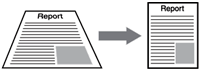 In Skew correction mode, choose from [N1280] or [N640] for [Picture Quality/Size]. |
|
| Text Mode | Use when capturing text images, for example notes written on a whiteboard at a meeting. Images are captured in black and white. You can also change the shading of text, and set the image size to either 3456 x 2592 or 2048 x 1536 pixels. |
The procedures for shooting in Scene mode are shown below.
- 1Turn the mode dial to SCENE. The camera is ready to shoot and the selected scene mode is displayed at the top of the picture display.

- 2If you would like to change the scene mode, press the [MENU] button.
![2 If you would like to change the scene mode, press the [MENU] button.](/english/r_dc/support/faq/bp/docs09/img/EDC09005_01.gif)
- The scene mode selection screen appears.

- 3Press the [ADJ./OK] button

 to select the scene mode. And then press the [ADJ./OK] button. The symbol for the selected scene mode is displayed at the top of the picture display.
to select the scene mode. And then press the [ADJ./OK] button. The symbol for the selected scene mode is displayed at the top of the picture display. ![3 Press the [ADJ./OK] button up, down, to the left and to the right to select the scene mode. And then press the [ADJ./OK] button. The symbol for the selected scene mode is displayed at the top of the picture display.](/english/r_dc/support/faq/bp/docs09/img/EDC09005_02.gif)
- 4Press the shutter release button to shoot the picture.
-

- Changing the shooting settings in each scene mode
- Press the [MENU] button in shooting mode, and then press the [ADJ./OK] button

 to select the [MODE] tab. Now press the [ADJ./OK] button
to select the [MODE] tab. Now press the [ADJ./OK] button  once to display the shooting menu, or twice to display the setup menu.
once to display the shooting menu, or twice to display the setup menu. ![Press the [MENU] button in shooting mode, and then press the [ADJ./OK] button up, down, to the left and to the right to select the [MODE] tab. Now press the [ADJ./OK] button down once to display the shooting menu, or twice to display the setup menu.](/english/r_dc/support/faq/bp/docs09/img/EDC09047_02.gif)
Answer ID:
EDC09047
Date created: July 9, 2009
Date modified: --
Product: CX1
Operating system: --
Category: Hardware Operations
Date created: July 9, 2009
Date modified: --
Product: CX1
Operating system: --
Category: Hardware Operations
Useful LINKs:
Do you need other information? Please click any link you want from the following.Related Links
Quick Links


