CX5 FAQs - By Product
[Question] What is the [Miniaturize] in the Creative Shooting mode ?
This mode captures an image that appear to be a picture of dioramas.This mode will make out-of-focus the upper and lower parts of the image, which will give the impression that the scene is miniaturized and recreated like dioramas. You can change the range of the out-of-focus part before capturing.

Miniaturized example
The Miniaturize option is located in the Creative mode.
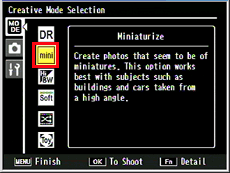
What is the [Creative Shooting mode] ?
For changing the range of the 'out-of-focus part', follow the procedures below.
- 1Choose [Miniaturize] in the Creative mode selection screen, and press the ADJ./OK button. The shooting screen for miniaturize will appear, then press the Fn button.

- 2The miniaturization setting screen will be displayed like below.
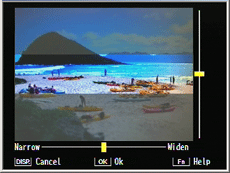
- Out-of-focus area (the area rather than main area) are shown in gray on the screen. If you want to cancel the setting, press DISP. button to exit.
- In this setting menu, pressing Delete button
 changes the main area in tall orientation like below. Use this option when taking a picture with the camera held in the lengthwise direction.
changes the main area in tall orientation like below. Use this option when taking a picture with the camera held in the lengthwise direction.
- 3Press the [ADJ./OK] button
 to move the main area. Press the [ADJ./OK] button
to move the main area. Press the [ADJ./OK] button  to change a range (widely or narrow).
to change a range (widely or narrow).
![Press the [ADJ./OK] button down to select [Auto Bracket], and press the button to the right.](/english/r_dc/support/faq/bp/cx5/img/edc05092_03.gif)
- In this screen, pressing the Fn button shows the help for operations. Press the Fn button again to exit the help screen.
- 4After making changes the main area range, press the [ADJ./OK] button. It will return to the shooting screen, then you will be ready to take a picture.
- •The out-of-focus effect will differ slightly between on the confirmation screen that is displayed immediately after shooting and on the final image.
- •[Plus Normal Shooting] option is available. If it is set to [On], the camera will record two images by adding an image taken with normal shooting to an image take with miniaturize effect. The option is located; Mode dial
 > Menu button > Shooting Tab > Plus Normal Shooting.
> Menu button > Shooting Tab > Plus Normal Shooting. 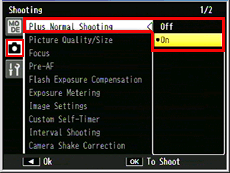
- •In the screen above, choose [On], and press [ADJ./OK] button.
- •It will return to the shooting screen. After taking a picture, the confirmation screen that has both miniaturized image and a normal image will be displayed.
Related links :
For the available settings for Shooting menu / Setup menu in the Miniaturize mode, see the chart in the FAQ below.
Available [Shooting menu] chart in each shooting mode.
Available [Setup menu] chart in each shooting mode.
Answer ID: edc05092
Date created: January 27, 2011
Date modified: February 18, 2011
Product: CX5
Operating system: --
Category: Hardware specifications, Hardware operations
Date created: January 27, 2011
Date modified: February 18, 2011
Product: CX5
Operating system: --
Category: Hardware specifications, Hardware operations
Useful LINKs:
Do you need other information? Please click any link you want from the following.
Related Links
Quick Links


