CX5 FAQs - By Product
[Question] How do I uninstall VM-1? (Macintosh)
The procedures for uninstalling VM-1 are shown below.
(The screen captures are examples with the Mac OS X 10.5.5 )
Before uninstallation
- • If you have any other software applications running, or data that has not been saved, be sure to quit the other software and save the data before uninstalling the VM-1.
- • If an error occurs during the uninstalltion process, try updating your Mac OS to the latest version.
Uninstalling the VM-1
- 1 Open the [Applications] folder.
![Open the [Applications] folder.](/english/r_dc/support/faq/bp/docs09/img/EDC09081_01.gif)
- 2 Open the [Utilities] folder.
![Open the [Utilities] folder.](/english/r_dc/support/faq/bp/docs09/img/EDC09081_02.gif)
- 3 Open the [VM-1 Utility] folder.
![Open the [VM-1 Utility] folder.](/english/r_dc/support/faq/bp/docs09/img/EDC09081_03.gif)
- 4 Double-click the [VM-1 Uninstaller] icon.
![Double-click the [VM-1 Uninstaller] icon.](/english/r_dc/support/faq/bp/docs09/img/EDC09081_04.gif)
- 5 The uninstall confirmation screen appears. Click [OK].
![Click [OK].](/english/r_dc/support/faq/bp/docs09/img/EDC09081_05.gif)
- 6 A screen asking you to enter your name and password appears.
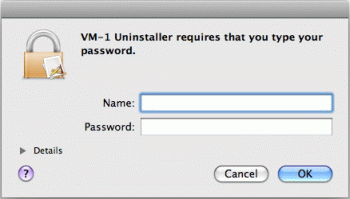
- 7 Enter your name and password, and then click [OK].
A message appears to notify you that the uninstallation is complete.
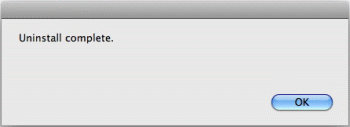
- 8 Click [Close].
Answer ID:
edc05081
Date created: March 11, 2011
Date modified: --
Product: CX5
Operating system: --
Category: Software / OS compatibility
Date created: March 11, 2011
Date modified: --
Product: CX5
Operating system: --
Category: Software / OS compatibility
Useful LINKs:
Do you need other information? Please click any link you want from the following.

