Digital Compact Camera: Optio W30

<Water proof function>
- Caution about the using a camera in the water and how to maintain the product.
- Can the camera be used on the beach?
- Can the camera be used in the bath?
- What is the performance of JIS class 5(IP58)?
- Should I use the SD card which has waterproof function?
- Is there a water prrof case that can be used in a deeper?
<General function and specification>
- What language does the Optio W30 support?
- What is included in the OptioW30 kit?
- What accessories are available?
- What kind of memory does the OptioW30 use for storage?
- Which SD (SDHC) memory cards can be used?
- Are there any notes about SD(SDHC) memory card?
- How many photos can be stored on a memory card?
- What about Operating Time of battery? (When the D-LI63 battery is fully charged)
- How long does the date / time stay in memory when the battery
is removed?
Does the internal clock run while the battery is removed? - Is an optional AC adapter available?
- What type of batteries does the OptioW30 use?
<Capture and playback>
- How long does it take for the camera to start up?
- What is the lag time for the shutter?
- How long is the recording interval, when shooting consecutive pictures?
- Can I use an infrared remote control?
- Is manual focus possible?
- Is manual exposure possible?
- Is the OptioW30 equipped with noise reduction function?
- Can the Auto focus be worked in the water?
- Can the flash be used in the water?
- Does the voice can be recorded while taking a movie in the water?
- Can the voice be recorded with image?
- What is the soft flash mode?
- What is the file format and frame rate for a movie? What is the maximum recording time for a movie?
- What is the interval movie?
<Connecting with PC and software>
- What type of computer do I need with OptioW30?
- Does OptioW30 support the USB Mass Storage Class standard?
- Does OptioW30 support the USB 2.0?
- Is the USB cable exclusive use to this camera?
- What is included in the application software of the OptioW30?
- What language does software support?
- What is the System Requirements for application software?
- How can I set Video out put?
- How can I format the memory card?
- Can I copy pictures and sound files from the built-in memory to the SD memory card?
- Can the voice be turned off?
- How can I change the sound setting?
- Can the Optical zoom possible while taking movie?
- There is No image on the LCD monitor.
- Subject is not in focus
- Flash does not discharge
- Picture is dark
- The image can not record
- Can I view images on a TV?
- Monitor became black when connect the camera to TV
- I would like to print the date on my images. Can I do this?
- Why the image can not print when connect the camera to the printer which is support PictBridge via USB cable?
- Can OptioW30 print the date on my image when connect the camera to printer directly?
- Can the paper size be selected by camera when the pictBridge is connecting
- The computer does not recognized the camera when connecting the camera to the computer via USB port
- How can I disconnect camera from the computer
- What should I do when the image can not be viewed in the camera after copied the image from computer to the camera?
- Is there an operating manual for ACDSee for PENTAX attached in the packaging?
- What should I do when I get the error massage "CarbonLib-xxxxx- " while installing the provided software to Macintosh?
- I would like to take my OptioW30 overseas with me and use it. Is this possible?
<Water proof function>
- Caution about the using a camera in the water and how to maintain the product.
- This camera has been proven to comply with JIS Class 8 waterproof performance
and Class 5 dustproof performance (IP58) and it can use underwater for a maximum
of 120 minutes and to a depth of 3.0 meters to capture.
When use the camera in the water, please pay attention the following points.
[Before use the camera in the water]- To enhance the waterproof performance of the camera, the front of the lens is protected by glass. As any dirt or water on the glass will affect the quality of pictures taken, the glass should be kept clean at all times.
- The camera will sink if dropped in water, so be sure to attach the strap and slip the strap over your wrist when using the camera in or near water.
- Be sure to check that the battery/card cover is securely locked before using the camera in an environment where it is likely to get wet or dirty, such as underwater or at the beach. Water, sand or dirt inside the camera may cause failure of the camera.
- Wipe off any dirt or sand on the waterproof packing or the packing contact surface. The camera’s waterproof function may be compromised by loose packing, or cracks or dents in the packing or packing contact surface.


Dirt on the waterproof packing
- The temperature range in which the camera can be used is 0°C to 40°C therefore do not keep the camera in the place of over 40°C or under 0°C
[Using the camera in the water]- You can take it underwater for a maximum of 30 minutes and to a depth of 1.5 meters. After use the camera in the water for 30 minutes, wait for 5 ~ 10 minutes to keep water-repellent of the microphone and speaker.
- Do not open the battery cover in the water
- Avoid opening the battery/card cover at the beach or by the sea.
[After using the camera in the water]- Wipe off any water or dirt with a dry cloth after using the camera in the water
- After used in the sea, leaving the camera in a bowl of pure water for 20 minutes, and then wipe off any waterdrop sticking to the camera.
- If the camera is very dirty or after it has been used in the sea, make sure that it is turned off and the battery/card cover is firmly closed before rinsing it under running tap water or leaving it in a bowl of clean water for a short time (2 or 3 minutes)
- Avoid getting sunscreen or sun oil on the camera as it may cause discoloration of the surface. If any oil gets on the camera, wash it off immediately with warm water.
- Avoid cleaning with agents such as soap water, mild detergents, and alcohol as this may compromise the waterproof performance of the camera.
- Avoid opening the battery/card cover at the beach or by the sea. Wait until the camera is completely dry before changing the battery or the SD Memory Card. Avoid changing the battery or card where the camera is likely to get wet or dirty, and make sure that your hands are dry
- Wipe off any dirt or sand on the waterproof packing or the packing contact surface. The camera’s waterproof function may be compromised by loose packing, or cracks or dents in the packing or packing contact surface.
- Avoid subjecting the camera to substantial vibrations, shocks, or pressure as this may cause a loss in waterproof performance. If the camera is subjected to substantial vibrations, shocks or pressure, take your camera to your nearest PENTAX Service Center and have it checked.
- The waterproof function does not apply to the camera’s accessories.
- Can the camera be used on the beach?
-
Yes, however please pay attention the following points.
- Do not place the camera directly on the sand at the beach
- Be sure to check that the battery/card cover is securely locked before using the camera
in an environment where it is likely to get wet or dirty, such as underwater or at the beach. water, sand or dirt inside the camera may cause failure of the camera. Wipe off any water or dirt with a dry cloth as soon as possible after using the camera.
- Can the camera be used in the bath?
- The temperature range in which the camera can be used is 0°C to 40°C
(32°F to 104°F), however, if the camera is subjected to rapid temperature changes, condensation may form on the inside and outside of the camera, therefore it is not recommend to use the camera in the bath.
- What is the performance of JIS class 5(IP58)?
- The JIS class 5 can protect the dust and protect against submersion
<General function and specification>
- What language does the Optio W30 support?
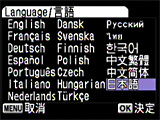 Thefollowing language available in the menu.
Thefollowing language available in the menu.
English, French, Germany, Spanish, Portuguese, Italian, Dutch, Danish, Swedish, Finnish, Polish, Czech, Hungarian, Turkish, Russian, Thai, Korean, Chinese [Traditional and Simplified], Japanese
- What is included in the OptioW30 kit?
- The Optio W30 kit includes the following: Optio W30 camera, Rechargeable lithium-ion battery (D-LI63), Battery charger stand (D-BC63), AC plug cord (D-C024J), AV cable (I-AVC7), USB cable (I-USB7), Camera Strap (0-ST20), Software CD-ROM(S-SW63), Product Manual (Camera / PC connection / Warranty / Quick Guide)
- What accessories are available?
- The following accessories are available as optional.
Camera case (0-CC48), Camera Strap (0-ST24, 0-ST8, 0-ST30), AC Adapter kit (K-AC63J)
Battery charger kit (K-BC63J)
- What kind of memory does the OptioW30 use for storage?
- The OptioW30 has approximately 21.9MB of built-in memory, and can also use Secure Digital (SD) cards / SDHC cards.
- Which SD (SDHC) memory cards can be used?
- You should be able to use any SD (SDHC) card in your camera. While Pentax does not guarantee compatibility with any particular manufacturer or model, we have seen consistent compatibility with SD/SDHC cards as follows.
Panasonic: SD card (64 / 128 / 256 / 512 / 1GB / 2GB), SDHC card (4GB)
Transmission speed: 2MB/S, 5MB/S, 10MB/S, 20MB/S
SanDisk: (64 / 128 / 256 / 512MB / 1GB / 2GB), SDHC card (4GB)
Transmission speed: 2MB/S,10MB/S, 20MB/S
Toshiba: (64 / 128 / 256 / 512MB / 1GB / 2GB)
Transmission speed: 2MB/S,10MB/S
- Are there any notes about SD(SDHC) memory card?
- SD memory card should be format with Optio W30 when use first time or the SD (SDHC) card used with other devices.
* The data such as images and voice will be deleted after formatted the SD (SDCH) card
- Do not remove SD (SDCH) card or turn off the power while recording the images or connecting the camera with computer via USB cable
- We recommend back-up the data regularly
- Do not bend the SD (SDCH) Memory Card or subject it to violent impact. Keep it away from water and store away from high temperature.
- Avoid using or storing the card where it may be exposed to static electricity or electrical interference.
- SD memory card should be format with Optio W30 when use first time or the SD (SDHC) card used with other devices.
- How many photos can be stored on a memory card?
-
The following table shows the approximate* number of recordable images when using memory cards of various sizes, at different combinations of recorded pixels and quality levels.
*Since compression can vary slightly depending upon the shooting conditions and subject matter, these numbers may not be exact.
Recorded
PixelsQuality
LevelBuilt-in memory 64MB 128MB 256MB 512MB 1GB 2GB 4GB [7M]
3072
×
2304


6 17 35 69 138 276 558 1096 

12 34 69 134 267 535 1078 2117 
18 50 103 200 397 795 1617 3715 [5M]
2592
×
1944


7 22 44 86 171 343 698 1371 

15 44 89 173 343 687 1397 2742 
24 67 137 267 530 1060 2119 4161 [4M]
2304
×
1728


11 30 62 121 239 479 975 1915 

22 61 124 242 479 959 1921 3770 
31 88 178 346 686 1374 2794 5484 [3M]
2048
×
1536


13 38 77 151 299 598 1205 2366 

27 75 153 299 592 1185 2364 4641 
40 110 223 435 863 1727 3415 6703 [2M]
1600
×
1200


22 61 124 242 479 959 1921 3770 

36 101 206 401 795 1591 3235 6531 
54 149 301 586 1162 2325 4728 9282 [1024]
1024
×
768


43 121 244 476 944 1889 3842 7541 

73 203 412 802 1590 3182 6147 12066 
93 258 522 1016 2014 4030 7684 15083 [640]
640
×
480


87 242 489 953 1888 3778 7684 15083 

127 352 712 1386 2747 5496 10245 20111 
175 484 979 1906 3777 7557 15368 30167 [Report mode 1280]
1280
×
960


31 88 178 346 686 1374 2794 5484 

54 149 301 586 1162 2325 4728 9282 
73 203 412 802 1590 3182 6147 12066 Recorded
PixelsQuality
LevelBuilt-in memory 64MB 128MB 256MB 512MB 1GB 2GB 4GB 640
×
48030fps



20s 57s 1m56s 3m47s 7m31s 15m2s 30m7s 59m8s 30fps


28s 1m17s 2m36s 5m5s 10m4s 20m8s 40m58s 1h20m25s 30fps

42s 1m57s 3m57s 7m42s 15m15s 30m31s 1h15s 1h58m16s 15fps



41s 1m53s 3m50s 7m28s 14m48s 29m37s 1h15s 1h58m17s 15fps


54s 2m28s 5m1s 9m46s 19m22s 38m44s 1h18m47s 2h34m40s 15fps

1m22s 3m47s 7m40s 14m57s 29m37s 59m15s 1h53m48s 3h43m24s 320
×
24030fps



33s 1m32s 3m6s 6m3s 11m59s 23m59s 48m46s 1h35m45s 30fps


45s 2m4s 4m12s 8m11s 16m14s 32m29s 1h4m1s 2h5m39s 30fps

1m3s 2m56s 5m55s 11m33s 22m53s 45m47s 1h33m6s 3h2m45s 15fps



1m3s 2m56s 5m55s 11m33s 22m53s 45m47s 1h33m7s 3h2m47s 15fps


1m27s 4m2s 8m9s 15m53s 31m28s 1h2m57s 2h8m2s 4h11m19s 15fps

2m7s 5m52s 11m51s 23m6s 45m46s 1h31m33s 2h50m41s 5h35m3s - Built-in memory 64MB 128MB 256MB 512MB 1GB 2GB 4GB - 17m23s 47m58s 1h36m58s 3h8m53s 6h14m15s 12h28m41s 25h22m33s 49h49m27s *The continuous voice recording time is 24 hours.
- What about Operating Time of battery? (When the D-LI63 battery is fully charged)
- Number of recordable images: Approx. 210 images.
(at 23°C with the LCD monitor on and the flash used for 50% of shots)
Playback time: Approx. 240 min / Movie recording time: Approx. 80 min.
Sound recording time: Approx. 240 min.Note: The description above is based on Pentax measuring conditions and may vary depending on factors such as capture mode and shooting conditions. The age of the battery can also affect these statistics.
- How long does the date / time stay in memory when the battery is removed?
Does the internal clock run while the battery is removed? - The camera will remember the date/time, and the internal clock will continue to run
for approximately 24 hours after the battery is removed.
Note: The above data is based on testing after the camera has already run with a new, fully charged battery for a minimum of 24 hours. A brand new camera that has not yet passed 24 hours with a fully charged battery may display different results.
- Is an optional AC adapter available?
- Yes. The AC adaptor kit (K-AC63J) is available as an optional accessory.
- What type of batteries does the OptioW30 use?
- The OptioW30 can use a rechargeable lithium-ion battery (D-LI63) and charge stand.
<Capture and playback>
- How long does it take for the camera to start up?
- Start-up time for the OptioW30 is approximately 1.3 sec.
Start-up time is calculated from full depression of the power button until the LCD shows an image. Conditions: no external memory card inserted, start-up screen and sound turned off, flash and display turned on.
- What is the lag time for the shutter?
- The time lag for shutter-release is approximately 0.05sec.
This is calculated as the time from full depression of shutter release button to capturing the image, when the flash is turned off and focus lock is on.
To further shorten the shutter lag time, use the optical viewfinder instead of the LCD monitor, as it takes time for the LCD to show the actual captured image.
- How long is the recording interval, when shooting consecutive pictures?
- The recording interval is approximately 1.2 sec/frame per second.
This specification may vary depending upon the write speed of the SD-card (which can vary from manufacturer to manufacturer) and the selected image quality.
- Is manual focus possible?
- Yes. When set to manual focus mode, the focus can be adjusted manually by using the four way controller.
- Is the OptioW30 equipped with noise reduction function?
- Yes. The noise reduction is automatically activated when a picture is taken at a shutter speed higher than 1.0 sec in Night-Scene Mode and fire works mode.
- Can the Auto focus be worked in the water?
- Yes, but it is possible that Auto focus does not work properly, because the brightness is dark in the water.
- What is the soft flash mode?
- This mode reduces the intensity of the flash so that the flash is not too bright even when fired at close range. The flash will discharge regardless of the light conditions.
- What is the file format and frame rate for a movie? What is the maximum recording time for a movie?
- The file format is MOV (Quick Time Motion JPEG for compression), recorded at 30 frames per second or 15 frames per second.
The recording time of the movie is dependent on the available capacity of your memory card. The larger your memory card, the longer the movie you can record.
- What is the interval movie?
- It can record multiple still pictures taken automatically at a set interval from a set time, as a movie file.
<Connecting with PC and software>
- What type of computer do I need with OptioW30?
- Please note the following system requirements:
Windows: The computer should be equipped with built-in USB ports and a pre-installed version of Windows 2000/Me/XP/Vista.
Macintosh: The computer should be equipped with built-in USB ports and a pre-installed version of Mac OS 9.2/X (10.1 / 10.2 /10.3)Note: For Mac OS 9.2 and Mac OS X (10.1 /10.2 /10.3) the computer will automatically recognize the camera without PENTAX-supplied drivers.
- Does OptioW30 support the USB Mass Storage Class standard?
- The OptioW30 is compatible with USB Mass Storage Class standard.
- Is the USB cable exclusive use to this camera?
- Yes. The USB cable (I-USB7) provided with the OptioW30 exclusive use to this camera.
- What is included in the application software of the OptioW30?
- The popular ACDSee for PENTAX2.0, ACD FotoSlate3.0, ACD ShowTime! For PENTAX, DirectX 9.0, Quick Time7.
- What language does software support?
- ACDSee for PENTAX2.0, ACD FotoSlate3.0:
9 languages: English, French, Germany, Spanish, Italian, Russian, Chinese [tradition and simplified], Korean, Japanese
ACD Showtime! for PENTAX:
6 languages: English, French, Germany, Spanish, Italian, Japanese
- What is the System Requirements for application software?
- Windows
- OS : Windows ME/NT/2000/XP (Home Edition/Professional)
- CPU : Pentium III 500MHz or higher (Pentium4 2.0GHz or higher recommended)
- Memory : 128MB minimum (512MB or higher recommended)
- Hard Disk space : 40MB minimum
- Monitor which can be displayed more than 256 colors
- QuickTime 6 or later
- DirectX 9.0 or late
- Internet Explorer 5.5 or later
- Windows Media Player 7.1 or later (Windows Media Player 9.0 or higher recommended)
Macintosh- OS : Mac OS9.2 or later
- CPU : Power PC 266MHz or larger
- Memory : 8MB or larger
- Hard Disk space : 6 MB or larger
- QuickTime 6 or later
- How can I set Video out put?
- Turn the power of the camera ON
- Press Menu button
- Display setting screen by pressing four way controller key (right) one time
- Select [Video out put] in the setting menu by pressing four way controller key (bottom) nine times
- Select [NTSC/PAL] by pressing four way controller key (right) one time
- Press OK button
- How can I format the memory card?
- Turn the power of the camera ON ( In capture mode)
- Press Menu button
- Select "setting menu" by pressing four way controller key (right) one time
- Select "Format" by pressing four way controller key (bottom) one time
- Display the "Format" screen by pressing four way controller key (right) one time
- Select " Format" by pressing four way controller key (top) one time Press OK button
- Can I copy pictures and sound files from the built-in memory to the SD memory card?
- Yes. You can copy pictures, sounds, and movies from the built-in memory to
SD card and you can also copy them from the SD card to the camera's built-in
memory as follows.
- Press the Menu button in Playback mode, the Mode Palette appears.
- Use the four-way controller to select Copy image and sound, Press OK button the Copy image and sound screen appears.
- Use the four-way controller to select
 and press the OK button.
and press the OK button.
- How can I change the sound setting?
- Use the four-way controller (↑ ↓) to select [Sound] on the [Setting] menu.
- Press the four-way controller (right)
- Use the four-way controller (↑ ↓) to select [Volume].
- Use the four-way controller (↑ ↓) to adjust the volume.
- Use the four-way controller (↑ ↓) to select [Start-up Sound].
- Press the four-way controller (right)
- Use the four-way controller (↑ ↓) to select [1], [2], [3],[Off] or [USER] and press the 4 button.
- Set [Shutter Sound], [Operation Sound] and [Self-timer Sound] in the same way as in Steps 5 to
- Press the 3 button.
- Can the Optical zoom possible while taking movie?
- Yes, if you select optical zoom in the setting menu, but it might possible that the audible noise appear at movie mode. If the image quality is priority, then choose optical zoom at movie mode.
- There is No image on the LCD monitor.
- *LCD monitor is set to OFF in Voice Recording mode, Press OK/Display button to turn LCD monitor on.
*Image is displayed but is hard to see, Image on LCD monitor may be hard to see when taking pictures outside in sunlight.
- Subject is not in focus
- Position subject in focus frame (focusing area) in middle of LCD monitor. If the subject is outside the focusing area, aim the camera at the subject and lock the focus (press shutter release button halfway), then compose picture and press the shutter release button fully.
* Subject is too close, Set focus mode on (Macro)
* Normal pictures will be out of focus if taken with focus mode set on (Macro)
- Flash does not discharge
- * Flash mode is set to Off, Set to Auto or ON
The Capture mode is set to Movie, Continuous Shooting, Infinity- Landscape, flash will not discharge in these modes.
- Picture is dark
- * Subject is too far away in a dark environment, such as a night scene, Picture becomes dark if subject is too far away. Take picture within range of flash.
* Background is dark, when taking a picture of a person against a dark background, such as a night scene, the background may appear dark if the flash does not reach it, even with the correct exposure. Set to B mode to ensure both person and back ground is clear.
- The image can not record
- * Message [Memory full] display -- The SD (SDHC) Memory Card or the built-in memory is full and no more images can be saved. Insert a new SD (SDHC) Memory Card or delete unwanted images.Change the quality/size and try again.
* Message [Memory card error] display -- Shooting and playback are impossible due to a problem with the SD (SDHC) Memory Card. You may be able to play back an image or sound on a PC.
* Massage [Card not formatted] display -- The SD (SDHC) Memory Card you have inserted is unformatted or has been formatted on a PC or other device and is not compatible with this camera.
* Message [Card locked] displayed -- The SD (SDHC) Memory Card is write-protected. Only menu operation and mode change are possible.
- Can I view images on a TV?
- Yes. By using the AV cable (I-AVC7), you can capture and play back images on a TV that has a Video-In (and Audio-In for sound) port.
Note: Make sure that both the TV and the camera are turned off before connecting the cable.
- Monitor became black when connect the camera to TV
- LCD monitor will be off while connecting the camera to TV
- I would like to print the date on my images. Can I do this?
- You can have the date inserted in a print by placing a checkmark alongside "Date" in the print service (DPOF) settings, and taking the DPOF-set memory card to a print service that supports DPOF.Depending upon the laboratory print service, it may not always be possible to makes prints according to your specifications. For details, please check with the print service shop.
You can also insert the date at bottom right of the screen by using the software ACDSee for PENTAX 2.0 provided. In this case, before outputting a print, click the "Caption" tab, and place a check mark alongside "Print image acquisition date in corner of image".
- Why the image can not print when connect the camera to the printer which is support PictBridge via USB cable?
- Please select the USB connection mode to [PictBridge] in the Menu
- Can OptioW30 print the date on my image when connect the camera to printer directly?
- Yes, if the printer support PictBridge.
- Can the paper size be selected by camera when the pictBridge is connecting
- The size of paper can be selected from 11 sizes if all the size is exist in the printer.
- The computer does not recognized the camera when connecting the camera to the computer via USB port
- Please check the following points
- Is the USB connection mode set on [PC]?
* Select USB connection screen in the Menu mode, select [PC] and then press OK button. - Is the camera connecting to the computer properly?
- If the camera connecting to computer via USB hub, please connect the camera directly to the computer.
- If you connect the camera to the computer (Only Windows 98/98SE) without install the USB driver or if you stop the USB driver installation before all process completed, also if the USB driver installation could not be completed, check the device manager of your computer. If the driver displayed with [?] or [!], delete it and turn the power of the computer off and then re-install the USB driver again.
- Is the USB connection mode set on [PC]?
- How can I disconnect camera from the computer
- Windows 2000/ME/XP
Double-click hot plug icon of
the taskbar at the lower right of a desktop, and then follow
"safe removal of hardware." → "PENTAX USB DISK Device"
of
the taskbar at the lower right of a desktop, and then follow
"safe removal of hardware." → "PENTAX USB DISK Device"
Windows98/98SE
There is no hot plug icon, so turn the Main SW OFF and then disconnect USB cable
Mac OS 9.2
Drag ( Name un-setting up ) icon into the garbage can, and then turn the Main SW OFF and disconnect USB cable
Mac OS X 10.1/10.2/10.3
Drag ( NO_NAME) icon into the garbage can, and then turn the Main SW OFF and disconnect USB cable
- What should I do when the image can not be viewed in the camera after copied the image from computer to the camera?
- The image can be viewed with following procedure
- Connect the camera to the computer via USB cable, turn power ON
- Running the ACDSee for PENTAX 2.0, and select the image which you want to copy to the camera
- Click " Create" in the Menu bar and select " Copy to Camera"
- Select " Do not resizeï" and then click OK button
- Is there an operating manual for ACDSee for PENTAX attached in the packaging?
- For basic information, refer to the user's manual provided in the kit.
- What should I do when I get the error massage “CarbonLib-xxxxx- …” while installing the provided software to Macintosh?
- If you see this error message, you should download the latest version of the CarbonLib files from Apple Computer, Inc: http://www.apple.com/ and install them on your computer. Then, you can install the bundled software for your camera.
- I would like to take my OptioW30 overseas with me and use it. Is this possible?
- Warranty
The warranty card that comes with the camera is valid only in the country where you purchased the product. If you intend using your camera overseas for an extended period, we recommend that you change over your warranty to a Pentax international warranty which enables your camera to be covered overseas as well. More information, please contact Pentax Service Center
Playback on a television monitor
This camera is set to the NTSC format before leaving the factory. When you wish to use it in a region that uses the PAL format, first switch the video output to PAL. You cannot connect the output of this camera to a SECAM format television.
* PENTAX is a trademark of RICOH IMAGING COMPANY, LTD.
* Optio is a trademark of RICOH IMAGING COMPANY, LTD.
* All other brands or product names are trademarks of registered trademarks of
their respective companies.


