Digital Compact Camera: Optio M60
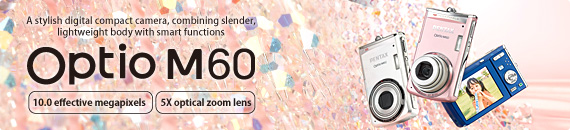

When the shutter release button is pressed halfway down, the Optio M60's Auto Picture mode automatically and instantly selects one of eight different shooting modes, including Portrait, Night Scene and Candlelight. This advanced, user-friendly mode lets you effortlessly capture beautiful, high-quality images, regardless of the subject or scene.
Auto Picture mode:
(1) Program; (2) Portrait; (3) Landscape; (4) Night Scene; (5) Flower; (6) Sport; (7) Night Scene Portrait; (8) Candlelight


The Optio M60’s Face-Recognition AF & AE function captures the subject’s face beautifully and in crisp focus in just 0.03 seconds. Its high-speed continuous shooting mode lets you record approximately 4.4 images of an active subject every second, making it possible to select the best shot later. Its 5X optical zoom lens lets you zoom in on the subject from a distance. What’s more, its Smile Capture function automatically releases the shutter the instant it detects your subject’s smile. All four features combine in the Optio M60 to assure large, beautiful images of happy, smiling subjects.

 The most common problems in low-light shooting are camera shake and subject shake. Thanks to the advanced Digital SR (Shake Reduction) system, the Optio M60 minimizes these adverse effects by automatically raising the sensitivity level as high as ISO 6400 for a higher shutter speed. Even when you are shooting indoor or sunset scenes prone to camera shake and subject shake, the Optio M60 captures the subject beautifully and sharply.
The most common problems in low-light shooting are camera shake and subject shake. Thanks to the advanced Digital SR (Shake Reduction) system, the Optio M60 minimizes these adverse effects by automatically raising the sensitivity level as high as ISO 6400 for a higher shutter speed. Even when you are shooting indoor or sunset scenes prone to camera shake and subject shake, the Optio M60 captures the subject beautifully and sharply.

The Optio M60 lets you easily create an eye-catching framed image. With 80 different frames to choose from, you can always find the one that best fits your image.
↑Click the link above to view all photo frames.
Automatic Switching to the Macro Mode for Close-Range Subjects
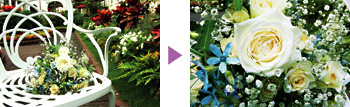 The Optio M60 automatically measures the distance to the subject, and switches its autofocus system to the macro mode when it detects a subject at a close distance. This saves you from troublesome mode-switching operations, and allows you to capture well-defined, close-up images instantly and effortlessly.
The Optio M60 automatically measures the distance to the subject, and switches its autofocus system to the macro mode when it detects a subject at a close distance. This saves you from troublesome mode-switching operations, and allows you to capture well-defined, close-up images instantly and effortlessly.
Digital Wide Mode
to Composite One Spectacular Scene from Two Images
The Optio M60's Digital Wide mode lets you effortlessly preserve a breathtaking landscape or extra-wide subject in a single image. Simply take a pair of vertical images by following the camera’s instructions, and the Optio M60 automatically composites them into a single image, which appears so natural and seamless to everyone’s eye.
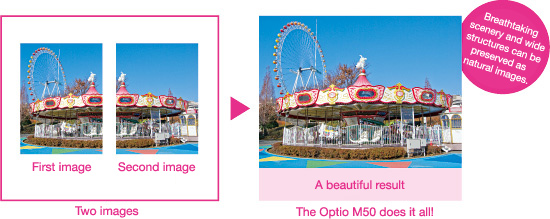
Auto-Tracking AF
to Maintain Constant Focus on Active Subjects for Timely
Shutter Releases
Once the subject is captured in focus, the Optio M60's auto-tracking AF mode keeps it in focus, even when it moves around in the image field. By eliminating the need for frequent refocusing, this lets you effortlessly capture the decisive moment, even when the subject is an active child or unpredictable pet.
Mode Palettes
to Offer Instant Setting of Desired Shooting and Playback Modes
via Simple Icon Selection
The Optio M60 features a user-friendly shooting mode palette to simplify the troublesome mode-selection process. Simply select an icon corresponding to the desired mode on the screen, and the Optio M60 takes care of the rest for you to produce beautiful images, frame after frame.
The Optio M60's playback mode palette offers a set of icons corresponding to the image-editing and photo-retouching functions available after shooting, including trimming and resizing tools and digital filters. It assures quick, effortless setting of the desired function to facilitate image-processing operations.
VGA Movie Format For High-Quality, Blur-Free Movie Clips
The Optio M60 lets you capture VGA-format movie clips (30 frames per second) at sizes up to 640 x 480 pixels. Coupled with the digital movie shake-reduction function, this assures high-quality, blur-free movie clips in a wide variety of applications.
Digital Filters
to Add Personal Touches for Creative Expressions
Since the Optio M60 incorporates an array of digital filters, including black & white, sepia, color, soft and color extraction, you can easily add creative and artistic touches to your images — one of the great benefits available only to digital photography.
World-Time and Calendar Functions
for On-the-Road Convenience around the
Globe
The Optio M60's built-in clock is a handy tool on your overseas trips, since it provides real-time display of standard time in 75 cities in 28 time zones around the world. You can even check the time difference between your home town and travel destination on the menu screen.
Since the Optio M60's calendar function automatically files captured images into day-by-day folders, you can instantly recall the images recorded on a particular day by selecting that day on the calendar screen. This feature allows you to keep accurate track of a trip or past events.
 When
connected to a PictBridge-compatible printer via the included USB cable, the
Optio M60 offers convenient direct printing, eliminating the need to transfer
image data to your PC. This direct-printing convenience is available with any
PictBridge-compatible printer, regardless of make or model.
When
connected to a PictBridge-compatible printer via the included USB cable, the
Optio M60 offers convenient direct printing, eliminating the need to transfer
image data to your PC. This direct-printing convenience is available with any
PictBridge-compatible printer, regardless of make or model.
The Optio M60 is compatible with Exif Print and PRINT Image Matching III to produce beautiful printouts faithful to the camera data. It is also compatible with DPOF (Digital Print Order Format) to control the number of prints and date imprint information.
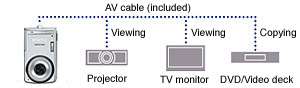 When
you like to share recorded images and movies with your family or friends, simply
connect the Optio M60 to a TV monitor via the included AV cable. You can play
back memorable scenes and sounds on a larger screen for great fun.
When
you like to share recorded images and movies with your family or friends, simply
connect the Optio M60 to a TV monitor via the included AV cable. You can play
back memorable scenes and sounds on a larger screen for great fun.
When you want to share special memories with your friends or relatives, you can make copies of recorded images or movies on a DVD or videotape, simply by connecting the Optio M60 to a DVD recorder or video deck via the included AV cable. Such copies also allow other people to watch the memorable scenes comfortably on a larger TV or projector screen.
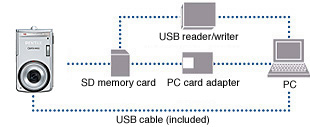 Using
the included USB cable, you can easily transfer images captured by the Optio
M60 to your PC, for use on a Web site or in a photo album.
Using
the included USB cable, you can easily transfer images captured by the Optio
M60 to your PC, for use on a Web site or in a photo album.
![]() The
Optio M60 comes with the ACDSee for PENTAX software (available on the accompanying
CD-ROM) for the viewing and filing of recorded images on a PC. The Windows version
offers a host of image editing functions, including brightness and color controls
and special effects, for the production of refined, original images.
The
Optio M60 comes with the ACDSee for PENTAX software (available on the accompanying
CD-ROM) for the viewing and filing of recorded images on a PC. The Windows version
offers a host of image editing functions, including brightness and color controls
and special effects, for the production of refined, original images.
• Rechargeable lithium-ion battery • Battery charger • AC power cord • USB cable • AV cable • Strap • Software (CD-ROM)
ACDSee for PENTAX 3.0 image viewing, editing and filing software for Windows
ACDSee 2 for Macintosh image viewing and filing software
PCs running Windows 2000, XP or Vista™.
Macintosh computers running OS X (Ver. 10.1.2 to 10.5).
Notes:
The operating system must be pre-installed and updated to the latest version.
The computer must be equipped with USB terminals.



