Digital Compact Camera: Optio H90

<General function and specification>
- What accessories are provided with this camera?
- Strap 0-ST104
- USB cable I-USB7
- AV cable I-AVC7
- Rechargeable lithium-ion battery D-LI88
- Battery charger D-BC88
- AC plug code
- Software CD-ROM S-SW104
- Operating manual
- Quick guide
* No camera case or SD (SDHC) Memory Cards are included with the camera.
- What are the optional accessories for this camera?
- The optional accessories are as follows:
- Camera strap O-ST8
- Camera Strap O-ST24
- Camera Strap O-ST81
- Leather strap O-ST104*
- Camera case O-CC72
- Camera case O-CC79
- Camera case O-CC81
- USB cable I-USB7*
- AV cable I-AVC7*
- Rechargeable lithium-ion battery D-LI88*
- Battery charger kit K-BC88*
[Includes Battery charger D-BC88 and AC plug code] - AC adapter kit K-AC88
[Includes AC adapter D-AC64, AC code and DC coupler D-DC88]
* Accessories marked with an asterisk (*) is the same as the bundled item.
- Can the camera be mounted on a tripod?
- Yes, it can be mounted using the threaded tripod mount in the camera base.
- Where is the audio microphone? Can an external microphone be connected to the camera?
- The microphone is on the front of the camera, just below and to the left of the lens. External microphones cannot be connected to the camera.
- How big is the LCD monitor and how many pixels does it have?
- The monitor is a 2.7-inch LCD panel, with approximately 230,000 dots.
- Will a waterproof case be released?
- There are currently no plans to release one.
<Storage media>
- What are the storage media?
- The built-in memory (approximately 32.7 MB), SD or SDHC Memory Cards and Eye-Fi Card.
- What is the Eye-Fi Card?
- The Eye-Fi card is a memory card that is equipped with wireless LAN.
You can automatically transfer images or movies to a computer or similar devices via wireless LAN using a memory card that is equipped with the wireless LAN (Eye-Fi card) function.
Optio H90 supports Eye-Fi card. The camera is equipped with a function that sets Eye-Fi communication on or off.*To transfer images via wireless LAN, use of an access point, an Internet environment, and configuration are required.
- Does the camera come with an SD (SDHC) Memory Card?
- No. Memory Cards should be purchased as required.
*Note: The Built-in memory can be recorded approximately 14 pictures (12M size).
- Which SD (SDHC) Memory Cards are recommended for this camera?
- We recommend the SD (SDHC) Memory Card brands shown in the table below.
As of December 2009Panasonic *SD Memory Card - Capacities: 512MB to 2GB
*SDHC Memory Card - Capacities: 4GB to 32GBToshiba *SD Memory Card - Capacities: 512MB to 2GB
*SDHC Memory Card - Capacities: 4GB to 32GBSanDisk *SD Memory Card - Capacities: 512MB to 2GB
*SDHC Memory Card - Capacities: 4GB to 32GBEye-Fi Japan *Eye-Fi Memory Card - apacities: 2GB [Eye-Fi Share], [Eye-Fi Home] and [Eye-Fi Explore]
* When recording a movie, using a Class 6 or faster SD (SDHC) Memory Card . It allows you to shoot the movie without having to stop mid-way.
* If saving still images, using a Class 6 or faster SD (SDHC) Memory Card.
It gives no noticeable improvement in the continuous shooting speed but faster SD (SDHC) Memory card is recommended.
* "Recommended" denotes only that the operation of the product has been checked by PENTAX and in no way constitutes a guarantee to customers that the product is suited to their requirements.
Memo: Class 6 --- SD (SDHC) Memory Card with a guaranteed write speed faster than 6MB/s(48Mbps). - When using SD (SDHC) Memory Cards, what should I do first?
- Memory card that are unused or that have been used on other devices, such as another camera or a computer, must first be formatted on the Optio H90.
*Please note that formatting will delete any data recorded on the card.
*When using a new Eye-fi card, copy the install file of Eye-Fi Manager stored on the card to your computer before you format the card. - Can the Micro SD (SDHC) memory card be used?
- No guarantee of proper operation with SD card adapter.
Please use SD (SDHC) memory card. - What are the figures for the number of recordable still images and the length of recordable video or audio for each of the SD (SDHC) Memory Card capacities?
- The figures vary depending on the shooting conditions and subject, but an approximate guide to the number of still images, the length of continuous movie recording time and the length of audio recording time in Voice Recording mode can be found here.
- Are there any precautions needed before using SD (SDHC) Memory Cards?
-
- Be sure to use this camera to format (initialize) an SD Memory Card that is unused.
- Card that are unused or that have been used on other devices, such as another camera or a computer, must first be formatted on the Optio H90.
*Note that formatting a card erases all the data on the card, including protected images and sound files. - Do not bend an SD (SDHC) Memory Card or subject it to violent impacts. And do not leave cards in locations where they will be exposed to moisture or high temperatures. Doing so will result in the corruption of stored data and/or damage to the SD (SDHC) Memory Card.
- Do not remove an SD (SDHC) Memory Card or turn the camera off while you are recording data or playing back images or audio, or while the camera is connected to a computer via a USB cable. Doing so will result in the corruption of stored data and/or damage to the SD (SDHC) Memory Card.
- Avoid using or storing the card where it may be exposed to static electricity or electrical interference.
- If a card is left unused for a long period, it may no longer be possible to read the data stored on the card. Important data should be backed up regularly.
- The SD Memory Card is equipped with a write-protect switch. Setting the switch to LOCK prevents new data from being recorded on the card, the stored data from being deleted, and the card from being formatted by the camera or computer.
<Battery and Power Sources>
- What kind of battery does the camera use?
- The rechargeable lithium-ion battery D-LI88.
- How long can the rechargeable lithium-ion battery D-LI88 be used for?
Number of still images shot: Approx. 210
The battery takes a maximum of approximately 120 minutes to charge. (Charge time depends on temperature is between 0°C and 40°C.)
Playback time (Slideshow): Approx. 250 minutes
Movie recording time: Approx. 85 minutes
Audio recording time: Approx .300 minutes
· The number of still images shot is measured in conditions that comply with CIPA standards. (Includes: With a 50% flash use rate and the LCD monitor ON at 23°C.)*Actual performance may vary according to operating conditions. In general, battery performance may temporarily deteriorate as the temperature decreases.
· The playback time, movie recording time and audio recording time are based on the result of in-house testing. It is result of a measurement and not guarantee for using time and number of still images.
*Note: CIPA standards are standards formulated by the Camera and Imaging Products Association.- Is there an AC adapter for the camera?
- There is the optional AC adapter kit [K-AC88]
Note: The battery in your camera will not charge when connected to the AC adapter.
- When the battery is removed, how long is the date set in the camera retained? And does the internal clock keep running?
- Once a new battery has been loaded and left in the camera for at least 1 day, data in the camera remains backed up for approximately 1 day when the battery is removed. The internal clock also continues to run while the data is backed up.
*It is result of a measurement and not guarantee for back up time.
<Capture and Playback>
- How long is the startup time?
- The startup time is approximately 1.7 seconds. This is the time between the camera being turned on and the camera being ready to record with P mode selected, the built-in flash set to Flash Off, no start-up screen, and no start-up sound selected.
- How long is the shutter release time lag?
- The shutter release time lag is approximately 0.03 seconds.
This is the time between the shutter release button being pressed fully and the camera starting image capture with the flash set to Flash Off and the focus locked. - How long is the interval between shots in continuous shooting?
-
Continuous shooting mode: Approx 1.03 frames per second (Up to 8 frames) Burst shooting mode: Approx 2.94 frames per second (Up to 6 frames)
Approx 5.88 frames per second (Up to 6 frames) [Setting the ISO 3200 or 6400]* In the [Burst shooting] mode, recorded pixels is fixed at 5M (2592 x 1944).
* It is a standard in initialization. It varies depending on the writing speed of recording media, the number of record pixels, and recording conditions. - With the "Auto" ISO sensitivity setting, what is the range of variation in the ISO sensitivity?
- When the ISO setting is [Auto], the sensitivity automatically adjusts between ISO 80 and 800.
* When [Digital SR] mode is selected, the sensitivity automatically adjusts up to ISO 6400. Recoded pixels fixed at 5M.
* When [D-Range Setting] -> [Highlight Correction] is selected, the sensitivity automatically adjusts between ISO 160 and 800. - Can the ISO sensitivity be set in manually?
- Yes. You can choose (80,100,200,400,800,1600,3200,6400) from the setting menu.
* When sensitivity [3200] and [6400] are selected, the record pixels are fixed at 5M.
* When [D-Range Setting] -> [Highlight Correction] is selected, you can not choose ISO [80] and [100]. You can choose minimum from ISO [160]. - Does this camera have shake reduction function?
- Yes. This camera has 2 kind of shake reduction mode.
1) Digital SR mode:
This is a shooting mode that reduces camera shake and subject blur by automatically selecting a high camera sensitivity (up to ISO 6400) depending on the ambient brightness during shooting. Note that the number of recorded pixels is fixed at 5M (2592 x 1944) in this mode.
2) Pixel Track SR:
You can set this function to correct for camera shake which occurs during shooting.
If you set Pixel Track SR, the camera automatically corrects any camera shake in the images you shot.* When set the following mode, Pixel Track SR does not operate.
Picture mode Half-length Portrait Movie Fireworks Frame Composite Digital Wide Digital Panorama Drive mode Self-timer-10S Continuous shooting Burst shooting Flash mode ON ISO 1600 3200 6400 * When set the [Digital SR mode], [Pixel Track SR] does not operate.
- What is [Digital Wide] mode?
- This mode enables the camera to create wide-angle shots up to the equivalent of a 21 mm shot
(calculated for 35mm film) by stitching together 2 images shot with the camera held vertically.
* Note that the number of recorded pixels is fixed at 5M (2592 x 1944) in this mode.
- Can the exposure be set in Shutter-priority or Aperture-priority modes?
- No.
- Does this camera have a noise reduction function?
- Yes. The noise reduction function automatically operates if the shutter speed is 1/4 second or slower shutter speed.
- Can Remote control be used?
- No.
- Can the date and time be printed on the image?
- Yes, it can.
It can be selected by the setting on [Date], [Date & Time] and [Time].*Note: The date imprinted on the picture with the date style set on the [Date Adjust] screen.
*Note: The date imprinted with the Date imprint function cannot be deleted. - Can sound be added to still images?
- Yes. Sound can be recorded for up to 24 hours after the image is recorded until the SD (SDHC) Memory Card or built-in memory is full.
- What is the movie recording format? And what is the number of recorded pixels and the frame rate in recorded movies?
- The recording format is AVI (Motion JPEG-compliant).
The number of recorded pixels can be selected [1280 x 720] (16:9), [640 x 480] (4:3) or [320 x 240] (4:3).
The frame rate can be selected [Approx. 30 fps] or [Approx. 15 fps].
* fps: frames per secondRecorded Pixels 1280 x 720 640 x 480 320 x 240 Frame rate [fps] 30 15 30 15 30 15 Recording time :1GB 00:05:05 00:10:10 00:15:02 00:29:38 00:23:59 00:45:48 Recording time: 2GB 00:10:20 00:20:29 00:30:08 01:00:16 00:48:47 01:33:08 - Does the camera have a shake reduction function for movie recording?
- Yes, it does. When the shake reduction function (Movie SR) is running, the angle of view is slightly narrower than for normal recording.
<Computers and Software>
- What are the system requirements?
[Windows]
USB connection requirements:
Requires a computer with a USB port as standard equipment running; Windows 7, Windows Vista, or XP (SP2) pre-installed, with the latest system software updates installed.Application Software Media Impression 2.0 for PENTAX requirements:
OS: Latest version of Windows 7 / Windows Vista / Windows XP SP2
CPU: Pentium 4 1.6GHz or AMD Athion (IntelCore 2 Duo 2.0GHz or AMD Athion X2 more recommended)
Memory: 512 MB minimum (1GB or more recommended)
Hard Disk space: 300MB minimum
CD-ROM drive
USB port
1024x768 pixels, 16bit color monitor or more bit color.
Language: English, French, German, Spanish, Portuguese, Italian, Dutch, Swedish, Russian, Korean, Traditional Chinese, Simplified Chinese and Japanese.
[Macintosh]
USB connection requirements:
Requires a computer with a USB port as standard equipment and Mac OS X 10.3.9 to 10.6 pre-installed, with the latest system software updates installed.Application Software Media Impression 2.0 for Mac requirements:
OS: Latest version of Mac OS X 10.3.9 to 10.6
CPU: Power PC G4 800 MHz or higher (Power PC G5 or Intel Core Duo recommended)
Memory: 512 MB minimum (1GB or more recommended)
Hard Disk space: 300MB minimum
CD-ROM drive
USB port
1024x768 pixels, 16bit color monitor or more bit color.
Language: English, French, German, Spanish, Portuguese, Italian, Dutch, Swedish, Russian, Korean, Traditional Chinese, Simplified Chinese and Japanese.* Operation is not guaranteed for all computers with the recommended requirements. Even on computers that meet the above requirements, the software may not run correctly depending on the computer settings and the other installed software applications.
* This product does not support USB connections in Windows 2000, Windows Me, Windows 98 SE or Windows 98.
* Windows NT 4.0 and Windows 95 do not support USB, so USB connections are not possible. A separate card reader that is compatible with your computer's operating system is also required.- Are there user manuals for the bundled application software?
- No. For detailed information on the functions, refer to the "Help" menu in the Media Impression 2.0.
<Print Connection>
- Does the camera support the "PRINT Image Matching III"?
- Yes.
- Does the camera support the "Digital Print Order Format (DPOF)"?
- Yes.
- Does the camera support the [PictBridge]?
- No.
<Troubleshooting>
- I made a mistake in the Initial Settings. How do I reset the settings?
- The Initial Setting screen is only displayed once.
If any of the settings are incorrect, they must be reset individually.* If an option other than Japanese, English or Korean is selected in the initial settings, the video output is set to [PAL].
--Setting the language- Press the power switch. (Capture mode)
- Press the MENU button.
- Press the four-way controller (right) once to open the Setting screen.
- Press the four-way controller (down) 4 times to select [Language].
- Press the four-way controller (right) once to open the Language screen.
- Use the four-way controller to select the language.
- Press the OK button.
*Note: To change the date and time, follow the steps in [Adjusting the date]
- Press MENU button. (Back to the capture mode)
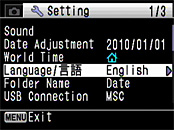

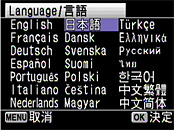
-- Setting the date (Date Style, Date and Time settings)- Press the power switch. (Capture mode)
- Press the MENU button.
- Press the four-way controller (right) once to open the Setting screen.
- Press the four-way controller (down) 2 times to select [Date Adjust].
- Press the four-way controller (right) once to display the [Date Adjust] screen.
- [Date Style] setting
Press the four-way controller (right) once to move the selection frame.
Use the four-way controller (up/down) to select [yy/mm/dd], [dd/mm/yy] or [mm/dd/yy].
Next, press the four-way controller (right) once to move the selection frame.
Use the four-way controller (up/down) to select [12h] (12-hour display) or [24h] (24-hour display).
After making your selection, press the four-way controller (right). - [Date] setting ([yy/mm/dd] selected as the date style)
Press the four-way controller (down) once to move the selection frame to [Date].
Press the four-way controller (right) once and then use the four-way controller (up/down) to select the [Year] setting. Press the four-way controller (right) once and then use the four-way controller (up/down) to select the [Month] setting.
Press the four-way controller (right) once and then use the four-way controller (up/down) to select the [Day] setting.
After completing the settings, press the four-way controller (right). - Press the four-way controller (down) once to move the selection frame to [Time].
Press the four-way controller (right) once and then use the four-way controller (up/down) to select the [Hour] setting. Press the four-way controller (right) once and then use the four-way controller (up/down) to select the [Minute] setting. After completing the settings, press the four-way controller (right). - Press the four-way controller (down) once to select the [settings complete].
Press the OK button (The Setting screen reappears.)
Press the MENU button (The camera returns to Capture mode.)
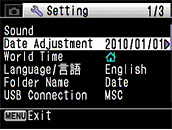

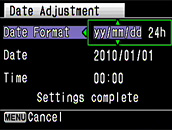


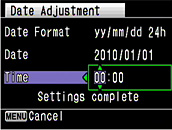

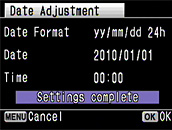
-- Setting the video output (changing from PAL to NTSC) --- Turn the camera on. (Capture mode)
- Press the MENU button.
- Press the four-way controller (right) once to open the [Setting] screen.
- Press the four-way controller (up) 7 times to select [Video Out].
- Press the four-way controller (right) once and then use the four-way controller (up/down) to change the setting from [PAL] to [NTSC].
- Press the OK button. [Confirming the setting]
- Press the MENU button. (The camera returns to Capture mode.)
- Are there any situations which not be corrected, though Pixel Track SR is setting "Auto"?
- Pixel Track SR does not function in the following situations.
- When [Half-length Portrait], [Frame Composite], [Movie], [Digital Wide] or [Digital panorama] is selected as the shooting mode
- When [Self-timer-10S], [Continuous Shooting] or [Burst Shooting] is selected as the drive mode
- When the flash discharges
- When the sensitivity is set to 1600 or higher
- Can the start- up sound be turned off?
- Yes. You can turn off the start-up sound in setting menu.
* Also you can turn off the shutter sound and operation sound.
- How do I switch from using the camera's built-in memory to using an SD (SDHC) Memory Card?
- There is no selector switch for this.
When an SD (SDHC) Memory Card is inserted into the camera, data is recorded onto the SD (SDHC) Memory Card.
If there is no SD (SDHC) Memory Card in the camera, data is recorded into the built-in memory.
No data is recorded in the built-in memory while there is an SD (SDHC) Memory Card in the camera.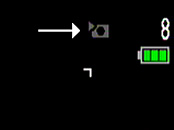
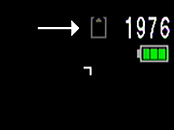
Built-in memory icon Memory card icon - There is no [100] setting on sensitivity setting
- When [Highlight Correction] is selected on [D-Range setting], ISO [80] and [100] cannot be
selected.
*The minimum sensitivity is ISO 160.
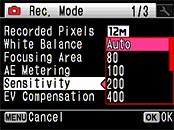
Normal sensitivity setting screen 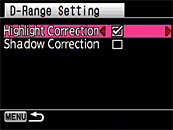
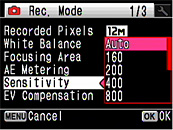
[Highlight Correction]
on D-Range settingSensitivity setting screen
after Highlight Correction is selected - The subject is not in focus.
- The camera may not be able to focus under the following conditions.
In these cases, lock the focus on an object the same distance away as the subject (by pressing and holding the shutter release button fully.- Objects that lack contrast such as a blue sky or white wall.
- Dark places or objects, or conditions that prevent light being reflected dark
- Horizontal lines or intricate patterns
- Fast moving objects
- When there is an object in the foreground and an object in the background in the captured area
- Strongly reflected light or strong backlighting (bright background)
- The flash does not fire.
- Check the following:
- Is the flash mode set to [Flash Off]?
- Is the drive mode set to [Continuous Shooting] or [Burst shooting]?
- Is the focus mode set to [Infinity]?
- Is the shooting mode set to [Movie], [Digital Panorama], [Night Scene], [Pet], [Fireworks]or [Candlelight]?
- The flash fired but the photo is too dark.
- Check the following:
- The subject is too far away in a dark location.
If the subject is too far away, the picture becomes dark because the light of the flash does not reach the subject.
Use the following as a guide to flash photography:
Wide-angle: Approx. 0.15 to 4.0 m (with Auto selected as the ISO setting)
Telephoto: Approx. 1.0 to 2.4 m (with Auto selected as the ISO setting) - The background is too dark.
When you photograph someone against a dark background, even if your subject is correctly exposed, the light from the flash may not reach the background, so that it appears too dark in the resulting image. You can take a picture that perfectly captures both your subject and nighttime scenery by selecting Night Scene mode (with the [Flash On] flash mode selected) and using a tripod.
- The subject is too far away in a dark location.
- Can data in the camera's built-in memory be copied onto an SD (SDHC) Memory Card?
- Yes.
-- Copy procedure --- Press the power switch. (Capture mode)
- Press the Play button. (Playback mode)
- Press the four-way controller (down). (Playback mode palette)
- Press the four-way controller (down)
- Press the four-way controller (right) 3 times and select [Image/Sound Copy].
- Press the OK button to display the screen for selecting the copy destination.
- Press the OK button to copy the data.
- Press the Play button or press the shutter release button down halfway to return to Capture mode.
Playback Mode Palette Copy destination selection 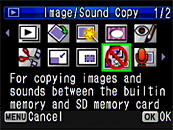

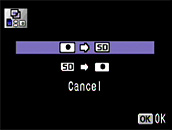
* This function can only be selected when an SD (SDHC) Memory Card has been inserted in the camera.
- The record size cannot occasionally be changed. Moreover, the record size has changed.
- The record size is fixed depending on setting of the shooting mode.
Digital SR The number of recorded pixels
for images captured fixed at [5M]Digital Wide [Data being proceed] ISO 3200 / 6400 Burst shooting Half-length Portrait The number of recorded pixels
for images captured fixed at [3M]Frame Composite 1st shot by Digital Wide (Before Data being proceed) Digital Panorama The number of recorded pixels
for images captured fixed at [2M] - Can the camera focus be adjusted during movie recording?
- No.
- Can the zoom be used during movie recording?
- Only the digital zoom can be used.
- The "Card not formatted" message is displayed on the LCD panel.
- The SD (SDHC) Memory Card you have inserted is unformatted or has been formatted on a computer or other device. Format the SD (SDHC) Memory Card in the camera before using it.
-----Formatting procedure ------- Press the power switch. (Capture mode)
- Press the MENU button.
- Press the four-way controller (right) once to display the [Setting] menu.
- Press the four-way controller (up) once to select [Format].
- Press the four-way controller (right) once to display the [Format] screen.
- Press the four-way controller (up) once to select [Cancel] -> [Format].
- Press the OK button to format the card.
- When formatting ends, the camera returns to Capture mode.
* Note that formatting a card erases all the data on the card, including protected images and sound files.
*When using a new Eye-fi card, copy the install file of Eye-Fi Manager stored on the card to your computer before you format the card.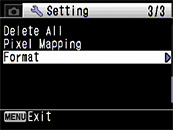
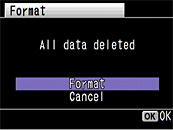
- The "Memory card full" message is displayed on the LCD panel.
- The SD (SDHC) Memory Card is full and no more images can be saved. Insert a new SD (SDHC) Memory Card or delete some unwanted images. Changing the number of recorded pixels may enable you to save images.
- The "Card locked" message is displayed on the LCD panel.
- locked SD (SDHC) Memory Card is inserted in the camera. You can only use the menus, change the camera modes or play back images.
- The "Memory card error" message is displayed on the LCD panel.
- Shooting and playback are impossible due to a problem with the SD (SDHC) Memory Card.
- Can a third-party USB cable be used with the camera?
- This is not recommended. The dedicated USB cable (I-USB7) should be used.
- The camera is connected to the computer, but is not recognized as a removable disk.
-
- Check that [MSC] is set as the camera's USB connection mode.
- If [PTP] is set as the camera's USB connection mode, the camera is not recognized correctly as a USB mass storage device and the images cannot be viewed.
- Press the power switch. (Capture mode)
- Press the MENU button.
- Press the four-way controller (right) once to display [Setting].
- Press the four-way controller (down) 6 times to select [USB Connection].
- Press the four-way controller (right) once to display [MSC] and [PTP].
- Press the four-way controller (down) once to select [MSC].
- Press the OK button to change the USB connection mode to [MSC].
- Press the MENU button. (Capture mode)
- Check that the camera and computer ends of the USB cable are both inserted fully into the connection sockets.
- If the computer has multiple USB ports, try using another port.
- If the camera is connected via a USB hub, connect it directly to the computer.
-- Procedure for changing the USB connection mode (from PTP to MSC) -- - How should the camera be disconnected from the computer?
- The procedure differs depending on the operating system type and version. The disconnection
procedures for the different operating systems are shown below.
[Windows 7 / Windows Vista / Windows XP]
Double-click the hot plug icon in the taskbar at the bottom-right of the desktop and stop "PENTAX USB DISK Device" in the "Safely Remove Hardware" dialog box.
in the taskbar at the bottom-right of the desktop and stop "PENTAX USB DISK Device" in the "Safely Remove Hardware" dialog box.
* The hot plug-in icon varies depending on the operating system.
[Mac OS X (10.3.9 or later)]
Drag the "NO_NAME" icon on the desktop to the trash and then turn the camera off and disconnect the USB cable. - Can I restart the file numbers at 0001.
- You can do that.
-----Resetting the file numbers -----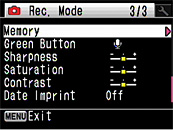 *
Before beginning this procedure, you should back up the data in the camera's
built-in memory or on the SD (SDHC) Memory Card.
*
Before beginning this procedure, you should back up the data in the camera's
built-in memory or on the SD (SDHC) Memory Card. - Press the power switch. (Capture mode)
- Press the MENU button.
- Press the four-way controller (up) 6 times to select [Memory] in [Rec.Mode].
- Press the four-way controller (right) once to display [Memory].
- Press the four-way controller (up) once to select [File No.].
- Press the four-way controller (left/right) to clear the checkmark from the [File No.] setting.
File No. checked File No. unchecked 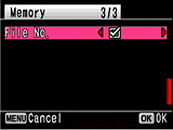
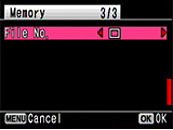
- Press the OK button twice. (Capture mode)
- If you use [Delete All], the file numbering will restart at 0001 from your next shot.
* If any of the images are protected, the numbering may not revert to 0001.
Remove the protection and use [Delete All] again, or use [Format]. - [DATE] is displayed on the LCD monitor. What is that?
- This indicates that [Date Imprint] is selected in the recording mode settings.
This setting is used to directly imprint the date onto photographed images.* The date imprinted with the Date Imprint function cannot be deleted.
* The date is imprinted on the picture with the date style set in the [Date Adjust] screen. - Images do not appear on a TV.
- Check the video output format. (In Japan, the format is NTSC.)
-- Changing the video output format from NTSC to PAL --- Press the power switch. (Capture mode)
- Press the MENU button.
- Press the four-way controller (right) once to display [Setting].
- Press the four-way controller (down) 7 times to select [Video Out].
- Press the four-way controller (right) once to display [NTSC] and [PAL].
- Press the four-way controller (down) once to select [PAL].
- Press the OK button. ([Setting])
- Press the MENU button. (Capture mode)
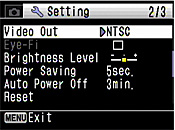

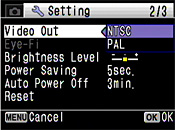


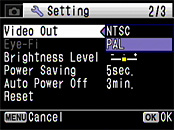
- When the camera is connected to a TV, the image no longer appears on the LCD monitor.
- The camera's LCD monitor turns off while the camera is connected to a TV.
- Can I playback on a television monitor at overseas?
- Yes, Depending on the country or region, images and movie files may fail to be played back if
the video output format is set difference from one in use there. If this happens, change the video
output format setting. (NTSC or PAL)
*You cannot connect the output of this camera to a SECAM format television.
- Can movies be watched on a television with High-definition movie?
- aHigh-definition movies (1280 x 720) cannot be directly played back on AV equipment such as TVs. They can be played back by transferring them to a computer. When the AV cable is connected with the camera and the audio-video equipment (TV), the high-definition movies can be seen by a usual video resolution.
- How Can I set the voice recording function?
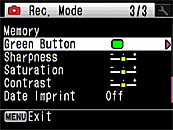 To use the Voice Recording function, assign it to the Green button first.
To use the Voice Recording function, assign it to the Green button first.
----- Procedure for setting the Voice Recording function ------ Press the power switch. (Capture mode)
- Press the MENU button.
- Press the four-way controller (up) 5 times to select [Green Button].
- Press the four-way controller (right) once to display [Green Button] menu.
- Press the four-way controller (up) once to select [Voice Recording].
- Press the OK button to change the Green button function to [Voice Recording].
- Press the MENU button. (Capture mode)
- Press green button. (Lens retract) [Voice Recording] screen is displayed.
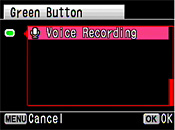
- What is the procedure for printing images with the date imprinted?
- The procedure is as follows:
- If [Date Imprint] is set to [On] in the camera's recording menu
- The date is embedded in the image itself, so the image just should be printed normally.
* If you are printing your images using the bundled MediaImpression 2.0 for Pentax software, you should uncheck the [Add timestamp to photo] option in the [Easy Print] settings when printing.
- If [Date Imprint] is set to [Off] in the camera's recording menu
- If printing using a print service
You can have the date imprinted on your images at DPOF-compatible print service by taking a memory card with DPOF AUTOPRINT settings in which the [Date] option is checked.
Some photo processing lab services may not print using the specified settings. Check with your photo processing lab for details. - If Printing using the bundled MediaImpression 2.0 for PENTAX software
You should check the [Add timestamp to photo] option in the [Easy Print] settings when printing.
- If printing using a print service
- If [Date Imprint] is set to [On] in the camera's recording menu
- Can I use previous software ACDSee for PENTAX 3.0?
- Yes.


