Digital SLR Cameras: K20D
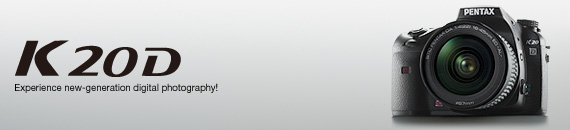
<General function and specification>
- What is different from the K10D?
- What is the magnification and field of view of the viewfinder?
- What is the approximate distance of the viewfinder’s Eye Relief? (Maximum distance between eye and viewfinder at which the whole field is still visible)
- What is the size and resolution of the LCD monitor?
- What is the field of view of the LCD monitor?
- What is included in the K20D kit?
- Is anything else necessary that is not included in the kit?
- Is an exclusive camera case included in the kit?
- Is there a camera case that can be used with the optional Battery Grip D-BG2 attached?
- Is the battery grip for the K20D the same as that for the K10?
- Is the K20D designed to be weather/dust-proof?
- Does the camera feature any function for avoiding dust in the image sensor?
- What is the ‘Dust Alert’ function?
- Is the focusing screen interchangeable?
- Can a Ref-converter A or M be used with the camera?
- Can an eyecup M or M II be used with the camera?
- Can a Magnifier Eyecup O-ME53 be used with the camera?
- What is the "Bright/Dark Area" warning?
- What is the recording format of the images?
- What is the Sv (Sensitivity Priority) mode on the mode dial?
- What is the TAv (Shutter & Aperture Priority) mode on the mode dial?
- What is the USER mode on the mode dial?
- What is the RAW+ button?
- What finishing touches settings are included in the Custom Image function?
- What is Dynamic Range (D-Range)?
- What is Noise Reduction?
- What is the Extended Bracket function?
- What is the built-in RAW data development?
- Can I view images on a TV?
- Shake Reduction (SR)
- How effective is the Shake Reduction in terms of shutter speed steps?
- Are there any lenses with which the Shake Reduction (SR) function cannot be used?
- Can non-PENTAX interchangeable lenses be used with this camera?
- Will the Shake Reduction (SR) function work with non-PENTAX lenses?
- Would it be better to leave the SR function always on?
- What is the Shake Reduction switch for?
- Does the battery life change depending on the position of the Shake Reduction switch?
- Can the Shake Reduction function be used in B (Bulb) mode?
- Will the Shake Reduction (SR) function work with slow synchronization of the flash?
- Can the effect of the Shake Reduction function be checked in the viewfinder?
- Can the effect of the Shake Reduction function be checked before taking the picture, like in theOptio A30 or A40?
- Lenses that can be used
- What lenses can be used with the camera?
- Can S (Screw mount) lenses, PENTAX 67 lenses or PENTAX 645 lenses be used with this camera?
- What restrictions apply when using K-mount lenses that do not have an A position for the aperture ring?
- How does the area captured change when using medium format lenses?
<Storage Medium>
- What type of storage medium does the camera use?
- Which SD (SDHC) Memory Cards have been tested for compatibility?
- Can MMC (MultiMedia Cards) be used with the K20D?
- Does the performance of the Memory Card used affect the shooting interval or other functions of the camera?
- Approximately how many images can be stored on an SD (SDHC) Memory Card?
- Are there any precautions that should be observed when using SD (SDHC) Memory Cards?
<Battery and Power sources>
- What type of batteries can be used with the K20D?
- Is there a battery grip available? Can the battery grip D-BG1 (for istD) be used with the K20D?
- Is there an optional AC adapter available?
<Capture and Playback>
- How can I set the Expand Dynamic Range function?
- Can I take photos while checking the monitor?
- Can the AF be operated while using Live View?
- When using the monitor to take photos, is it necessary to attach the ME viewfinder cap to the viewfinder?
- Are there any special requirements to ensure I can get a sequence of 38 JPEG images using Continuous Shooting (Hi)?
- What is Burst shooting?
- Can a remote control be used with the K20D?
- Can Multi-exposure Shooting be used with the K20D?
- Can Interval Shooting be used with the K20D?
- Is it possible to turn off the Guide Display on the LCD monitor?
- Can polarizing filters be used with the K20D?
- Can the White Balance be adjusted manually?
- How can I set the sensitivity?
- What is JPEG image adjustment?
- What is the guide number of the built-in flash?
- Is flash output control done using a pre-flash, and if so, how many pre-flashes are used?
- What is the maximum focal length covered by the built-in flash?
- Can the flash output be compensated?
- Is the AF Illuminator available?
- Are there any restrictions regarding the flash functions that can be used?
- Can the flash be used in wireless mode?
- Does the K20D have a sync socket for professional flashes?
<Connecting with a computer and Software>
- What are the system requirements of the K20D?
- PHOTO Laboratory 3 does not have a



 (Premium) image quality setting. When viewing in PHOTO Browser 3 JPEG images developed using the highest image quality, the quality appears only as Best.
(Premium) image quality setting. When viewing in PHOTO Browser 3 JPEG images developed using the highest image quality, the quality appears only as Best.
- Does the RAW data of an image recorded with the Expand Dynamic Range function reflect this when using PHOTO Laboratory 3?
- Are the [Fine Sharpness] and [High-ISO Noise Reduction] settings reflected when developing the RAW data using PHOTO Laboratory 3 in full automatic mode?
- Can Live View be used in combination with REMOTE Assistant 3?
<Connecting with a Printer>
- Does the K20D support P.I.M. (PRINT Image Matching™) and Exif Print (Exif 2.2)?
- Does the K20D support PictBridge?
<Troubleshooting>
- The [Dust Alert] function cannot be selected.
- During Live View a noise can be heard from the camera. Is this a malfunction?
- The built-in flash is discharged continuously. Is this a malfunction?
- The initial setting of the camera is in a language other than English. How to change the language setting?
- The message "Memory card full" appears.
- The message "Memory card error" appears.
- The message "Card not formatted" appears.
- The message "Card locked" appears.
- How should I attach the K-mount Adapter for 645 lenses?
- The [Input Focal Length] function cannot be selected.
- None of the [Input Focal Length] setting options matches the focal length of the lens.
- What [Input Focal Length] setting should be selected when using MF zoom lenses?
- Are there any restrictions on the built-in flash depending on the lens used?
- The [AUTO] sensitivity cannot be selected.
- The shutter speed and aperture value indicators blink in the viewfinder.
- Can the provided application software be used with *ist D series or with the K10D, K100D, K100D Super cameras?
- The image cannot be printed even after connecting the K20D to a PictBridge-compatible printer with the USB cable.
- After connecting to a PictBridge-compatible printer, images are not printed according to the settings selected on the camera.
<General function and specification>
- What is different from the K10D?
-
The main differences in specifications are as follows.
- Newly-developed CMOS sensor with approx. 14.6 effective megapixels
- Live View function
- Expanded Dynamic Range to avoid overexposed white-washed areas
- Two types of noise reduction function: High-ISO NR and Slow Shutter Speed NR
- The Custom Image function integrates several finishing-touch settings that can be adjusted while visually checking the result
- 2.7-inch LCD monitor with approx.230,000 dots
- Display functions added: 4- or 16-image Index display function (in addition to single-image and 9-image index display), and Parallel Display to compare 2 images
- 35 Custom Function settings
- Built-in flash maximum guide number raised from approx. 11 to approx. 13
- X-sync terminal
- 9 digital filters
- Built-in RAW-data development allows images to be saved in JPEG or TIFF format
- Expanded image sensor maintenance functions include Dust Alert function, Pixel mapping function, etc.
- Improved battery life (from approx. 500 images to approx. 740 images without flash)
- Improved operation of working parts (card cover unlock lever, battery cover unlock lever, focus mode lever, etc.)
- What is the magnification and field of view of the viewfinder?
- Magnification: approx. 0.95x (50 mm/F1.4 lens at infinity); Field of View: approx. 95%.
- What is the approximate distance of the viewfinder’s Eye Relief? (Maximum distance between eye and viewfinder at which the whole field is still visible)
- Approx. 21.1 mm.
- What is the size and resolution of the LCD monitor?
- The LCD monitor is a 2.7-inch, wide viewing field, low temperature poly-silicon TFT color LCD with approx. 230,000 dots, brightness adjustment function and color adjustment function.
- What is included in the K20D kit?
- The K20D includes the following:
- Body mount cover (installed on the camera)
- Hot shoe cover FK* (installed on the camera)
- Sync socket 2P cap* (installed on the camera)
- Eyecup FP* (installed on the camera)
- ME viewfinder cap*
- USB cable I-USB17*
- Video cable I-VC28*
- Strap O-ST53*
- Rechargeable lithium-ion battery D-LI50*
- Battery charger D-BC50
- AC plug cord
- Software CD-ROM S-SW74 (PENTAX PHOTO Browser/Laboratory 3)
- Software CD-ROM S-SW75 (PENTAX REMOTE Assistant 3)
- Operating manual
- PENTAX PHOTO Browser/Laboratory 3 Operating manual
- PENTAX REMOTE Assistant 3 Operating manual
- Quick Guide
* Available also as an optional accessory.
- Is an exclusive camera case included in the kit?
- An exclusive camera case is not included in the kit.
* The camera case O-CC55 is available as an optional accessory.
- Is there a camera case that can be used with the optional Battery Grip D-BG2 attached?
- No, there isn't one.
- Is the battery grip for the K20D the same as that for the K10?
- Yes, it is the same Battery Grip D-BG2.
- Is the K20D designed to be weather/dust-proof?
- Dials, buttons, body joints and retractable parts on the camera have been treated to be weather and
dust- proof. You can use your camera even in light rain or dusty conditions.
* For the best protection against weather or dust, use the camera with the hot shoe cover FK and the sync socket 2P cap attached.
- Does the camera feature any function for avoiding dust in the image sensor?
- SP coating on the low-pass filter prevents dust from sticking to the image sensor. In addition, the Dust Removal function can be used to shake any dust off. The camera also features a Dust Alert function that detects any dust collecting on the image sensor.
- What is the ‘Dust Alert‘ function?
- It is a function that detects any dust collecting on the surface of the image sensor and alerts you about
that. The Dust Alert function clearly displays the location of the dust to make it easier for you to
clean the image sensor.
The following conditions are necessary to activate the Dust Alert function.- The lens used is a DA or FAJ lens, or a DFA, FA or F lens that features an A (Auto) position on the aperture ring.
- If the lens features an aperture ring, it is set to the A position.
- The focus mode lever is set to AF.
- Is the focusing screen interchangeable?
- Yes it is. The AF Scale Matte (LI-80) and the AF Divided Matte (LL-80) are available as optional accessories.
- Can an eyecup M or M II be used with the camera?
- The Eyecup M II can be used with the camera; Eyecup M cannot.
- Can a Magnifier Eyecup O-ME53 be used with the camera?
- Yes. In that case the combined magnification will be approx. 1.12 times.
- What is the "Bright/Dark Area" warning?
- When this function is activated, areas in the image that are too bright or too dark and have lost gradation detail will blink on the monitor during playback and instant review.
- What is the recording format of the images?
- You can choose to record images in the versatile JPEG format or the high-quality and fully editable RAW format. You can also select JPEG+RAW and record in both formats. Pictures taken in RAW format can be developed in the camera and saved as TIFF or JPEG images.
- What is the Sv (Sensitivity Priority) mode on the mode dial?
- You can set the sensitivity to suit the brightness of the subject.
The shutter speed and aperture are automatically set according to the selected sensitivity to obtain the appropriate exposure.
* In Sv mode the sensitivity is always displayed on the LCD panel and in the viewfinder. The sensitivity can be adjusted in 1/2 EV or 1/3 EV steps.
- What is the TAv (Shutter & Aperture Priority) mode on the mode dial?
- You can set both the desired shutter speed and aperture to take the picture.
The sensitivity is set automatically so that the shutter speed and aperture selected will give the appropriate exposure according to the brightness of the subject. This mode is convenient to take reliable pictures even when the light conditions are changing from moment to moment.
- What is the USER mode on the mode dial?
- Several camera settings stored in advance to your preference can be retrieved and applied simply by
setting the mode dial to USER.
Every time you turn on the camera with the mode dial set to USER, camera settings will return to their stored values. You can use this as a kind of “Reset to my preferences” function.
The following camera settings can be stored in advance.
(1) Exposure mode; (2) Flash mode; (3) EV compensation; (4) Exposure bracketing steps and number of pictures; (5) Drive mode; (6) Flash exposure compensation; (7) Extended bracketing steps and type; (8) Sensitivity; (9) Auto sensitivity adjustment range; (10) White balance; (11) Color space; (12) File format; (13) JPEG recorded pixels; (14) JPEG quality; (15) Expand dynamic range; (16) RAW file format.

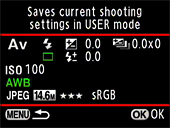
- What is the RAW+ button?
- By default, images are recorded in both RAW and JPEG format when the button is pressed.
Using the menu you can customize how the change in file format will be applied.
*Even while taking pictures in JPEG format, you can save a scene you especially like also in RAW format.
*And vice versa - you can save an image in JPEG format even while taking pictures in RAW format.
Using the menu you can select whether the change applies to just one picture or if it is applied until you press the button again.
- What finishing touches settings are included in the Custom Image function?
- Select from the following finishing touches: Bright, Natural, Portrait, Landscape, Vibrant and
Monochrome.
The default setting is [Natural].
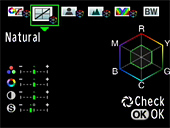
- What is Dynamic Range (D-Range)?
- It is the ratio that indicates the light gradation expressed by the CMOS sensor pixels from bright
areas to dark areas.
By using the Expand Dynamic Range function, you can expand the light gradation expressed by the CMOS sensor pixels, making it more difficult for bright areas or dark areas to occur in the image.
* The sensitivity can be set between ISO 200 and 3200. (ISO 6400 with Expand sensitivity)
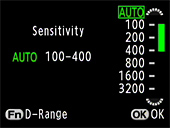
- What is Noise Reduction?
- When you use a digital camera to take pictures with a long exposure or high sensitivity setting, image
noise (image roughness or unevenness) becomes noticeable. This camera offers two noise reduction
functions that can be used for different conditions: Slow Shutter Speed NR and High-ISO NR.
* Images shot with Noise Reduction take longer to save.
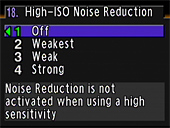
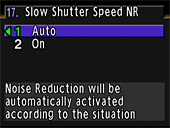
- What is the Extended Bracket function?
- You can save pictures with three different white balance, saturation, sharpness and contrast levels.
Unlike with Auto Bracketing, three images are saved with each shot.
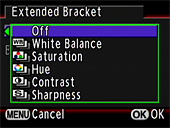
- What is the built-in RAW data development?
- RAW data can be converted in the camera and saved in TIFF or JPEG format. Image quality and
sensitivity can be adjusted.
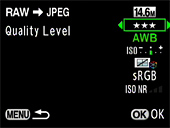
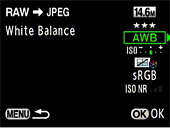
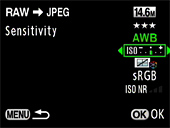
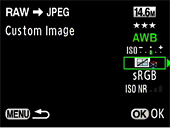
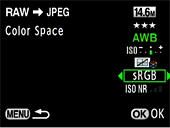
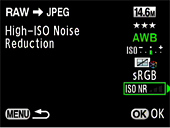
- Can I view images on a TV?
- Yes. Connect the USB/Video terminal on the camera’s side to the TV’s video input terminal using the provided Video cable I-VC28. Make sure to turn off the camera and the TV while connecting the cable.
Shake Reduction (SR)
- How effective is the Shake Reduction in terms of shutter speed steps?
- The effect of Shake Reduction is equivalent to approx. 2.5 up to 4 shutter speeds.
* The Shake Reduction effect may vary depending on the focal length of the lens, distance to the subject, shooting conditions and individual technique.
It is generally said that the slowest shutter speed to avoid blur is 1/focal length.
However, with cameras featuring an APS-C size image sensor (like the K20D), please consider the focal length as 1.5 times longer (35 mm-equivalent focal length).
For example, a 100 mm lens is equivalent to a 150 mm lens in 35 mm format so, generally speaking, the slowest shutter speed for such lens is 1/150 sec. You can expect Shake Reduction to be effective at shutter speeds 2.5 to 4 steps slower than 1/150.
* When using DA, D FA, FA, FA J or F lenses, the camera will automatically acquire the focal length information when you use Shake Reduction.
*When using lenses without the A (Auto) position for the aperture or with the aperture set to a position other than A, set [Using aperture ring] in the [C Custom Setting] menu to [Permitted].
When using lenses whose focal length information cannot be acquired automatically by the camera, set [Focal Length] manually in the [Input Focal Length] setting menu.
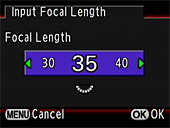
- Are there any lenses with which the Shake Reduction (SR) function cannot be used?
- No, there isn’t one. This function can be used with all PENTAX lenses that can be attached to the camera.
- Can non-PENTAX interchangeable lenses be used with this camera?
- It is not recommendable. PENTAX will assume no responsibility nor liability for accidents, damages and malfunctions resulting from the use of lenses made by other manufacturers.
- Will the Shake Reduction (SR) function work with non-PENTAX lenses?
- The Shake Reduction mechanism will function but the effectiveness of the results cannot be guaranteed.
- Would it be better to leave the SR function always on?
- The camera features a Shake Reduction switch to easily turn off the SR function according to shooting conditions, for example when using the camera with a tripod.
- What is the Shake Reduction switch for?
- To easily turn off the SR function according to shooting conditions.
- Does the battery life change depending on the position of the Shake Reduction switch?
- No, it does not.
- Can the Shake Reduction function be used in B (Bulb) mode?
- No.
* The Shake Reduction function is automatically turned off in the following situations: When using the self-timer, 2-sec. self-timer, remote control shooting or 3-sec. delay shooting, when shooting in B (Bulb) mode or when using wireless mode with an external flash.
- Will the Shake Reduction (SR) function work with slow synchronization of the flash?
- Yes, it will function.
- Can the effect of the Shake Reduction function be checked before taking the picture, like in theOptio A30 or A40?
- Using Live View the effect can be checked before taking the picture.
Lenses that can be used
- What lenses can be used with the camera?
- The following lenses can be used.
DA lenses
FA J lenses
D FA, FA and F lenses with the aperture ring set to A (Auto) position.
See the following table for details.
* The area captured with this camera will differ from that captured with a 35 mm SLR camera even if the same lens is used because the format size for 35 mm film and CMOS sensor are different.
The area captured will be equivalent to that captured with a 35 mm SLR camera using a lens with a focal length approximately 1.5 times longer than the lens used.
Usable lens Reference Lens [Mount type]→
Function ↓DA, D FA, FA J, FA lenses [KAF/KAF2]*3 F lenses [KAF]*3 A lenses [KA]*3 M lenses P lenses [K]*7 Autofocus (lens only)
(with AF adapter 1.7x)*1Yes
-Yes
--
Yes *5-
Yes*7Manual focus
(with focus indicator)*2
(with matte field)
Yes
Yes
Yes
Yes
Yes
Yes
Yes*7
Yes11 AF points Yes Yes No *5 No Power zoom Yes *6 - - - Aperture-priority automatic exposure Yes Yes Yes Yes*7•8 Shutter-priority automatic exposure Yes Yes Yes No Manual exposure Yes Yes Yes Yes*7 P-TTL auto flash*4 Yes Yes Yes No Multi-segment metering Yes Yes Yes No Automatic lens focal length acquirement when using the Shake Reduction function Yes Yes No No Yes: Function is available when the aperture ring is set to the A position.
No: Function is not available.
1 Lenses with a maximum aperture of f/2.8 or brighter. Available only when the aperture ring is set to the A position.
2 Lenses with a maximum aperture of f/5.6 or brighter.
3 To use an F/FA soft 85 mm f/2.8 lens or FA soft 28 mm f/2.8 lens, set [Using aperture ring] to [Permitted]. Pictures can be taken with the aperture you set, but only within the manual aperture range.
4 When using the built-in flash and AF540FGZ, AF360FGZ or AF200FG.
5 The AF point is automatically set to Center.
6 Only available with KAF2 mount FA lenses.
7 Cannot be used with default settings. Set [Using aperture ring] to [Permitted] in the Custom Setting menu.
8 The aperture remains open regardless of the position of the aperture ring. The shutter speed changes in relation to the open aperture.
- Can S (Screw mount) lenses, PENTAX 67 lenses or PENTAX 645 lenses be used with this camera?
- These types of lenses can be attached using the respective K-mount adapter.
However, shutter release will not be available with default settings. To allow shutter release, change the following settings.
(1) Set [Using aperture ring] to [Permitted] in the Custom Setting menu.
(2) Set the focus mode lever to MF.
- What restrictions apply when using K-mount lenses that do not have an A position for the aperture ring?
When using K mount lenses without an A position in the aperture ring
When using D FA, FA, F or A lenses with the aperture ring set to a position other than A
The camera operates in Av (Aperture Priority) mode, even if the mode dial is set to Green, P, Also, the aperture indicator on the LCD panel and in the viewfinder will appear as [F--].
See the following table for other restrictions.Lens Used Exposure Mode Restriction D FA, FA, F, A, M or P lenses (lens only or with auto diaphragm accessories such as auto extension tube K)Av (Aperture Priority) mode he aperture remains open regardless of the aperture ring position.
The shutter speed changes in relation to the open aperture but an exposure error may occur.D FA, FA, F, A, M or P lenses; S, 67 or 645 lenses (attached using the respective K-mount adapter)
(with diaphragm accessories such as extension tube K)Av (Aperture Priority) mode Pictures can be taken with the specified aperture value but an exposure error may occur.Manual diaphragm lens such as reflex lens (lens only)Av (Aperture Priority) mode FA, F Soft 85 mm, FA Soft 28 mm lenses (lens only)Av (Aperture Priority) mode Pictures can be taken with the specified aperture value within the manual aperture range.* When depth of field is checked (Optical Preview), AE Metering is switched on and the exposure can be checked.
- How does the area captured change when using medium format lenses?
- Focal length is a characteristic of the lens, whether it is used with 35 mm format or medium format (645 or 67) cameras. In 35 mm equivalent terms, the area captured will be the same as that of an image captured using a lens with a focal length approximately 1.5 times longer than the lens used.
Storage Medium
- What type of storage medium does the camera use?
- The K20D uses SD Memory Cards or SDHC Memory Cards. (It does not include built-in memory).
- Which SD (SDHC) Memory Cards have been tested for compatibility?
-
Compatibility with the K20D has been tested with memory cards from the following manufacturers.
Panasonic
SD Memory Cards with capacities between 128 MB and 2 GB
SDHC Memory Cards with capacities between 4 GB and 16 GB
Toshiba
SD Memory Cards with capacities between 128 MB and 2 GB
SDHC Memory Cards with capacities between 4 GB and 16 GB
SanDisk
SD Memory Cards with capacities between 128 MB and 2 GB
SDHC Memory Cards with capacities of 4 GB and 8 GB
* As of January 2008
* The information above is given for the convenience of customers and does not guarantee complete compatibility with the K20D
- Does the performance of the Memory Card used affect the shooting interval or other functions of the camera?
- When using SD Memory Cards with slow transfer rates, the start-up time and the number of images for continuous shooting may be affected. (The adverse effect may be noticed when using Memory Cards with a maximum transfer rate of 2 MBps.)
- Approximately how many images can be stored on an SD (SDHC) Memory Card?
- The actual number of images varies depending on shooting conditions and subjects but the following table gives the approximate number of images that can be recorded.
Size Quality Capacity of the Memory Card 8GB 4GB 2GB 1GB 512M 256M 128M 14.6M
(4672x3104)RAW 329 161 82 40 20 10 5 14.6M
(4672x3104)



554 272 138 68 34 17 8 


955 469 239 117 58 29 15 

1717 843 429 212 105 53 27 
3319 1630 830 411 205 103 53 10M
(3872x2592)



824 404 206 101 50 25 13 


1372 674 343 168 84 42 21 

2408 1183 602 296 148 74 38 
5012 2463 1254 616 308 155 79 6M
(3008x2000)



1436 705 359 176 88 44 22 


2317 1138 579 285 142 71 36 

3961 1946 991 491 245 123 63 
7442 3657 1862 915 457 230 118 2M
(1824x1216)



3721 1828 931 461 230 116 59 


5990 2943 1499 737 368 185 95 

9824 4827 2458 1233 616 310 159 
17544 8620 4390 2238 2238 564 289 Compression rate:



 (Premium)=1/2.8,
(Premium)=1/2.8, 

 (Best)=1/4.5,
(Best)=1/4.5, 
 (Better)= 1/8,
(Better)= 1/8,  (Good) = 1/16
(Good) = 1/16
* If the number of images exceeds 500, images are divided into folders containing 500 images each. However, in Auto Bracket or Continuous Shooting mode, images will be stored in the same folder until shooting is completed, even if the number of images exceeds 500.
- Are there any precautions that should be observed when using SD (SDHC) Memory Cards?
- Please observe the following precautions.
Use the K20D to format (initialize) unused Memory Cards or Memory Cards that were used on another camera, on a computer or any digital device other than the K20D. Follow the procedure below.
- Turn on the camera. (Capture mode)
- Press the MENU button.
- Press the four-way controller (right) twice to display the [Set-up] menu.
- Press the four-way controller (down) twice to select [Format].
- Press the four-way controller (right) once to display the [Format] screen.
- From [Cancel], press the four-way controller (up) once to select [Format].
- Press the OK button. [Formatting] is displayed and then it changes to [Exit].
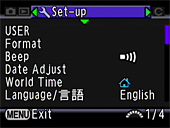
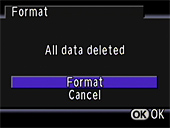
- Be careful because all data, including protected images, will be deleted.
- Do not remove the Memory Card or turn the camera off while data is being saved to the card, images are being played back, or the camera is connected to a computer with the USB cable.
- Do not bend the Memory Card or subject it to violent impacts. Keep it away from water and store away from high temperatures.
- Avoid using or storing the Memory Card where it may be exposed to static electricity or electrical interference.
- If the camera is not used for a long time or the SD (SDHC) Memory Card is damaged, the data on the card may become unreadable. It is recommended to regularly back up important data.
Battery and Power sources
- What type of batteries can be used with the K20D?
- The K20D can use only the rechargeable lithium-ion D-LI50 battery. Its charging time is approximately 180 minutes. (same battery as for the K10D)
- Is there a battery grip available? Can the battery grip D-BG1 (for istD) be used with the K20D?
-
The optional Battery Grip D-BG2 with vertical shutter release button is available for the K20D.
(can be used also with the K10D)
The Battery Grip D-BG1 (for istD) cannot be used with the K20D.
If one battery (D-LI50) is inserted in the camera and another one in the battery grip, the camera will always be powered in the most effective manner by the battery with the higher capacity.
You can also use the camera by inserting a single battery in either the camera or the battery grip.
* If batteries are inserted in both the camera and battery grip you can select which one to use first with the [Select battery] setting in the [Set-up] menu.
Capture and Playback
- How can I set the Expand Dynamic Range function?
- Press the Fn button for the [Sensitivity] setting in the Fn menu to turn this function on or off.
- Can the AF be operated while using Live View?
- When the focus mode is set to AF-S and the AF button is pressed during Live View, the displayed image will disappear and AF will be activated. Once focused, the image will be displayed in Live View again. Keep the AF button pressed until the Live View image is displayed again.
- When using the monitor to take photos, is it necessary to attach the ME viewfinder cap to the viewfinder?
- It is recommended to attach the ME viewfinder cap whenever you are not shooting with your eye to the viewfinder and to prevent sunlight or other strong lights from entering the viewfinder directly.
- Are there any special requirements to ensure I can get a sequence of 38 JPEG images using Continuous Shooting (Hi)?
- The performance of the following Memory Cards has been verified.
Panasonic : SD Memory Cards 1 GB or 2 GB (Class 6)
SDHC Memory Cards 4 GB, 8 GB or 16 GB (Class 6)
Toshiba : SDHC Memory Cards 4 GB (Class 6)
SanDisk : SD Memory Cards Extreme III 1 GB or 2 GB (Class 6)
SDHC Memory Cards Extreme III 4 GB (Class 6)
* Continuous shooting speeds may be slower due to the extra processing needed when using high sensitivities (ISO 800 or higher) or the Custom Image setting [Fine Sharpness].
- What is Burst shooting?
- You can shoot continuously up to 115 images at approximately 21 frames per second. In this mode images are saved as JPEG images with JPEG Rec. Pixels set to 1.6M (1536x1024) and


 Quality, regardless of the save format setting.
Quality, regardless of the save format setting.
* The mirror is raised while shooting and Instant Review is displayed continuously on the LCD monitor.
* The flash is turned off and the RAW button is disabled in this mode.
* Multi-exposure and Auto Bracket are turned off in this mode.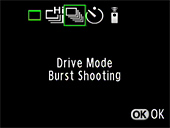
- Can a remote control be used with the K20D?
- Yes. The optional Remote Control F is available.
You can select the remote control shooting mode from [Remote control], [3 sec. delayed release] or [Remote continuous shooting] in the setup screen displayed after pressing the Fn button.
- Can Interval Shooting be used with the K20D?
- Yes. You can select from 1 to 99 shots and set an interval between 1 second and 24 hours.
- Is it possible to turn off the Guide Display on the LCD monitor?
- Yes. Press the MENU button and in the [Set-up] menu remove the checkmark from the [Guide display] option to turn it off.
- Can polarizing filters be used with the K20D?
- Circular type polarizing filters (C-PL/Circular PL) can be used.
Normal, non-circular polarizing filters can affect the exposure and AF and cannot be used.
- Can the White Balance be adjusted manually?
- Yes, you can adjust the White Balance depending on the light source used when shooting.
With Manual White Balance, the camera can store delicate shades that cannot be precisely adjusted with the white balance preset values provided in the camera. This provides the optimal white balance for your specific shooting conditions.
* Individual fine tuning adjustments can be made for each of the white balance icons.
* You can check the effect of the White Balance using Digital Preview.
* Press the Green button to reset any fine tuning adjustments.
* After Manual White Balance is first measured, the measuring range can be selected on the spot.
- How can I set the sensitivity?
- You can set the sensitivity to suit the brightness of the surroundings.
The sensitivity can be set to [AUTO] or within a range equivalent to ISO 100 to ISO 3200. The default setting is [AUTO]. Set [Sensitivity] in the Fn menu.
* You can select ISO 6400 with the Custom Setting. When the exposure mode is set to B (Bulb), the maximum sensitivity available is ISO 1600.
* You can set the upper and lower sensitivity limit for automatic correction when the sensitivity is set to [AUTO].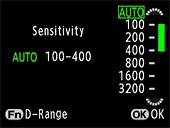
- What is JPEG image adjustment?
- You can readjust Custom Image and White Balance for images shot in JPEG format immediately after shooting them and save the result as separate new images. Fine-tuning the White Balance and adjusting the White Balance with color temperature can also be performed.
How to operate this function (for White Balance adjustment)- Press the Fn button in Capture mode to display the Fn menu screen.
- Press the four-way controller (
 ) to display the White Balance selection screen.
) to display the White Balance selection screen.
- Use the four-way controller (

 ) to change the White Balance setting.
) to change the White Balance setting.
- Press the Fn button, select [Save as] and press the OK button.
* Only JPEG images that have just been shot can be readjusted. In the case of continuous shooting, applies only to the last image. Adjustments cannot be made after new images are shot or the power is turned off.
- Is flash output control done using a pre-flash, and if so, how many pre-flashes are used?
- Yes, a pre-flash is used to adjust flash output.
When using the built-in flash or an AF540FGZ, AF360FGZ or AF200FG with the flash mode set to [P-TTL auto], the flash pre-flashes once and then the actual flash output is adjusted accordingly.
* The flash will fire at full intensity, without flash output control if [Using aperture ring] in the Custom Setting menu is set to [Permitted] but the aperture ring is set to a position other than A, and when using either lenses without an A position in the aperture ring or soft lenses.
- What is the maximum focal length covered by the built-in flash?
- The flash covers the angle of view of an 18 mm lens (35 mm equivalent: 28 mm lens).
- Can the flash output be compensated?
- Yes, the output of the built-in flash or an exclusive external flash can be changed in the range of -2.0 to +1.0 in the [Flash Mode] screen in the Fn menu.
* If the maximum flash output is exceeded when corrected to the plus (+) side, the compensation will not be effective.
- Is the AF Illuminator available?
- The built-in flash is discharged automatically multiple times to make the autofocus operation easier. However, AF illuminator is activated only in AF.S mode.
- Are there any restrictions regarding the flash functions that can be used?
Available functions depend on the external flash used. Use the table below as a reference.
(Yes: Available #: Restricted No: Not available)
/Flash Built-in flash AF540FGZ
AF360FGZAF200FG AF500FTZ
AF330FTZAF400FTZ
AF240FT
AF140CRed-eye reduction flash Yes Yes Yes Yes No Automatic flash discharge Yes Yes Yes Yes Yes After the flash is charged, the camera automatically switches to the flash sync speed. Yes Yes Yes Yes Yes Aperture is automatically set in P (Hyper-program) mode and Tv (Shutter-priority) mode Yes Yes Yes Yes Yes Auto check in the viewfinder No No No No No P-TTL auto flash
(appropriate sensitivity: 100 to 1600)Yes *1 Yes *1 Yes *1 No No TTL auto flash No No No No No Slow-speed sync Yes Yes Yes No No AF illuminator Yes Yes No Yes Yes *4 Trailing curtain sync*2 Yes Yes No No No Contrast-control-sync flash*2 No Yes No No No Slave flash No Yes No Yes*3 No Multiple flash No No No Yes*3 No High-speed flash sync (in Tv (Shutter Priority) mode or M (Manual) mode) No Yes No No No Wireless flash
(in combination with the built-in flash)- Yes No No No *1 Only available when using DA or FA J lenses or D FA, FA, F or A lenses with the aperture ring set to the A position.
*2 Shutter speed of 1/90 sec. or slower.
*3 Not available with the AF330FTZ.
*4 The AF140C does not have AF Illuminator function.
- Can the flash be used in wireless mode?
- Yes. Wireless mode is available when using the AF540FGZ or AF360FGZ external flash.
- Does the K20D have a sync socket for professional flashes?
- Yes it does.
* Some professional flashes use extremely high voltages (hundreds of volts). The use of such flashes may cause a camera breakdown. Before using the flash, check its specifications in advance.
<Connecting with a computer and Software>
- What are the system requirements of the K20D?
[For Windows]
USB connection
Computers with built-in USB 2.0 ports and a pre-installed version of Windows XP or Windows Vista.Application software
<PENTAX PHOTO Browser 3 or PENTAX PHOTO Laboratory 3>
OS: Windows XP or Windows Vista (including 64 bit editions)
CPU: Pentium 4 or better (Pentium 4 2.0 GHz or better recommended)
Memory: 1 GB or more
Display: 1280x1024, 24 bit (Truecolor, 16.8 Million colors) or better
HDD free space: 250 MB or more (500 MB or more recommended)<PENTAX REMOTE Assistant 3>
OS: Windows XP SP2 or Windows Vista (including 64 bit editions)
Built-in USB 2.0 port
CPU: Pentium 4 or better (Pentium 4 2.0 GHz or better recommended)
Memory: 512 MB or more (1 GB or more recommended)
Display: 1024x768, 24 bit (Truecolor, 16.8 Million colors) or better
HDD free space: 250 MB or more (500 MB or more recommended)
[For Macintosh]
USB connection
Macintosh computers with built-in USB 2.0 ports and a pre-installed version of Mac OS X v10.2 or later.<PENTAX PHOTO Browser 3 or PENTAX PHOTO Laboratory 3>
OS: Mac OS X v.10.3 and later
CPU: PowerPC G5 or better (Intel Core processor or better recommended, Universal Binary compatible)
Memory: 1 GB or more
Display: 1280x1024, 24 bit (Truecolor, 16.8 Million colors) or better
HDD free space: 250 MB or more (500 MB or more recommended)<PENTAX REMOTE Assistant 3>
* Applicable OS refer only to pre-installed versions of the OS that have been upgraded to the latest available version.
OS: Mac OS X v.10.3.9 and later
Built-in USB 2.0 port
CPU: PowerPC G4 1.0 GHz or better (Intel Core processor or PowerPC G5 recommended, Universal Binary compatible)
Display: 1024x768, 24 bit (Truecolor, 16.8 Million colors) or better
HDD free space: 250 MB or more (500 MB or more recommended)
* Recommended system requirements do not guarantee complete operation for all computer systems.
- PHOTO Laboratory 3 does not have a



 (Premium) image quality setting. When viewing in PHOTO Browser 3 JPEG images developed using the highest image quality, the quality appears only as Best.
(Premium) image quality setting. When viewing in PHOTO Browser 3 JPEG images developed using the highest image quality, the quality appears only as Best.
- In PHOTO Laboratory 3 image quality can be set to one of 5 levels; in the camera it can be set to one of 4 levels. The image compression engine that the software uses is different from that of the camera. Actual compression rates will be different even if the image quality display is the same.
- Does the RAW data of an image recorded with the Expand Dynamic Range function reflect this when using PHOTO Laboratory 3?
- Yes. The expanded dynamic range of an image is incorporated into the RAW data so you will see this even when developing the image using PHOTO Laboratory 3.
- Are the [Fine Sharpness] and [High-ISO Noise Reduction] settings reflected when developing the RAW data using PHOTO Laboratory 3 in full automatic mode?
- The image processing engine that the software uses is different from that of the camera so these settings will not be reflected.
<Connecting with a Printer>
- Does the K20D support P.I.M. (PRINT Image Matching™) and Exif Print (Exif 2.2)?
JPEG images shot with this camera support both. RAW images do not.
- Does the K20D support PictBridge?
Yes it does. Print mode can be selected from Single Image, All Images or DPOF Autoprint.
The following print settings can be set: Date imprint (on/off), paper size, paper type, print quality and border status. Depending on the printer used, some print settings may not be applied.
<Troubleshooting>
- The [Dust Alert] function cannot be selected.
- The [Dust Alert] function is available only if all preconditions are fulfilled. Click here for the details about the preconditions.
- During Live View a noise can be heard from the camera. Is this a malfunction?
- A faint operation noise may be heard when using the old lenses such as smcP-F. This does not indicate a problem. The symptom is limited to Live View only and will not affect the image shot or the effectiveness of the Shake Reduction function.
- The built-in flash is discharged continuously. Is this a malfunction?
- The AF illuminator is being activated.
If you press the shutter release button halfway when the built-in flash is up in the AF.S (Autofocus/Single) mode and the object is dark, the built-in flash is discharged automatically multiple times to make the autofocus operation easier.
* Not activated in AF.C (Autofocus/Continuous) mode, MF (Manual focus) mode or when the built-in flash is retracted.
- The initial setting of the camera is in a language other than English. How to change the language setting?
- The initial settings screen is only displayed the first time the camera is turned on. If the initial setting was incorrect it will be necessary to change each setting individually.
- The message “Memory card full” appears.
- The SD (SDHC) Memory Card is full and no more images can be saved.
Replace it with a new SD (SDHC) Memory Card or delete unwanted images.
You may be able to save new images by changing the file format (RAW/JPEG), the JPEG record pixels (14.6M/10M/6M/2M) or the JPEG quality (


 •
•

 •
•
 •
• ) settings.
) settings.
- The message “Memory card error” appears.
- The camera cannot correctly recognize the SD (SDHC) Memory Card. Image capture/playback is impossible. You may be able to view the content of the Memory Card on a computer.
- The message “Card not formatted” appears.
- The SD (SDHC) Memory Card you have inserted is unformatted or has been formatted on a computer or other device and is not compatible with this camera. Use the SD (SDHC) Memory Card after formatting it with the camera.
- The message “Card locked” appears.
- The write-protect switch on the SD (SDHC) Memory Card is set to the “Lock” position. You can still operate the menus, switch modes and play back the images.
- How should I attach the K-mount Adapter for 645 lenses?
- You may not be able to attach K-mount Adapters for 645 lenses due to the direct contact with the locking screw. To attach the K-mount Adapter to the K20D you will need to align in advance the position of the mount unit.
* After loosening the locking screw of the K-mount Adapter you can rotate the mount unit; click-stops are located at 90-degree intervals.
Attaching the adapter:
- Position the K-mount Adapter so the red dot mount index on the 35 mm side of the adapter is opposite the locking screw.
Attach the K-mount lens cap to the K-mount Adapter.
Loosen the locking screw, rotate the K-mount lens cap so the red dot mount index is on the opposite side and tighten the lock screw.
* Avoid holding the mount unit directly with your fingers. - Remove the K-mount lens cap from the K-mount Adapter and attach the adapter to the K20D.
- After attaching the K-mount Adapter, the locking screw should be at the bottom. Loosen the locking screw, rotate the K-mount Adapter 90 degrees counter-clockwise and tighten the locking screw.
- Mount the 645 lens to the K-mount Adapter.
Removing the adapter:
- To remove the K-mount Adapter loosen the locking screw and rotate the adapter so the locking screw is found at the bottom. Tighten the locking screw and then remove the K-mount Adapter.
* Set the lens to maximum aperture before focusing. When shooting, set the desired aperture value. (minimum aperture light metering)
* When the aperture ring of 645 lenses is set to the A position, the minimum aperture will be used.
* The lens shutter of 645 LS 75 mm, f/2.8 lenses and 645 LS 135 mm, f/4 lenses cannot be used.
- Position the K-mount Adapter so the red dot mount index on the 35 mm side of the adapter is opposite the locking screw.
Attach the K-mount lens cap to the K-mount Adapter.
- The [Input Focal Length] function cannot be selected.
- The [Input Focal Length] setting menu does not appear when using lenses that support the automatic acquisition of lens information such as focal length (for example DA, D FA, FA, F lenses) because [Focal Length] is set automatically.
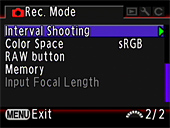
- None of the [Input Focal Length] setting options matches the focal length of the lens.
- Use the closest setting to the actual focal length of the lens used. (For example, select [18] for a 17 mm lens or [100] for a 105 mm lens.)
- What [Input Focal Length] setting should be selected when using MF zoom lenses?
- Enter a focal length that is closest to the focal length that will be used for the actual shooting.
- Are there any restrictions on the built-in flash depending on the lens used?
- When using the built-in flash, vignetting may occur depending on the lens used and shooting conditions. We recommend taking a test shot to confirm this.
* The flash will fire at full intensity, without flash output control if [Using aperture ring] in the Custom Setting menu is set to [Permitted] but the aperture ring is set to a position other than A, and when using either lenses without an A position in the aperture ring or soft lenses.
The following lenses cannot be used with the built-in flash due to vignetting.- DA Fish-eye 10-17 mm F3.5-4.5ED (IF)
- DA 12-24 mm F4ED AL
- DA 14 mm F2.8ED (IF)
-
FA
 300mm F2.8ED (IF)
300mm F2.8ED (IF)
-
FA
 600mm F4ED (IF)
600mm F4ED (IF)
-
FA
 250-600mm F5.6ED (IF)
250-600mm F5.6ED (IF)
The following lenses can be used with the built-in flash under certain conditions.-
F Fish-eye 17-28 mm F3.5-4.5
Can be used at a focal length of 20 mm or longer. -
DA 16-45 mm F4ED AL
Can be used at a focal length of 28 mm or longer.
Can be used at a focal length of 28 mm if the shooting distance is at least 1 m. -
DA
 16-50mm F2.8ED AL (IF) SDM
16-50mm F2.8ED AL (IF) SDM
Can be used at a focal length of 20 mm or longer.
Can be used at a focal length of 20-35 mm if the shooting distance is at least 1.5 m. -
DA18-250mm F3.5-6.3ED AL (IF)
Can be used at a focal length of 35 mm or longer. -
FA
 28-70mm F2.8AL
28-70mm F2.8AL
Can be used at a focal length of 28 mm if the shooting distance is at least 1 m. - FA Soft 28 mm F2.8, FA Soft 85 mm F2.8
The built-in flash will always discharge at full intensity.
* As of December 2007.
- The [AUTO] sensitivity cannot be selected.
- When the exposure mode is set to M (Hyper-manual), B (Bulb) or X (Flash X-sync speed), the sensitivity cannot be set to [AUTO].
- The shutter speed and aperture value indicators blink in the viewfinder.
- If the subject is too bright or too dark, the shutter speed and aperture value will blink in the viewfinder and on the LCD panel. Change the shutter speed and aperture value. When the indicator stops blinking, you can take the picture with proper exposure.
* Use an ND (Neutral Density) filter if the subject is too bright. Use the flash if it is too dark.
- Can the provided application software be used with *ist D series or with the K10D, K100D, K100D Super cameras?
- PENTAX PHOTO Browser 3.5 and PENTAX PHOTO Laboratory 3.5 provided with the K20D and K200D, can be used also with those other cameras.
Using the software version 3.5 RAW data development is available also when using *ist D, *ist DS, *ist DS2, *ist DL, *ist DL2, K100D, K100D Super and K10D cameras.
RAW data development of images shot with the K20D is not available when using previous software versions (PENTAX PHOTO Laboratory 1.0 to 3.12).
* The version of PENTAX PHOTO Laboratory can be verified under the Help menu > About PENTAX PHOTO Laboratory
- The image cannot be printed even after connecting the K20D to a PictBridge-compatible printer with the USB cable.
- Change the camera’s [USB Connection] from [PC] to [PictBridge]. Follow the procedure below to change the USB connection.
- Turn on the camera.
- Press the MENU button.
- Press the four-way controller (right) twice to select the [Set-up] menu.
- Press the four-way controller (down) 12 times to select [USB Connection].
- Press the four-way controller (right) once to display the [PC/PictBridge] screen.
- Press the four-way controller (down) once to select [PictBridge].
- Press the OK button to change the connection to [PictBridge].


